How to fix Select subject Photoshop not showing. In this article, theartcult will introduce you briefly Select Subject and how to fix Select subject Photoshop not showing.
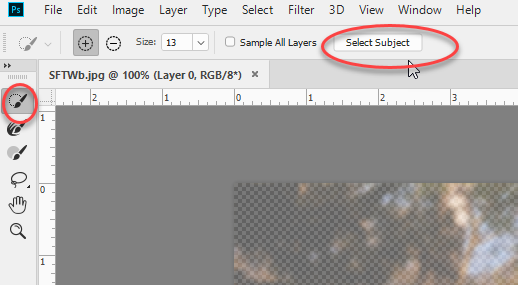
What is Select Subject?
Select Subject in Photoshop is an AI-based tool commonly used to select objects or people. Once the object has been selected, a background removal mask is created.
This allows the user to then place objects on completely different backgrounds or save selections for later use, such as layering them as masks in Photoshop.
Where is Select Subject in Photoshop CS6
We can use the Select Subject command to select the main subjects in a photo automatically
Select the Quick Selection tool or the Magic Wand tool in the Tools panel and click Select Subject in the Options bar, or choose Select > Subject. That’s all you have to do to automatically select the most prominent subjects in a photograph.
Add to or subtract from the selection
Use any of the Selection tools with their Add to selection and Subtract from selection options to clean up the initial selection, if necessary.
Fine-tune the selection
To fine-tune the selection, choose Select > Select and Mask to open the image in the Select and Mask workspace. Use the tools and sliders in the Select and Mask workspace to clean up the selection further, as you’ll learn to do in the next tutorial in this series.
When to use Select Subject?
There are several area selection tools in Photoshop besides Select Subject, each suitable for specific selections. The best time to use Select Subject is when there is a clear person or object in the layout that you want to separate.
Photoshop will make the selection in seconds, making it easy to make further edits.
There are several ways to access the Select Subject tool. If you’re already working with one of the selection tools, like Object Selection or Quick Selection , the Select Subject will appear on the top menu bar by default. Otherwise, with Layer 1 active, go to Select > Subject.
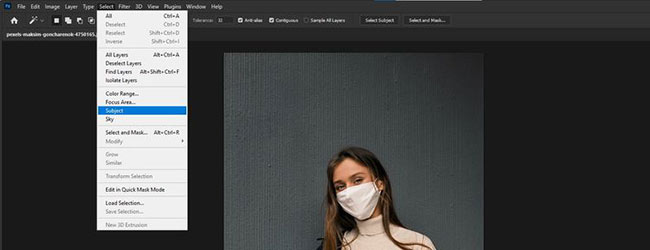
3. The object in the image will be selected. Click the mask icon in the bottom right menu bar.
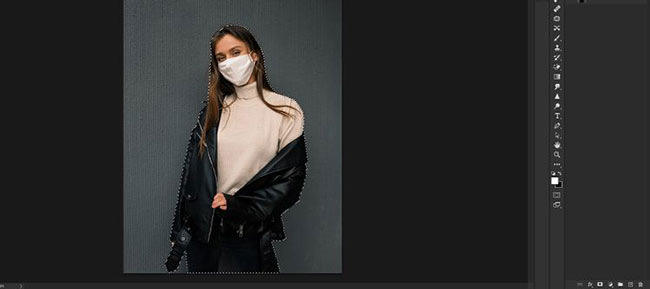
4. A mask will be created for the subject in Layer 1 . If you disable the Background layer , you will see a selection containing the image of a woman.
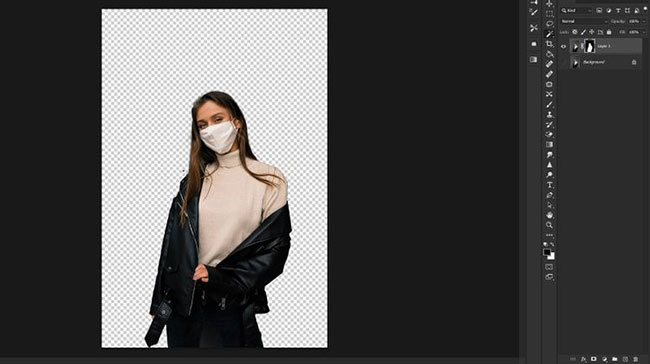
Photoshop has done a very good job of removing the woman from the background. But always double-check your images for areas that need more attention. In this image, there is a prominent black patch next to the woman’s shoulder which can be easily fixed with the Brush tool.
How to fix Select subject Photoshop not showing
1. The Select menu
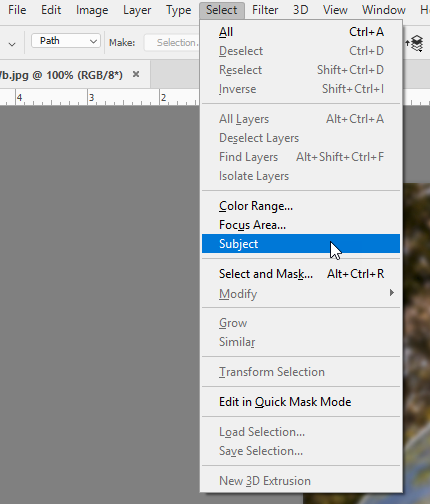
2. Inside select and mask. Note the select subject button only appears with the quick select tool selected. It will disappear if you switch to the other tools

3. If the any tools are missing from the toolbar go to the three dots – then choose Edit toolbar settings and restore defaults
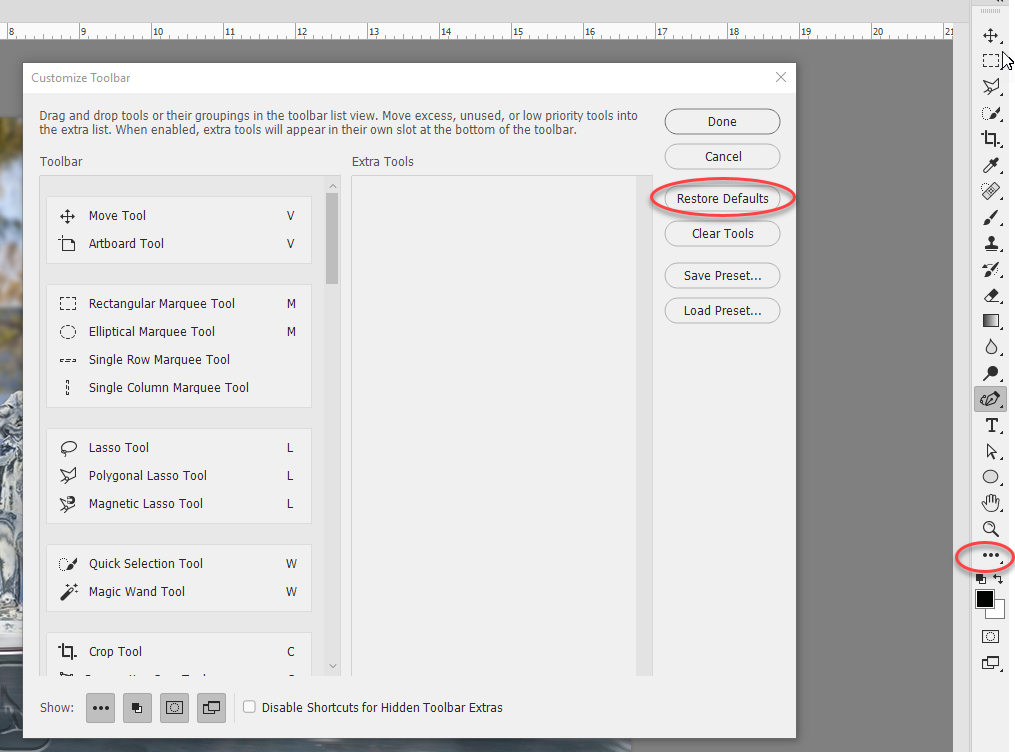
You can also check your workspace as different workspaces alter the toolbar content
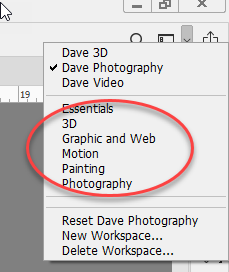
Finally Select Subject requires Photoshop CC v 19.1 which you can check in Photoshop>Help>System Info and looks like this :
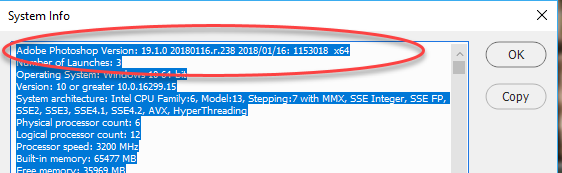
Or you can try resetting the toolbar:
In Windows go to Edit > Toolbar then click Restore defaults.
Video – How to fix Select subject Photoshop not showing
Above is How to fix Select subject Photoshop not showing in Photoshop, in addition, when using this software you may also encounter some errors such as:
Hopefully, the above article has helped you. Follow the next articles to get more instructions to deal with common errors in Adobe Photoshop. Good luck!












