Fix could not transform the selected pixels because the selected area is empty 2024
Fix could not transform the selected pixels because the selected area is empty 2024
Here are some different possibilities/common pitfalls I’ve run into
-
Select the correct layer / deselect any existing layer masks
-
Unlock the layer (double click on it)
-
Check quick mask mode is disabled (Q)
-
Make sure there are no odd/small sections of your selection interfering
-
Invert your selection
-
Deselect and reselect
-
Odd layer settings (feather, non-standard tools, etc)
Set sample all layers or current and below in the clone stamp tool option bar
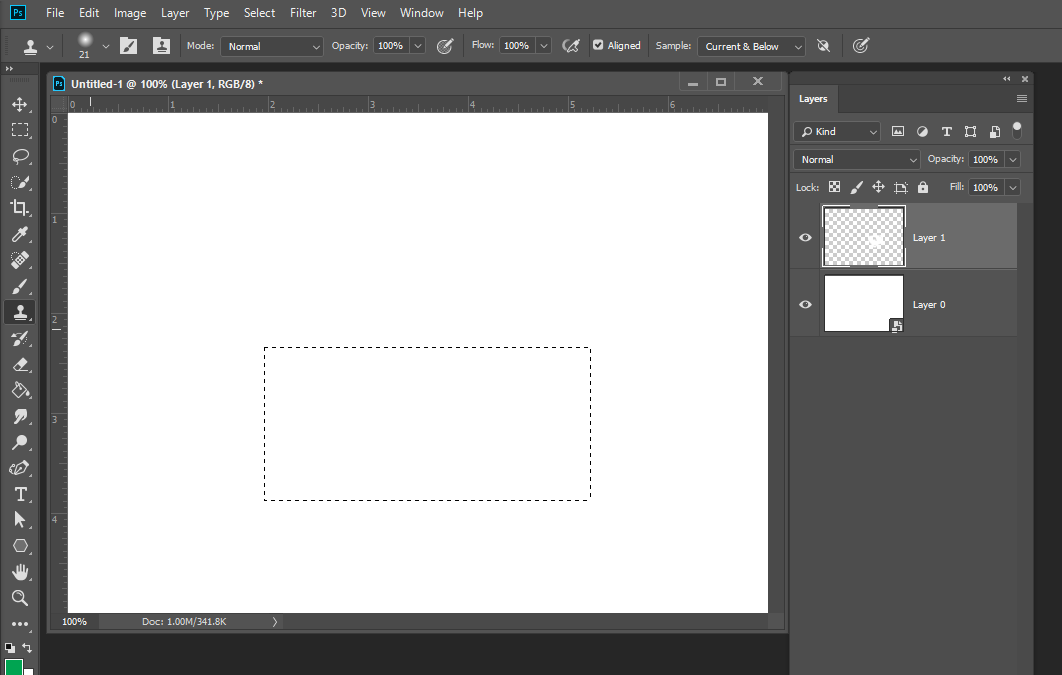
show the layer you had targeted when you received the message also the marching ant selection You show a Smart object layer the which has an associated transform which can be changed however, you can not transform a selection in a smart object layer. Its rendered pixels can not be modified














