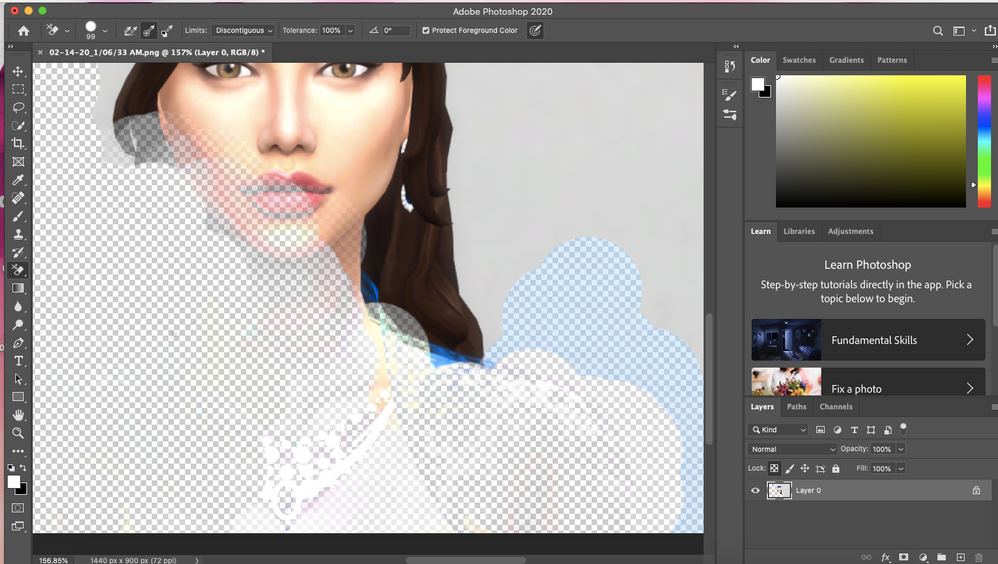Warning: Undefined array key 15 in /www/wwwroot/theartcult.net/wp-content/themes/flatsome-child/functions.php on line 281
Warning: Undefined array key 15 in /www/wwwroot/theartcult.net/wp-content/themes/flatsome-child/functions.php on line 281
Saving images in Photoshop is not just about saving, but we have to save it for the best image quality to serve many different purposes, especially in printing. If you are not confused because the quality of your images is not what you want, you may not have saved the problems that we will show you how to save images in Photoshop with high quality.

How to Save As jpeg Photoshop 2021
Step 1: To be able to save the image in Photoshop, we still go to File> select Save As (Shift + Ctrl + S).
Step 2: Here if you choose the image format as jpeg, jpg, check the ICC Profile sRGB IEC61966-2-1 black scaled section and then click save.
– Next, drag Quality 12 to the fullest, below remember to select Baseline Optimized to let Photoshop optimize your image when exporting the file.
Step 3: Or for those who want to save the image in Photoshop as png, just switch to PNG and check the ICC Profile sRGB IEC61966-2-1 black scaled section and then click save.
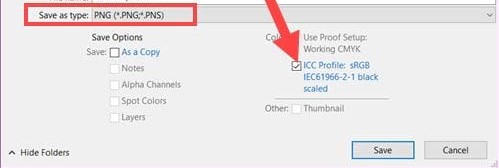
But here you leave the Compression mode> select None / Fast and in the Interlace section choose None.
After the above steps, we can save the image in Photoshop with high quality in jpeg, jpg, png format.
How to fix Unable to save image as jpeg in Photoshop
When you want to save an image file but can’t save it as PNG, JPG, JPEG. And even if you used the RGB color system, this still happens. This error comes from the problem of choosing the wrong color bit display mode on a channel. When designing images, you accidentally switched to 16 Bits/Channel or 32 Bits/Channel mode. In this mode, the hardware must be powerful enough to meet it, so few machines can process images in this format. What you need to do to fix this error is to change the color bit display mode on a channel to 8 Bits/Channel.
1. Quick Guide
Select Image > Select Mode > Select 8 Bits/ Channel > Select File > Select Save as > Save image as PNG/JPG format.
2. Detailed instructions
Step 1: Select Image and select Mode, then choose 8 Bits/ Channel instead of 16 Bits/Channel or 32 Bits/Channel as before.
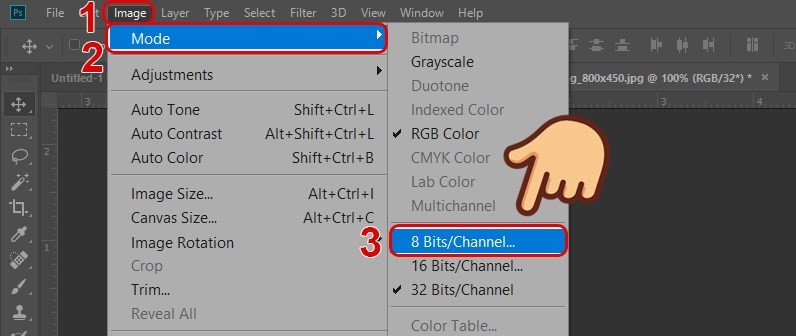
Step 2: Select File, select Save as (or keyboard shortcut Ctrl + Shift + S ) to save the image.
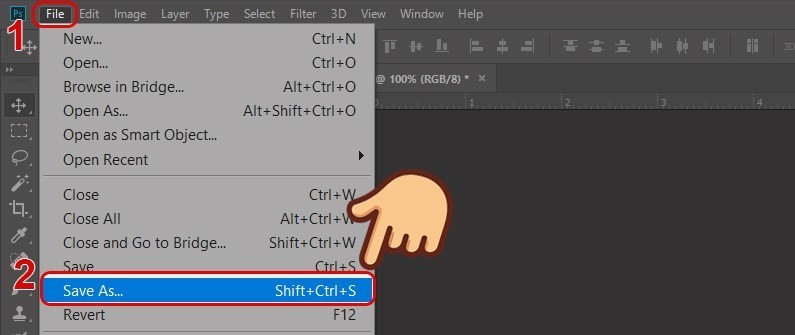
At this point, you can see that Photoshop already supports saving PNG, JPEG and JPG formats.
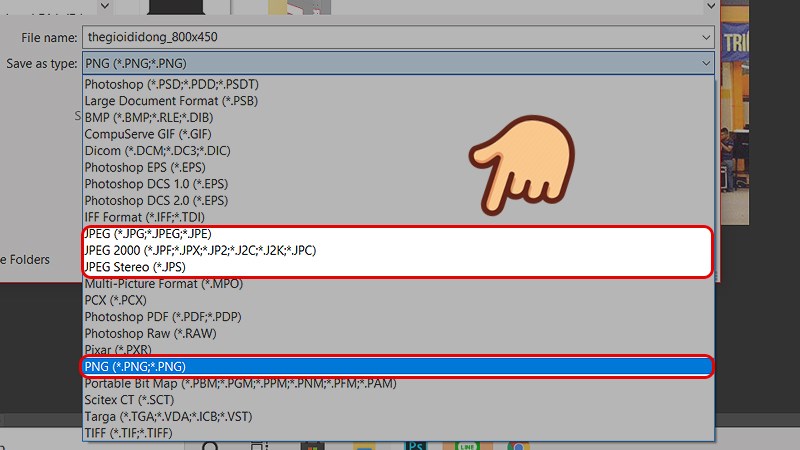
Above is an article on How to fix Unable to save image as jpeg in Photoshop. Hope the article will help you, if you have any difficulty using this software, please leave a comment below! Good luck!