How to remove layer mask in Photoshop. In Adobe Photoshop, Layer Mask is used a lot in the image editing process. From the effect of turning day into night, the effect of water painting to how to remove the shadow of the sun, all need a layer mask. If you decide, for some reason, to get rid of layer mask, follow these instructions in this article.
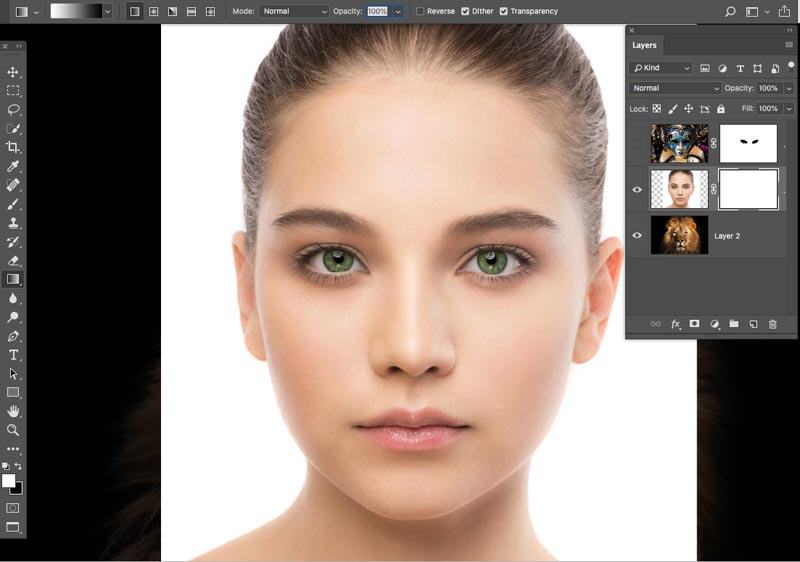
How to remove layer mask in Photoshop
First, you can try to drag the mask thumbnail* onto the “trash”.
*If the layer (with the mask thumbnail) is hidden inside a group, open the “Masks” dialog and apply the “Delete Layer Mask” command.
There appears a dialog box suggesting two options:
Option 1: To delete the layer Mask, right-click the layer mask thumbnail (usually the layer next to it) and select Delete Layer Mask.
Option 2: Left click on the layer mask thumbnail and click on the trash can icon in the bottom right corner of the Layers panel control.
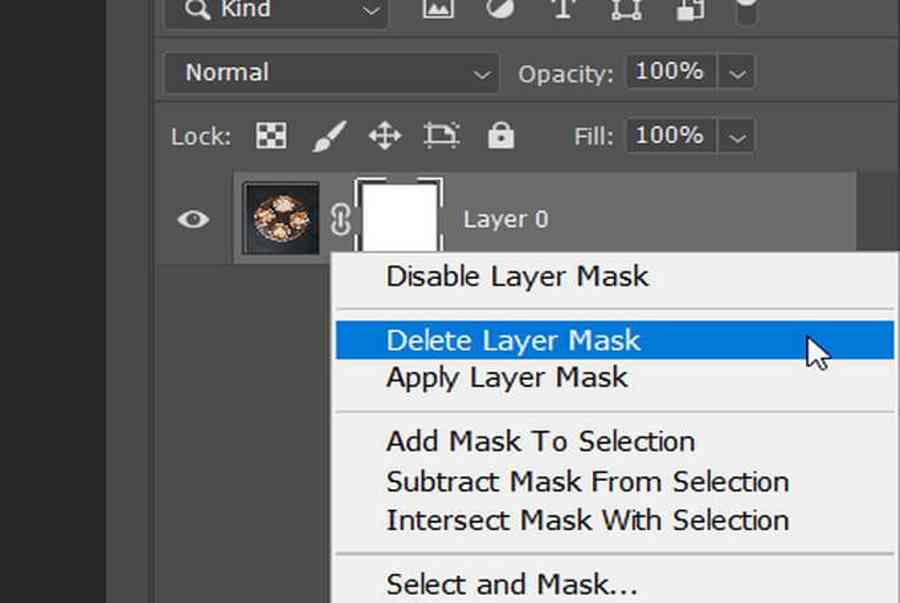
Good luck!












