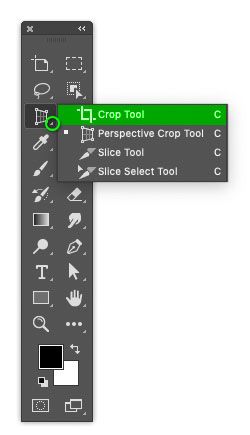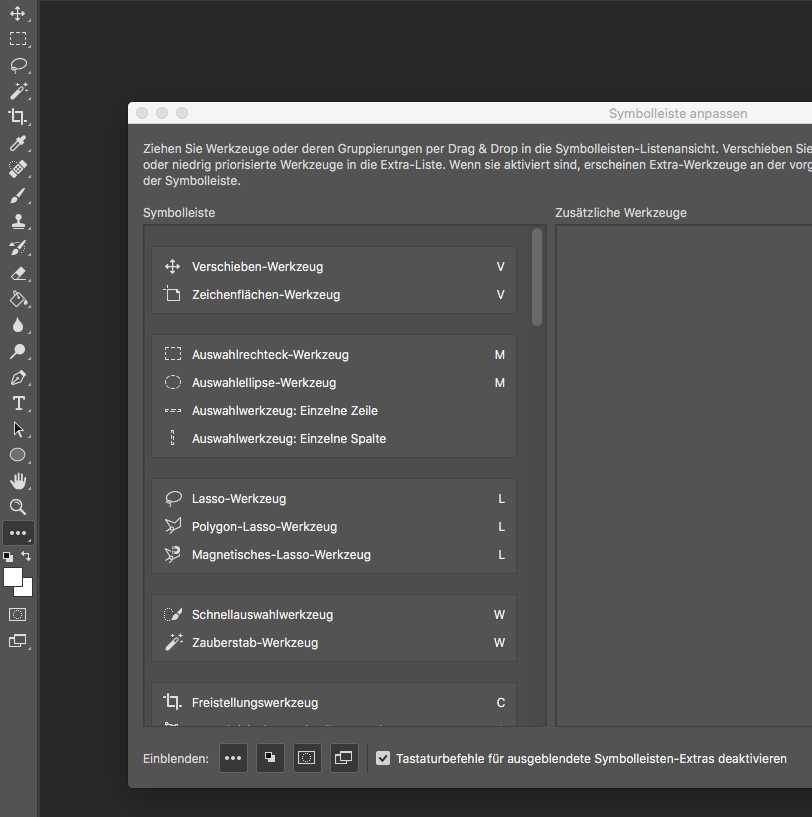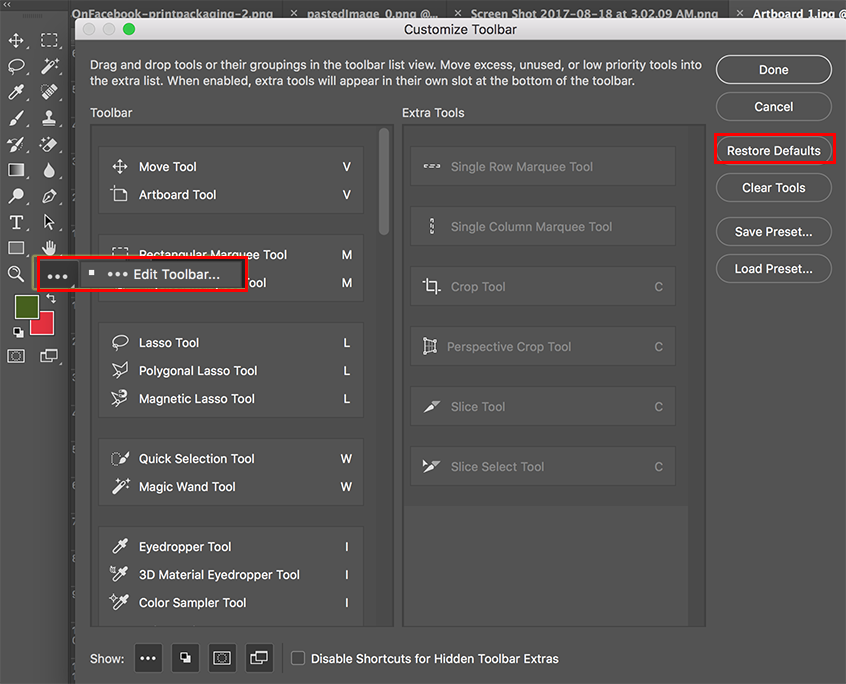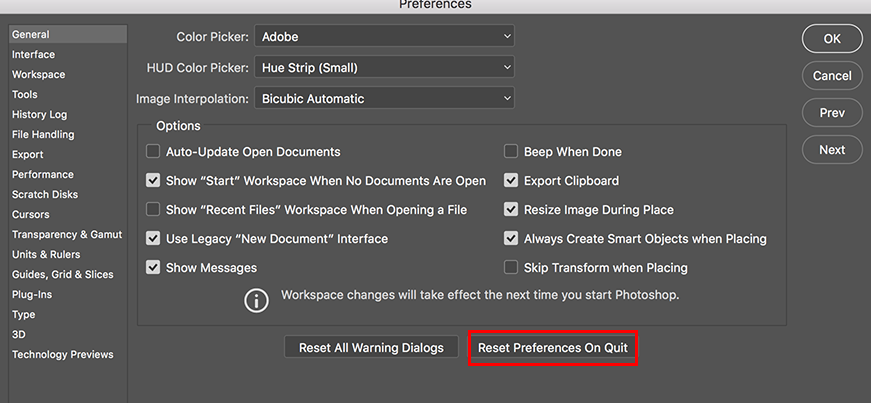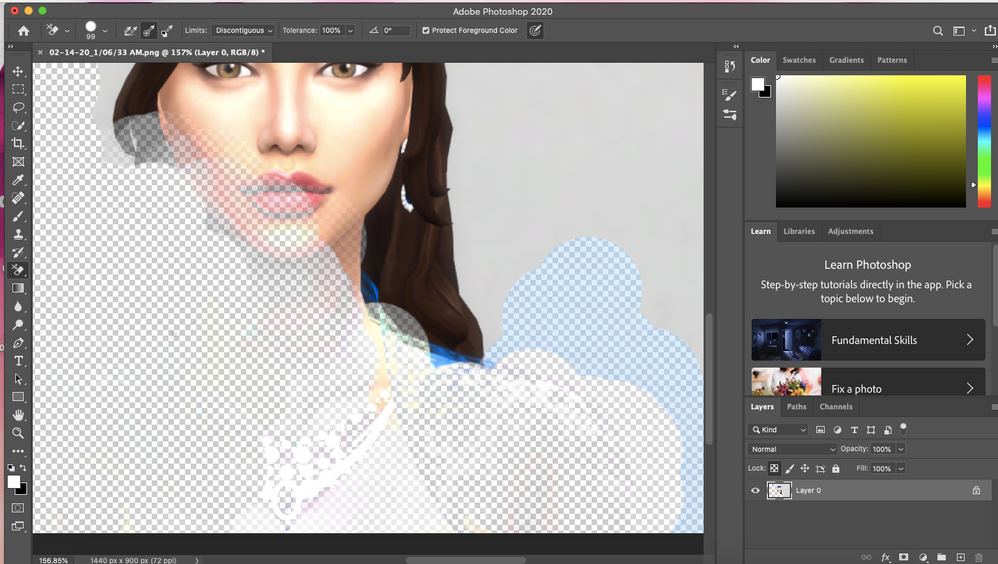How to fix Photoshop crop tool missing. Question: “The crop tool is missing. It is not listed along with all the other tools. I can find “crop” under the image menu but it is not available. Is there some secret way to bring up the crop tool? or make it available?”
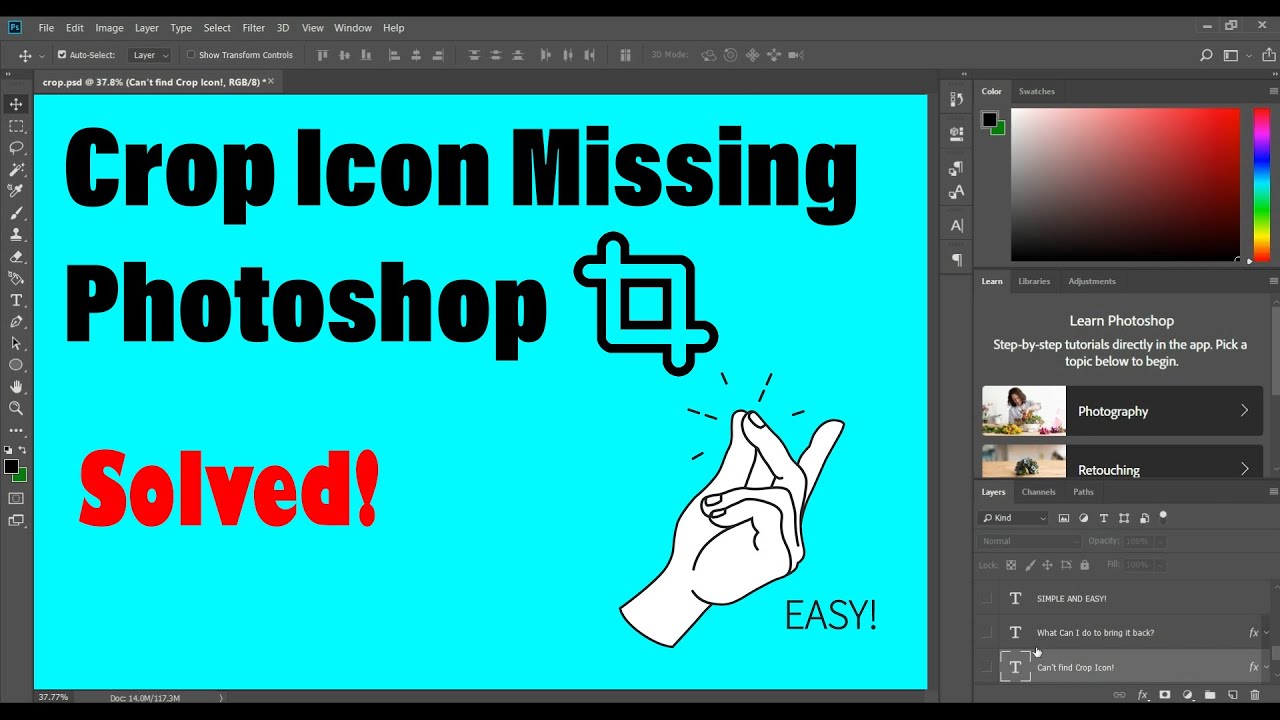
How to fix Photoshop crop tool missing
- It may be nested with other tools above the Eyedropper tool. If it does not appear click and hold down the three-dot symbol near the bottom of the Tool Bar (Edit Tool Bar…) to access the available tools, choose the Crop tool and add it to the list on the left.
- Edit menu > Toolbar and when the dialog opens, Restore Defaults.
- If it’s still not available, Check that you are not in 3d mode as the crop tool hides if you are.
Fix Photoshop CC 2020 has no Crop Tool in Tools
If you have not customized the Tools panel, the Crop tool may be hiding in its tool group. This may have happened if the Perspective Crop tool was recently used and brought to the front of the group. Click and hold the mouse button on the tool group to open it and see all the tools in the group, then click the Crop tool to bring it to the front again.
Or Press Shift + C (crop Tool Key) Twice are three time you will get crop tool.
Fix Photoshop CC 2017- crop tool has gone missing
The crop command is greyed out in the ‘image’ heading.
1. You may consider reconfiguring the toolbox by clicking this field in Photoshop CC
Then you will see the window where you can choose the crop-tool.
2. Maybe you changed it in Edit Toolbar in Photoshop and now it is hiding. Choose to Edit Toolbar from the tool panel. Then click on Restore Defaults and then Done.
If this is not the issue, then reset your preferences.
You can Reset Photoshop Preferences on Quit from the General Tab in Preferences settings. Then restart the application.
On the tools panel, you will note a very small black triangle on the next to the knife tool (right bottom corner of button). It will open a small menu, from which you can select the crop tool to be revealed and active.
For command crop in the image menu to work, you either need an active selection or
have draw out the crop with the crop tool, but not have omitted the crop.
How to fix Some tools appear to be missing from the toolbar
Photoshop allows for customization to control what tools are visible in the toolbar. These toolbar customization settings are saved with your preferences and can also be saved as part of a workspace.
You may observe this issue in the following scenarios:
- After updating to a new version of Photoshop and the setting saved with your preferences or workspace, the toolbar doesn’t include newer tools such as the Frame tool or the Object Selection tool.
- After switching to another workspace (one of the workspaces found under Window > Workspace)
Follow the solutions listed below.
Restore the toolbar defaults
Select Edit > Toolbar and then click Restore Defaults.

Reset or switch back to the Essentials workspace
Choose Window > Workspace, then select Essentials (Default) or Reset Essentials.
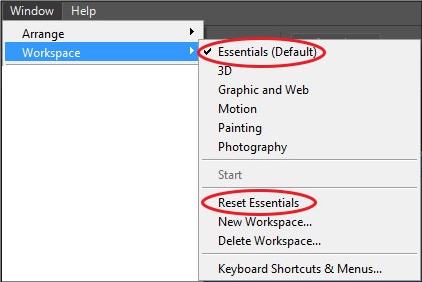
Customize the toolbar
- Choose Edit >Toolbar.
- In the Customize Toolbar dialog, if you see your missing tool in the Extra Tools list in the right column, drag it to the Toolbar list on the left.
- Click Done.

Video how to restore toolbar in photoshop
Hope that helps you with How to fix Photoshop crop tool missing!