Photoshop error d3dcompiler_47.dll fix. Let’s learn how to resolve the Photoshop.exe system error at launch – The program can’t start because D3DCOMPILER_47.dll is missing from your computer.
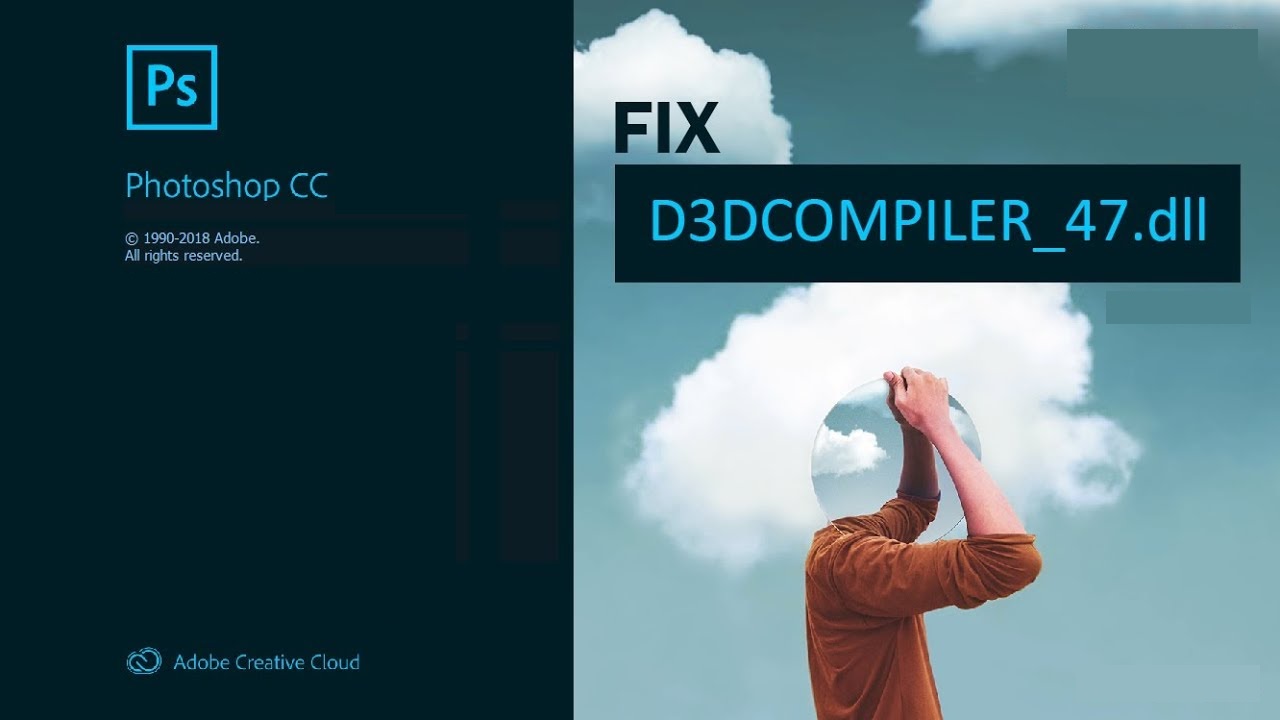
I. WHAT IS A DLL File?
-
DLL file concept
– DLL (Dynamic Link Library) is a shared library in Microsoft Windows, implemented by Microsoft Corporation. DLL files are just as important as files with the EXE extension, and DLL archives simply cannot be deployed without tools with the .exe extension.
2. Why does the DLL appear?
If you see these messages, you have some problem with D3dcompiler_47.dll:
– The program cannot start because: Your computer is missing a Dll
– Missing D3dcompiler_47.dll
– D3dcompiler_47.dll Not Found
– D3dcompiler_47.dll is missing from your computer. Try reinstalling the program to fix this problem
– This application failed to start because D3dcompiler_47.dll was not found. Reinstalling the app can fix this problem
But what do we do when there is a problem running a program? In this case, a problem with D3dcompiler_47.dll. Here are some ways to resolve this error quickly and permanently.
II. Photoshop error d3dcompiler_47.dll fix
1. Download D3dcompiler_47.dll and install it manually
First of all, you need to download D3dcompiler_47.dll to your PC from the website:
– Copy the file to the following program installation directory where it is missing the DLL file.
– Or move the DLL file to a folder in your System
– Now you need to restart the computer to see if this error has been fixed or not
2. Fix D3dcompiler_47.dll automatically using debug tool
– As practice shows, the error is caused by the unintentional deletion of the D3dcompiler_47.dll file, forcing the applications to crash. Malicious programs and the infection they cause D3dcompiler_47.dll with the rest of the system files corrupted.
– You can fix D3dcompiler_47.dll automatically by using debug tool! This type of device is designed to repair corrupted/deleted files in Windows folders. Install it, run it and the program will automatically fix your D3dcompiler_47.dll problem.
3. Install or reinstall the Microsoft Visual C++ redistributable package
The d3dcompiler_47.dll error can also appear because of the Microsoft Visual C++ Redistributable Package. You should check for updates and reinstall the software. Use the Windows Updates search for this action. Once you find the Microsoft Visual C++ Redistributable Package, you can either update it or remove the outdated version and reinstall the program.
– Press the key with the Windows logo on the keyboard – select Control Panel – look through the categories – click Uninstall.
– Check Microsoft Visual C++ Redistributable version – uninstall older version.
– Repeat uninstall with the rest of Microsoft Visual C++ Redistributable.
– You can install Visual C++ redistributable 2015 Redistribution Update 3 from official Microsoft website.
– After downloading the installation file, run it and install it on your PC.
– Restart the computer after successful installation.
4. Reinstall the program
When a particular program starts to fail due to a missing .DLL file, reinstall the program so that the problem is safely resolved.
5. Scan your system for malware and viruses
– System File Checker (SFC) is a utility in Windows that allows users to scan errors in Windows system files and recover them. This guide describes how to run the System File Checker (SFC.exe) tool to scan your system files and repair missing or corrupted system files (including .DLL files).
– If the Windows Resource Protection (WRP) file is missing or corrupted, Windows may not work as expected.
For example, some Windows functions may not work or Windows may have problems. The “sfc scannow” option is one of a number of specific switches available with the sfc command, the Command Prompt command used to run the System File Checker. To run it, first open Command Prompt by typing “command prompt” in Search, right-click “Command Prompt”, then select “Run as administrator” from the drop-down menu to run Command Prompt with your privileges. administrators. You must be running an elevated Command Prompt to be able to perform an SFC scan.
– Run a full system scan at the expense of an anti-virus program. Don’t just rely on Windows Defender. It is better to choose additional anti-virus programs in parallel.
– After detecting a threat, you need to reinstall the program that displays this message. In most cases, you need to reinstall the program so that the problem immediately goes away.
6. Use a registry cleaner
Registry Cleaner is a powerful utility that can clean unnecessary files, fix registry problems, find out what causes slow PC performance, and get rid of them. The program is ideal for working on a PC. Those with administrator rights can quickly scan and then clean a user’s registry.
– Download the application to your Windows operating system.
– Now, install the program and run it. The utility will automatically clean and repair problem areas on your computer.
III. Other solutions
https://www.dll-files.com/d3dcompiler_47.dll.html
When you launch Photoshop CC (20.0), it displays a Photoshop.exe – System Error dialog:
The Program can’t start because D3DCOMPILER_47.dll is missing from your computer. Try reinstalling the program to fix this problem.
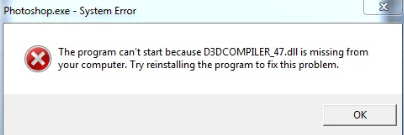
PRODUCT VERSIONS AFFECTED
Photoshop CC (version 20.0)
OPERATING SYSTEM
Windows 7
Solutions
To install the D3DCompiler update, see Microsoft’s support article: https://support.microsoft.com/en-us/help/4019990/update-for-the-d3dcompiler-47-dll-component-on-windows.
After installing the update, restart your computer.
Launch Photoshop CC 2019 to check if your issue is resolved. If the issue isn’t resolved, perform the steps mentioned in Solution 2 below.
-
In the File Explorer, go to:
C:\Program Files\Adobe\Adobe Photoshop CC 2019\Required\Plug-ins\Spaces.
-
From this path, copy the file d3dcompiler_47.dll.
-
Paste the copied file at C:\Program Files\Adobe\Adobe Photoshop CC 2019\.
-
Restart your computer and launch Photoshop.
END
We have showed you how to handle Error d3dcompiler_47.dll in Photoshop, it’s simple and easy to understand, isn’t it? Hopes this article would help you! Visit Macwintips.com to update the most practical and useful tips for Mac and Windows.












