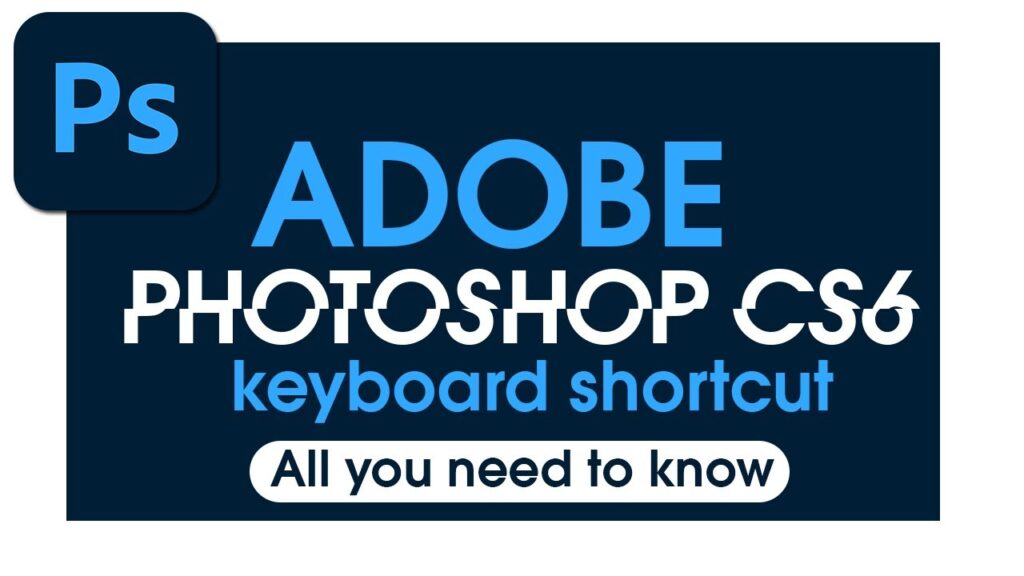
Keyboard shortcuts in Photoshop CS6 have the function of editing photos
- Move: V
- Make a selection: M
- Make a selection by color: W
- Make a free selection: L
- Cut: C
- Ruler, colored dots: I
- Drawing tools, brush strokes, coloring: B
- Sampling from image: S
- Restore all previous image parameters: Y
- Erase, delete: E
- Fill color: G
- Darken the photo: O
- Create vector, draw line: P
- Create letter: T
- Select direction, road: A
- Draw ellipses, rectangles, lines, etc.: U
- Viewing photos when zoomed in: H
- Swivel: R
- Reduce or zoom in: Z
- Default color: D
- Switch the color between the Foreground and Background: X
- Quick Mask mode: Q
- Change screen modes: F
- Toggle Preserve Transparency: /
- Reduce the brush size: [
- Increase Brush Size:]
- Select the next brush:.
- Select the previous brush:,
- Select the final brush:>
- Select the first brush: <
Keyboard shortcuts in Photoshop CS6 have the Layer function
- Create new: Shift + Ctrl + N
- Copy: Ctrl + J
- Cut: Shift + Ctrl + J
- Release Clipping Mask / Create: Alt + Ctrl + G
- Group: Ctrl + G
- Ungroup: Shift + Ctrl + G
- Move up: Ctrl +]
- Move down: Ctrl + [
- Move to the top: Shift + Ctrl +]
- Move to the bottom: Shift + Ctrl + [
- Merge all layers: Ctrl + E
- Combine the visible layer: Shift + Ctrl + E
The keyboard shortcuts in Photoshop CS6 have the File function
- Create a new file: Ctrl + N
- Open File: Ctrl + O
- Open As: Alt + Shift + Ctrl + O:
- Edit in ImageReady: Shift + Ctrl + W
- Close Open File: Ctrl + W
- Close all open files: Alt + Ctrl + W
- Close Photoshop and open Bridge: Shift + Ctrl + W
- Save File: Ctrl + S
- Save as: Shift + Ctrl + S or Alt + Ctrl + S
- Save as web: Alt + Shift + Ctrl + S
- Restore original photo: F12
- View File Information: Alt + Shift + Ctrl + I
- Page setup: Alt + Shift + Ctrl + P
- Print One Copy in Photoshop: Alt + Shift + Ctrl + P
- Exit the software: Ctrl + Q
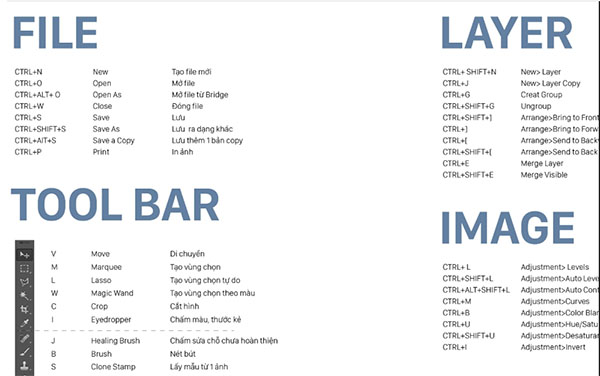
Keyboard shortcuts in Photoshop CS6 that have the setting function
- General setting: Ctrl + K
- Color setting: Shift + Ctrl + K
- Shortcut setting: Alt + Shift + Ctrl + K
- Menu setting: Alt + Shift + Ctrl + M
Photoshop CS6 keyboard shortcuts that have the Edit function
- Redo or Undo: Ctrl + Z
- Return to the previous action: Alt + Ctrl + Z
- Return to the next action: Shift + Ctrl + Z
- Fade: Shift + Ctrl + F
- Cut: Ctrl + X or F2
- Copy: Ctrl + C or F3
- Copy Merged: Shift + Ctrl + C
- Paste: Ctrl + V or F4
- Paste Into: Shift + Ctrl + V
- Open the Fill dialog box: Shift + F5
- Free rotation, stretch: Ctrl + T
Photoshop CS6 keyboard shortcuts adjust the image
- Open the Levels dialog box: Ctrl + L
- Levels auto-change: Shift + Ctrl + L
- Adjust contrast yourself: Alt + Shift + Ctrl + L
- Color adjustment: Shift + Ctrl + B
- Open the Curves dialog box: Ctrl + M
- Open the Color Balance dialog box: Ctrl + B
- Open the Saturation / Hue: Ctrl + U dialog box
- Gray the image: Shift + Ctrl + U
- Edit photo size: Alt + Ctrl + I
- Canvas Size: Alt + Ctrl + C
The keyboard shortcuts in Photoshop CS6 have the Select function
- Select all: Ctrl + A
- Deselect: Ctrl + D
- Reselect: Shift + Ctrl + D
- Invert selection: Shift + F7 or Shift + Ctrl + I
- Select all layers: Alt + Ctrl + A
- Blur the border of the selection: Alt + Ctrl + D or Shift + F6
The keyboard shortcuts in Photoshop CS6 have a Filter function
- Use the final filter: Ctrl + F
- Extract: Alt + Ctrl + X
- Open the Liquify dialog box: Shift + Ctrl + X
- Open the Pattern Maker dialog box: Alt + Shift + Ctrl + X
- Open the Vanishing Point dialog box: Alt + Ctrl + V
Keyboard shortcuts in Photoshop CS6 have the display function
- Target Path: Shift + Ctrl + H
- Toggle grid: Ctrl + ‘
- Toggle Guides: Ctrl +;
- Ruler toggles: Ctrl + R
- Snap: Shift + Ctrl +;
- Key Guides: Alt + Ctrl +;
- Turn the Actions panel on and off: Alt + F9
- Toggle the Brushes panel on and off: F5
- Turn on and off the color palette Color: F6
- Turn the Info panel on and off: F8
- Turn the Layer panel: F7 on and off
- Zoom: Ctrl + +
- Zoom out: Ctrl + –
- Display in full on screen: Ctrl + 0
- Zoom in at 100%: Alt + Ctrl + 0













