How to fix Photoshop can’t create new file. Photoshop Error Can’t Create New File causes a lot of trouble for users. Let’s find a solution with Theartcult in this article.
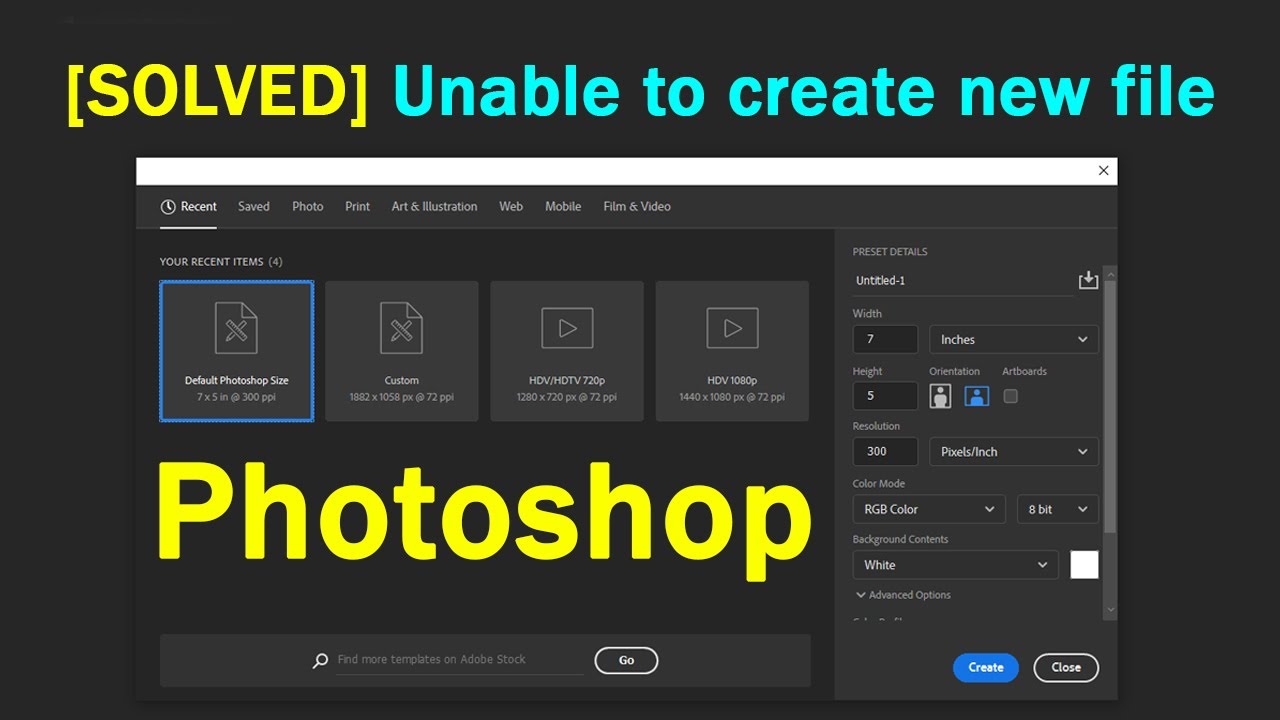
How to fix Photoshop can’t create new file
1. Reset Adobe Photoshop Settings
To fix this error, do the following:
Step 1: Open Photoshop application -> Edit -> Preferences -> General or press Ctrl + KEY
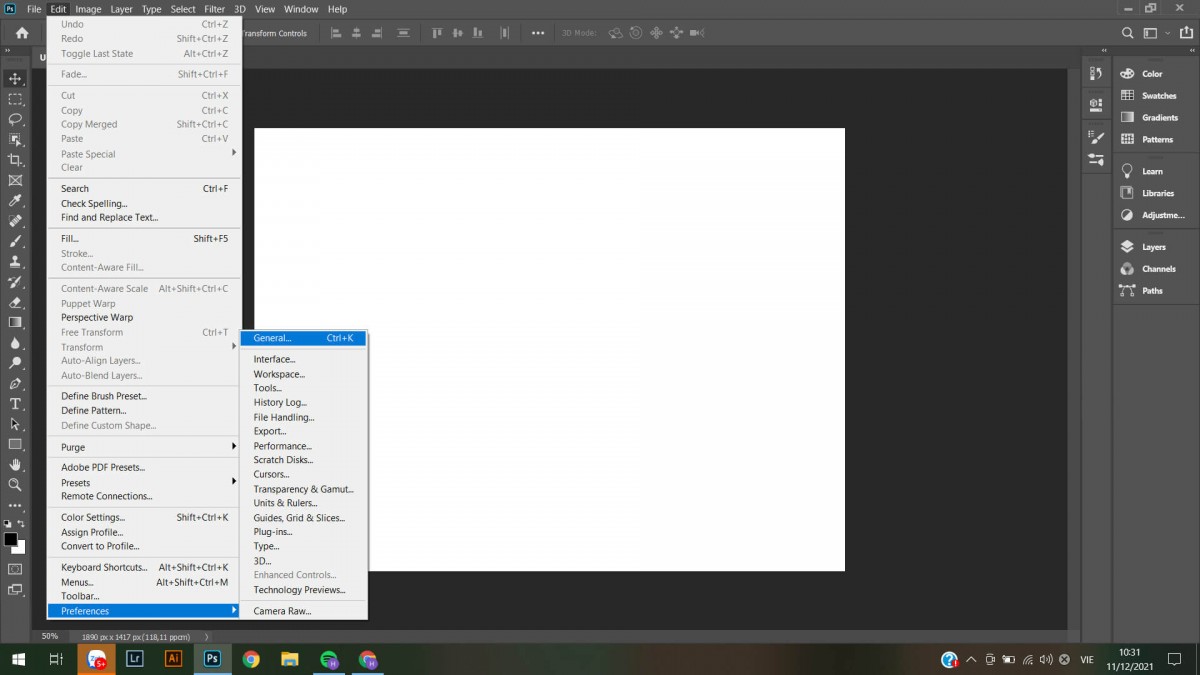
Step 2: At General -> Use Legacy “New Document” Interface -> OK
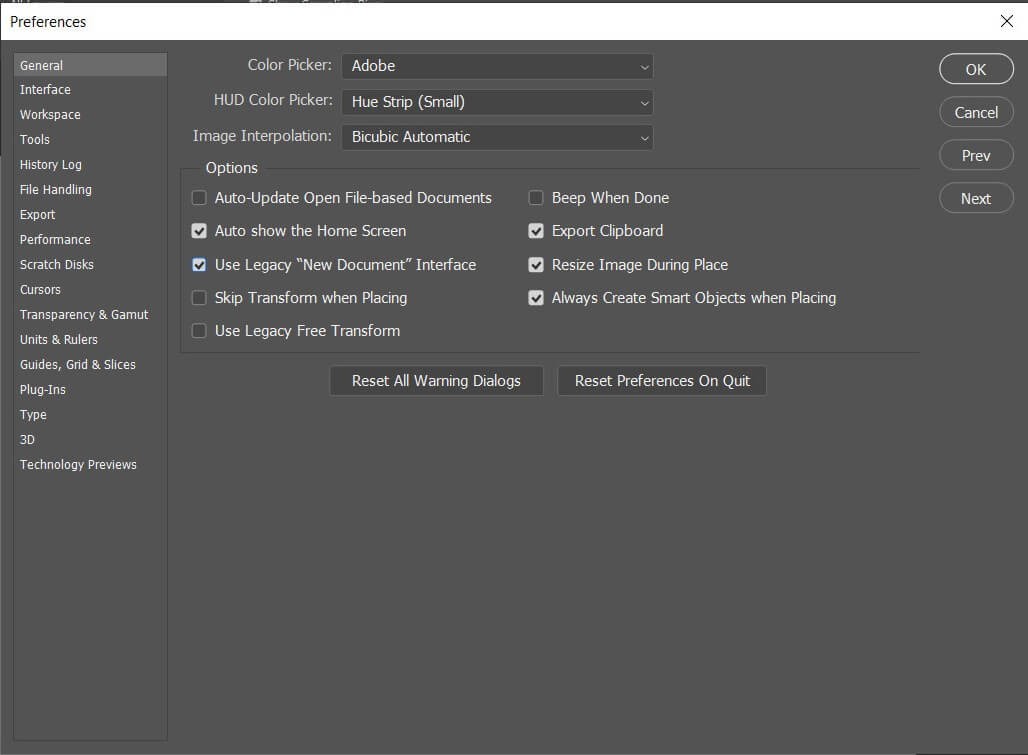
Step 3: Now you just need to restart Photoshop and check if you can create a new file. It’s that simple, isn’t it!
2. Use the full Photoshop version instead of the Portable version
Photoshop Error Can’t Create New File may be because you are using Portable version. If conditions allow, we recommend using Photoshop full version. This will help you avoid encountering errors and lose some features, not being updated.
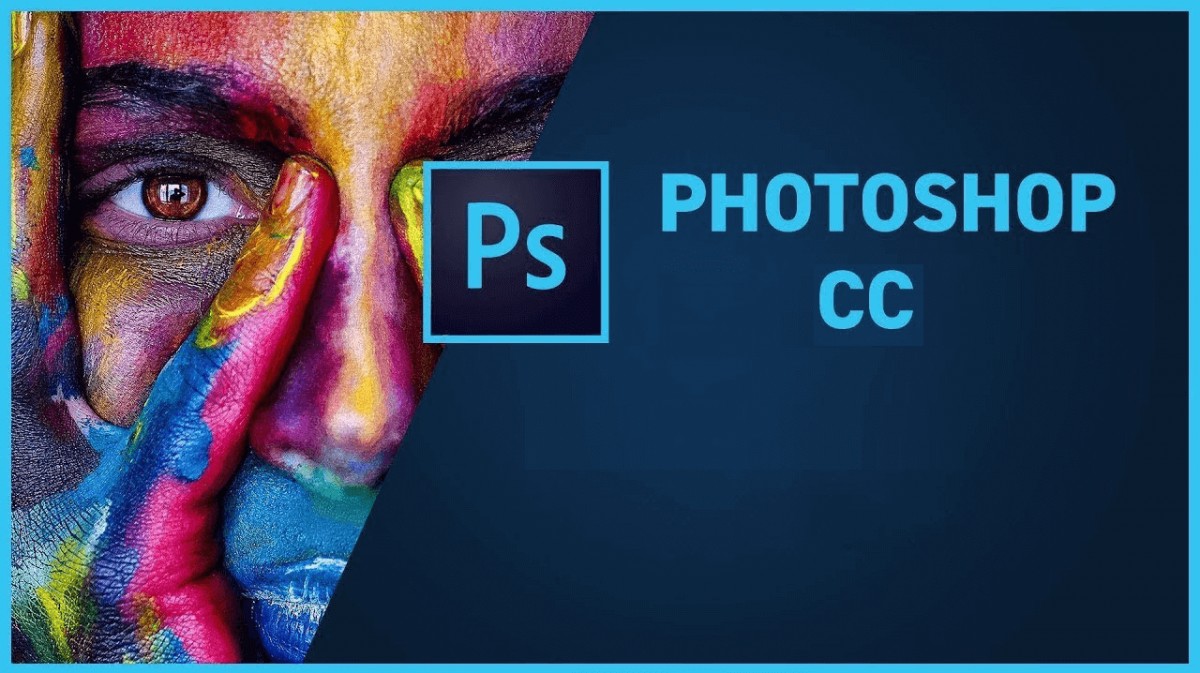
3. Optimize memory and storage space
If after a period of use and Photoshop does not allow you to create new files and reports that there are too many junk files. There is a high chance that your storage drive is full and there is not enough space left to create new files.

The storage drive is full, so Photoshop can’t create new files
To overcome this phenomenon, please delete junk files , unnecessary files to optimize space. Or move the storage location for Photoshop to a new storage drive.
How to change the default storage location on Windows operating system
Step 1: Choose a new partition to store data
Please select a storage drive other than the default C drive, for example, EASY drive
Step 2: Create a new storage folder
You access the drive you want to save the data, then create a new folder (Folder) with any name you want (note the folder name is written without accents). For example, I will create a new folder in drive D with the name DATA
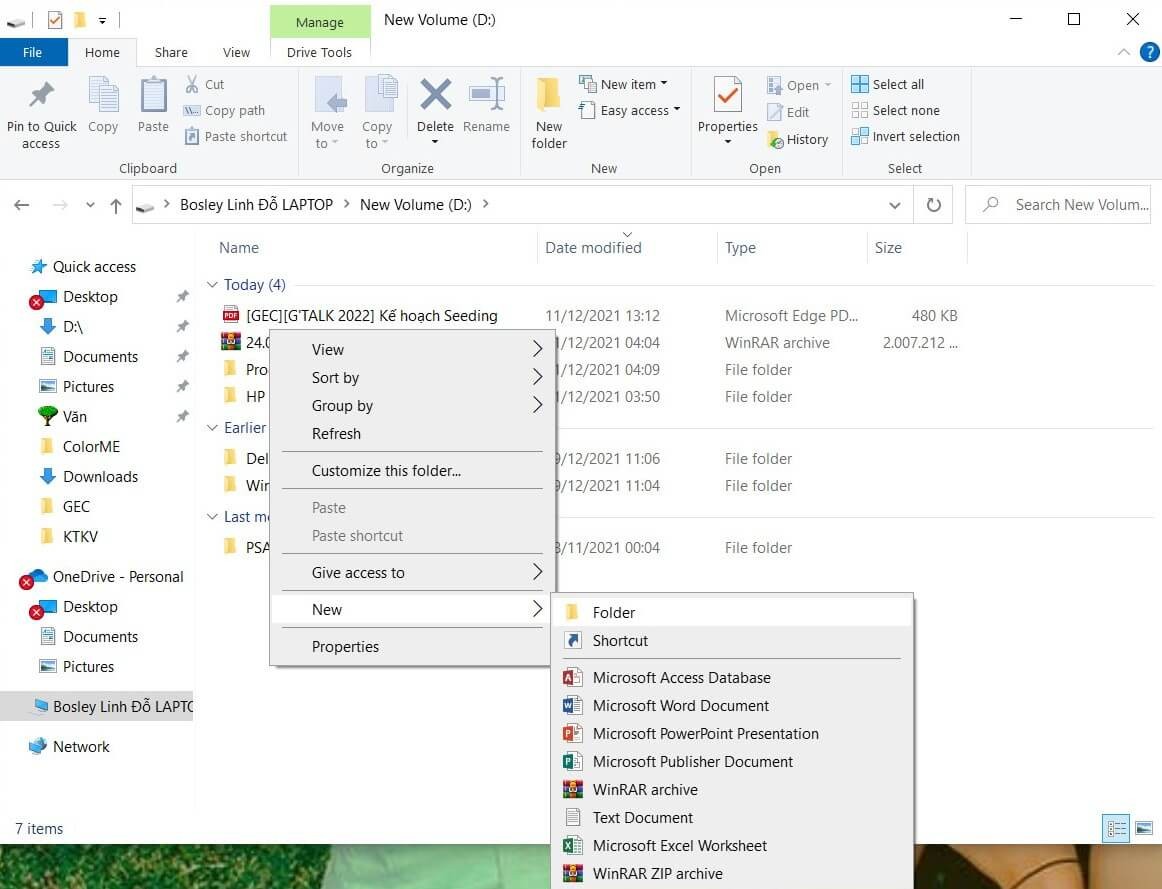
Next, you open the newly created folder, from within this folder you create additional subfolders with names corresponding to the default folders that you want to change the storage drive (For example: Downloads, Music, Pictures, Videos, Documents, Desktop ).
Step 3: Change the new path for the folder
Go to My Computer -> right click on the folder you want to change the default location -> Properties -> select Location -> Move
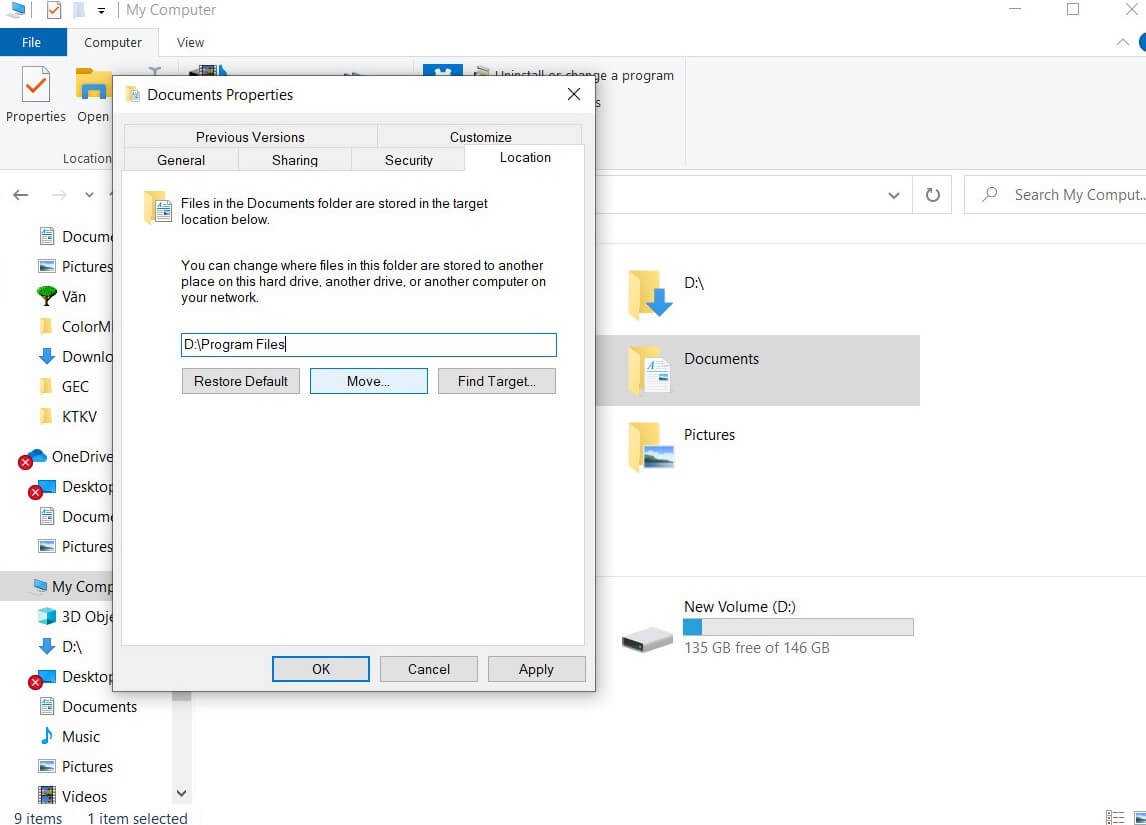
4. Reinstall Photoshop
The last way to fix the Photoshop Error Can’t Open New File is to reinstall the software. If you’ve reset Photoshop settings and the error still hasn’t resolved, here’s what to do. Please uninstall old software and download it again!
Conclusion
So you have learned 04 ways to fix the Photoshop Error Can’t Create New File. Hope they will help you to successfully overcome the problem you are facing. Thank you for reading!












