How to enable graphics processor in photoshop? This is a GPU-enhanced output job on Photoshop and some other Adobe software. That is, it will help to improve the performance with the graphics card processing.
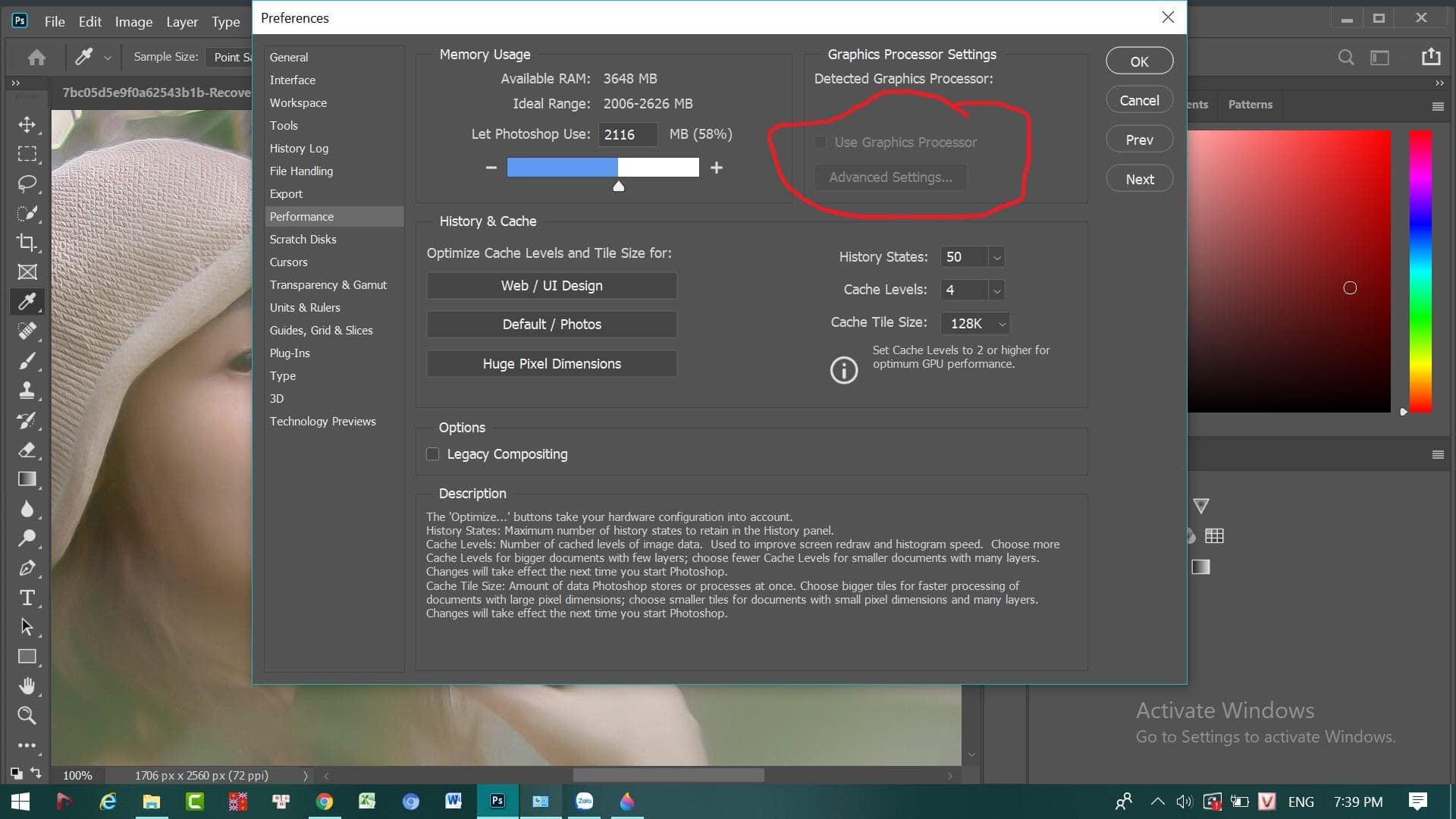
Photoshop leverages the graphics processor in your system to provide a seamlessly smooth Photoshop experience and increased performance with many features.
How to enable graphics processor in photoshop?
Case 1: Your machine has a discrete graphics card
Click Start > Control Panel > NVIDIA Control Panel.
In the section 3D Settings > Manage 3D Settings, select the Program Settings tab
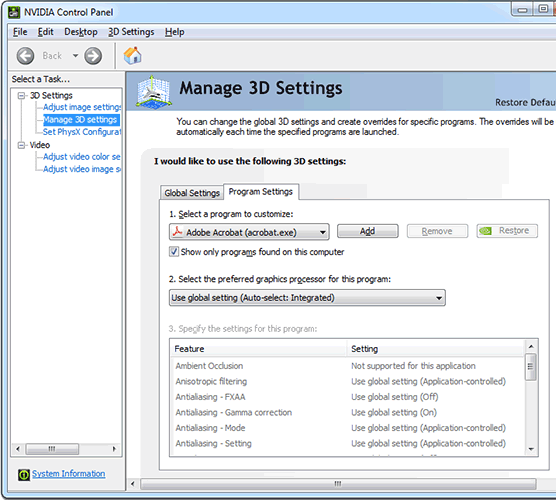
In the Select a program to customize: item list, select Adobe Photoshop (photoshop.exe)
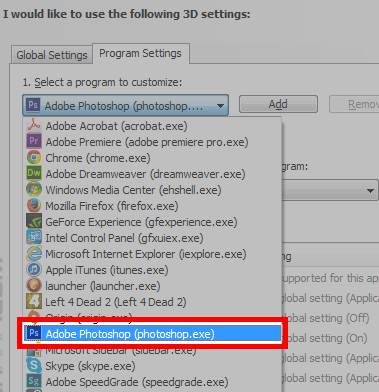
Next in the list Choose your preferred graphics processor for this program:, select High-performance NVIDIA processor
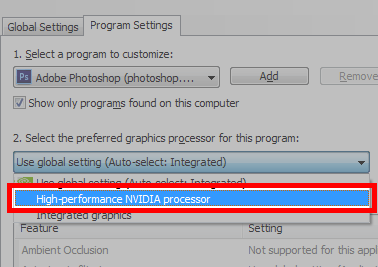
Note in NVIDIA Control Panel set to use integrated graphics Integrated graphics is implicit mode
Remember to restart Adobe Photoshop if it is running.
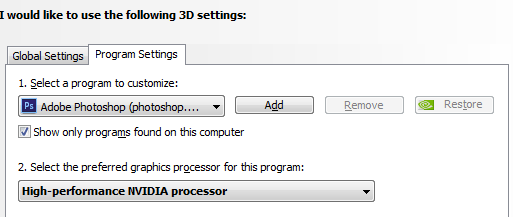
Go to Adobe Photoshop, select Edit > Preference > Performance… you will see the VIDIA GPU in the list instead of Intel HD Graphics.
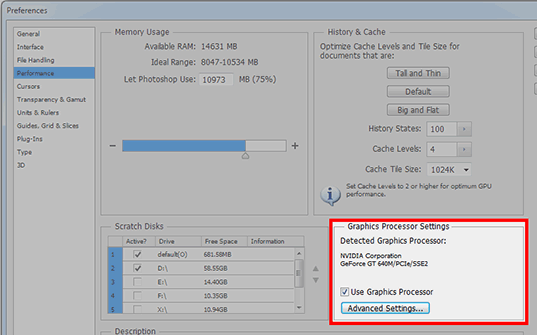
Case 2: Your machine uses the onboard card
As my PC uses the hd4600 card, the User Graphics Processor it receives the card and handles the tasks like a discrete card. If your device has not received it, you need to update the drive card for your device.
Or replace it with a better graphics card.
Does Photoshop take advantage of more than one graphics processor or graphics card?
Photoshop does not take advantage of multiple graphics cards. Conflicting drivers may also cause crashes or other problems.
- If you have a system with multiple graphics cards, please consider configuring computers with multiple graphics cards.
- If you have multiple monitors, a best practice is to connect them to the same graphics card prior to starting Photoshop.
Green screen display error
You may encounter the Green screen error when Photoshop is running and switch screen resolutions (attach or remove the second monitor of a different resolution). As a workaround, do any of the following:
- Click the green dot on the document or application window to resize the window to fit the current screen.
- Quit/restart Photoshop
- Go to Preferences > Technology Previews and enable Deactivate Native Canvas. Restart Photoshop.
Can I use Photoshop’s graphics processor features on a virtual machine?
Running Photoshop under virtual machines, or VMs, is not tested extensively nor officially supported. Running Photoshop with Use Graphics Processor enabled under virtual machines and remote desktop is not supported at all.
Good luck!












