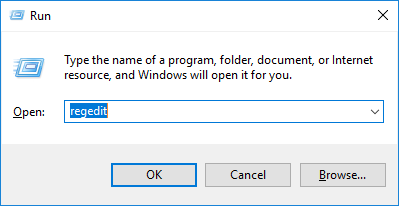Fix could not complete the save as command because there is not enough memory (ram) photoshop. The error Could not complete the Save as command because there is not enough memory (RAM) is one of the errors that Photoshop users often encounter due to lack of RAM, so how to fix this error, let’s find out right through the article below with Theartcult to get the fastest answer.
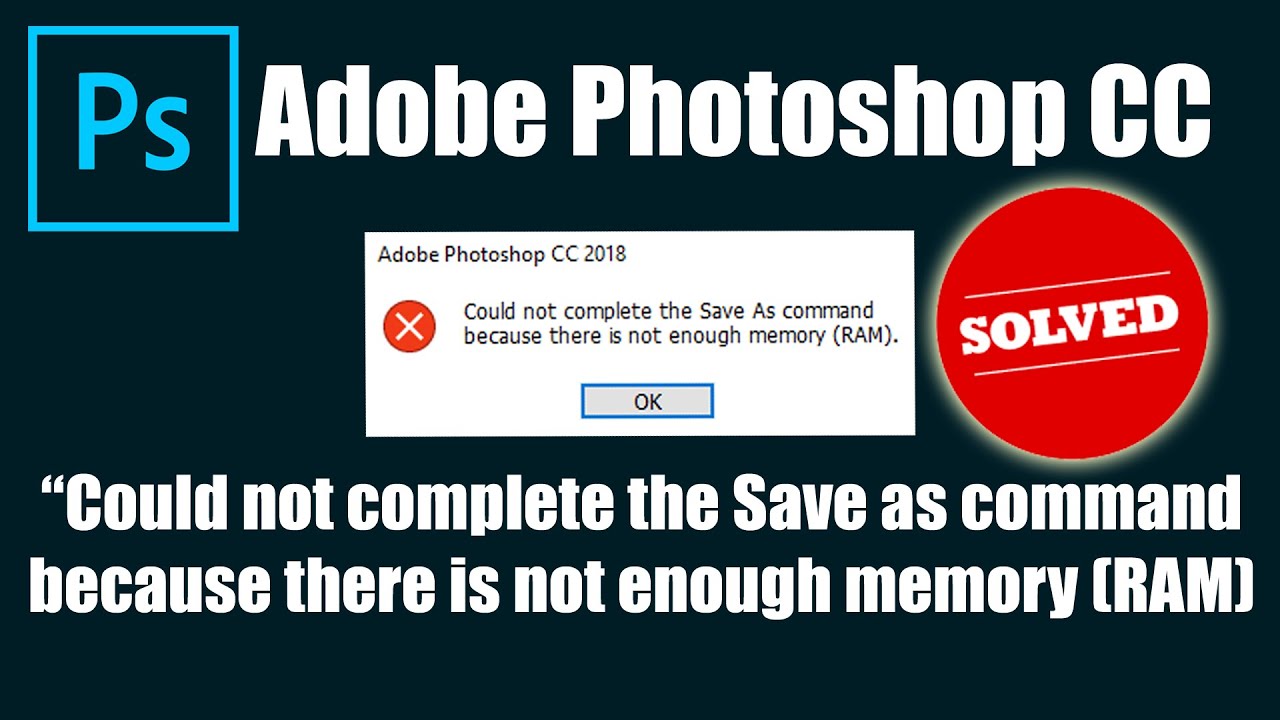
What Causes the Error Could not complete the Save as command because there is not enough memory (RAM)?
The main cause of this error is that your computer does not have enough RAM. Normally, Photoshop requires a minimum of 2 GB RAM or more as well as related configurations.
In many cases, the device has enough RAM of 4GB or more, but when saving images to the device, it still says that there is a lack of RAM, so how to fix it quickly, find out below.
Fix Could not complete the Save as command because there is not enough memory (RAM) error
First, turn off Photoshop that is having an error to save the image.
Step 1: Click on the Windows icon (Window) type regedit and press Enter
Step 2: The Registry Editor screen displays as follows:
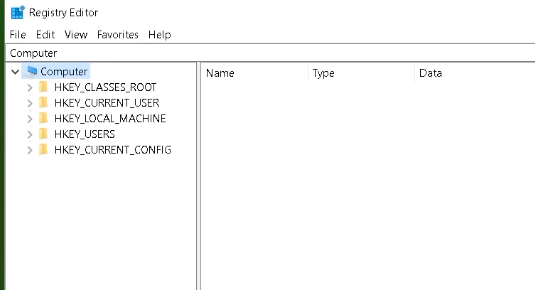
Step 3: Go to the path HKEY_CUURRENT_USER > Software > Adobe > Photoshop > Select the folder 120.0 or 110.0 depending on the Photoshop version.
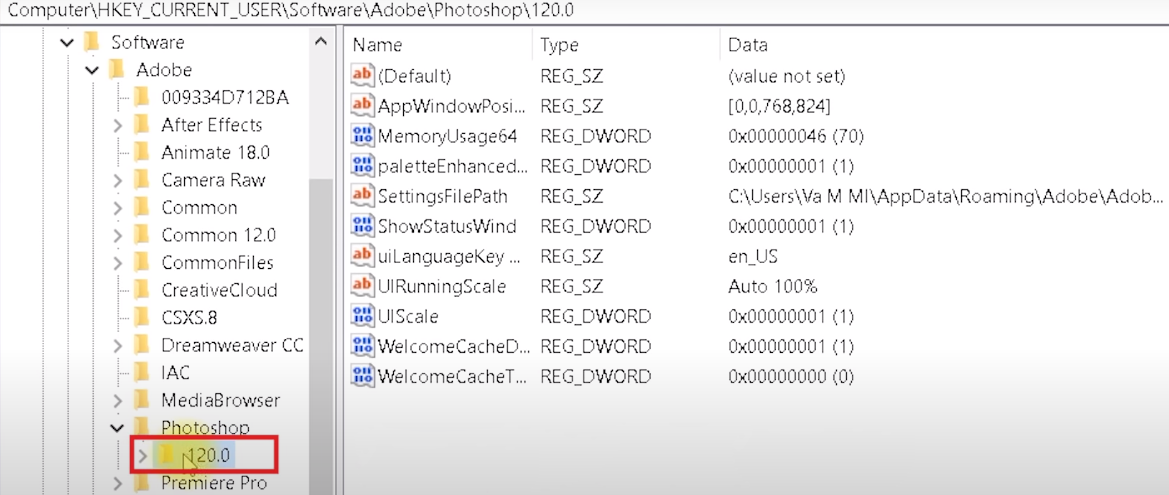
Step 4: Right-click on a white space and select New > DWORD (32-bit) VALUE
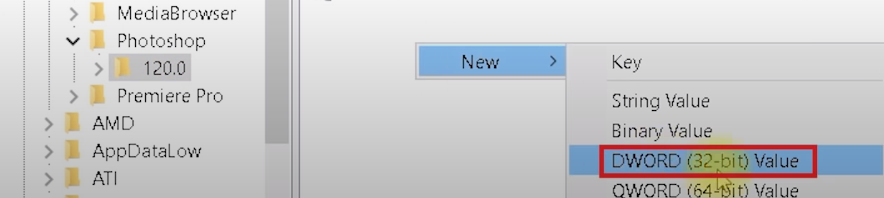
Step 5: Rename New Value #1 to OverridePhysicalMemoryMB

After renaming is complete, right-click on OverridePhysicalMemoryMB and select Modify…
Select Decimal, Value Data enter 16000
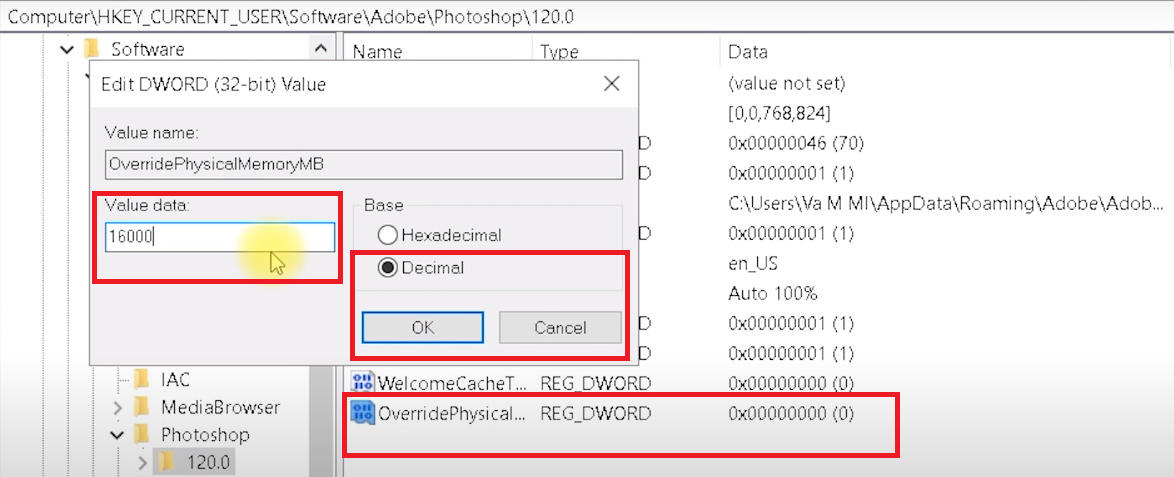
Finally click OK to finish.
Now go back to Photoshop to save the image. For more details, you can watch this video:
Epilogue
Above is the error article Could not complete the Save as command because there is not enough memory (RAM). Hope this article will help you to fix it quickly!
Good luck!