How to fix Photoshop home screen blank. In this article, we will introduce you how to Fix blank Home screen or New Document window issue in Photoshop.
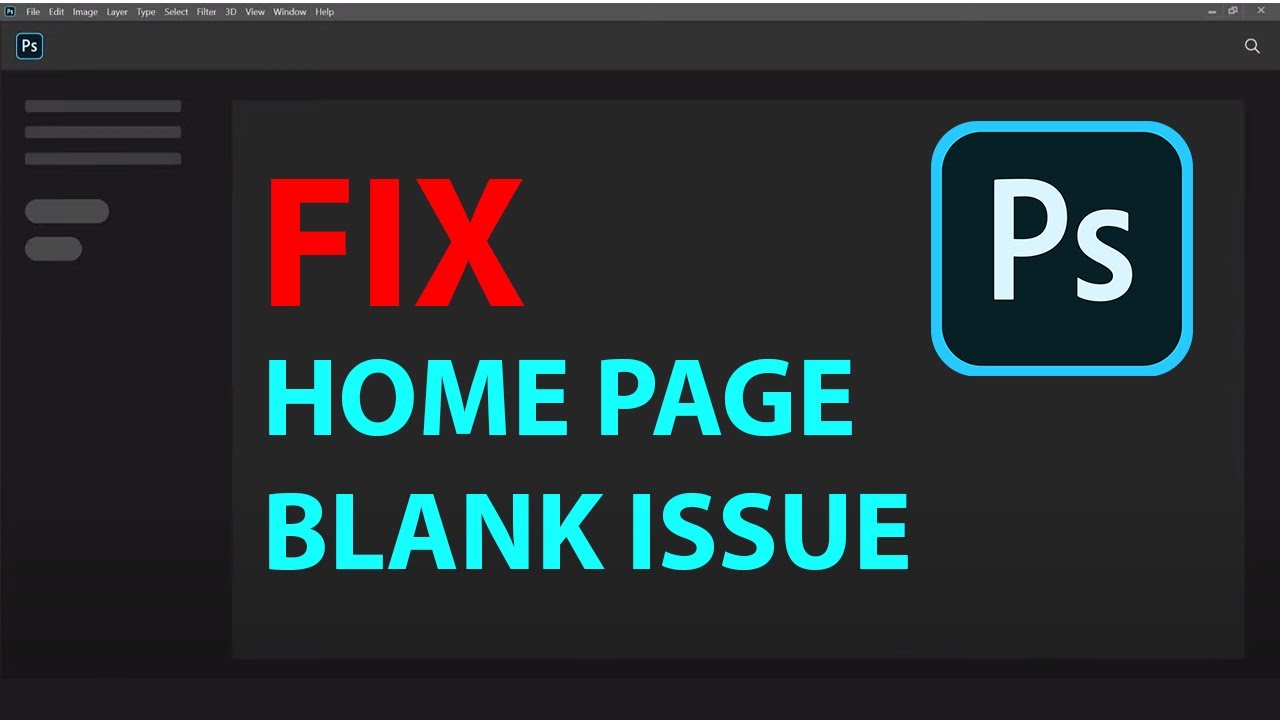
How to fix Photoshop home screen blank
Rename the UXP folder
Rename the UXP folder to ~UXP.
- (Windows) Navigate to C:\Program Files\Common Files\Adobe\UXP
- (macOS) Navigate to Macintosh HD/Library/Application Support/Adobe/UXP
Disable the Home screen/New document windows
If you do not use the Home screen or the new New Document dialog, you can disable them.
Go to Edit (Windows) / Photoshop (macOS) > Preferences > General.
In the Preferences dialog, select the Use Legacy New Document Dialog and deselect the Auto-Show the Home Screen option.
Uncheck Use Graphics Processor
Chances are this is related to the graphics adapter in your system. Try this:
- Lauch Photoshop
- Go to the “Edit” menu
- Choose “Preferences”, then “Performance”
- Uncheck “Use Graphics Processor”
After saving your preferences close Photoshop, then restart.
Fix Photoshop toolbar missing on the Window toolbar
1. Quick guide:
Select Window tool > reselect Adjustments , Color , Layer , Option , Tools tools
2. Detailed instructions:
The disappearance of the toolbar is due to the window unchecked the toolbars such as Adjustments, Color, Layer, Option, Tools. As long as we go to the menu “Window” and select the above toolbar again, the interface will return to normal.
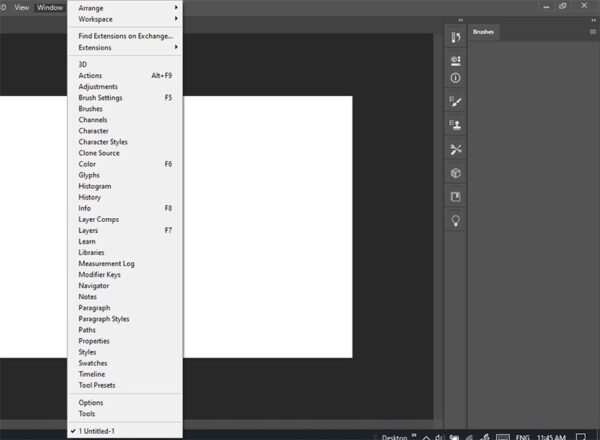
Go to the menu “Window” and tick the components as shown below.
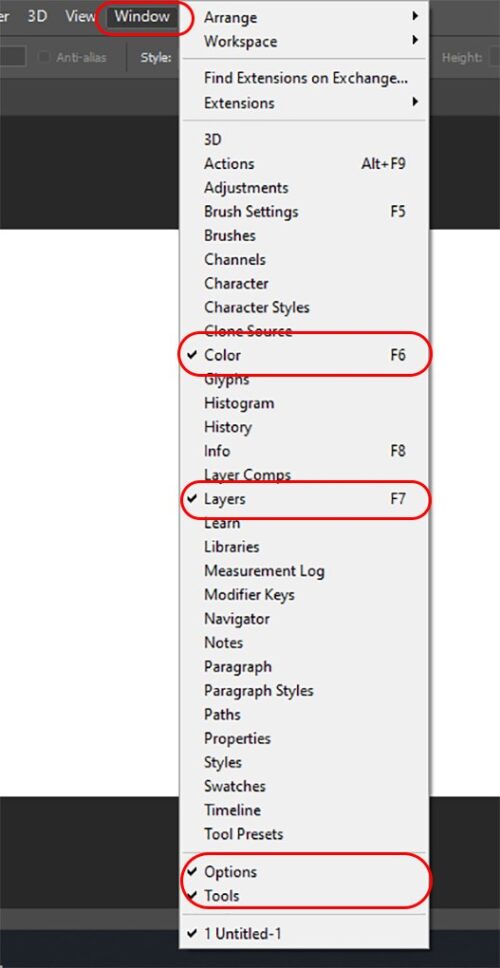
With the above instructions can help re-display the panel in Photoshop .
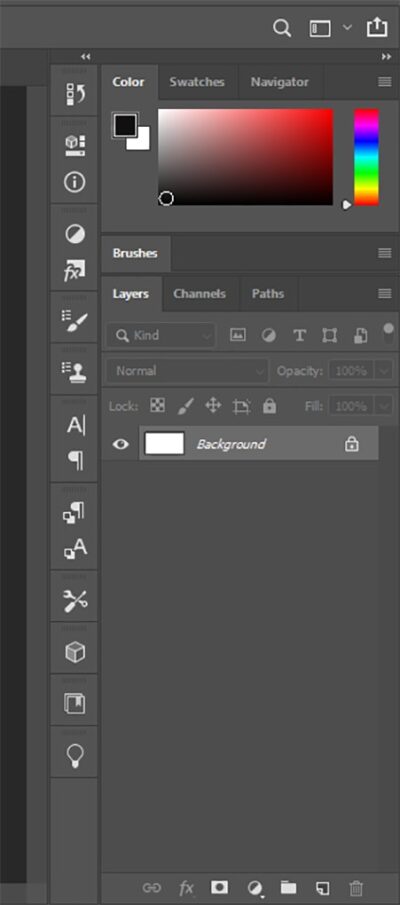
Restore factory default settings
If you have corrected the items in Windows but the toolbar is not present, you can try this to restore Adobe Photoshop default settings .
1. Quick guide:
Open the dialog box Preferences > Select “Reset Preferences On Quit”> Agree to confirm> Exit and re-enter Photoshop.
2. Detailed instructions:
Step 1: Open the Preferences dialog box
Choose Edit > Preferences > General (the shortcut is Ctrl + K )
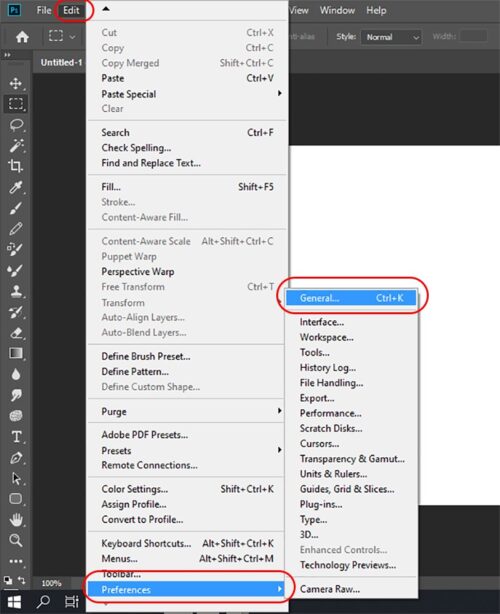
Step 2: Select “Reset Preferences On Quit”
In general the installation directory General and select Reset Preferences On Quit.
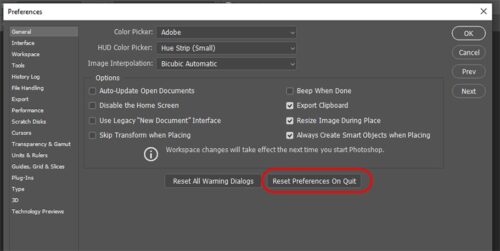
Step 3: Agree to confirm
A message will appear asking if you are sure you want to reset preferences when you exit Photoshop. Click OK .
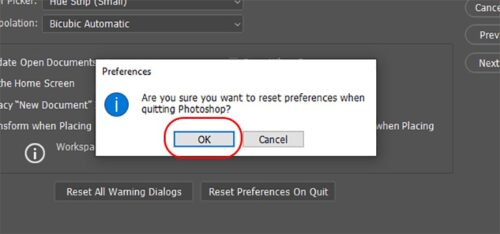
Step 4: Exit and re-enter Photoshop
For the settings to be applied, exit the software: File> Exit

The next time you re-open it, Photoshop restores its settings to the original defaults.
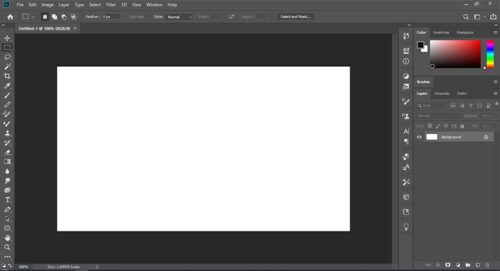
Video – How to fix Photoshop home screen blank
Any application while in use also generates errors, if you encounter this error, do not worry and try the steps instructed by TheArtCult to fix it. If you find it useful, please share this article!
Wish you success!













