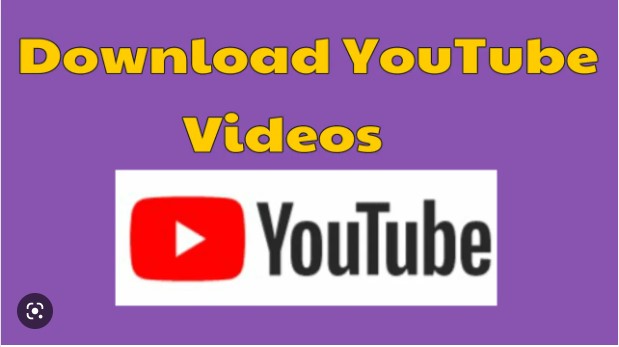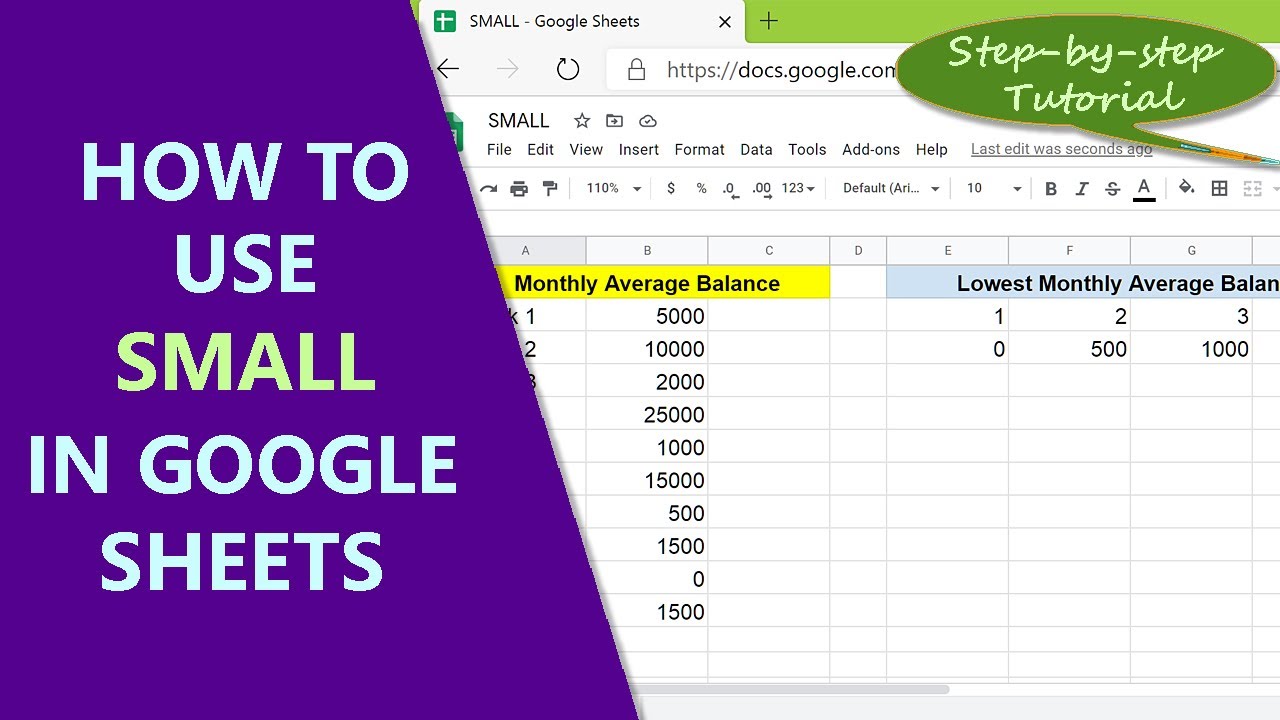How to get Amazon App Store on Windows 11. For those of you who do not know, the Amazon App Store is a store of Android applications that you can install directly on Windows 11. To put it simply, it is like the AppStore app store on iPhone, or Google Play on Android devices like that. You just need to install the Amazon App Store on Windows 11 operating system to be able to install Android applications directly on Windows 11 very quickly and simple. Amazon App Store will contain all the apps, games… available on Android. And what’s also interesting is that the Amazon App Store also contains apps for Amazon Fire OS. Microsoft has partnered with Amazon to try to create the most convenient Android app store on Windows 11 for users. So you can easily download apps from Amazon’s app store.
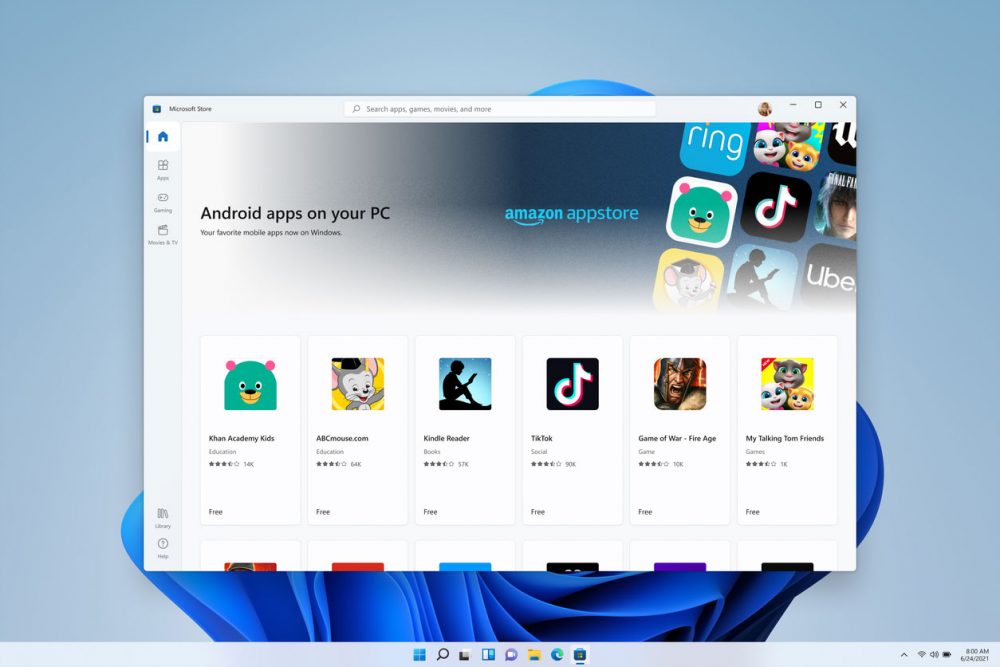
How to get Amazon App Store on Windows 11
The Amazon Appstore can be installed on eligible Windows 11 devices.
To download the Amazon Appstore on Windows 11:
- Open the Microsoft Store.
- Select the Amazon Appstore banner or search for the Amazon Appstore.
- Select Get Started or Install.
Once installed, launch the app and sign into your Amazon account.
How to install Amazon App Store on Windows 11
Microsoft has collaborated with Amazon to create an Android application store on Windows 11 that allows users to play games without the need for emulators such as BlueStacks, Memu, LDplayer, and NoxPlayer. All you need to do is download and install Amazon AppStore on Windows 11.
To be able to install Amazon AppStore on Windows 11, you need to follow these steps:
Step 1
Go here to directly open Amazon Appstore on Windows 11. Select Open Microsoft Store
Step 2
In the newly opened window, select Install.
Step 3
Select Download, the Amazon Appstore download and installation will begin.
Step 4
After the installation is complete you will need to sign in to your Amazon account . If you already have an account, select Already an Amazon customer ? Sign in.
If you do not have an account, create an account in the Create a new Amazon account section and create an account for yourself.
Step 5
Change VPN to US through software like Hotspot Shield.
Step 6
Search and install the apps and games you want to use from the Amazon Appstore and experience them on Windows 11.
Theartcult hopes this article helps you!
Visit Macwintips.com to update the most practical and useful tips for Mac and Windows.