Photoshop keyboard shortcuts not working. If your keyboard shortcuts don’t work in Photoshop, try one or more of the following solutions.
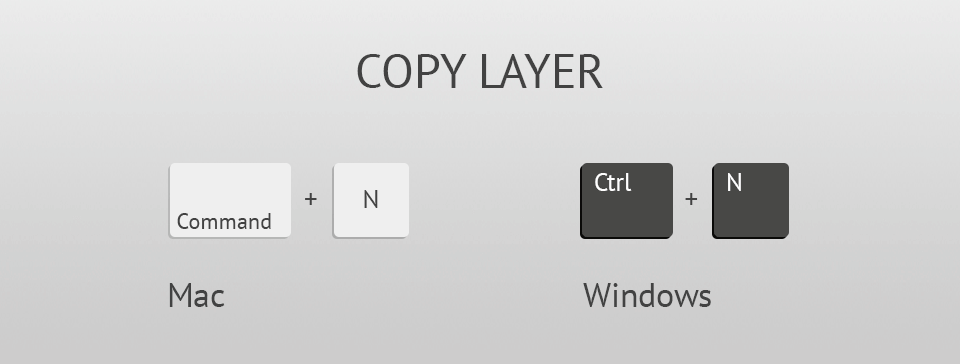
Check this vid below:
Solution 2: Quit other open applications
Sometimes the way other applications use keyboard shortcuts can interfere with how Photoshop uses them. Quit or Exit other running applications one-by-one until the keyboard shortcuts work in Photoshop.
Customers have reported keyboard shortcut issues when running these applications with Photoshop:
- 1Password: Update 1Password. Older versions have affected keyboard shortcuts in Photoshop.
- Chrome: Update Chrome. Older versions have affected keyboard shortcuts in Photoshop.
- Notability: In Photoshop, you receive the message “Could not place because the Postscript data is empty or invalid.” To resolve this issue, uninstall the Notability app. If you don’t have the app installed on your system, but had it installed once, ensure that all parts of the app have been successfully removed.
Solution 3: Disable all third-party utilities and drivers by restarting in Safe Mode
Sometimes third-party extensions and other utilities can interfere with Photoshop’s operation. In Mac OS, Safe Mode disables all third-party extensions and startup items and only runs required kernel extensions and Apple-installed startup items. On Windows, Safe Mode starts Windows with a limited set of files and drivers.
To start your computer in Safe Mode, use the following links for your operating system:
Solution 4: Update your Wacom tablet driver and restore Wacom preferences
Make sure that you have the latest Wacom driver and restore the preferences to their default to see if the problem goes away.
Solution 5: Install the White Window Workaround plug-in
https://helpx.adobe.com/photoshop/kb/photoshop-menus-turn-white-mac.html
Solution 6: Turn off Caps Lock
Sometimes your shortcuts seem to stop working. You even see that the tools are selected but the regular cursor has been replaced with another icon. This is probably because you have Caps Lock enabled. To solve this problem easily, just turn off Caps Lock.













