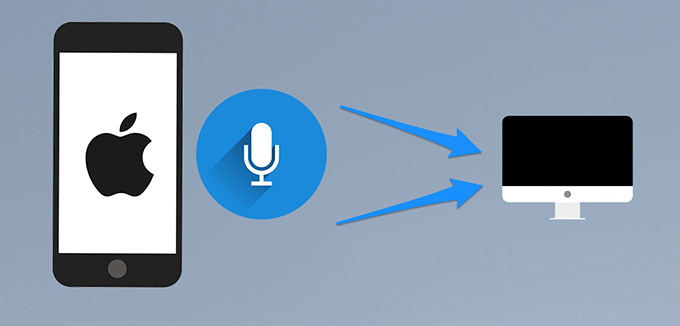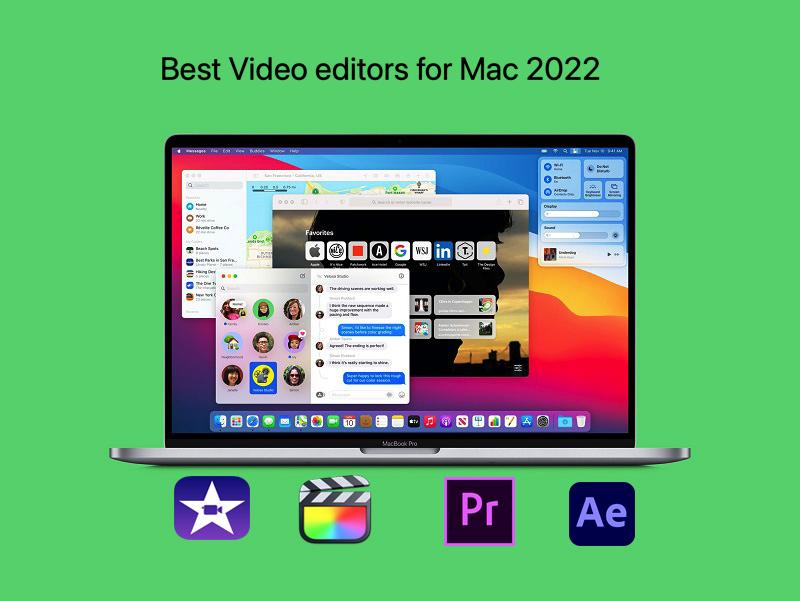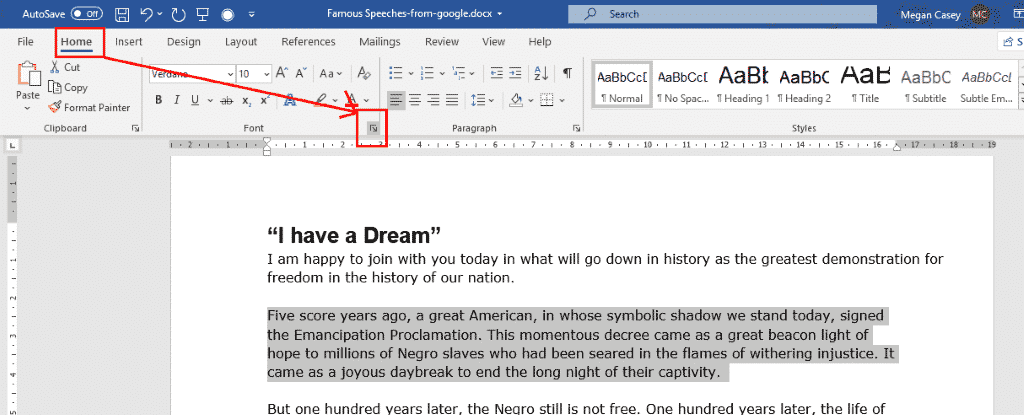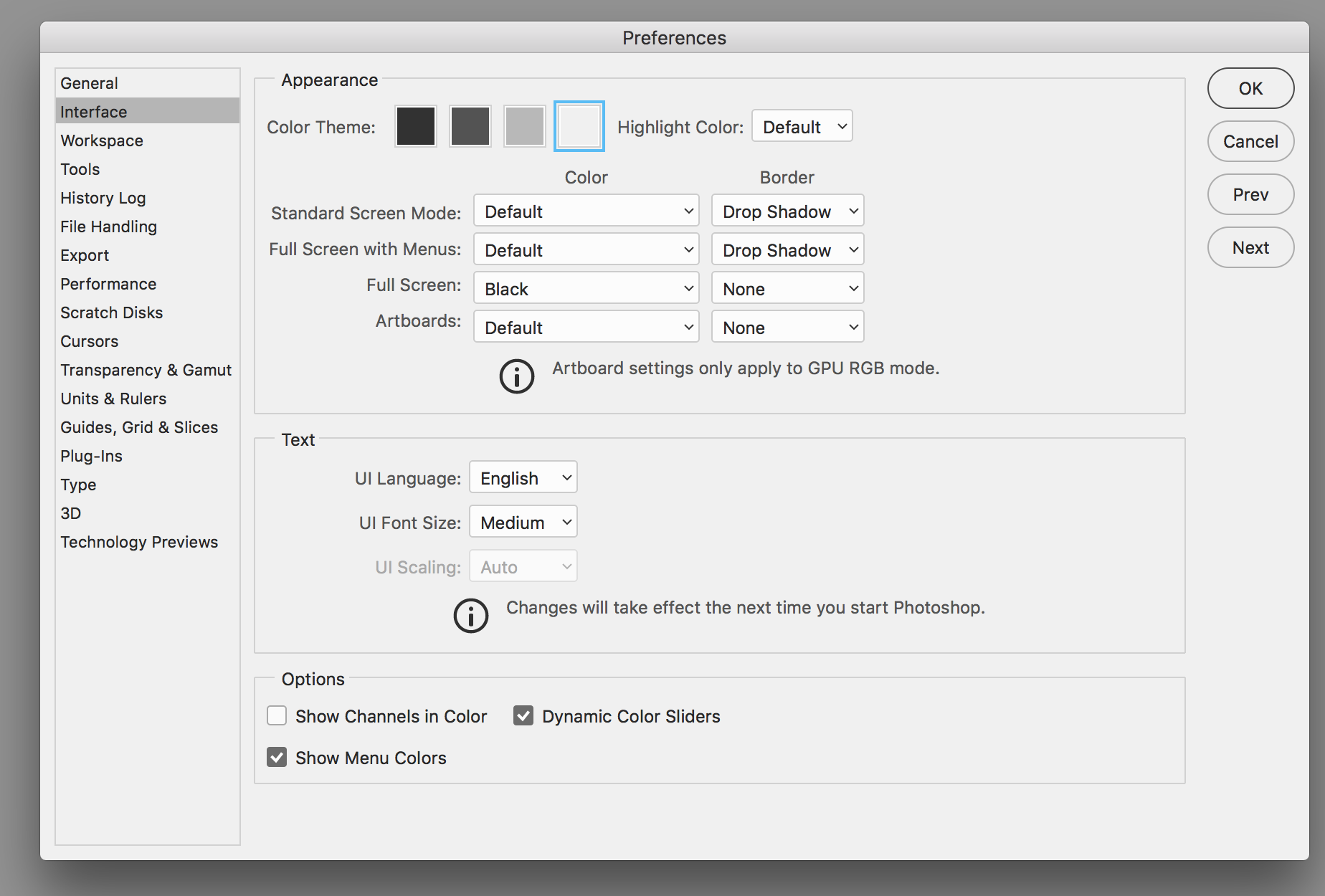How to improve Mac GPU performance. MAC machine is a “super product” launched on the market and has quickly won the hearts of many users. Slow performance is a problem many people face during use. Any Mac or personal computer faces many file system and performance issues. Why is my Mac slow? How to solve computer performance problems?

Why is my Mac slow?

Hard drive fragmentation: There is one possible cause of a slow Mac, and that is fragmented data. At this point you will have difficulty accessing documents such as photos, videos, audio and many other important files. You may feel a noticeable drop in your computer’s performance.
Reasons for MAC fragmentation: When the operating system writes files to the hard drive, it automatically looks for free hard drive space to write data to. If it does not find the space too small to fit the amount to be written, it will automatically split the data and find another free space to save it. Theoretically this is the ideal point, as there will be no wasted space on the hard drive. But in fact it slows down the computer, because every time it needs to read a data, the system will have to gather information from many different locations.
Malware: Malware created to damage or disrupt the usage of a computer, including a Mac. Many people believe that Macs are designed against all viruses and malware. In fact, it is not.
In the process of using data, accessing the web, downloading documents, watching movies … all operations using a browser with the internet are very susceptible to viruses or malware. Simple viruses will attack and slow down the computer immediately, but for sophisticated software, it will hide and gradually encrypt the file system, the user operating system. Gradually, the machine will decrease in performance significantly.
Low hard drive space: Like any other storage device, your Mac’s internal hard drive requires a large amount of storage. If your computer has a hard drive with low capacity, it can lead to data loss, operating system crash or application crash.
Physical failure: A slow running computer can sometimes be a sign of hard drive failure. Standard rotary drives have moving parts that eventually wear out with heavy use. A typical hard drive only lasts about 3-5 years. Many hard drives can fail earlier than life, but there are rare cases where hard drives can last up to 10 years in regular use.
Hardware limitations: Even if a computer is used for a long time, it will face age problems, all parts will wear out and can not meet new applications, using the machine is slow, even from the beginning start the computer.
How to improve Mac GPU performance
Once you understand why your Mac is slow?, the solution will be very simple. For machines that are slow due to hard drive fragmentation, delete unnecessary data and junk data. You can also install drive defrag – genius driver to defragment and increase computer performance.
With causes from viruses and malware, you need to use anti-virus software immediately. There are many viruses that cannot be detected by software. To limit can completely destroy you should reinstall the operating system or avoid viruses by running in safe mode – safe mode.
As for the cases where the computer is slow due to physical impact, you should bring the device to a reputable address for expert support. When the machine is slow due to physical impact, it is necessary to have expertise and specialized equipment to confirm the exact and specific cause.
If it is slow due to low hard drive capacity, the simple solution is that you can install more Ram, replace the hard drive with a larger amount.
In addition, you need to regularly maintain the computer, clean the dust and the solutions to turn on and turn off the computer safely.
Clean up software with applications
Dr Cleaner
Dr Cleaner by Trend Micro is known as a utility to speed up your MacBook . It works by checking unnecessary files, junk files, duplicates and determining which applications are taking up a lot of hard disk traffic.
Download link: https://dr-cleaner.soft32.com/
Cleaner & Uninstaller
Like its name, App Cleaner & Uninstaller is used to clean up the computer’s hard drive. It has the effect of removing unused file applications to help clean up your MacBook.
Download link: https://nektony.com/mac-app-cleaner/download
CleanMyMac
CleanMyMac is used by many Vietnamese people because of its simplicity and usability. With just a few simple steps, users can easily clean up the full memory of the Mac, making the device work smoother and more smoothly.
How to download: https://cleanmymac.com/
Use Activity Monitor to monitor
To check which applications are taking up CPU, you can use Activity Monitor in 2 ways:
- Go to the Utilities folder.
- Press
Command + spacebar to open Spotlight and type “activity” and press Enter.
At this time, the Activity Monitor window will display the applications and files running in the system. To check the status of the files, click View > Windowed Processes.
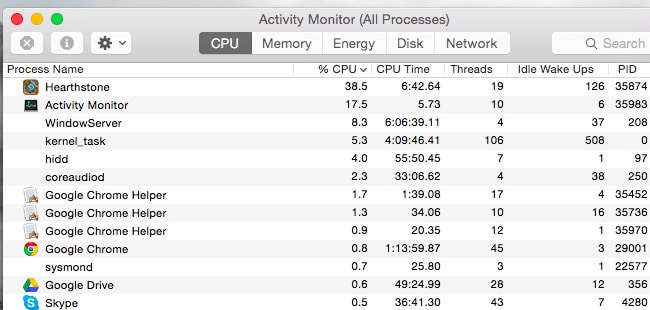
In the CPU column and the “% CPU” column, the CPU usage level of running programs will be displayed. For applications that are not needed or take up too much CPU, you can close them by clicking on the name and pressing the X in the top left corner of the screen.
Close all unused apps
Normally, when we close the application, we often press the red X button. However, this still makes the application run in the background in the system.
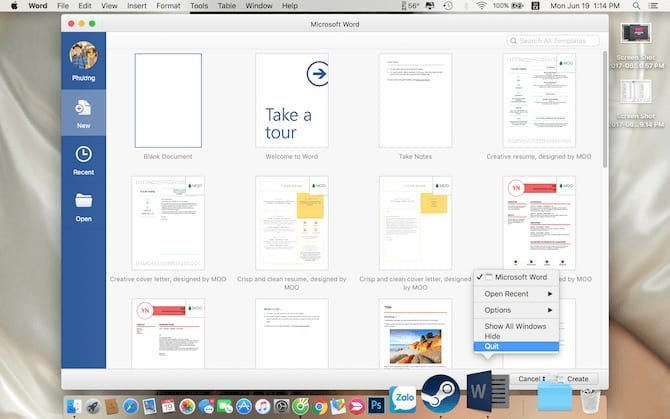
To turn it off completely, press Command + Q or right-click and select Quit. This way helps exit the application completely, so that the MacBook is also speeded up quickly.
Turn off unnecessary programs at startup
To close unnecessary applications on startup, follow these steps: Open System Preference s -> Users & Groups -> Tab Login Items. At this point, the window will display the applications and programs that launch when the MacBook boots.
All you need to do is see which applications are not in use and click the Delete button located in the Login Items section at the bottom of the list.
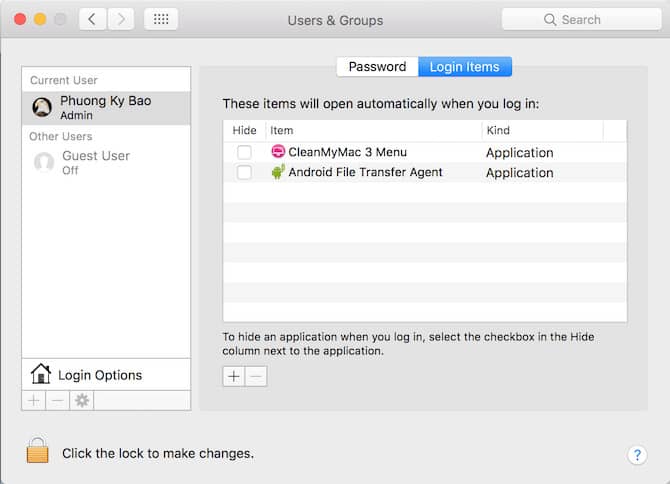
Clean Launch Agents
CleanMyMac 3 has a useful feature that cleans Launch Agents. It will help clean a series of applications that automatically launch on your laptop.
It’s really easy to use. You just need to install the CleanMyMac 3 application on your computer. Launch access by following the instructions: Extensions => Launch Agents. Any applications running in the background or torn files will be cleaned up.
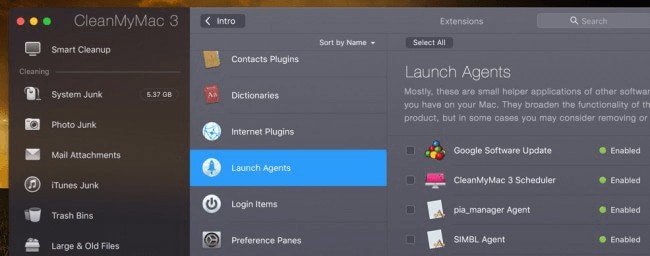
Reduce the effect in the image
Animation effects will help MacBook look “genuine” and more beautiful. But they are one of the reasons why MacBooks are slow.
Therefore, to speed up your MacBook, you should reduce the effect of the image. How to do this: Go to System Preferences -> select Accessibility -> Display -> Select Reduce Transparency.
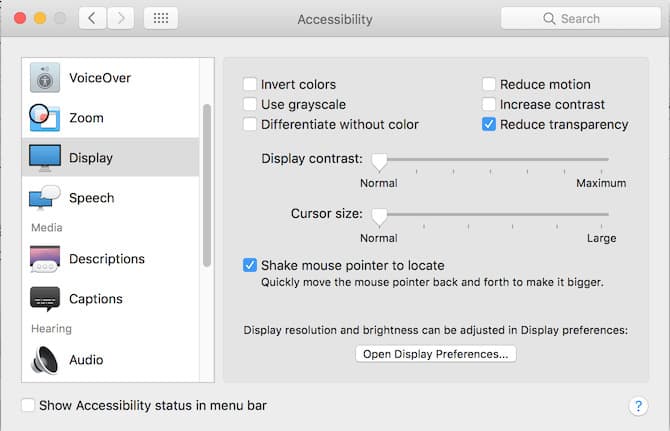
Turn off web browsers
MacBook running slow? This is most likely because you save too many Tabs on your web browser. To speed up your MacBook, you’d better reduce their memory.
Instead of using popular browsers like Chrome you should switch to Safari because it is highly compatible and optimized on Mac OS. Also close unused Tabs to save memory resources.
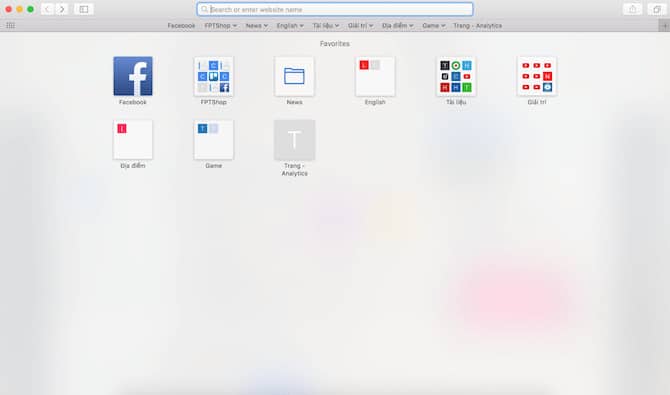
Turn off FileVault Disk Encryption
As of Yosemite version, FileVault Disk Encryption feature is enabled by default on MacBook models. It has the effect of preventing unauthorized access, protecting the computer from stealing information and documents.
However, this feature will also partially affect the speed, causing the Mac to slow down. Therefore, to speed up your MacBook, you can disable FileVault Disk Encryption.
Here’s how: Go to System Preferences. Select Security & Privacy and select FileVault to turn it off.
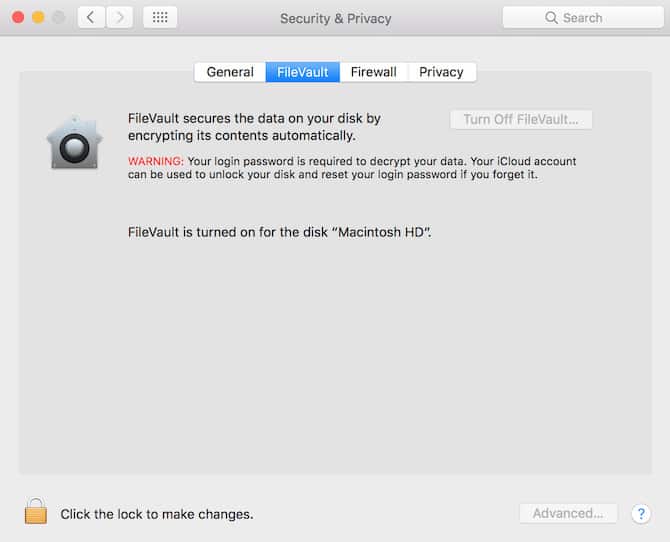
However, you need to carefully consider turning this feature off. It is only applicable if the laptop takes too long to boot up.
Finder Acceleration
When opening a Finder window, the files will be sorted by the All My Files option. If the computer has too many documents, the files will load slowly, affecting the speed of opening the new Finder.
To fix, you choose Menu Finder -> Preferences. Here, you choose any folder or item to customize the Finder window.
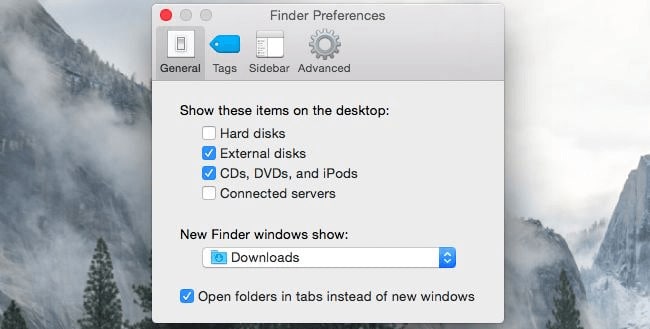
Free up hard drive space
A full hard drive makes your computer slow. Therefore, the simplest and most optimal way to lighten the computer is to free up space for the hard drive.
To check the health of the hard drive, select the Apple icon, then About this Mac. In the Storage section, select Manage to organize and clean up unused applications and files.
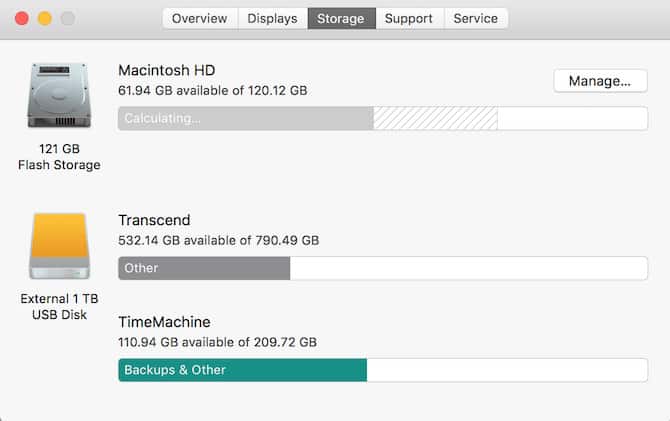
Reduce the number of icons on the Dock
One of the simple ways to speed up your MacBook is to reduce the icons on the Desktop.
You can customize any such as deleting them or moving to another folder to save resources when starting the laptop.
SSD upgrade
HDD hard drive has a slow speed and much smaller capacity than solid state hard drive SDD. Therefore, if you want your laptop to run fast and smooth, you should immediately replace it with SDD. However, this solution is not cheap. Therefore, you should also consider it carefully.
Reset SMC
SMC is an acronym for System Management Controller. It has the effect of controlling the power, career, beacons … of the computer.
In case your computer is slow even if CPU and RAM are not occupied or app startup time is too long, try resetting SMC. This is considered an effective way to speed up MacBook.
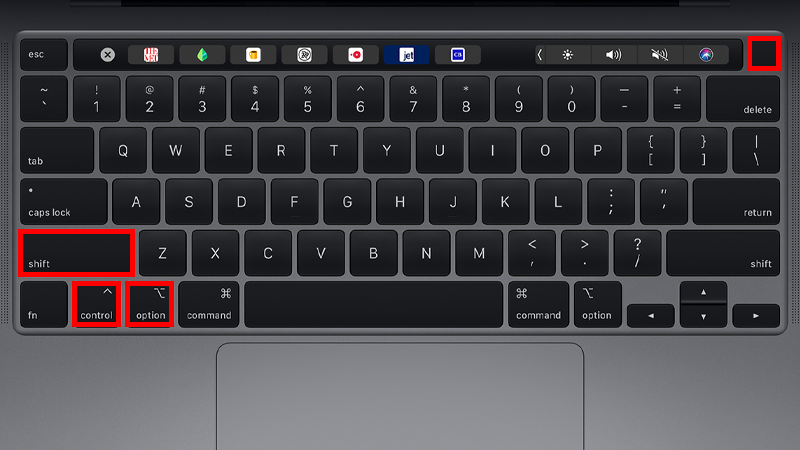
Reset SMC
Depending on the type of MacBook you use, the way to reset the SMC is also different:
For MacBooks with non-removable batteries:
- Shutdown.
- Plug the charger into the device.
- Press the Power button and the Shift + Control + Option key combination at the same time. Also release them at the same time.
- Restart the computer.
Note: At this time, the led light of the charger may be turned off or changed state when reset. But it didn’t have any problems at all.
For Mac Pro series, iMac, Mac mini
- Turn off the machine completely.
- Unplug the machine’s power cord and wait for 15-20 seconds.
- Plug the computer power cord back in.
- Wait 5-10 seconds and reboot the machine.
For MacBook with removable battery
- Turn off the machine completely.
- Remove the charger and battery from the computer.
- Press and hold the power button for about 5 seconds then release.
- Plug the battery back in and charge it back up.
- Start the computer.
So you’ve finished resetting the SMC to make it run smoother and faster!
Reinstall Mac OS
Have you tried all the above methods but the speed of the machine is still not as effective as expected? Then try reinstalling Mac OS. This is considered the best method to speed up MacBook and iPhone and iPad.
In particular, the way to install Mac OS operating system is quite simple. However, do not forget to back up the necessary data before reinstalling.
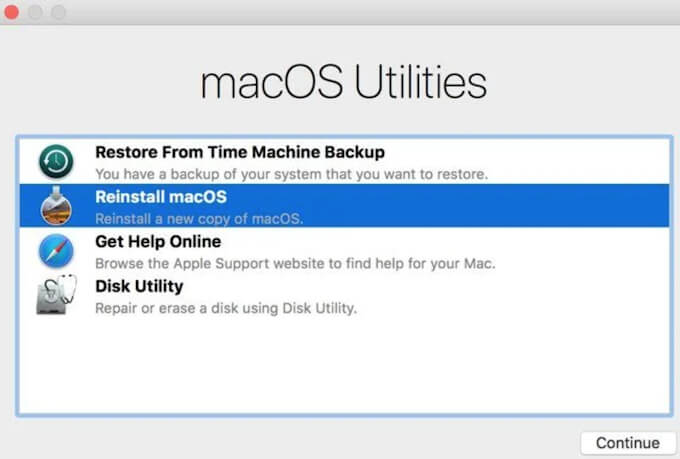
Here’s how to factory reset your MacBook :
- Restart the machine. Simultaneously hold down the Command + R key combination to enter macOS Utilities.
- Select Reinstall macOS.
Now you just have to wait until the reinstallation is complete.
In this article, Theartcult has given many reasons why your Mac is running slow, along with some solutions to solve the problem, saving data recovery time.. If users comply and consciously protect the computer they are using, the computer will always operate stably and the machine’s life will be extended.