How to clear ruler lines in Photoshop. For some reason, like pressing the wrong keyboard shortcut, the ruler tool shows up. Don’t worry and follow the article below to know how to show or clear the ruler or use this feature to measure the size in Photoshop!

How to show ruler lines in photoshop
First to show rulers in photoshop, choose View > Rulers . Or you can press Ctrl + R key combination .
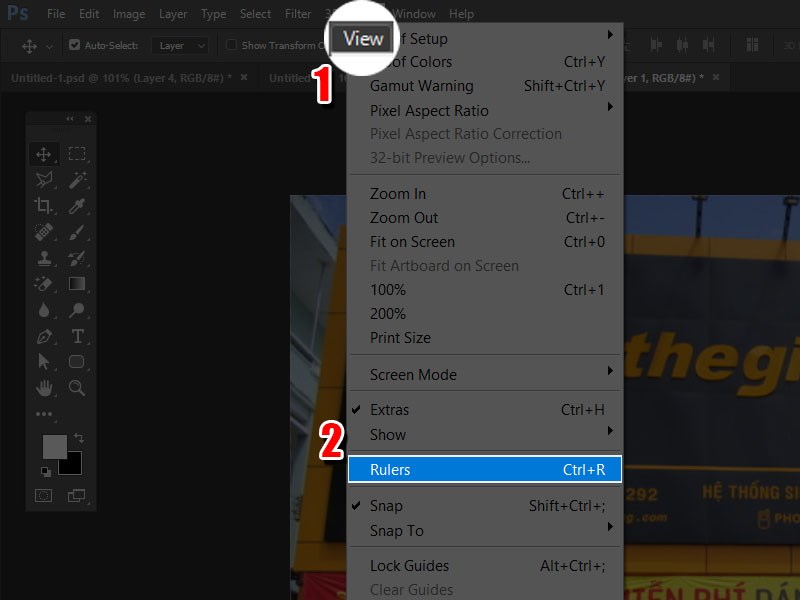
Open toolbar
Like many other tools, the ruler in Photoshop is also displayed on the top and left of your working screen.
How to change units
To change units, double-click the rulers on the screen. A Preferences / Units & Rulers panel will appear. In the Units section, the Rulers section will have unit items including Pixels, Inches, Centimeters, Millimeters, Points, Picas, Percent.
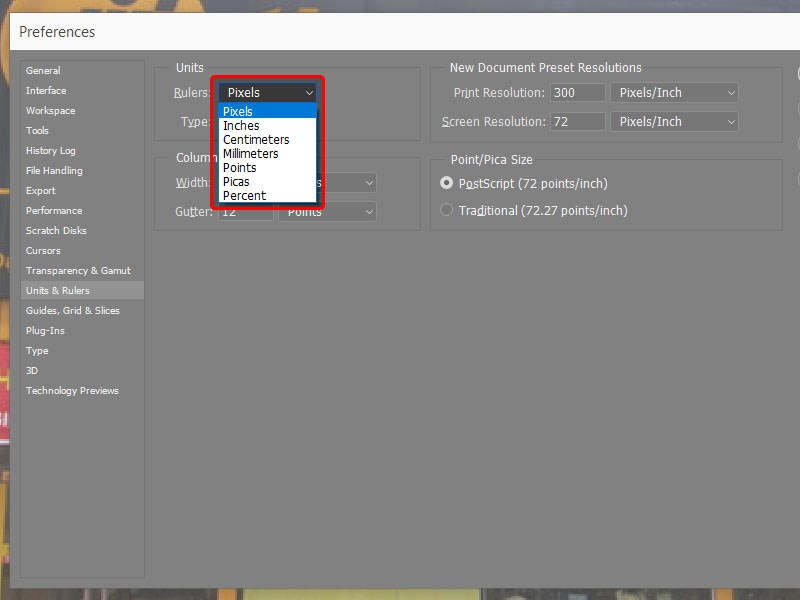
Convert unit
Or under Type there are unit entries like Pixels , Points and Millimeters . Please select the unit of measurement you want.
Also you can change the unit quickly by right- clicking on the ruler and selecting the unit you want.
How to create guides
Guide lines in Photoshop are very useful and necessary. Using this line in the design will help you align the distances proportionally and more evenly than using the naked eye.
To create a guide, first left-click on the ruler at the top if you want to create a horizontal line , and on the left ruler if you want to create a vertical line . Next, hold down the left mouse button and drag it down to the position where the guide should be placed .
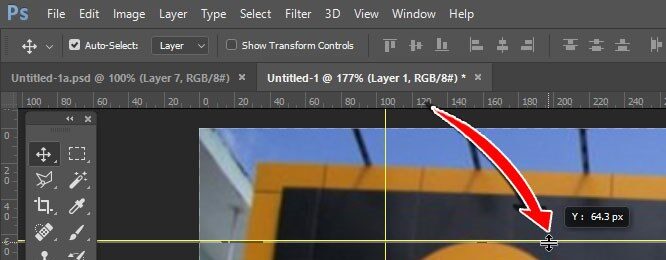
Drag and drop guides
Or you can create a real and precise guide by clicking View > New guide .
Select Horizontal to select a horizontal line , Vertical to create a vertical line . Enter a specific number of positions relative to the ruler in the Position box and then click OK .
So the line has been created with the correct number.
In addition, you can also change the color of the guide by double-clicking the left mouse button on the ruler, then select the desired color.
Measure distance in photoshop
To know the distance of the object, drag the guide to fit the size of the object and see the unit of measure on the ruler.
For example, when you want to measure the size of an icon in an image, first change the unit to Centimeters and drag the guide to fit the size of the object , then you will know the exact distance.
How to clear ruler lines in Photoshop
- Command + R (Mac)
- Control + R (Windows)
By using these keyboard shortcuts you can show or hide the ruler by pressing them multiple times.
To remove guides from a Photoshop document, go to View > Clear Guides. To speed up this process with a keyboard shortcut, press Command + ; (Mac) or Control + ; (Windows) to remove your guides.
You can hide the guides or clear them. Both can be done from the View menu.
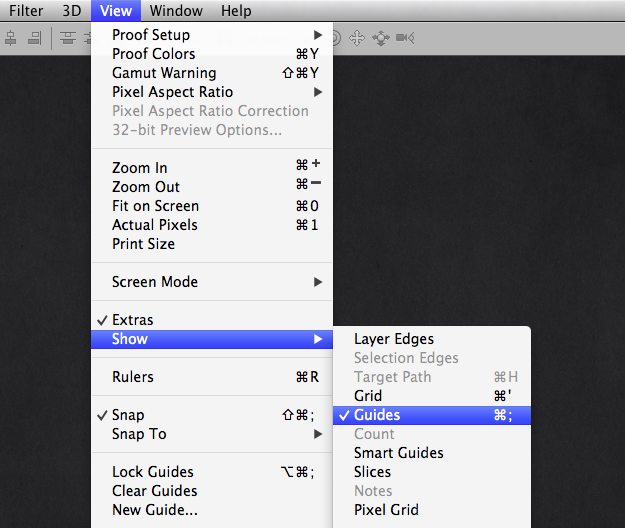
To delete guides, go to View > Guides and select Clear selected guides.
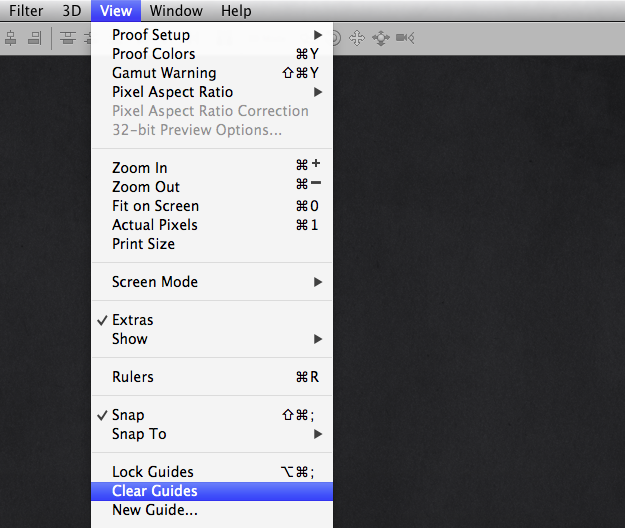
Guides can also be turned on and off using the keyboard shortcut Command/Ctrl + ;.
Video on How to clear ruler lines in Photoshop
Hopefully through the article you will know how to open/clear the ruler, use the ruler to measure the distance in Photoshop, How to clear ruler lines in photoshop, if there are more useful features from the software, you can share it with me and everyone in the comments below. Good luck!
Visit Macwintips.com to update the most practical and useful tips for Mac and Windows!













