Fix Photoshop Cannot Change smart quotes to straight quotes error. For various reasons, you want to use Straight Quotes mode more than Smart Quotes, but can’t control this function. In this article, TheArtCult will introduce you how to fix this error in Photoshop.
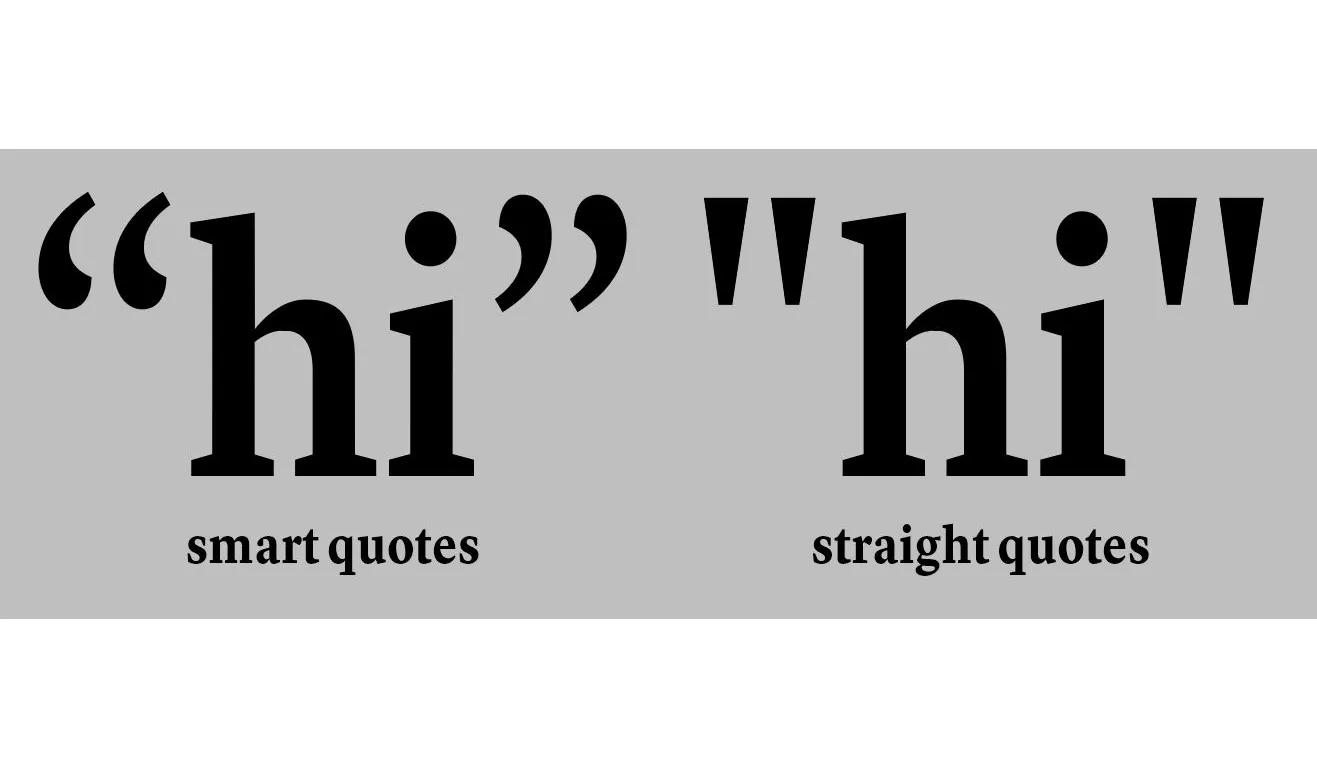
What’s the difference between straight quotes and curly quotes?
Quotation marks are punctuation marks that go by several different names. You might see them called quote marks, speech marks, talking marks, quotes, or even inverted commas. Whatever they go by, quotation marks are used to mark the beginning and end of a quoted passage or title. They can also be used to convey that the word or words are jargon or slang.
The two main types of quotation marks:
- Curly quotes are often referred to as smart quotes. That’s because they curve toward the text you’re quoting. This is done automatically in most word processors.
- Straight quotes are what they sound like — straight, vertical marks without any indication of which word or phrase it’s surrounding. When you look at most keyboards, you’ll see straight quotes instead of curly quotes.
Here’s what the different curly quotes look like in a sentence. The relevant punctuation mark is highlighted below in each example.
Closing single quote:
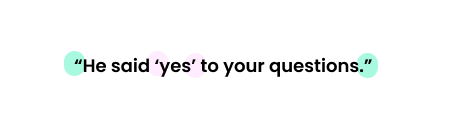
Closing double quote:
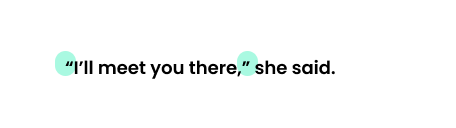
And here’s what straight quotes look like in examples:
Straight single quote:
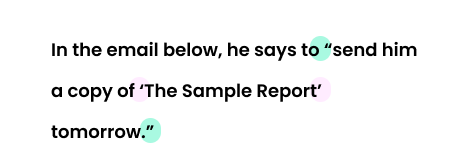
Straight double quote:
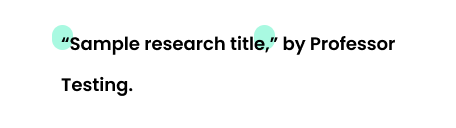
As you can see, the curly quotes curve toward the subject matter. They look a bit more stylized than a straight quote, which looks the same no matter where it’s placed next to the quoted word or phrase.
Straight quotes come from typewriter habits. Typewriter character sets were limited by mechanics, so they were replaced with straight quotes. That’s not an issue anymore with word processors and modern typing. Straight quotes are no longer a necessity.
Curly quotes are typically preferred by writers today because they’re more legible and flow better with the content. Straight quotes rarely have a place in any type of modern writing or typography, the technique, and art of arranging type. Designers and people who work with typography tend to stay away from straight quotes as a rule of thumb.
Typically, when someone uses straight quotes, it’s a matter of choice. They’re used as a style preference. However, straight quotes are perfectly acceptable in emails. You may also find them in online research documents.
When to use curly quotes
When should you use curly quotes in your writing?
The short answer is just about every time you use quotation marks. Choosing whether to use curly quotes vs. straight quotes is largely a style preference. Though in most cases, as a student or professional, it’ll be assumed that you’ll use curly quotes.
Here are some examples of how curly or smart quotes can be applied to your writing:
“Do brain implants change your identity?”
The above example is an example of a title of a magazine article. Like any title, the words should go in double quotations. Note how the punctuation marks curve inward toward the title on both ends. These are closing and opening double quotes.
“He asked you to still call him ‘Sir’ outside of class,” she said.
Single quotes should be used inside double quotes, as shown in the example above.
He said he was “studying,” but we all know he went home to nap.
In this case, the quotation marks around a single word are referred to as scare quotes. These quotation marks place emphasis on a word that doesn’t require quotes. It makes the reader doubt the phrase or draws attention to the word. Scare quotes must be double quotes like the ones shown above.
“Smart quotes” is another way to say “curly quotes.”
When you’re writing about words as a word, you’ll need to place quotation marks around them. This draws attention to the word separate from the rest of the sentence. Fight the urge to write it in italics instead. This is a common mistake writers make.
How to type curly quotes
Fortunately, keyboard shortcuts help you switch to curly quotes if you can’t find the smart quotes feature where you’re typing. Here are the shortcuts you can use for both Mac and PC word processors:
Mac keyboard shortcut for curly or smart quotes
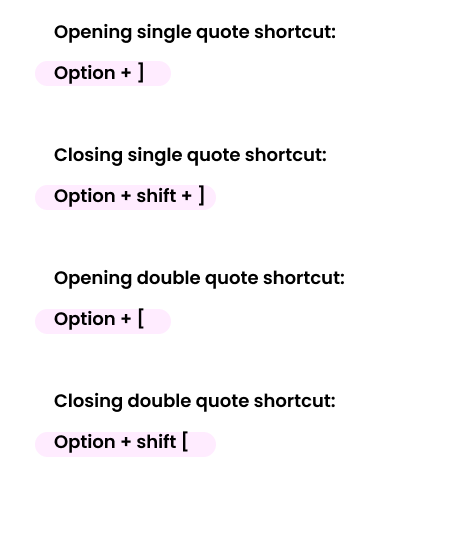
PC or Windows keyboard shortcut for curly or smart quotes
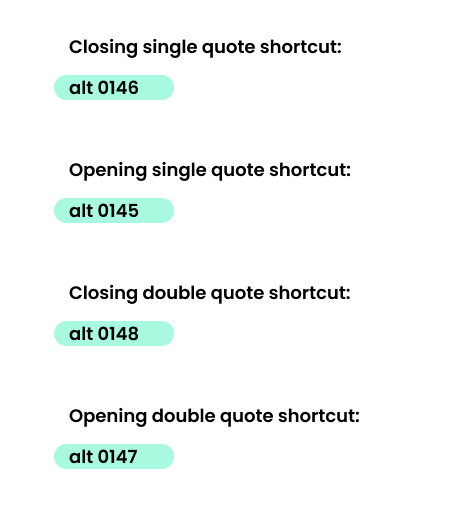
Fix Photoshop Cannot Change smart quotes to straight quotes error
For various reasons, you want to use Straight Quotes mode more than Smart Quotes, but can’t control this function.
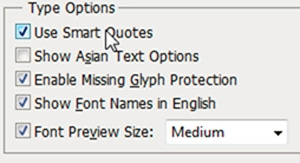
With a little practical experience from many users, Straight Quotes mode doesn’t really quote the whole thing, but only in a fixed distance depending on the unit of feet or inches. Most programs automatically correct Smart Quotes, but in return will cause many other errors. The easiest way to bypass the problem is to turn off this feature, press Ctrl + K > Type , you will see an option to turn off Smart Quote.
Those are the shortcuts for Mac:
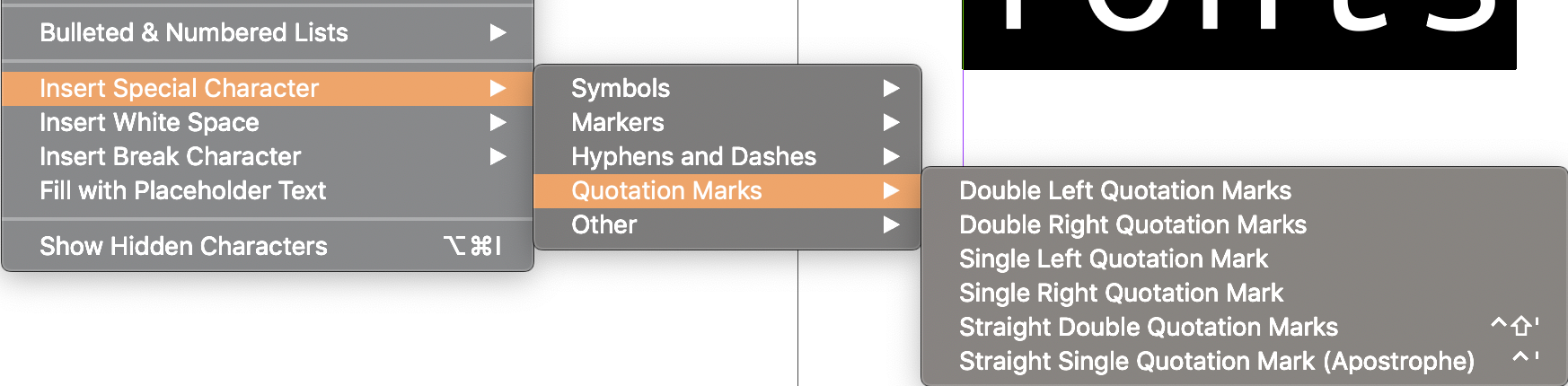
but they are not listed for CS6. You can use the Type menu in CS6 or define the shortcuts via Edit > Keyboard Shortcuts.
Hope this article helps you to Fix Photoshop Cannot Change smart quotes to straight quotes error. Good luck!













