PSD file is a Project format saved from Adobe Photoshop software on your computer. Which includes a full range of image layers (layers) as they were edited. You can store, compress and send PSD files similar to other files of other formats such as PNG, JPG, etc. But if Photoshop crashes and cannot open PSD files, this means layers. that you have created previously cannot be opened. In this article, Theartcult will show you how to quickly and effectively fix Photoshop not opening PSD files, helping you to edit photos smoothly.
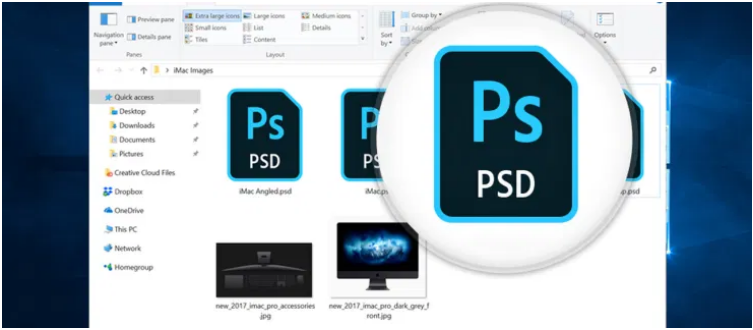
Reasons for “Can’t open PSD file in Photoshop CC” on windows 11 /10
The error of not opening photoshop software can occur in Photoshop versions CS3, CS4, CS5, CS6, CC 2014, CC 2015, and the latest versions, on Windows 7, Windows 10 and win 11 operating systems. Here are some of the main causes:
- Faulty Windows Service : If you have trouble opening a program but it won’t open. There may be a service program running suboptimal. Usually, by restarting the program can return to normal.
- Your computer does not support the version of Photoshop you are installing : Also, your system and computer are not compatible with the version of Photoshop you are using. Because after all, Photoshop has hardware and software requirements that must be met in order for the program to run optimally.
- Faulty installation process : An incomplete installation of photoshop software can also cause the error that photoshop cannot be opened. You can delete and reinstall the application on your computer.
- Computer infected with viruses : Viruses and malware make the photoshop application unusable. You can use Antivirus to perform a full system scan and Local Disk.
- Hard disk space (C drive) full : Photoshop software requires enough disk space for the program to run optimally. For that, you need to make sure that your C drive is not full.
- Insufficient Ram Memory : In addition to storage capacity, RAM usage is also important when running Photoshop. Make sure there is enough memory when opening the Photoshop program. Do not open too many other programs if your RAM is limited.
How to fix Can’t open PSD file in Photoshop CC
Maybe the version you are using is the Portable version, so the default file opening feature is limited. You must click on the PSD file you want to open.
Step 1: You choose Open With > Choose Another App.
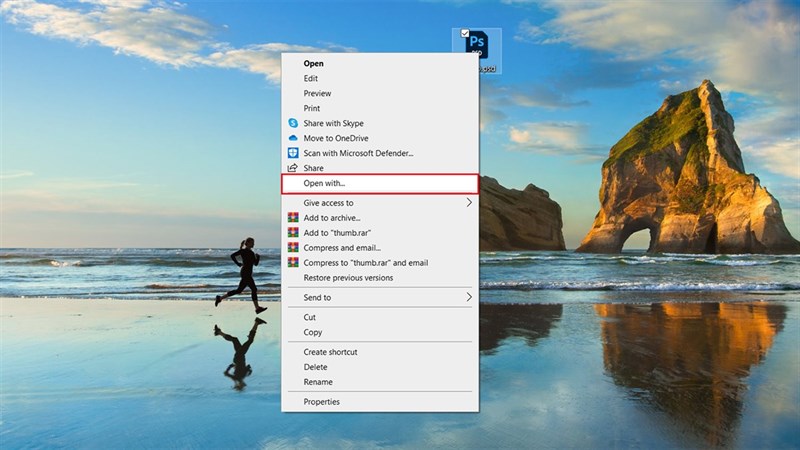
Step 2: Next, in the window that appears, select the last line Look for another app on this PC.
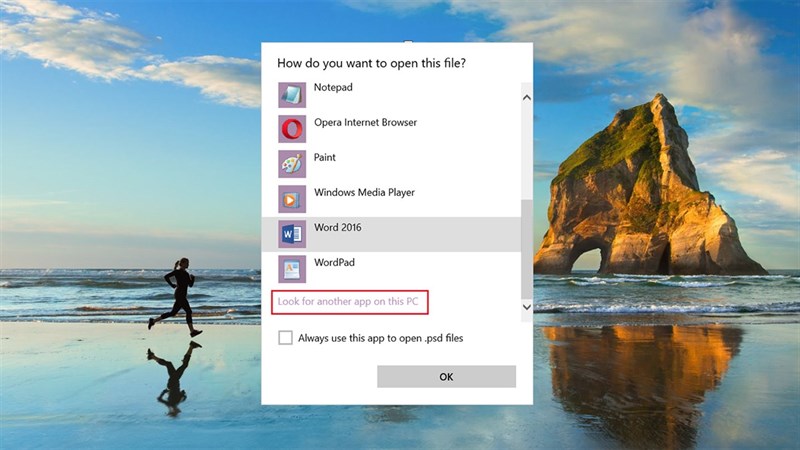
Step 3: You choose the path to the Photoshop software you want to open. You can select to the application’s installation file.
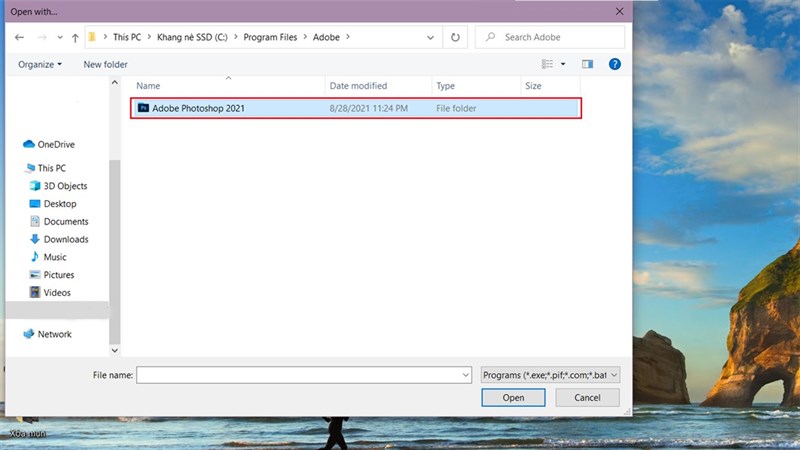
Step 4: Finally, in the window that appears, select Adobe Photoshop, you can check Always use this App to open .psd files to automatically open PSD files with Photoshop. You select Ok and you’re done.
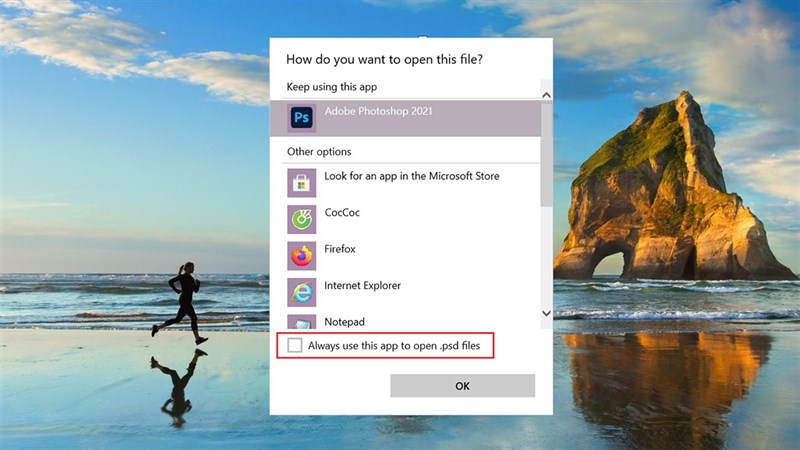
Other solutions
Solution 1: Reopen the file
-
Wait 30–60 seconds and then try to reopen the file.
-
If the file doesn’t open, quit and relaunch Photoshop, and then reopen the file.
Solution 2: Rebuild the macOS Launch Services database
-
Quit Photoshop.
-
Open the Terminal application by choosing Applications > Utilities > Terminal.
Note:Terminal can make profound changes to your computer. If you’re not comfortable making this level of change, ask someone with more experience for assistance. If you do it yourself, be careful that you type in the line below exactly.
-
Type (or cut and paste) the following comment exactly as it’s written:
/System/Library/Frameworks/CoreServices.framework/Frameworks/LaunchServices.framework/Support/lsregister -kill -r domain local -domain system -domain user
-
Press Return.
-
Close Terminal.
-
Restart your computer.
- Reopen Photoshop and open your image.
How to quickly fix the error of not opening Photoshop application on PC
There are many ways to help users completely fix the error of not starting Photoshop software, you can use one of the following solutions:
Method 1: Open Photoshop with Run as Administrator mode
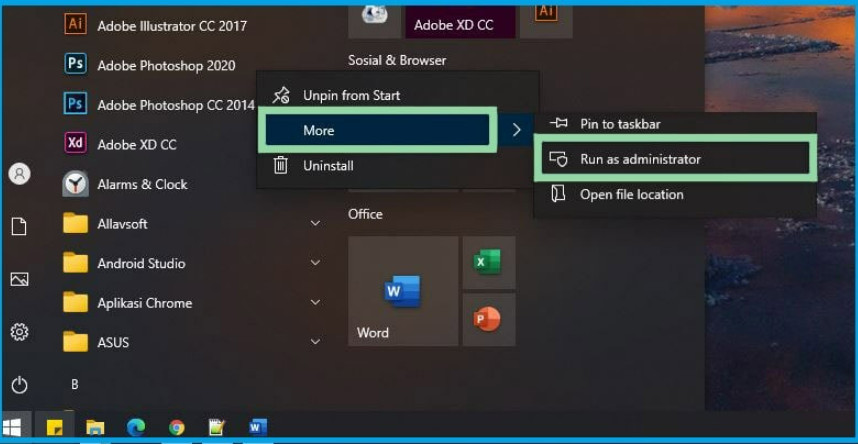
The first way is to try right-clicking the photoshop icon on the desktop and select the line Run as Administrator. Often service programs that are not running can be opened through this feature. Maybe windows restricts some permissions when you open Photoshop application by double click and the hole can’t open photoshop will appear.
Method 2: Restart the computer
In addition to using the Run as Administrator feature, you can also restart the computer / laptop. By restarting the computer, usually problem programs can solve the error of not being able to run the photoshop file.
It is possible that programs and system services are not running optimally. Probably because it hasn’t been reset for a long time. Before restarting your computer, you should clean all files with computer speeding applications like ccleaner.
Method 3: Win 11 / 10 operating system does not support Photoshop version
Maybe the windows operating system you are installing is the 32bit version, but you have installed the 64bit version of photoshop software. And this is the main cause of the error that cannot open photoshop.
The workaround is that you should delete the installed PTS application, then find and download and install a version of Photoshop compatible with the windows operating system on your computer.
Method 4: Update or install the latest Net Framework version
Try installing the latest version of the .NET Framework, which acts as a link between the operating system, installed programs, and the hardware.
.Net Framework application corruption will affect the system and installed programs. The latest recommended version of NET. The current framework is 4.8. To get it, you can download it for free from the official Microsoft website. Once downloaded, install .NET. Framework and restart the computer to see if the photoshop software has been opened.
You can refer to the features, effects, how to install NET. Framework on win 10, win 11.
Method 5: Reinstall Photoshop software
If all the above methods do not help, it is better for the user to delete and reinstall the Adobe Photoshop software. Download Adobe Photoshop compatible with the operating system you are using.
Remember to uninstall the current Photoshop version, then reinstall this program to avoid system conflicts.
Method 6: Check if the GPU Driver is faulty
The most common cause of not opening files in Photoshop is a faulty GPU driver. The GPU is a graphics driver that communicates between the Operating System and the application and the graphics card. The PSD file cannot be opened error in Photoshop arises if the driver for your graphics card may be old or corrupted, in which case you should uninstall and reinstall the graphics card driver version.
This will quickly fix the error of not opening the .PSD file. Or use Remo Repair PSD tool to scan PSD file and fix all problems so PSD file can be opened without any hassle.
Do you have an error that cannot open PSD files in Photoshop? If you find the article useful, please give me a like and a share. Thank you very much for reading the article.
Theartcult hopes that this article has helped you fix Can’t open PSD file in Photoshop CC. If you have any questions or suggestions on this topic, don’t hesitate to leave us a comment below. Thanks for reading!
Visit Macwintips.com to update the most practical and useful tips for Mac and Windows!













