How to fix: Drag and drop Photoshop not working. In this article, we will share with you how to fix the error of not being able to drag and drop images into Photoshop. Hope it helps those who are in this situation.
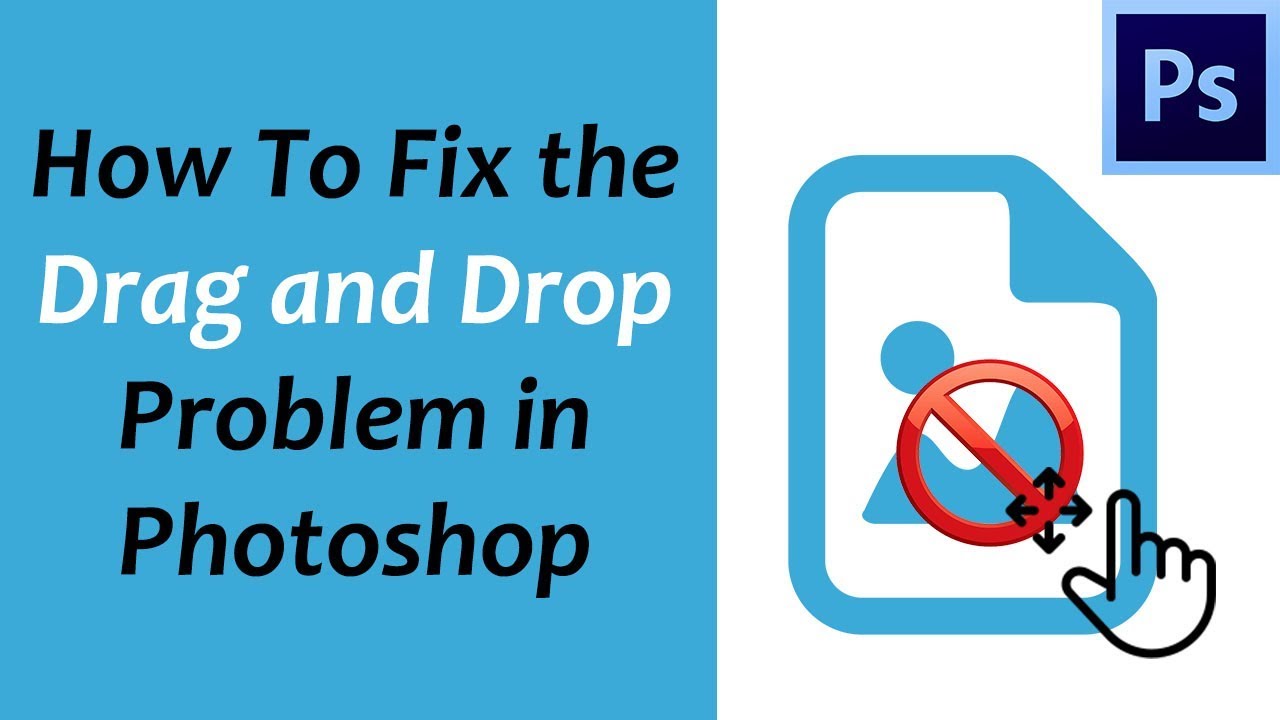
How to drag and drop in Photoshop
Click inside the window of the image you want to move and drag it into the other window. Press and hold Shift and release your mouse button to drop and center the image inside the document.
How to drag part of an image in Photoshop
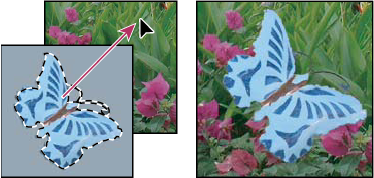
How to fix: Drag and drop Photoshop not working
Make sure you are on the correct layer before dragging.
With the move tool selected, check the top bar tool settings to make sure that “auto select” is off.
Hold ALT while dragging the layer or object.
if it doesn’t help, try these following steps:
+ Step 1: Type ” regedit ” into the search bar on the Windows 10 Taskbar (if you use Windows 7 then Windows + R to open the Run window, then type the word Regedit there and Enter.)
+ Step 2: You search for the EnableLUA key by following the path: HKEY_LOCAL_MACHINE > SOFTWARE > Microsoft > Windows > CurrentVersion > Policies > System
+ Step 3: Then double click on EnableLUA . A small window appears. You change Value data from 1 to 0 . Then click OK . Your computer will prompt you to restart windows for the settings to take effect. Click it to restart your computer.
Note: Like me when I clicked on the prompt to restart the computer. I see it starts up but can’t get into windows. So I turned off the power and restarted. Go to Photoshop and check it out and see that dragging and dropping the image into the PTS is fine.












