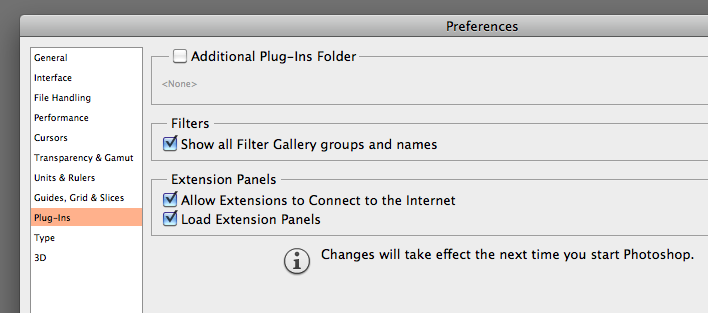Fix Photoshop Extension not showing up. How to fix any extension could not be loaded because it was not properly signed, in Adobe Photoshop. CC keeps telling you “the extension could not be loaded because it was not properly signed”. Why? In this article, theartcult will share you with instructions to fix the error for all versions in photoshop.
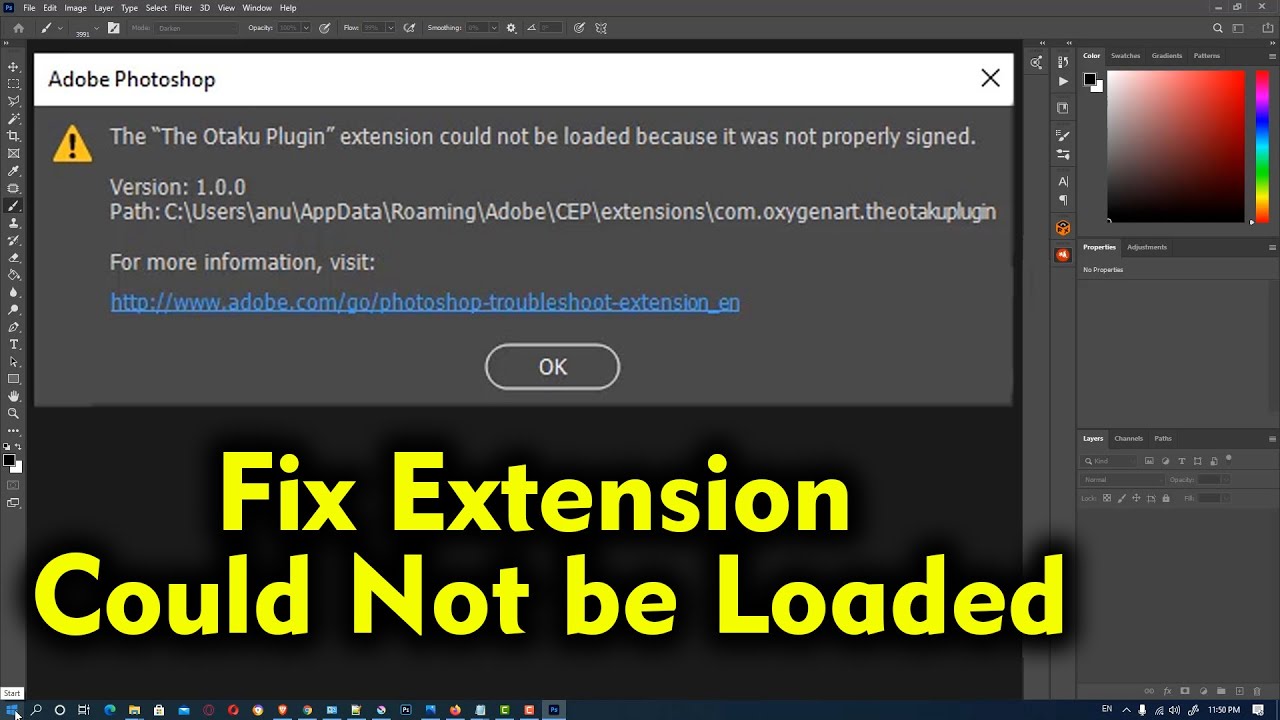
What are Photoshop plugins, extensions, and add-ons?
Photoshop is already a powerful and versatile application, but you can make it even more powerful, flexible, and easy to use with Photoshop Add-Ons.
Theoretically, Photoshop Add-Ons come in two varieties, Extensions and Plug-ins, although the difference is mostly behind the scenes. They both do a lot of the same things: they add new functionality to better HDR processing like Photoshop or the ability to export layers to CSS – or simpler to use feature panels like the existing feature set. of Photoshop to group editing actions that create multiple specific layers or masks at once.
Photoshop add-ons vary in scale. Some are simple, a button panel added to your interface. Others are full-featured, standalone editing applications hooked into Photoshop. Let’s take a quick look at the two ends of the spectrum.
Lumizone is an add-on panel that makes it easy to select and mask different areas of your image based on how light or dark they are. In the image below, I’ve turned all the darkest areas green. You can see highlights – even in dark areas – unaffected. While it’s possible to do this in Photoshop without Lumizone or a similar plug-in, it’s a lot more work.
Find Photoshop plug-ins and extensions
The Adobe Add-ons website features hundreds of plug-ins and extensions from Adobe and third-party developers for Adobe products. The site features Photoshop add-ons (both paid and free) that can help you create special image effects, create a more efficient workflow, and utilize many other handy tools.
-
On the left side of the Adobe Add-ons website, select Photoshop from the list of applications to show just the Photoshop add-ons.
Note:To download and install add-ons from the Creative Cloud Add-ons website, you need the Adobe Creative Cloud desktop app.
-
Click an add-on to get specific product info, previews, ratings and reviews, and additional download and installation information.
Note:Check out the Use Adobe add-ons to find plug-ins and extensions tutorial video for a detailed overview of how to use the Adobe Add-ons website.
Check compatibility of older Photoshop plug-ins and extensions
Have a favorite plug-in from a previous Photoshop version that you’d like to use with the latest Photoshop? Check the Adobe Add-ons page (or the third-party plug-in developer’s website) to see if an updated version exists.
Fix Photoshop Extension not showing up
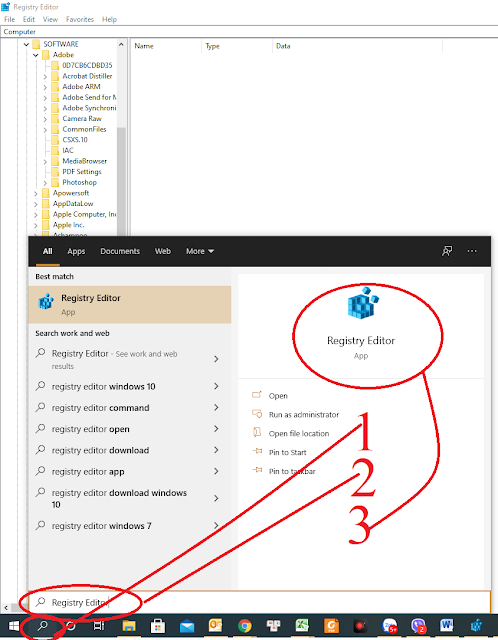
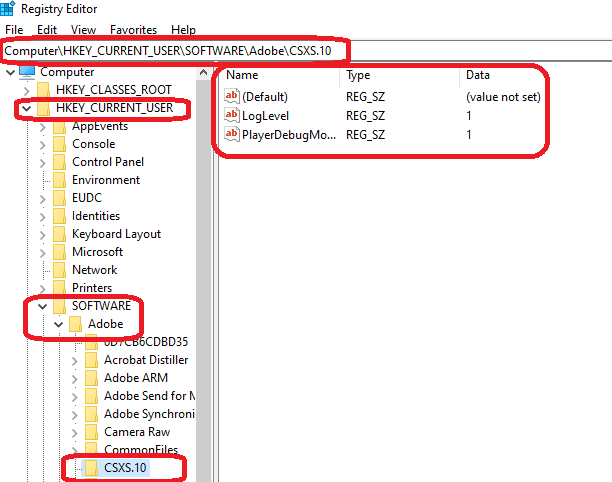 |
| Instructions for creating a CEP directory |
Note: For each version in PTS
Inside each folder there are 3 files
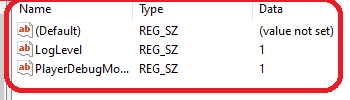
Update – Fix Photoshop Extension not showing up
Keep plodding–the Extension Manager was around long before CS6–I have been using it since CS 4 (at least).
By stand alone, are you saying that you only have Photoshop CS6 or that you have the CS6 suite (not a subscription)?
Did you check your Preferences Panel–under Plug-ins is an option to click to allow your Extension to connect to the internet–is that turned on? See below.