How to hide files in Windows 11. Sometimes, you may want to hide a specific image or video so that it doesn’t appear in the search results of Windows 11 Search. Whatever the particular reason, configuring your PC to exclude certain file types in search queries shouldn’t be complicated. Find out How to hide files in Windows 11 from this below article.

How to hide certain file types in search results on Windows 11
On Windows 11, you can filter out any file type and block it from appearing in Windows Search search results. For example, if you don’t want to see any PNG images in the search results, that file type can be added to the system’s exclusion list.
To specify the file type to hide, first open the “Start” menu and search for the keyword “Indexing Options”. Then, click on the corresponding option that appears in the returned results.
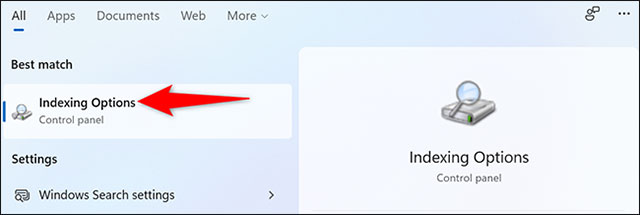
On the “Indexing Options” window that opens, click the “Advanced” button.
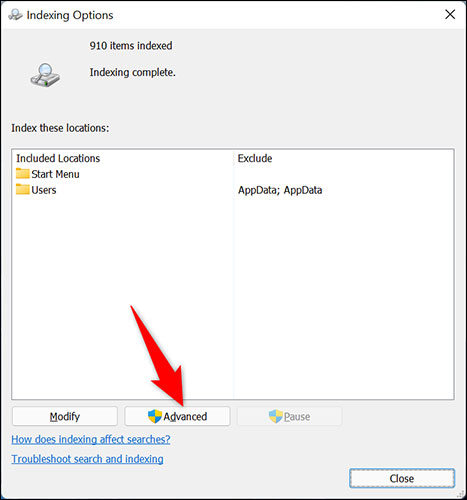
In the “Advanced Options” window , click the “File Types” tab.
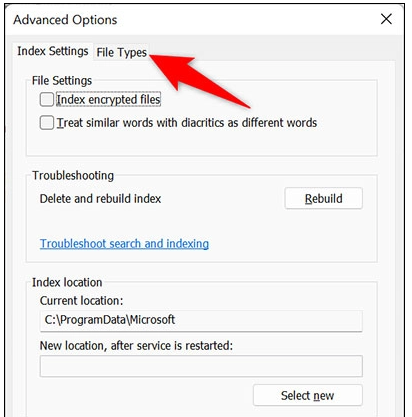
Under the “File Types” tab , you will see all the file formats that Windows currently allows to show up in the system search results. To exclude a specific file type from this list, clear the check box next to it in the list.
Then, at the top, click the “Index Settings” tab.
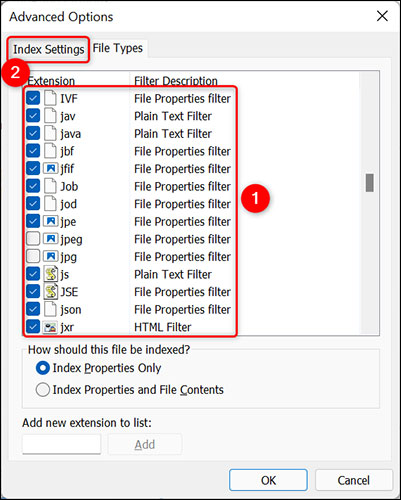
(Tip: If the file format you want to block is not listed, click “Add New Extension to List” at the bottom, enter your file extension, and click “Add” to add it).
On the “Index Settings” tab, next to the “Delete and Rebuild Index” section, click “Rebuild”. This will create a new search index. When done, the file type you selected will be removed from the Windows Search results.
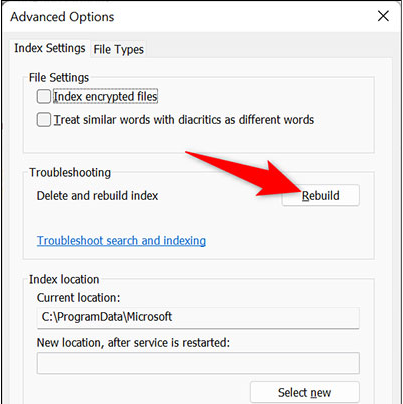
In the prompt that appears, click “OK” to confirm action.
You are now on the “Indexing Options” window . At the top you will see the current status of the index build. The time it takes to rebuild the index depends on how many files are currently on your PC. If you have a lot of files, this can take up to a few minutes.
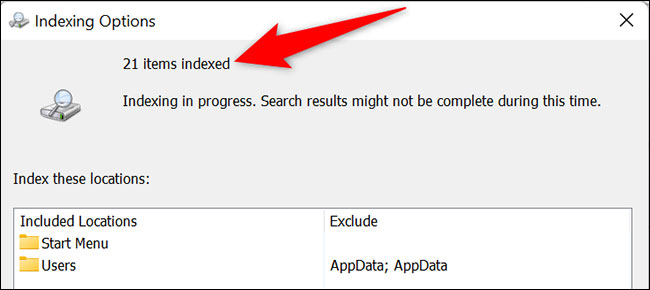
From now on, excluded file types will no longer appear in search results on your Windows 11 PC.













