How to fix runtime error C++. Often in the process of using a lot of Windows 8 and Windows 10 users, they often encounter the Microsoft Visual C++ Runtime Library error. To fix Microsoft Visual C++ Runtime Library errors properly and effectively, please refer to the following article!

What is a runtime error?
A runtime error is a program error that occurs while the program is running. The term is often used in contrast to other types of program errors, such as syntax errors and compile time errors.
Runtime errors are commonly called referred to as “bugs,” and are often found during the debugging process, before the software is released. When runtime errors are found after a program has been distributed to the public, developers often release patches, or small updates, designed to fix the errors.
Prior to appearance of this error it is a common occurrence that the computer becomes visibly slow.
Runtime errors might cause you to lose information in the file you’re working upon, cause errors in the file or corrupt the file or prevent you from using a specific feature. Unlike stop errors, runtime errors do not typically cause a program to stop working.
Examples of runtime errors
There are several types of runtime errors. One of the examples of runtime error is logic error, which produces wrong output. Other examples of runtime error are ‘memory leak’, which causes a program to use up more RAM and ‘program crash’ in which the program unexpectedly quits while running. A program crash is the most noticeable type of runtime error.
Another type of runtime error occurs when you misapply one of JavaScript’s objects. Java runtime error is caused by violations of the syntax of JAVA. Although they are easy to understand, there is no easy way to find the exact cause of Java runtime error except by checking the code around the location of the error, character by character, looking for the syntax error.
What causes a runtime error?
Programming glitches that were not rectified during the development of an application are known to be one of the main reasons behind this error. These errors may indicate problems in the program that the developers had predicted but could not find a solution. Some of the most common causes of occurrence of this error are running of two incompatible software programs, poor programming, memory issues, malicious virus or Adware or presence of bugs in the program, aging or damaged hardware.
However, in any event you’ll get a runtime error message similar to the message shown above – without much information about the action to be taken for the particular runtime error fix. Therefore, to fix runtime error, the first step is to read the error message to identify the program or executable that is generating the error.
Numerical codes to diagnose runtime error
Microsoft has a coding system that assigns numerical codes for runtime errors by which the software developers can easily diagnose the specific problem their software is experiencing. For example, a program runtime error with ‘error code 7’ means it is an error that occurs when computer doesn’t meet the program’s memory requirements. Here is a compiled list of common Microsoft Runtime Error codes and a definition of them for your reference, which is very helpful for troubleshooting of your computer system if you are experiencing one of these errors. Before you try the procedures given below regarding runtime error fix, you should first check the above list of Error Codes and related error messages to know whether you are encountering one of these errors and having a matching error message.
If the information provided in the code list does not help to resolve the issue you follow the steps below on how to fix runtime error appearing on your computer.
How to fix runtime error C++ in Windows 10?
Runtime error Windows 10 is also not unusual on upgrading the OS. After upgrading your system to Windows 10 you may run into Microsoft Visual C++ Runtime Library error Windows 10, every time you unplug the power cord or turn on the laptop. The notification could be different for different devices facing the problem, but in most of the cases the runtime error c++ has something to do with your display or graphic card driver conflicting with your operating system. But you need not worry about it as there are few effective ways by which you can easily fix Windows runtime error by yourself. Following options are available to solve the problem:
- Update your Graphics Driver.
- Download latest Visual C++ Runtime.
- Perform a clean boot.
- Run System File Checker.
- Reinstall Windows.
How safe are Registry Cleaners for carrying out runtime error fix?
You will find many websites offering Registry Cleaners claimed to be capable of identifying and correcting any Run-time error on your PC which is difficult for the average users to find and fix. As claimed, these cleaners do this automatically by scanning through the systems registry and fixing all of its faults. But I personally feel running a registry cleaner is a risk although reputable ones may not harm your system unless there is some other kind of underlying problem. Only those with in-depth knowledge of computers should go to make any change in the registry. Regardless of which registry cleaner you use, make sure that you take a full back up of the registry before you begin scanning so that if something goes wrong due to the clean-up process, you can safely bring back your machine to a point in time before the harm was done.
There are plenty of good registry cleaning tools out there, no doubt about it. Nevertheless, I can recommend two of them, which I found safe to use – ‘Macecraft’s JV16PowerTools’ and ‘CCleaner’. Macecraft’s JV16PowerTools, is a commercial product, which includes not only a registry cleaner but also a whole suite of effective maintenance utilities.
However, in my opinion ‘CCleaner’ is by far the best free PC cleaning tool which includes a registry cleaner also. It protects your privacy and makes your computer faster and more secure! Yo can download the free version of ‘CCleaner’ from here.
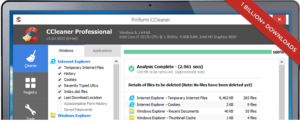
Update – How to fix runtime error C++ in Windows 11
Windows 11 is a relatively new operating system. Therefore, it is prone to many errors, one of which is Windows Runtime Error. The error itself can be caused by various reasons, from outdated drivers to incorrectly installed applications. Although there are many error codes involved, most of them can be resolved by similar methods.
Update Microsoft Visual C++ Redistributable Package
The first fix you should try when you get a Runtime error is to make sure you have the latest version of Microsoft Visual C++ Redistributable. You can install the latest version of a package manually by first uninstalling the current version on your computer, and then downloading the latest update.
Here’s how to do it:
1. In the Start menu search bar , type “Control Panel”.
2. Open Control Panel from the search results and look for an option called Programs and Features .
3. In the Programs and Features window , select the Microsoft Visual C++ Redistributablepackage and click Uninstall. You will have to do this for each package.
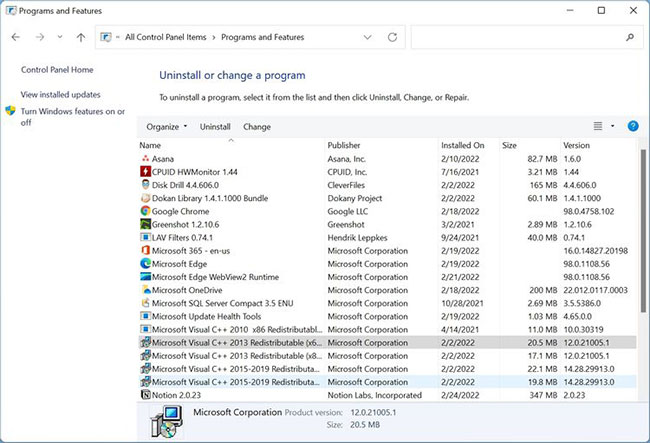
4. In the uninstall wizard window, click Uninstall.
5. After you have uninstalled all packages, download Microsoft Visual C++ Redistributable.
6. Once the download is complete, open the downloaded file, then click Install. You will need to accept the license agreement and have the appropriate admin privileges to install the program.
7. Restart the computer.
This method will fix the Runtime error if the error is caused by an outdated version of Microsoft Visual C++ Redistributable. Run the affected program to confirm this. If the error persists, move on to the solutions listed below.
Troubleshoot Runtime Errors Using Clean Boot
Sometimes, third-party programs or services can conflict with each other, leading to Runtime errors. To rule this out, you can “clean-boot” your computer with all other third-party services disabled, except the one affected by the Runtime error. While this sounds similar to Safe Mode, there are quite a few differences between Clean Boot and Windows’ Safe Mode.
To start the computer, do the following:
1. Press Windows key + R to open Run application.
2. Type msconfig in the text box, then press Enter.
3. In the System Configuration window, click the Services tab.
4. Check the Hide all Microsoft Services box.
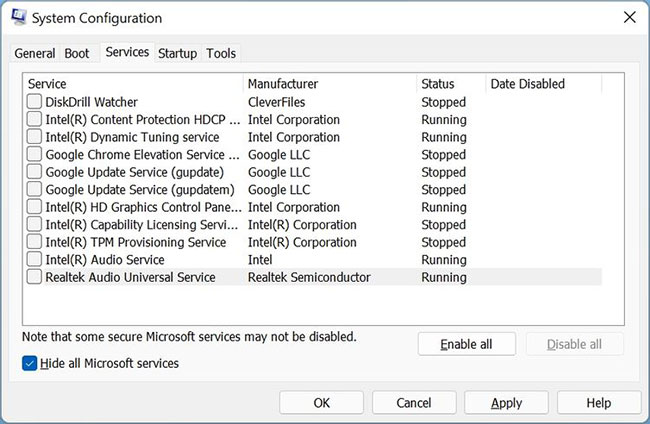
5. Click Disable all.
6. Now, in the Services list, find the affected application and enable it. If your app is not mentioned in the list, just move on to the next step.
7. Click Apply and close the System Configuration window.
8. Open Task Manager with the keyboard shortcut CTRL + Shift + ESC.
9. Click the Startup tab,
10. Disable each service by selecting it, then clicking Disable. You will have to do it with each service one by one.
11. Close Task Manager , then restart the computer.
12. Launch the affected application.
If the application executes successfully, then the Runtime error is probably caused by some other third-party program on the computer. To find out which programs, enable them one by one in the System Configuration window and see which program is causing the error.
Update Windows to the latest version
Microsoft regularly rolls out updates to Windows 11. Most of them are quite useful and provide much-needed fixes to the system. Therefore, update your Windows 11 operating system to the latest version.
Although Windows does this automatically, sometimes updates can be paused due to Internet connection or other settings.
Sometimes Windows updates also come with the latest version of Microsoft Visual C++ Redistributable. Therefore, you should update Windows to keep your C++ redistributable to current standards.
Update display driver
Sometimes, outdated display drivers cause a bunch of errors in Windows. One of these errors is the Runtime error. Updated drivers prevent such errors, while also correcting previous errors. Therefore, finding and replacing outdated Windows drivers is a must.
Normally, Windows automatically updates the driver, but you may have to update the display driver manually if you use a dedicated graphics card.
Hopefully updating the display driver will fix the Runtime error. In some cases, you may have to visit your GPU manufacturer’s website and download the latest driver from there.
Use System Restore to go back to the previous state
The last resort is to use System Restore to restore your computer to a previous state, when you didn’t get a Runtime error.
Be sure to back up any data you’ve created since then, before proceeding. This process may take some time.
Using the methods listed above, the Windows Runtime errors you are experiencing should be resolved. It is important that you follow the steps carefully as they involve interfering with your operating system.
In addition, many users also reported facing slow Windows 11 startup. Fortunately, that too can be easily remedied.
How To Fix Runtime Error On Windows 10/11 [Tutorial]
Conclusion
After you have known what is a runtime error and what does runtime error mean, it is suggested that you perform regular disk de-fragmentation on your PC besides following the tips on how to fix runtime error given above.
Every Windows PC comes with a defragmenter tool that rearranges the data on your hard disk and reunites fragmented files. This will not only prevent occurrences of windows runtime error to a great extent but also make your computer run faster and more efficiently.













