How to fix Download error 0x800f0806 when updating Windows 11 22H2. As you know, Microsoft started to release Windows 11 22H2 version for users globally from September 20. A few days earlier, some users received the early 2022 feature update with new devices. The computers received build 22621.521 (KB5017321), which is indeed the 22H2 update as Microsoft later confirmed.
However, since it was released, many users reported that they got an error when trying to update to Windows 11 22H2. According to reports, the update installation failed with error code 0x800f0806.
The error seems to occur when the user tries to perform an in-place upgrade through Windows Update in Settings. The cause could be an incompatibility issue or something like that.

How to fix Download error 0x800f0806 when updating Windows 11 22H2
Some users said that the update process goes normally if installed using the file downloaded from the Microsoft homepage. To do this, you need to visit Microsoft’s Update Catalog page and download the Windows 11 22H2 update and then install it manually.
The manual installation method was confirmed to work by Reddit user rap1021. This user further shared that other solutions such as running “sfc /scannow” via Command Prompt or restarting the Windows Update mechanism do not seem to work.
Another Reddit user named CusiDawgs shared that the latest version of Windows 11 Installation Assistant also helped solve the problem. You can download this software from the Microsoft homepage.
Fix 1: Run the Update Troubleshooter
- Open the Windows start menu > Settings.
- System > Troubleshoot > Other Troubleshooter.
- Windows Update > Run > Restart your PC.
Fix 2: Restart Windows Update and Background Smart Media Service
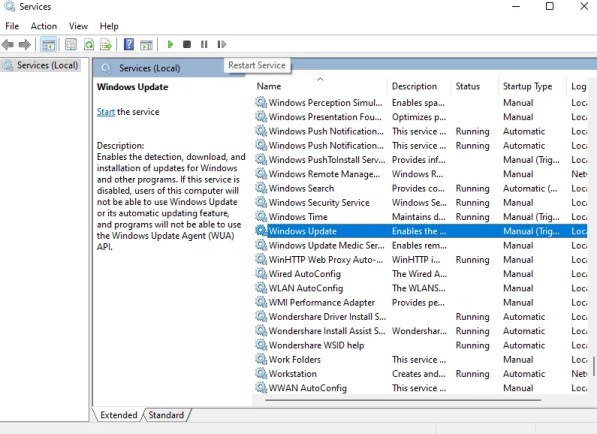
- Search Windows > Services.
- Windows Update > Startup Type > Automatic > Apply > OK.
- Select “Restart Service” for “Windows Update”.
- Background Smart Transfer Service > Startup Type > Automatic > Apply > OK.
- Select “Service Restart” for “Background Smart Media Service”.
- Restart your PC.
Fix 3: Use Windows 11 Installation Assistant
- Go to https://www.microsoft.com/en-us/software-download/windows11.
- Click “Download now”.
- Run the .exe file > Accept and install.
Fix 4: Use Microsoft Update Catalog
- Go to https://www.catalog.update.microsoft.com/Home.aspx.
- Search KB5017321.
- Download Windows 11 update KB5017321.
- Restart your PC.
Fix 5: Reset Windows Update components
Copy and paste them into the Notepad application:
SC config trustedinstaller start=auto
net stop bits
net stop wuauserv
net stop msiserver
net stop cryptsvc
net stop appidsvc
Ren %Systemroot%SoftwareDistribution SoftwareDistribution.old
Ren %Systemroot%System32catroot2 catroot2.old
regsvr32.exe /s atl.dll
regsvr32.exe /s urlmon.dll
regsvr32.exe /s mshtml.dll
netsh winsock reset
netsh winsock reset proxy
rundll32.exe pnpclean.dll,RunDLL_PnpClean /DRIVERS /MAXCLEAN
dism /Online /Cleanup-image /ScanHealth
dism /Online /Cleanup-image /CheckHealth
dism /Online /Cleanup-image /RestoreHealth
dism /Online /Cleanup-image /StartComponentCleanup
Sfc /ScanNow
net start bits
net start wuauserv
net start msiserver
net start cryptsvc
net start appidsvcSave the file as “Wufix.bat” > set location as desktop > All files > Save.
Run the file as administrator to restart all Windows update services and restart your PC.
Fix 6: Using the Media Creation Tool
- Go to https://www.microsoft.com/en-us/software-download/windows11.
- Click “Download now”.
- Follow the instructions on the screen.
- Open the downloaded file.
- Run the setup file.
- Follow the on-screen instructions and complete the installation.
Video How to fix Download error 0x800f0806 when updating Windows 11 22H2
These are the different ways you can fix download error 0x800f0806 on Windows 11.













