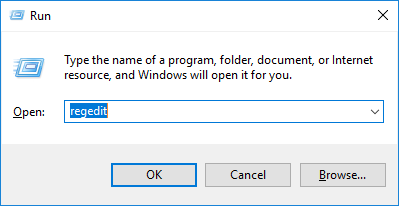How to fix Photoshop lag when zoomed in. Some users have encountered errors as shown below, which are the options on the display menu as well as the photoshop interface being enlarged or too small when used. on a computer screen with high resolution is very inconvenient for the working process. In this article, we will show you how to fix this zoomed photoshop interface error.

How to fix Photoshop lag when zoomed in
There is a simple way that is to adjust the screen resolution to 1600 x 900 . However, this can cause the image to be distorted and not take advantage of the high-resolution screen. That’s why I’ll show you a better way to do it:
Step 1:
- Before doing so, you need to Backup your Registry to avoid the error of losing all data that cannot be restored.
Step 1:
- First, we open the Run dialog box with the combination “Windows Button + R” , type “regedit” , and then click “OK” .
- The Registry Editor window will appear, follow the following path:
HKEY_LOCAL_MACHINE > SOFTWARE > Microsoft > Windows > CurrentVersion > SideBySide
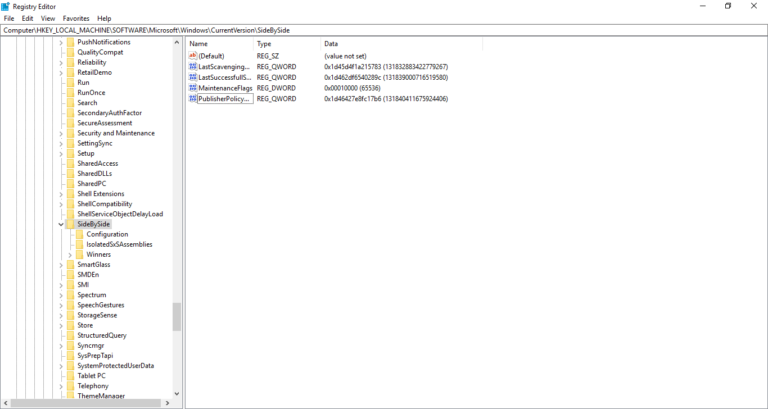
- Right- click on an empty area in the window, select “NEW” , then select “DWORD (32 bit) Value” .
- You name it “PreferExternalManifest” and press ENTER .
- Right click on the “PreferExternalManifest” just created, and click “Modify” .
- Enter in the Value Data box with a value of 1 and select Decimal.
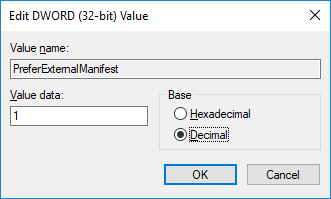
- Click OK . And exit Registry Editor .
Step 2: Create Manifest Files
- You will have to create your Manifest file for all the application folders you want to scale on. Eg:Photoshop.exe located at: C:\Program Files\Adobe\Adobe Photoshop CC 2017 and I created a manifest file named photoshop.exe.manifest placed in that folder.
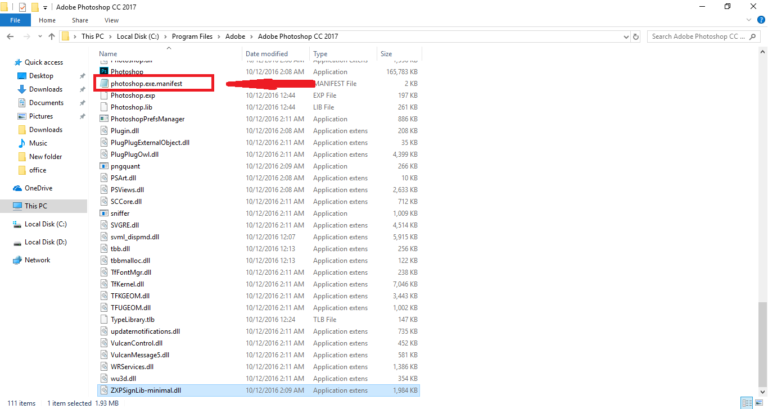
- Below I have created a file for my computer that you can download, extract and Copy to the application file :
photoshop.exe.manifest
- Bây giờ bạn Copy file này trong thư mục chứa chương trình của bạn. Ví dụ theo đường dẫn C:\Program Files\ Adobe \ Adobe Photoshop CC 2017.
- After completing the interface of the software will not be unbalanced anymore.
Conclusion
Above, I have shown you how to fix the error that the options on the display menu as well as the working screen of Adobe Photoshop CC are enlarged or reduced too small to a balanced screen that is convenient for use. use. Hope this article will be helpful to you.
Any suggestions, please comment below.
Good luck!
- Increase Memory Allocation: Dedicate more RAM to Photoshop.
- Go to Edit > Preferences > Performance (Windows) or Photoshop > Settings > Performance (macOS).
- Under Memory Usage, set the “Let Photoshop Use” slider to 70-85% of your available RAM. Allocating more than 85% is not recommended, as it can slow down your operating system.
- Adjust Cache Levels and Tile Size: This helps Photoshop redraw high-resolution documents faster.
- In the Performance preferences, under History & Cache, you can adjust the Cache Levels and select a suitable Cache Tile Size preset.
- Choose the “Huge Pixel Dimensions” preset if you work with large documents often, or “Default/Photos” for medium-sized images.
- Enable GPU Use: In the Performance preferences, ensure “Use Graphics Processor” is checked. This leverages your GPU’s power for tasks like smooth zooming.
- Update GPU Drivers: Outdated drivers can cause performance issues. Keep your graphics drivers updated directly from the manufacturer’s website (NVIDIA, AMD, or Intel).
- Assign High-Performance GPU (Laptops): If your computer has multiple graphics cards, ensure the dedicated, high-performance GPU is assigned to Photoshop instead of the integrated graphics card.
- Disable Animated Zoom: This feature can cause lag on some systems.
- Go to Edit > Preferences > Tools.
- Uncheck “Animated Zoom”.
- Deactivate Native Canvas (Specific Bug Fix): If you’re using a newer version of Photoshop and experiencing persistent lag, this setting might help.
- Go to Edit > Preferences > Technology Previews.
- Check “Deactivate Native Canvas”, then restart Photoshop.
- Hide Rulers: For some users, simply hiding the rulers (View > Rulers or
Ctrl + R/Cmd + R) has resolved the lag issue.

- Use Scratch Disks: Photoshop uses scratch disks as temporary memory. Ensure you have a fast drive (SSD is ideal) with plenty of free space dedicated as a scratch disk. Go to Edit > Preferences > Scratch Disks to manage them.
- Work with Fewer Layers/Flatten Layers: Documents with hundreds of layers can become resource-intensive. Consider merging layers, converting layer groups to Smart Objects, or working with “Place Linked” files if possible.
- Ensure Free Space: Ensure at least 20% of your primary hard drive space is free for optimal performance.
- Update Photoshop and OS: Ensure both your Photoshop application and operating system are running the latest updates.
- Close Other Programs: Free up RAM capacity by closing unnecessary applications.
- Reset Preferences: If the problem is recent, corrupted preferences might be the cause. Remember to back up your settings first.