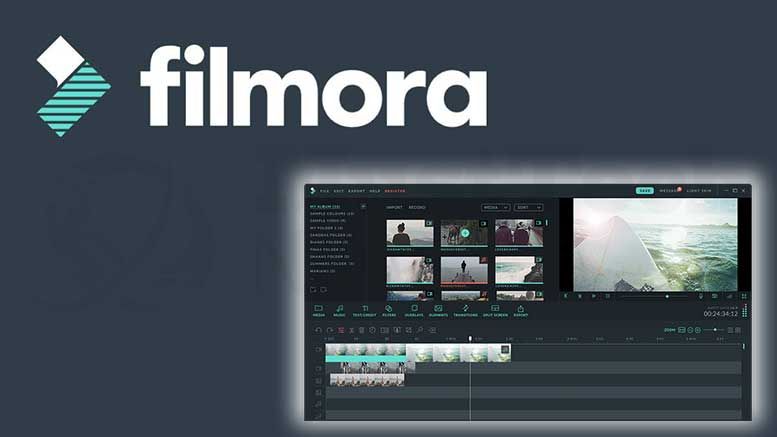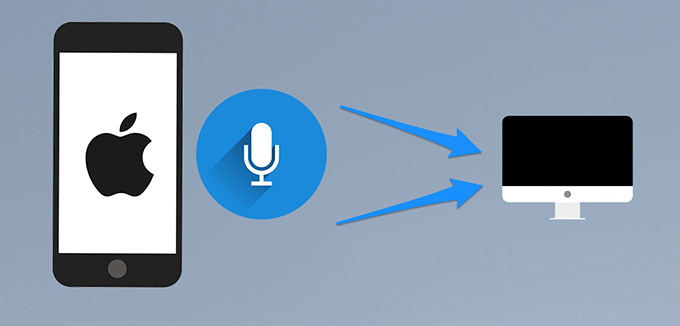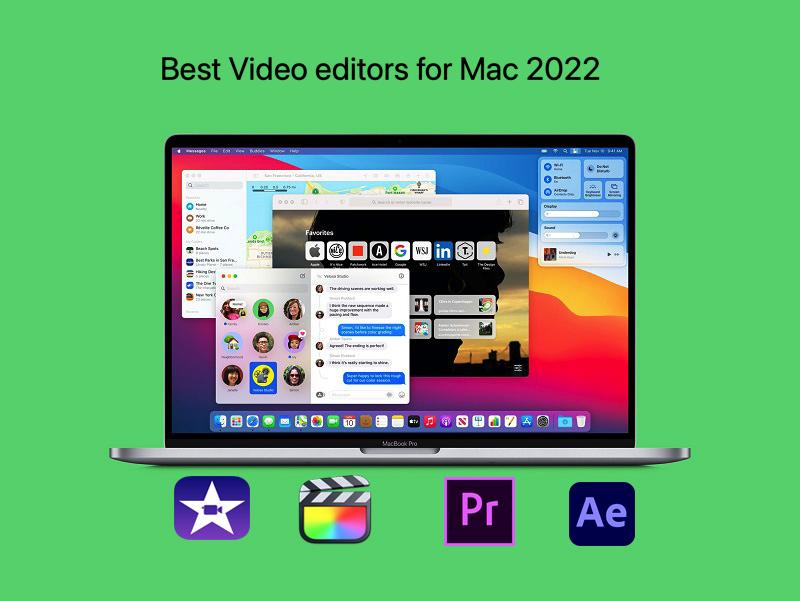How to fix choppy video in iMovie. Choppy videos are quite annoying as it destroys the video viewing experience for users. Choppy videos are mostly out-of-sync video, audio, missing sound, flickering or distorted visual. In this article, we will provide some tips to fix choppy videos in iMovie.
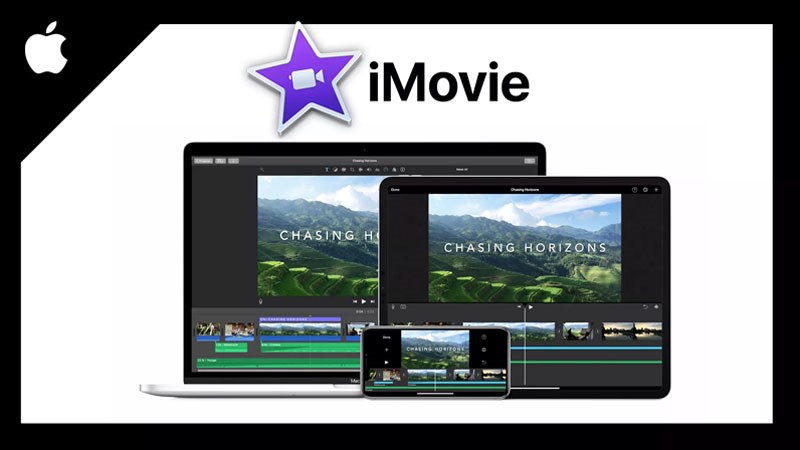
Why videos get choppy?
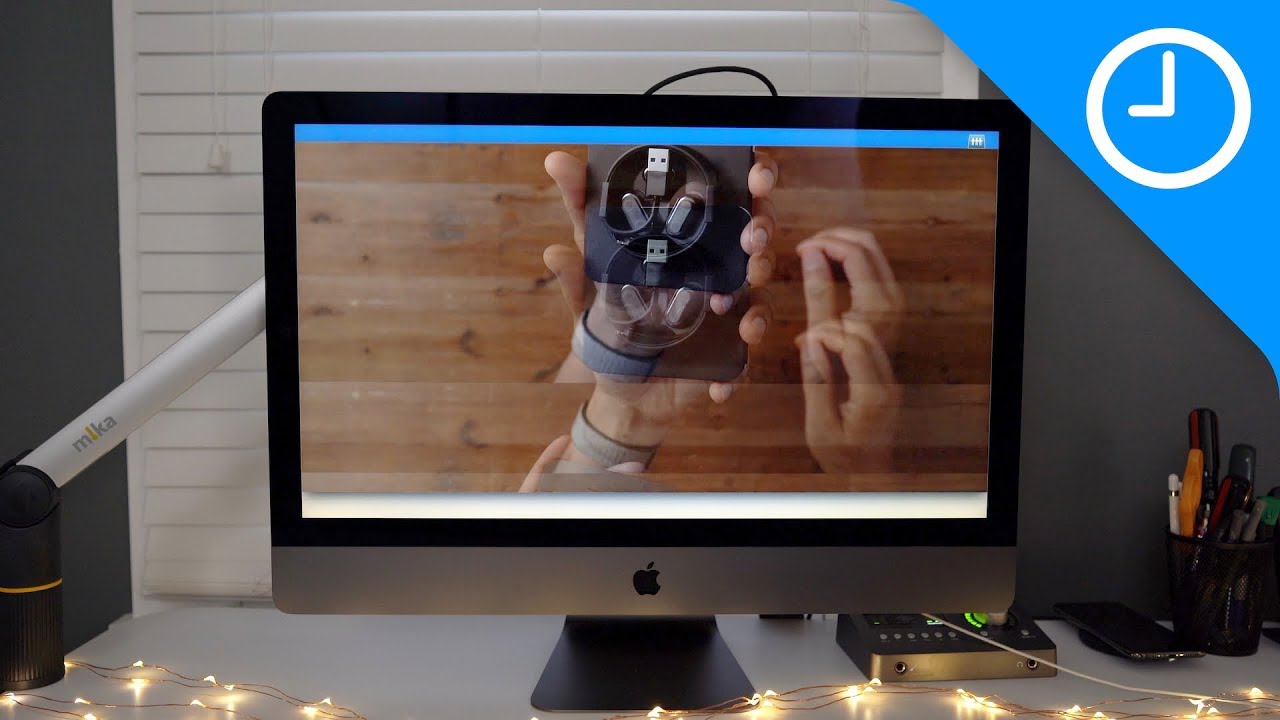
The basic reasons why videos get choppy are:
- Faulty storage drive – hard drive, SD card, pen drive, etc.
- Device glitch
- Audio/video codec issue
- iMovie is outdated
- Unsupportable video file format
- The video file has turned corrupt
- Choppy streaming video could be because of Chrome or other browser issue
- Others
How to fix choppy video in iMovie
It’s most likely your drive has filled up which causes it to slow and cause choppiness. If it’s always been an issue then it’s probably too little RAM. When iMovie doesn’t have enough RAM, it has to write what should go to RAM onto your drive. That slows everything down. It might help to use an external drive if you’re not using one. When you use the system drive iMovie might be interrupted by the system doing what it has to do to keep the computer operating. That interruption can cause playback to be choppy.
You can fix it by trying the below workarounds:
- Re-download /copy videos again
- Play videos on another media player
- Clear browser’s cache and cookies
- Convert video to a different format
- Reduce the video size and resolution
- Check your computer configuration
- Update iMovie
- Try to reinstall iMovie
- Use video repair software to fix choppy video playback on Windows and Mac

Or if your computer is older or not powerful enough (e.g, i5 processor rather than i7) to smoothly process 4k or a complex project, or a very large project. Check also that you have sufficient space for iMovie to operate efficiently — 20-25GB free space has been recommended.
Or, as you say, it could be that your project is set at a different frame rate than your clips. If your Go Pro vid frame rate is set lower than the project frame rate you could get some choppiness, as for example 30 fps played at 60 fps. Or maybe your Go Pro footage is shot at a variable frame rate whereas your iMovie project is a constant frame rate — not sure whether that would cause choppiness, but thought I would mention it.
There is no frame rate setting control in iMovie. iMovie sets the frame rate at the frame rate of the very first clip placed into a newly created project. So, you can set your frame rate by inserting a clip with a known frame rate as the first clip placed into a newly created project. You can later delete the clip and that will not change the project setting.
Or you can try Wondershare Filmora. Unfortunately its not free but it solves the problem so it is worth the price.