How to draw a line in the middle Photoshop? How to make a perfect line straight down the middle? If you are wondering how to draw a line down the exact center of an image, read this post to do it in an easy way.
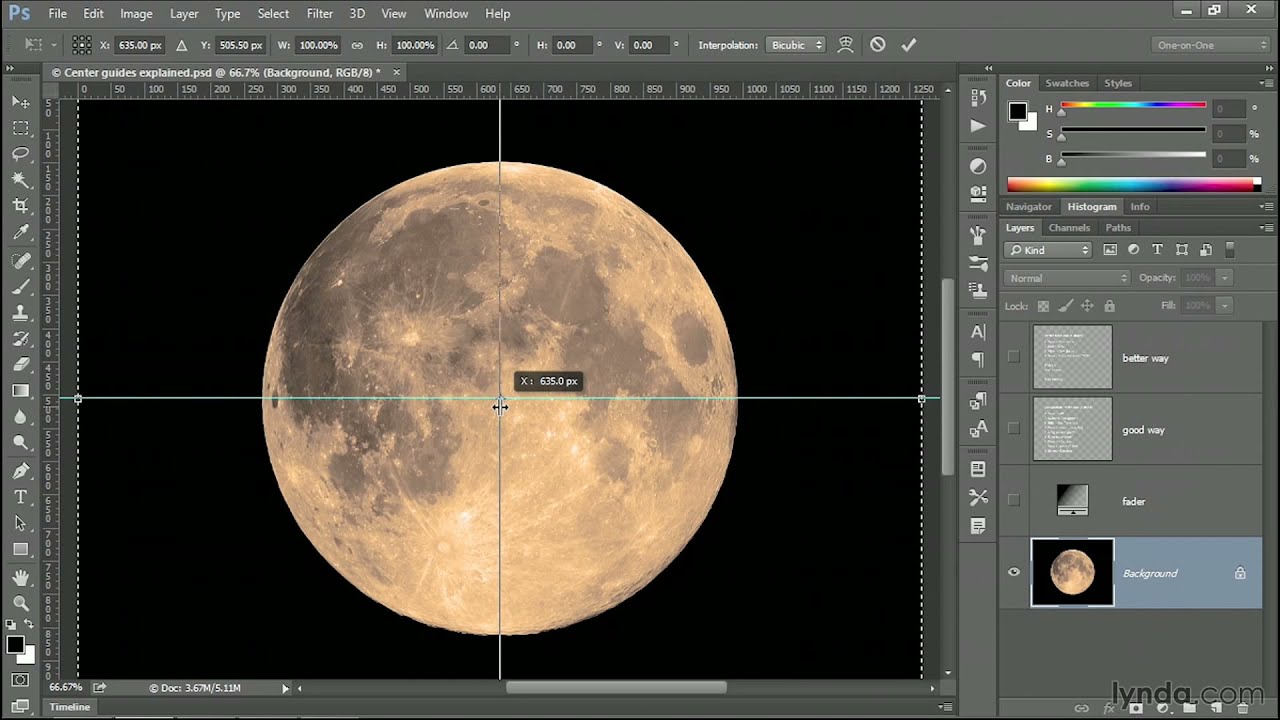
How to draw a line in the middle Photoshop
Probably the easiest method to do such is to use the line tool. click where you want to start and drag across the document then hold down the shift key. Depending on the direction you’re going, it’ll make it straight vertically or horizontally or even @ 45 degrees.
Actually you can use the line tool, but if you don’t see any colors it’s probably not in shape mode but in path mode and that’s alright. I always use my shape tools in path mode.
If you want to use the line tool to do this, here’s the easy way:
-Make a new layer (Ctrl+Alt+Shift+N) and take out the line tool.
-Hold shift and draw a line anywhere on the canvas vertically from top to bottom.
-Click on Paths (if the window is open nearby) or just click on Window > Paths to open it.
-Hold ctrl and click on the path (which is what you drew with the line tool) and it should be selected.
-Go back to your layers and make sure your new layer that you made is selected.
-Select a color from the color palette (should be on the left side) and then hit Alt + Delete (which fills the selection with the current foreground color).
And there you go, you have a line filled. Now to move it to the center.
-Deselect the selection by hitting Ctrl + D.
-Take out the move tool (V) and make sure the layer with the line is selected.
-Hit edit > select all or type Ctrl + A and it should select the entire canvas
-At the top there should be a set of alignment tools where you can align vertical center and align horizontal center. You want to click on them both.
And there you go, you have a line and its centered.
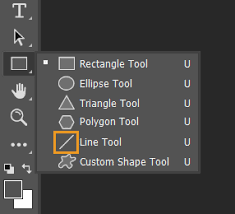
In a similar way, you can make straight lines with the brush tool. click on a start spot. Move to another spot and hold shift and click, But that wont be perfectly straight down. You can again use the line tool but as a path, then right click and stroke ( it uses the brush )
View > new guide…
Type in 50% and hit enter
Make sure you have Snap checkmarked ( view > Snap ) This will work with the line tool
If you just want to move the line with the move-tool it should also automatically snap to the center without you creating any guides as well (unless you have turned off Smart Guides). (CS6 or newer)
How to create center guides in Photoshop
Choose Layer > Align > Horizontal Centers to center the layer contents horizontally. With the guides in place, you can also use the Move tool to align elements. The centers of layers you move will snap to the guides.













