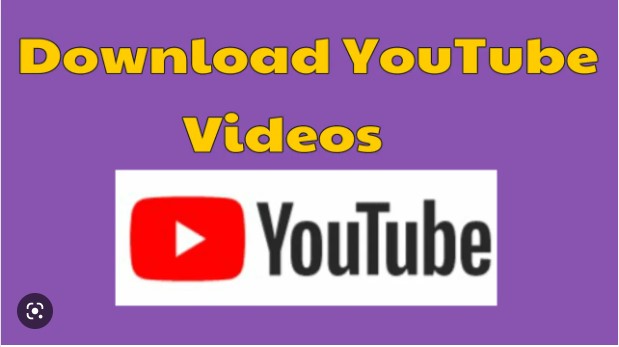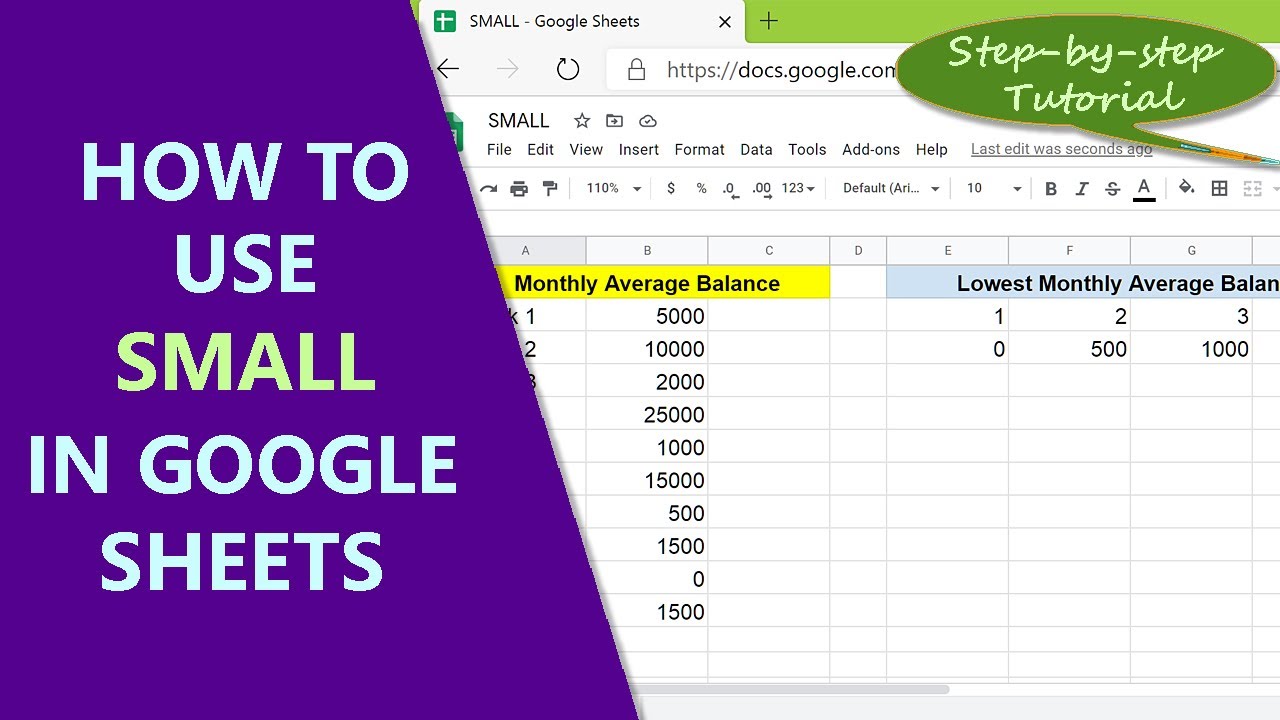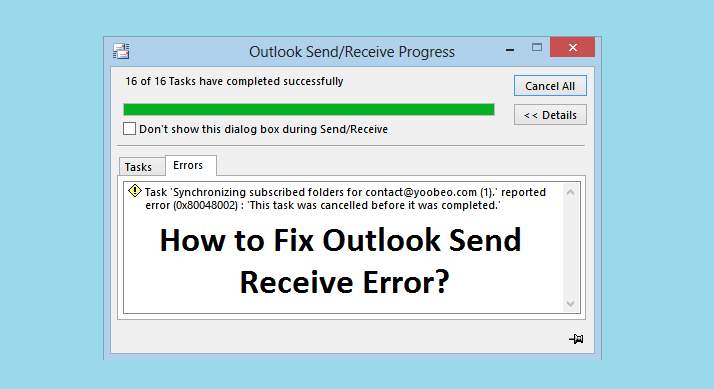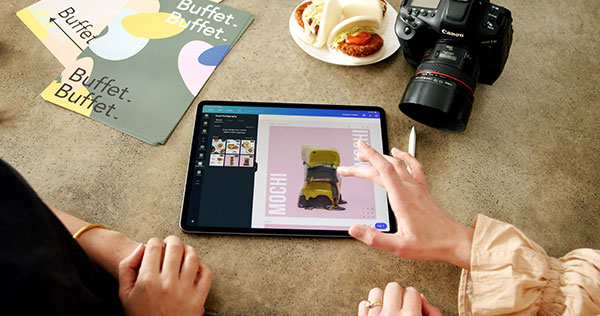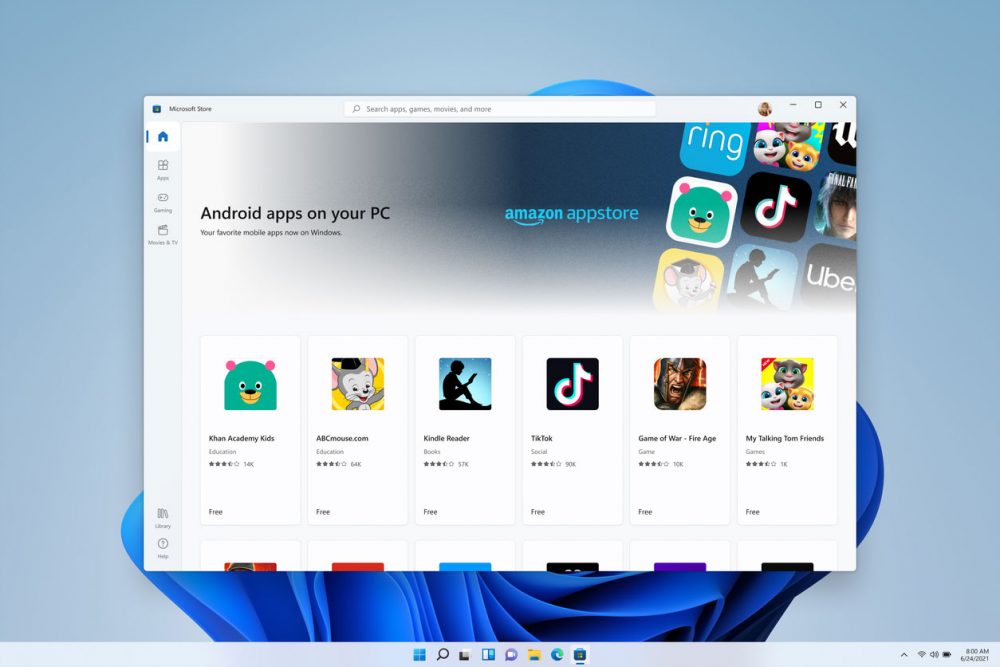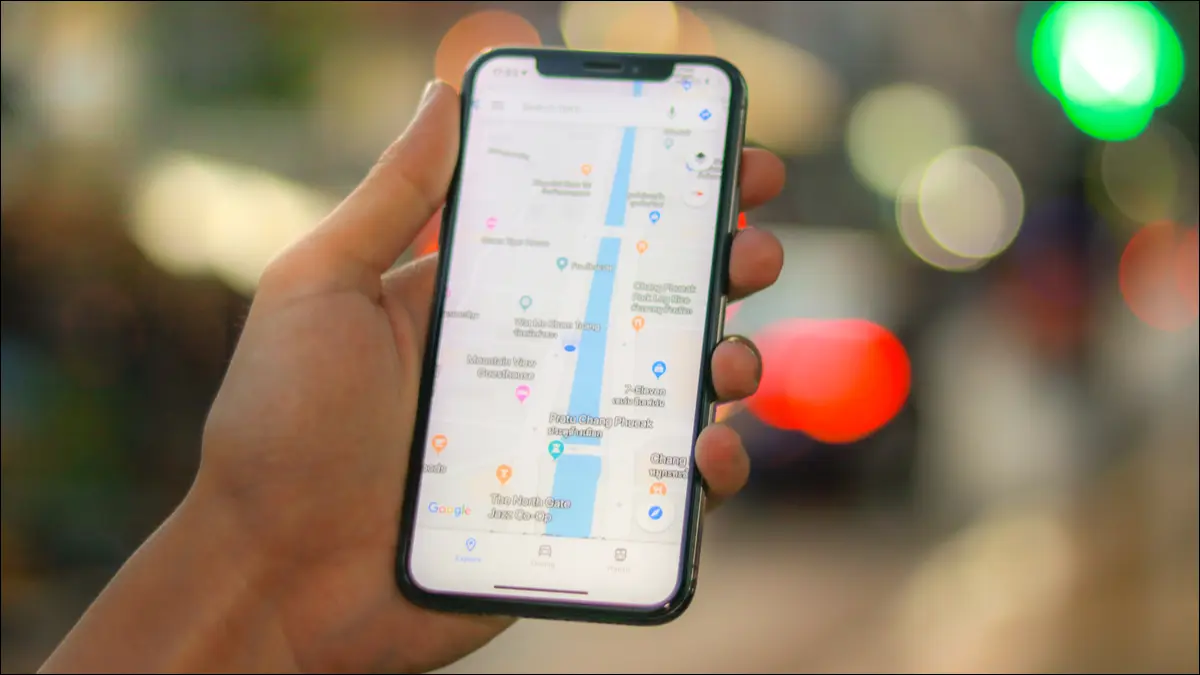How to fix Chromecast can’t connect to wifi. Here are some things you may experience if your Chromecast has a weak connection to either Wi-Fi or Bluetooth: The light on your Chromecast is blinking; Your Chromecast is not discoverable in the Google Home app; The Google Home app says your Chromecast is offline; The TV says your Chromecast is offline.

How to fix Chromecast can’t connect to wifi
To improve your Chromecast connection and performance, try these steps:
Make sure your mobile devices and Chromecast are on the same WiFi network.
Check your Chromecast Wi-Fi network.
If you have a Chromecast with Google TV, at the top right of your TV screen, select your account icon – select Settings – Network & Internet.
If you have a different Chromecast model, on your mobile device, open the Home app – touch and hold your Chromecast’s tile – Settings – Device information – Wi-Fi.
You can usually check the Wi-Fi network of your mobile device in its Settings app.
If your router supports both 2.4 GHz and 5 GHz, make sure your Chromecast is on the 5 GHz network.
Update your router’s firmware, if needed. Sometimes routers have bugs, and there are firmware fixes to address them. Make sure your router is running the most updated software.
Reset your Chromecast by unplugging it and waiting 30 seconds before reinserting the power cord.
Reset your modem or router by following your device manufacturer’s instructions.
Move your Chromecast further away from the back or side of your TV, and make sure it is not touching other devices, wires or cables. These devices may cause Wi-Fi or Bluetooth interference.
Use an Ethernet adapter to connect your Chromecast to your router. This will give you a direct, hardwire connection to the internet and will alleviate your home Wi-Fi network.
Check that your wireless network can support the number of devices connected to it.
If you’ve connected many devices to your network, you might need to set up a mesh network, like Google Wifi, for better wireless coverage.
Move your router to within 20 feet of your Chromecast.
Factory reset your Chromecast.
Check whether it helps to fix Chromecast can’t connect to wifi.
Reason why Chromecast not working after update
There are many reasons why Chromecast Stops working or won’t connect to WiFi networks. Such as incorrect network configuration, security software or firewall blocking, etc. Here are some solutions you can apply to fix the problem.
THE BASIC TROUBLESHOOTING PROCEDURE FOR MAKING CHROMECAST WORK SMOOTHLY
CHROMECAST WORKS FINE ONCE YOU HAVE VERIFIED YOUR CHROMECAST SETUP ACCORDING TO THE FOLLOWING CRITERIA FOR BASIC TROUBLESHOOTING:
- Make sure your Chromecast device is set up correctly
- Try the Google Home app to cast your device
- At least, the 2.4 GHz band must be available for your Chrome transmitter to work properly
- You should also try casting through chrome with other devices, this involves using some other laptop’s smartphone than the one you’re using. If other devices work properly during the transfer, this means that the problem is only on your device.
Fix Chromecast not working after update
- Make sure your computer is on the same network as your Chromecast device.
- Confirm that your Chrome browser is up to date. To check the version number, type about://chrome in the search bar. If the browser needs to be updated, click Update Google Chrome to update your Chrome browser to the latest version.
- Disconnect from a Virtual Private Network (VPN) or proxy server. Chromecast devices cannot communicate with laptops over these networks. If you need help with this, please contact your carrier for instructions.
- Make sure that the firewall/antivirus is up to date and not blocking the connection to the Chromecast device. Firewall: If you are renting a wireless router, please contact your internet provider. If you bought a router, check your network firewall settings.
- Restart your router and Chromecast devices by unplugging them from power for about 2 minutes. Also, restart your casting device (laptop/PC).
Enable network discovery
- Open the Start menu > enter Network Status and then click Network Status.
- Go to Network and Sharing Center and then Change advanced sharing settings.
- Here Make sure that the Enable network discovery and Enable file and printer sharing options are selected.
- Restart your Windows 10 computer and try again.
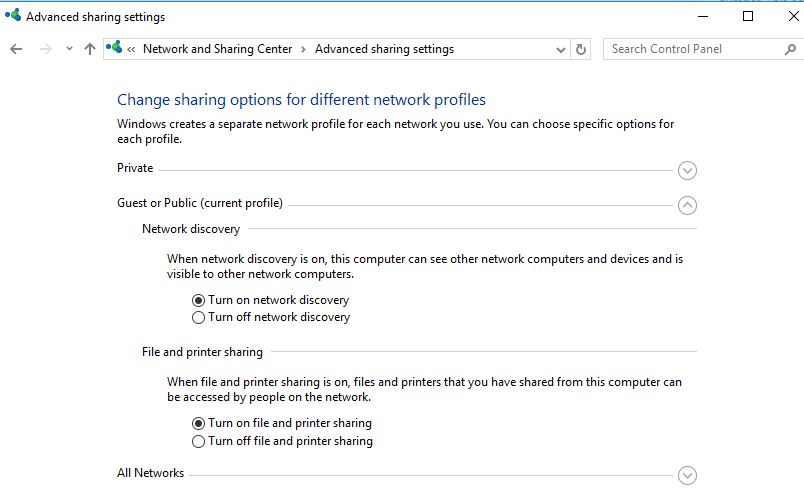
Start media sharing service
Sometimes the system automatically blocks their media sharing and all wireless file sharing features, so most people have Chromecast not working problem.
- Open the Windows Services console using services.msc
locate the windows media player network sharing service right click on it and start the service.- If the service is already running, right click and select restart the service.
- Apply and agree to save changes and test now chrome cast works properly.

Restore the Chrome Cast device to factory settings
Sometimes this problem becomes a headache and the only solution left is Factory Reset. To reset a Chromecast device, all you need to do is hold the button on the Chromecast (near power) for a few seconds until the power light flashes. Your Chromecast device will automatically reboot and this should solve the Chromecast Not Working problem.
- Check that the power supply to your device is suitable, as in some cases the power supply will be cut off when you have turned off the TV. This is believed to be a major cause of the chromed unit not working properly.
- Many times, your Chromecast software protector is not working properly, and in that case, simply unplugging and re-plugging the software protector can stabilize things.
- Many times a poor Wi-Fi signal can also be the culprit, so before casting, make sure your Internet connection is set up correctly.
Theartcult hopes that this article has helped you fix Chromecast can’t connect to wifi. If you have any questions or suggestions on this topic, don’t hesitate to leave us a comment below. Thanks for reading!