Fix could not transform the selected pixels because the selected area is empty . I get this message when trying to select Edit>Transform>Skew. I am on the layer above my Smart Object Layer and have selected an area which can be seen in the marching ants below in the tile border. I Googled this message and it says it can happen when you are in a blank Layer. But it’s not blank. Does anyone know what could be happening?
Fix could not transform the selected pixels because the selected area is empty
-
Incorrect Layer Selected:You might have the correct selection but are on a layer that is blank or empty.
- Solution: Check your Layers panel and select the layer that actually contains the pixels you want to transform.
- Solution: Check your Layers panel and select the layer that actually contains the pixels you want to transform.
-
Blank Area on the Layer:The layer you’re on might have other content, but the area you selected contains only transparency or is blank.
- Solution: Ensure your selection tool (like the Marquee or Lasso) selects actual pixel content on that layer.
- Solution: Ensure your selection tool (like the Marquee or Lasso) selects actual pixel content on that layer.
-
Smart Object Layer:You can’t transform pixels directly on a Smart Object layer.
- Solution:
- Create a new layer above the Smart Object layer.
- Make sure “Sample All Layers” is selected in your selection tool’s options.
- Use the Clone Stamp tool to copy pixels from the Smart Object to the new layer.
- Select the new layer with the cloned pixels and then transform.
- Create a new layer above the Smart Object layer.
- Solution:
-
Quick Mask Mode Enabled:This mode can sometimes cause unexpected selection behavior.
- Solution: Press the ‘Q’ key on your keyboard to disable Quick Mask Mode.
- Solution: Press the ‘Q’ key on your keyboard to disable Quick Mask Mode.
-
Corrupt or Collapsed Image:In some cases, the image file itself or the layers within it might be corrupted or have collapsed into a single layer with no discernible content in your selection.
- Solution: Try creating a new file and copying/pasting your layers into it one by one to see if the problem persists.
Fix could not transform the selected pixels because the selected area is empty older
Here are some different possibilities/common pitfalls I’ve run into
-
Select the correct layer / deselect any existing layer masks
-
Unlock the layer (double click on it)
-
Check quick mask mode is disabled (Q)
-
Make sure there are no odd/small sections of your selection interfering
-
Invert your selection
-
Deselect and reselect
-
Odd layer settings (feather, non-standard tools, etc)
Set sample all layers or current and below in the clone stamp tool option bar
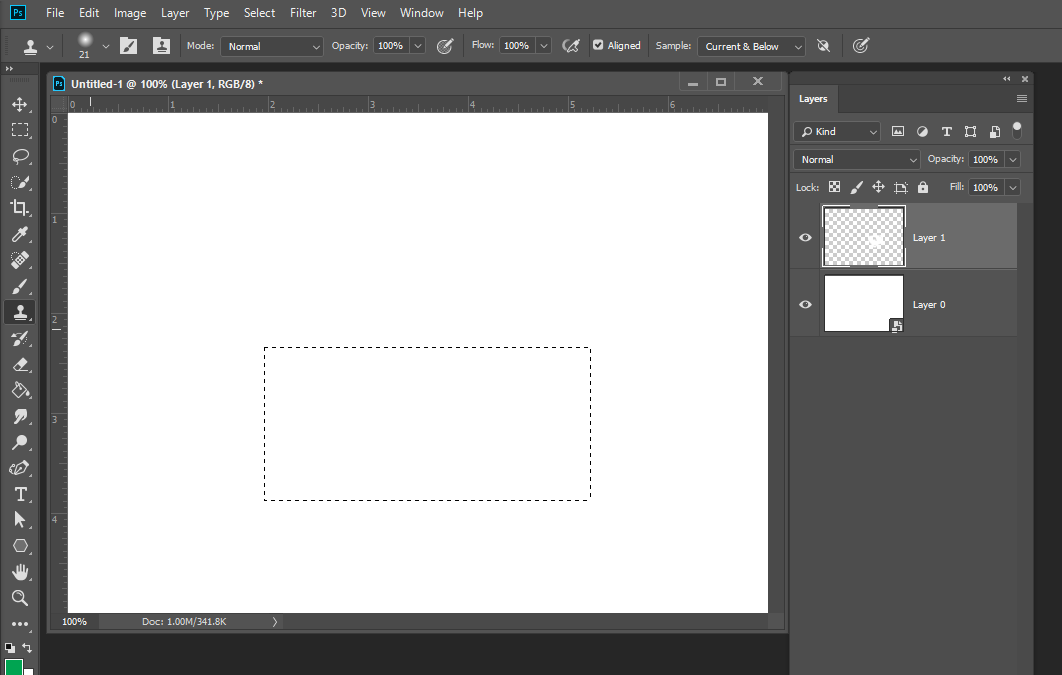
show the layer you had targeted when you received the message also the marching ant selection You show a Smart object layer the which has an associated transform which can be changed however, you can not transform a selection in a smart object layer. Its rendered pixels can not be modified















