Fix: Cannot export in photoshop. For those who are new to photography, they often have the problem of not being able to save PNG files in Photoshop. So, what is the cause of this state? How is recovery? Let’s discover the answer with Theartcult.net in the article below.

Why Cannot export in photoshop?
The cause of the failure to save PNG files in Photoshop is that the color system of the image is not suitable for exporting to PNG files. Or maybe users use images searched on the Internet, whose color system is in the form of Indexed Color.
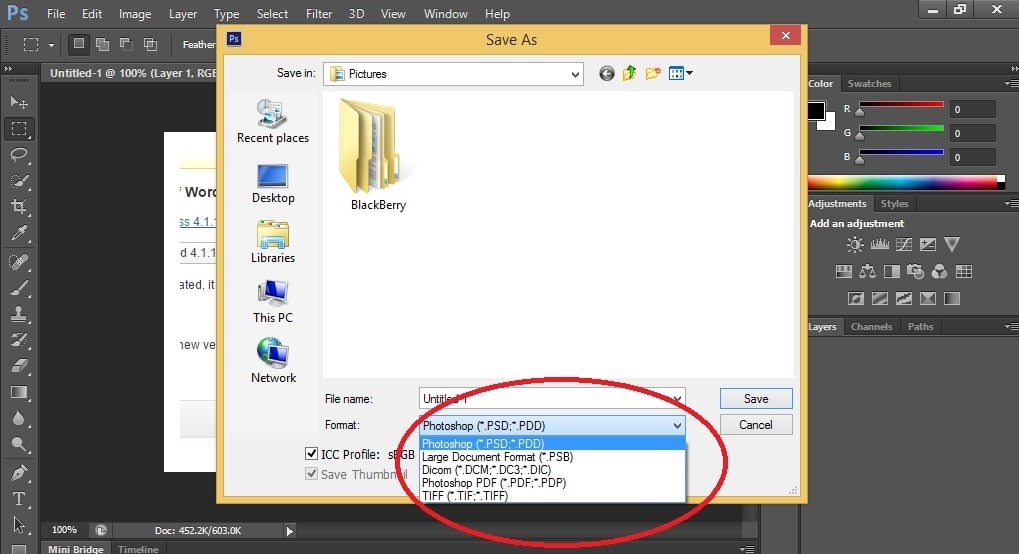
Can’t save PNG file in Photoshop because you left it color in Indexed Color mode
Quick recovery machine instructions
Select Image -> Select Mode -> Select Mode RGB Color -> File -> Select Save As -> Rectify as PNG.
Fix error Cannot export JPG, PNG files in Photoshop
In case you insert the logo and image to keep the copyright, but this image cannot be saved as PNG to output the product. Specifically, when you click Save As option and can’t find Save As option in PNG format.
Don’t worry, the project you’re working on is in CMYK color mode. Therefore, to save the image with PNG extension, you need to convert it to RGB color mode.
As simple as this:
You go to the menu select Image> Mode> select 8 bits / Channel -> Choose File -> Select Save As -> Save the image as PNG / JPG format. Thus, we have recovered the state of not being able to save PNG files in Photoshop. It’s simply wrong!
Also, it helps to go into your task manager and close all Photoshop processes. Then start Ps again and try the export.
Hopefully, through this article, you have “pocketed” a lot of useful information to make the process of learning Photoshop go more smoothly.












