10 Amazing Photoshop tips and tricks. Photoshop is like a powerful tool in the world of photo editing software. It is a great software that can help you bring magic to your photos by using different tools. Photoshop is also a place for young people who love graphics to express their creativity. However, this software is really complicated for those who are new to graphics applications in general as well as Photoshop in particular, they have to face the difficulty that there are too many tools and functions. around this software. Here are 10 very cool tricks that you can quickly use in Photoshop.

Use Instagram Filters
Ever wanted to make your photos look more interesting without using mobile apps? Click here to download the photoshop action set to make your photos more impressive with Instagram-like color filters.
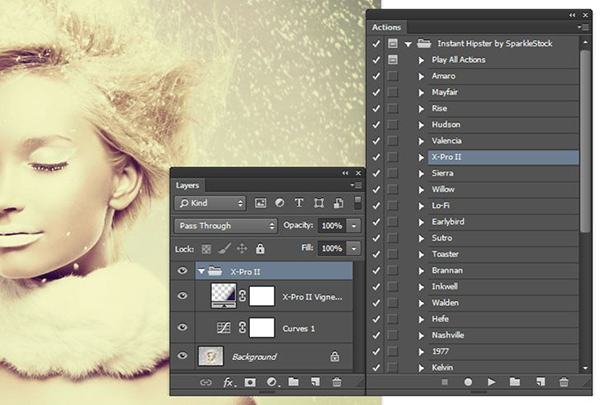
Make the photo brighter
If you are having a slightly underexposed photo, the following can help you to improve this quickly and effectively. First press Shift+Control+N to create a new layer, title it Light or whatever name you want, then change the Mode box to Overlay and check the line “Fill with Overlay-neutral color 50” % gray.” Then turn on the Dodge Tool and set the exposure parameter around 25%, click highlights, midtones or shadows to affect the range of light in your image. use more Burn Tool to enhance shadows.
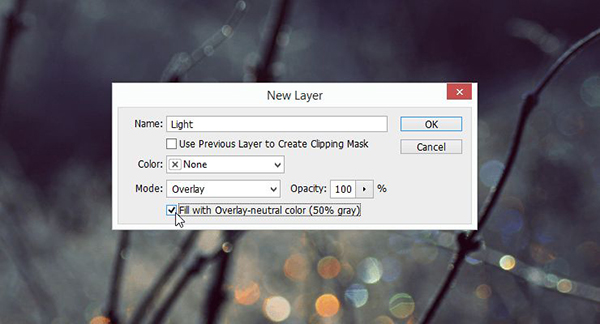
Batch photo editing
If you have a lot of photos to edit that can be used in the same way, you can do the following. First, you put all the photos you need to edit into a folder, then open any photo and start recording the action (Window > Actions). After creating the action, go to File > Automate > Batch, select the folder of photos and actions you just saved, and then click OK to let Photoshop do all the rest.
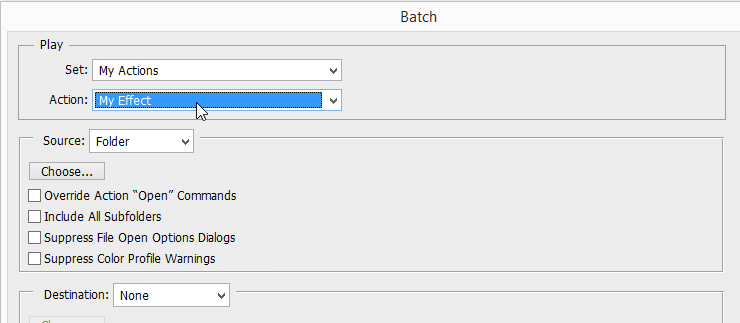
Get rid of oily skin
If you are retouching a portrait, use the eyedropper tool to select the unshaded skin and then overlay the shadow with the Brush set to Normal and the Opacity to 15%. This will help to make oily skin shiny and smooth.
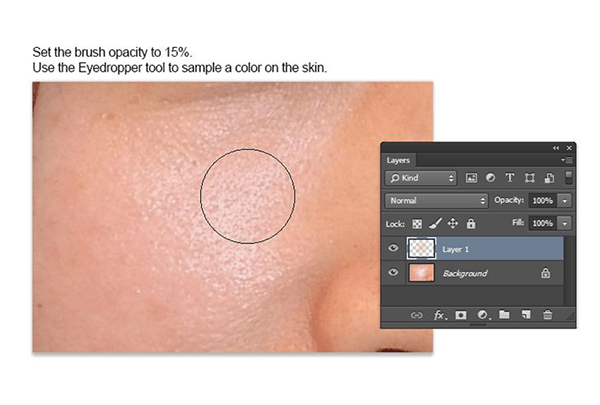
Color palette enhancement
If you have a photo that is quite lackluster in color, you can completely use the colors of classic paintings like Mona Lisa or Hopper to color your photos. To do this, simply choose Image>Adjustments>Match Color and then select a famous picture or photo you want, click OK to see the change.
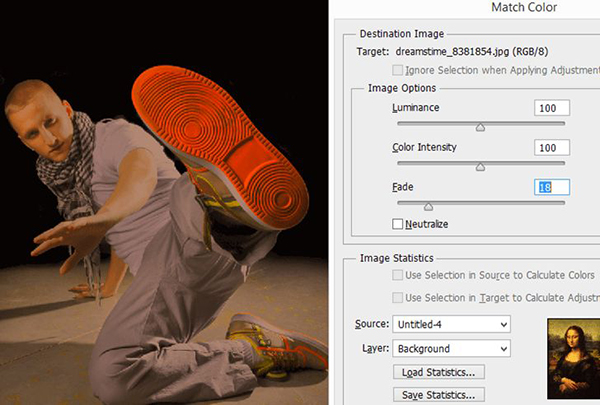
Draw a line with the Paintbrush tool
Unless you have an extremely stable wrist, it is extremely difficult to draw a straight line on a photo using the normal way. To do this, simply hold down Shift while using the Brush and it will automatically draw you a straight line.
Attach Watermark easily
If you need to add a logo to multiple photos, you can save time by turning it into a pre-set Brush. To do this, go to Edit>Define Brush Preset and upload your logo.
Improved vibrancy
There is a very simple way to bring your photos to life. Press Control + J combination to duplicate the layer, then set the new layer to Hard Light mode, you will immediately notice the image becomes much more colorful and vivid.
Remove the long circle effect in the Paintbrush tool
If you create a long stroke with the Paintbrush tool, you will see that it creates a long circular trail at the ends (this happens due to the division of pixels in digital formats), to create a flat stroke, select a brush then press F5 to open it. Next select the Brush Tip Shape and change the distance from 25% to less than 7%. You can save this brush and select it for immediate use.
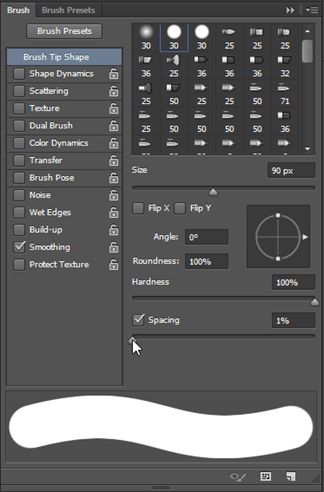
Zoom with a view from above
If you want to zoom in closer to an area, you can hold down the H key and drag the mouse over the photo, the full-screen view will immediately switch to the view of the area you selected. However, you need a graphics card that supports OpenCL for this to work.
Conclusion – 10 Amazing Photoshop tips and tricks for beginners
We hope you enjoy your experience with Photoshop!













