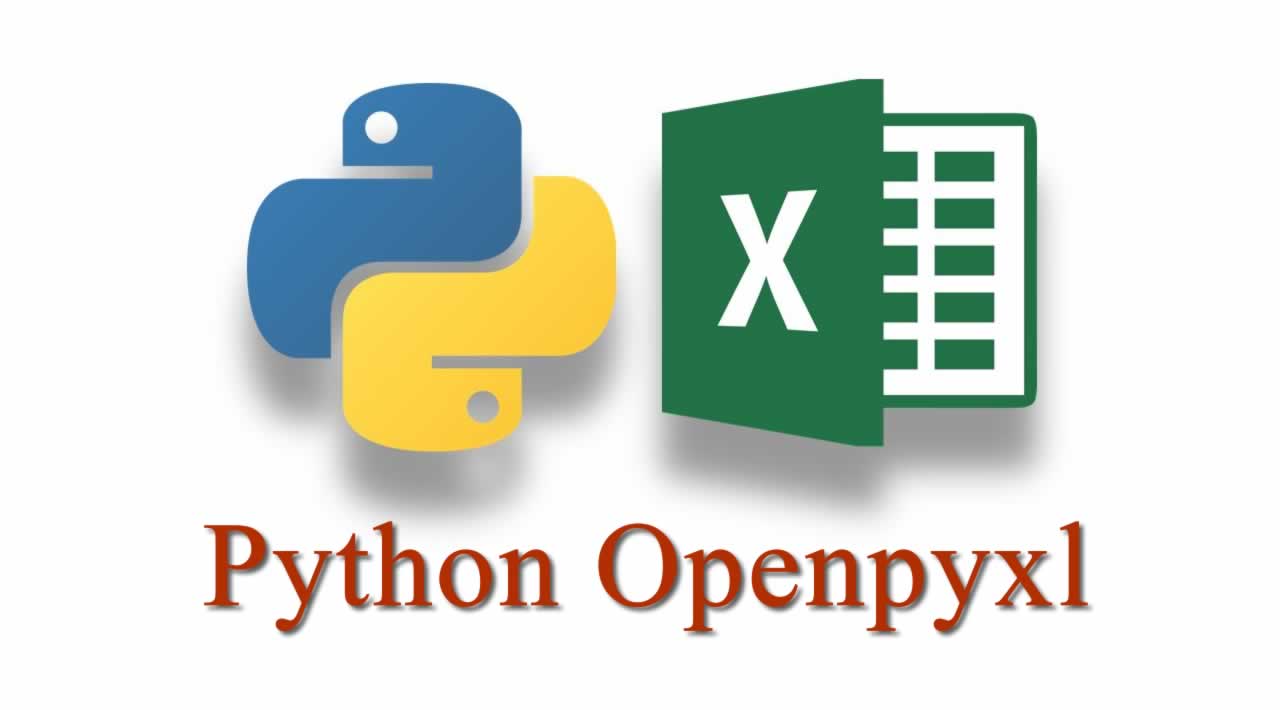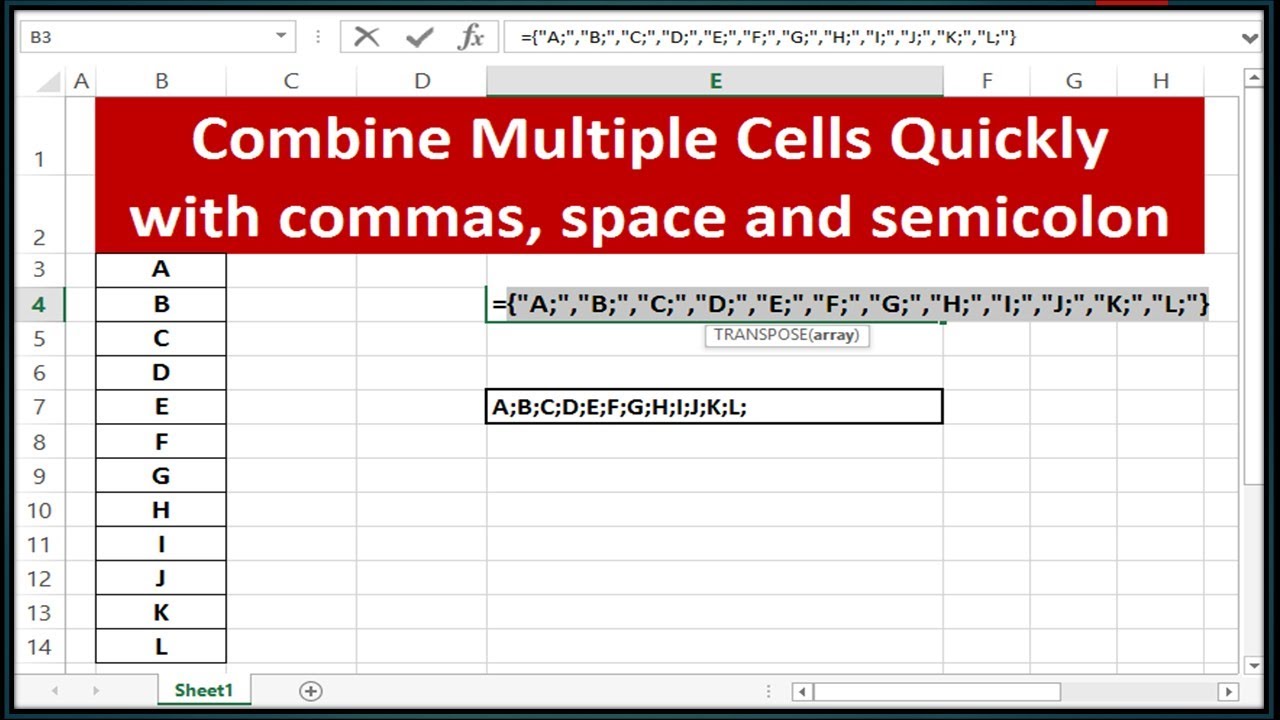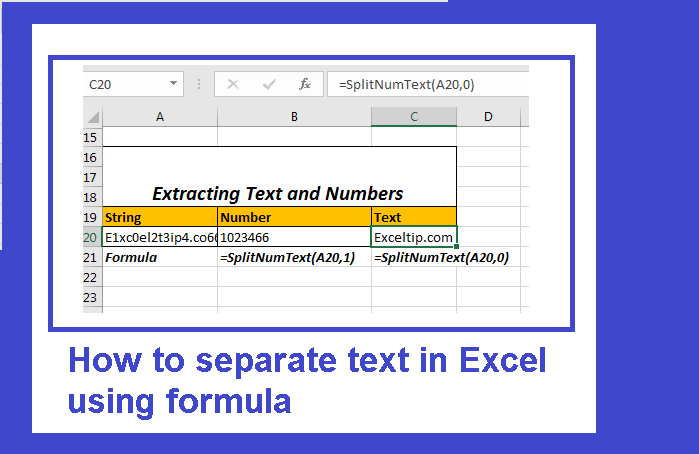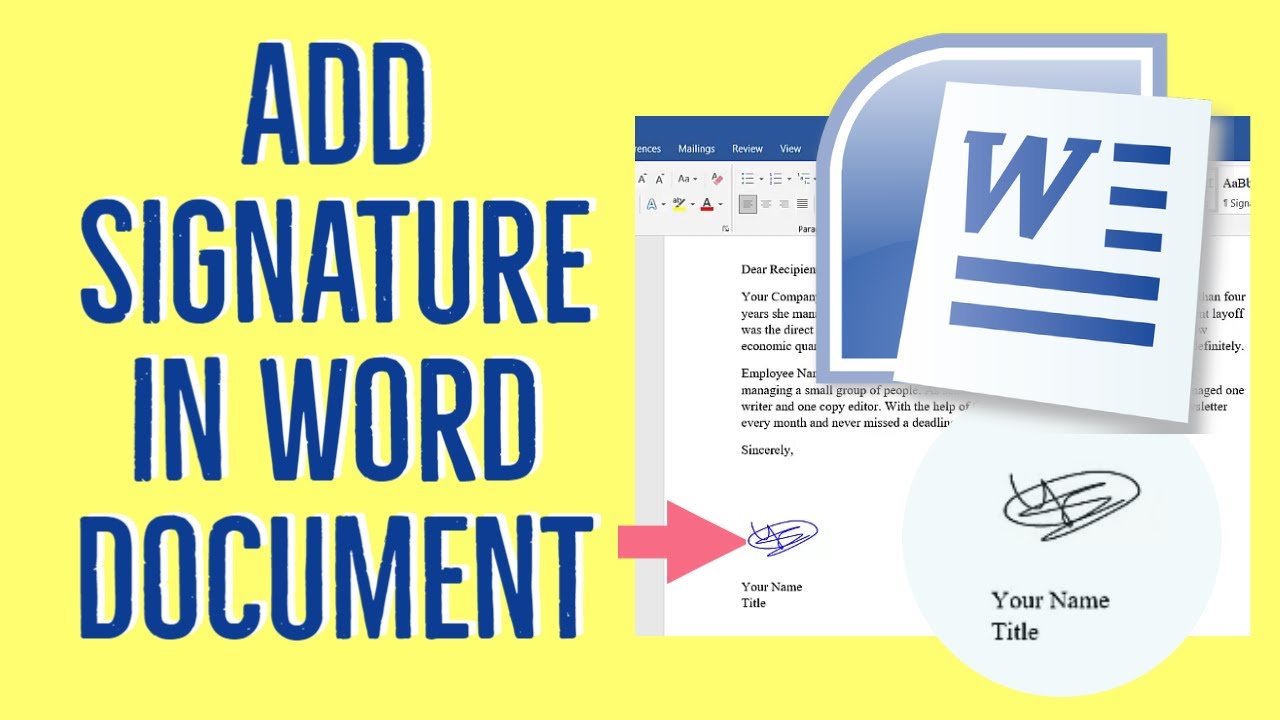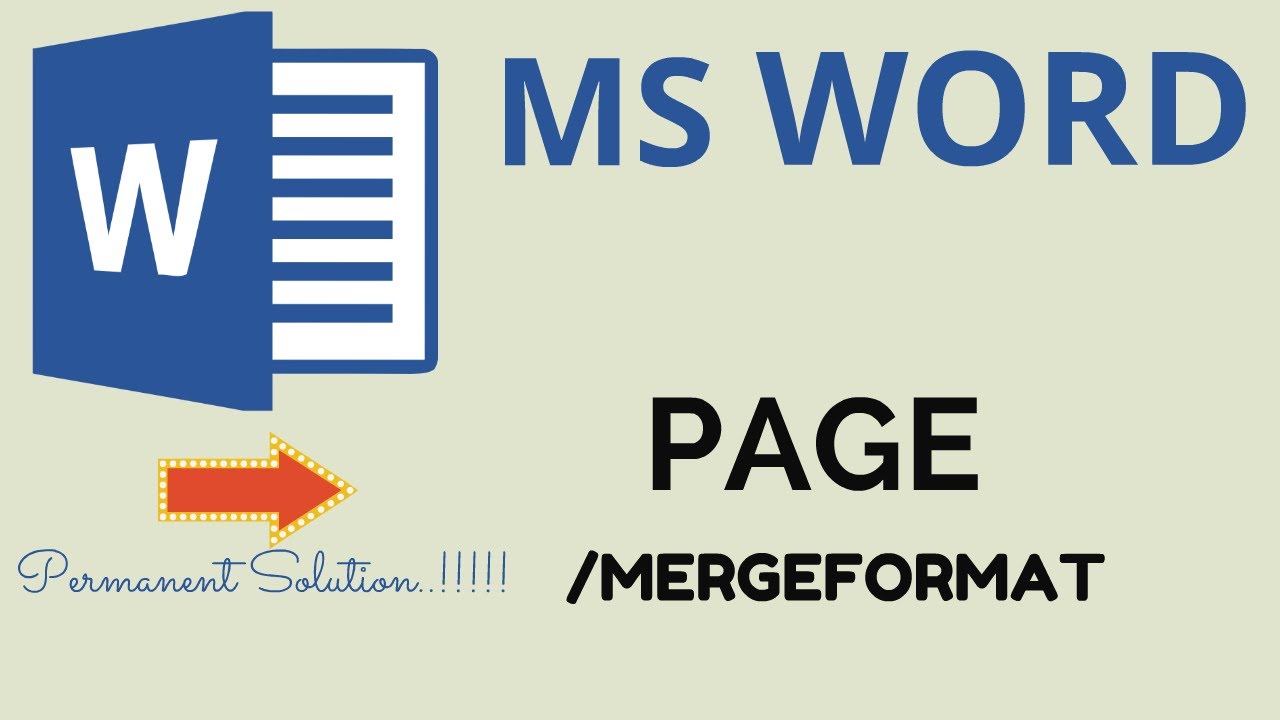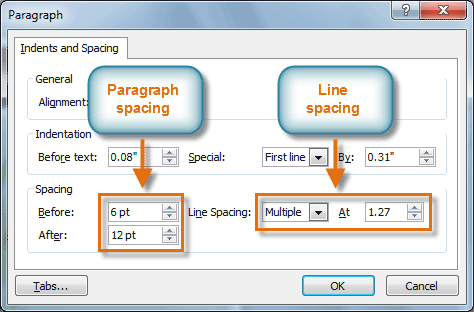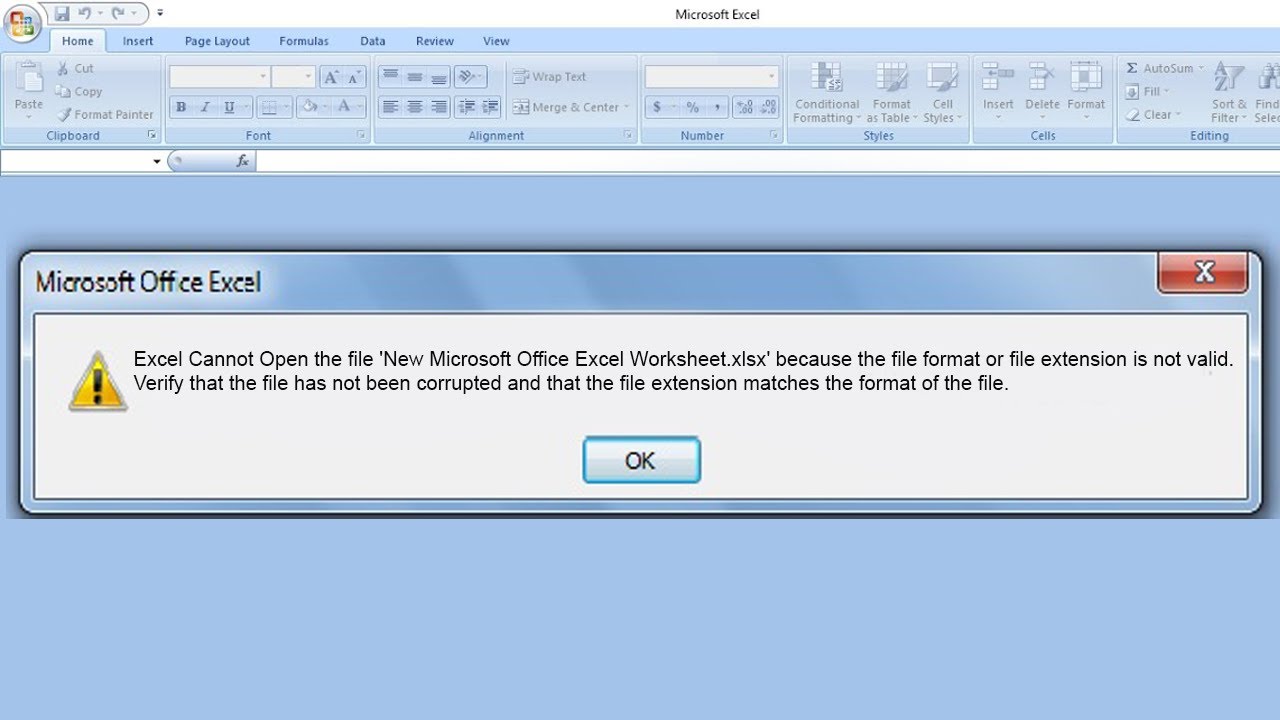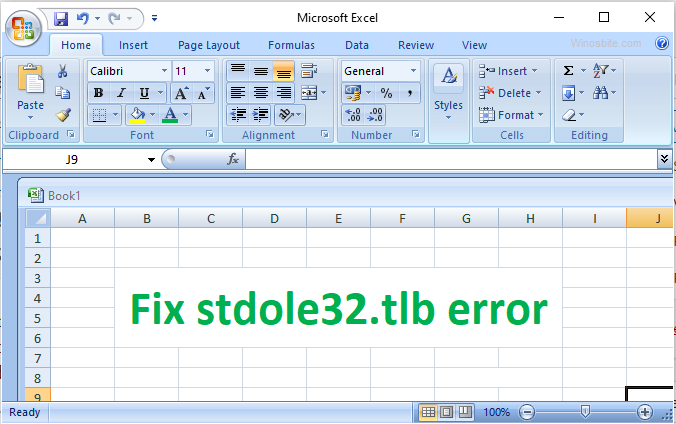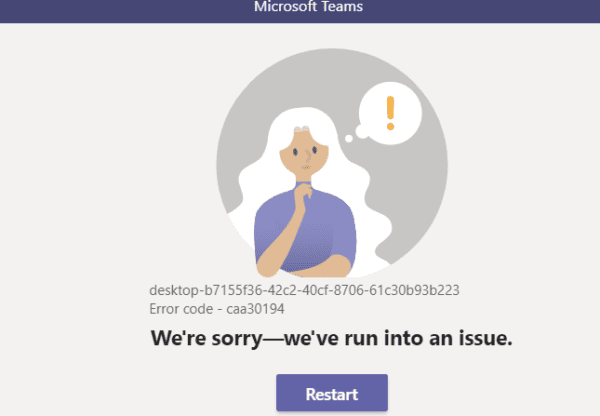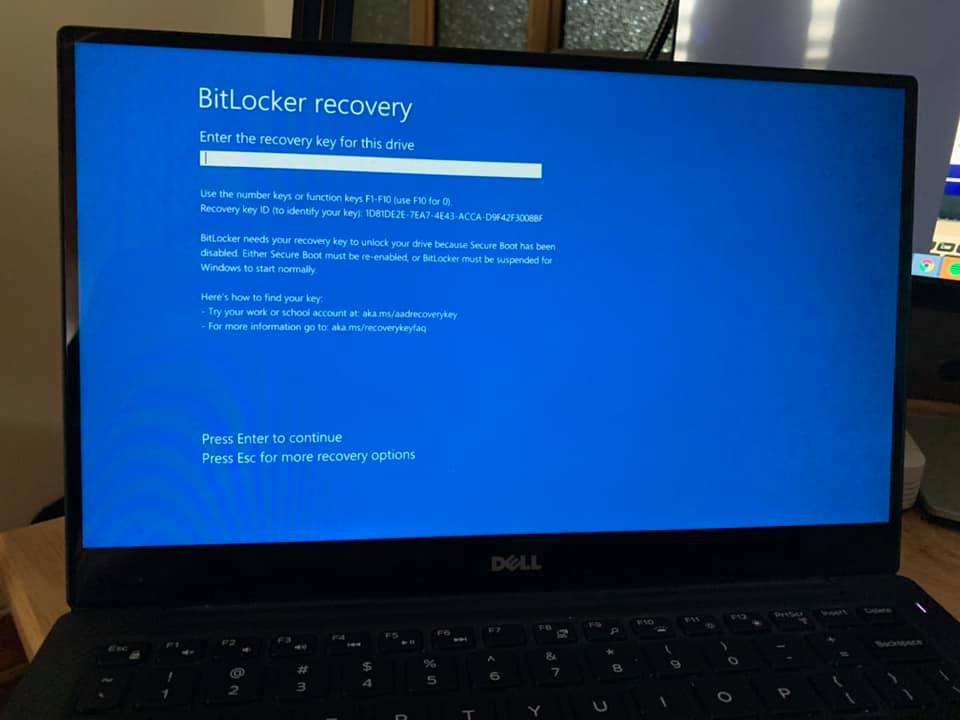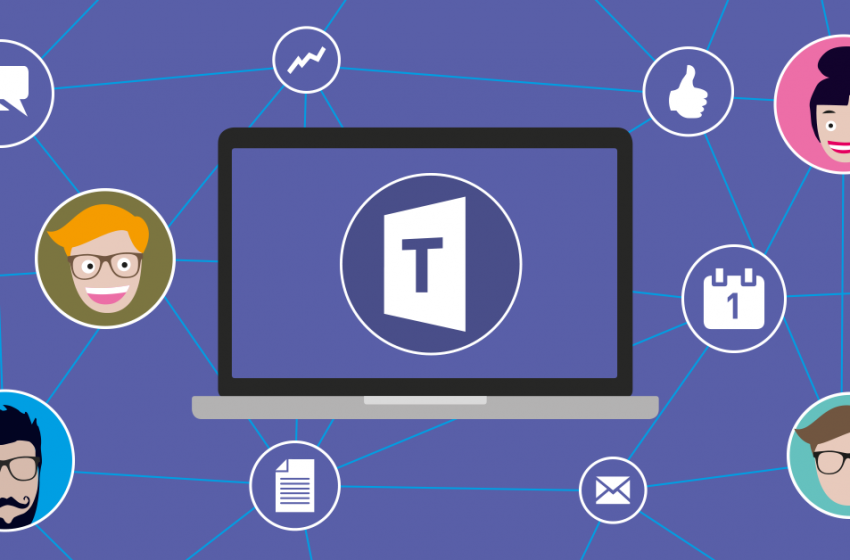How do I get rid of the yellow triangle with an exclamation point in Word? Question: “I have an exclamation point in a yellow triangle next to my name in Word. I received a message saying that there was a problem with my account, and asking whether I wanted to start up Word in Safe Mode. I answered yes, and this message was in my Word document, next to my name. When I click on my name, the message says, “ACCOUNT ERROR Sorry, we can’t get to your account right now. To fix this, please sign in again.” I’ve never seen this message before, and I just updated Office from a pop-up a couple of days ago. Is there any danger in signing in again? Thanks for any information.”
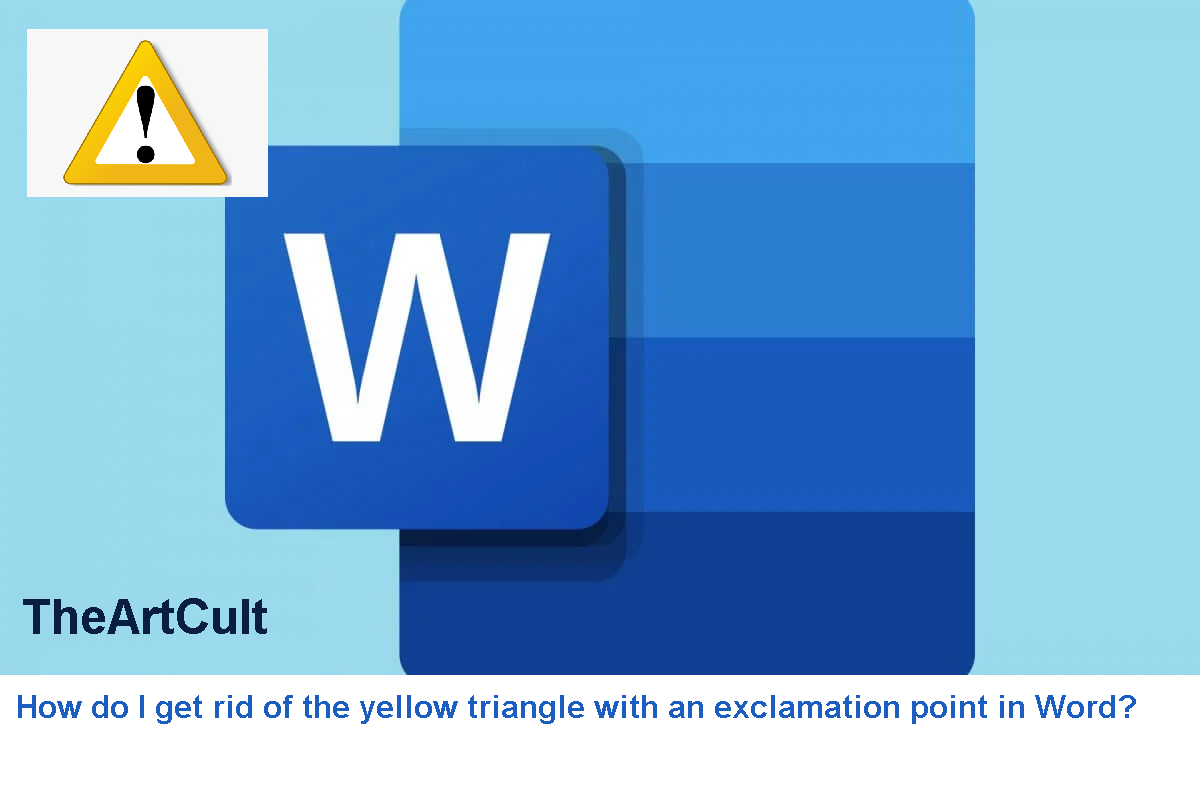
How do I get rid of the yellow triangle with an exclamation point in Word?
So what is the underlying cause or causes of the yellow exclamation point icon in Office 365 programs? To our knowledge, that means there is a problem with your Microsoft account and therefore the user is required to have it repaired.
This issue tends to affect Microsoft Office 365 subscribers or anyone who connects a word processor to the internet. With that in mind, we recommend going online before making any attempt to troubleshoot.
1] Signed in to your Microsoft account
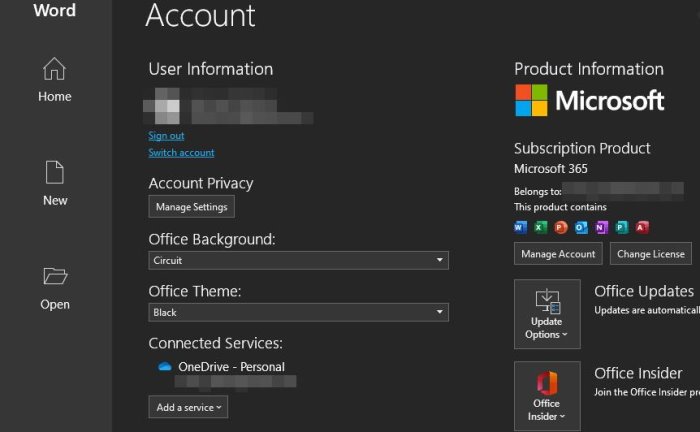
The yellow exclamation point icon may show itself if Word needs to do something online, but it’s not connected. To work around this issue, users should, as expected, sign in to their Microsoft account as soon as possible.
We can do this by File > Account, and under User Information, click Sign In. From there, be sure to add your Microsoft Account credentials and that should help.
2] Yellow icon appears when you login
OK, this step is another easy one. Just follow the steps above to get to the User Information section and from there, hit the Sign Out button, then sign in again. Hey, that sounds too simple to be true, but most problems don’t come with a complicated fix.
Sign out of your Microsoft Office account and sign in again.
Start Microsoft Word, Go to the File menu, then go to Accounts and click Sign out.
Now restart Microsoft Word, Go to File, Account, press Sign In and enter your credentials.
That annoying yellow triangle should be gone.
- Open Word/Excel
- Select File > Account
- Log out
- Now Sign in again
3] Switch to another account
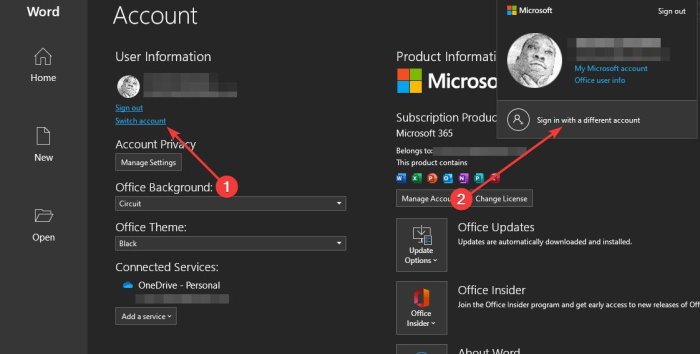
In some rare cases, there may be a deeper problem with your Microsoft account, so the best option in a situation like this, is to use a different account.
To finish, go back to the User Information section, then click on the section that says Switch Account, then select Sign in with a different account.

Enter your credentials right away, and from there the yellow exclamation mark goes away and only comes back when things go sideways.
4] Microsoft Support – Recovery Assistant
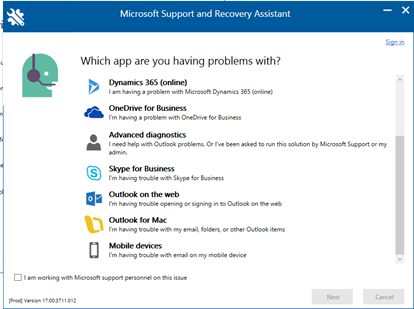
If everything above doesn’t work, how about using Microsoft Support Recovery Assistant? Download the tool from Microsoft. Once it’s up and running, simply select the problem that best suits your experience and allow the program to attempt to solve the problem.
Recovery Assistant will run some diagnostic checks before making a repair recommendation.
Download Microsoft Support and Recovery Assistant.Run the .exe file and agree to the Microsoft Services Agreement.Then select the problematic app and click Next.Look for an issue with a description close to a yellow triangle with an exclamation mark in Word and click Next.Try the solution provided by Microsoft Support and Recovery Assistant or follow the suggestions if no solution is found.The Microsoft Support and Recovery Assistant runs tests on the Office products currently installed on your machine, and if it finds a problem, it will provide you with a solution or suggest what to do next. follow or contact Microsoft Support.
Video – how to Fix yellow triangle with an exclamation in Excel or Word
FAQ: Learn more about Microsoft Word issues
I lost my Microsoft Word password. what can I do?
Why does my MS Word client keep freezing?
How to open corrupted Word documents?