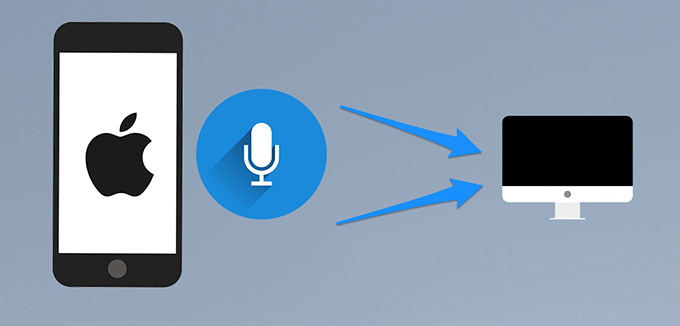JNLP file not opening on Windows and Mac. Currently, an electronic device has files and applications created in various formats. However, without a reader program, it is not possible to perform certain functions or view certain files from your favorite web browser. This is the case for files with the JNLP Extension.
Therefore, running JNLP files from a web browser (such as Google Chrome) will not open the application for security reasons. This is because websites usually don’t run JNLP files on PCs without admin consent. Hence, below we will explain everything related to How to open JNLP files both in Windows and Mac, thus covering from its definition to its most prominent aspects.

What is JNLP file format?
JNLP stands for JAVA Network Execution Protocol and is used to run and manage Java programs on computers or on the internet in general. Files of this type contain information related to downloading Java programs and are saved in XML format. This can be viewed with any text editor.

Nowadays JNLP files work due to Java Web Start. It’s nothing more than a Java software that allows you to activate your computer’s applications and functions with a single click. Among them stand out:
- Eliminate lengthy and tedious software installation processes.
- It ensures that the program is run at its latest version.
Remember that it is now possible to read a JNLP file from a computer with a Windows or Mac operating system. Thus, this type of application does nothing more than load the code of the program in question to the computer, starting immediately after the first valid instruction is executed. In other words, a JNLP file is nothing more than a Java Program initializer.
Fix JNLP file not opening on Windows
Opening the file using the JNLP Format It is not difficult to do, it will only be necessary to follow certain instructions. Therefore, below we will explain in a simple and practical way how to open files with JNLP extension in Windows. So the steps are as follows:
- First, make sure that Java is up to date and working in the Internet browser you are using. We recommend using the latest version of your web browser to avoid compatibility issues.
- Now locate the file with the JNLP Extension you want to open on your electronic device. Therefore, go ahead and open the Internet browser of your choice. If you’re on the Internet, use the URL Address, but if it’s not on the network, find the location of the file on your PC.
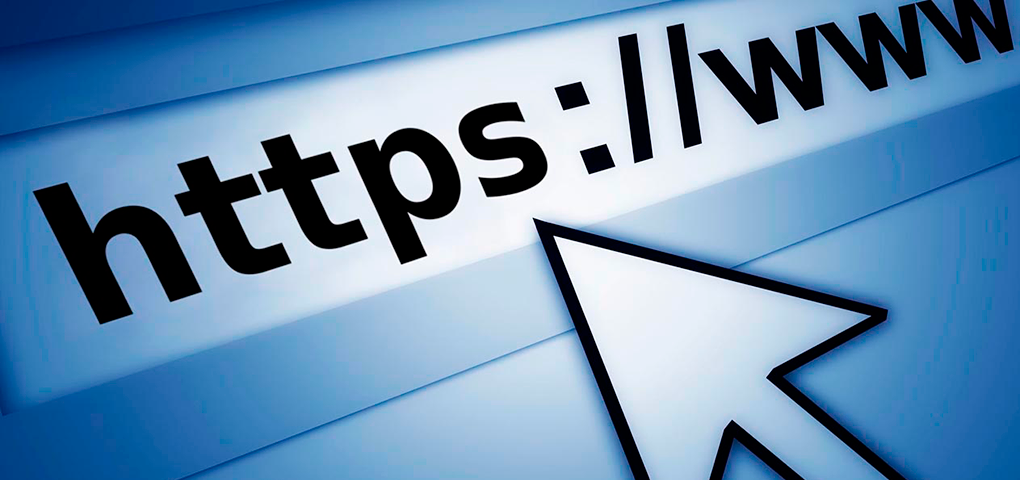
- After completing the previous step, you can click “Open With”. Next, you will be shown a list of programs that support the ability to open files with the JNLP extension.
- Now in the possibilities provided to you, select “Start Java web” and continue to click “accept”. In just a few seconds, the file with the JNLP extension will be executed successfully.
Possible inconveniences you may face when viewing JNLP files on Windows
Sometimes you cannot view or use files with the JNLP extension on Windows. Therefore, below we will cover possible limitations, which are:
- Java Web Start software not installed: This program is included in the Java Runtime Environment since Java 5.0 version. Therefore, when you install Java software, it will be installed automatically.
- Missing Updates: You will need to make sure the software is up to date, otherwise you should check for the latest version.
- Java Web Start is not included in the default settings: The program can be installed and updated, but you still cannot open the JNLP file because it is not set as the default option.
- File with error: File with JNLP extension it will not open if it is damaged. If that’s the case, try opening other files to verify that it’s not a program error.
The operating system does not establish communication with the application. If that is the case, you may need to “Relink” the JNLP extension to execute through Java, you must follow these steps. That is:
-
- First, right click on the JNLP file in question.
- You can then click on Get info attached to the suggested context menu.
- Now open the tab “General” where you have to select the button identified as “Change“. You can find which one in the section of ” Open with “.
- At this point, click on the items and search for “More apps on this PC“.
- Then using the File Explorer control panel / File Explorer window go to the folder containing the Java executables
- Then select the “exe” file with a double click.
- Finally press the “accept” button in the file’s properties screen and try to run it again.
Fix JNLP file not opening on Mac
One of the strengths of programs written in Java is their cross-platform nature. In fact, these types of applications can run on any operating system that has been previously installed on the Java Environment.

Therefore, below we will explain in a simple and practical way how to open files with JNLP extension under iOS Environment (Mac). So the steps are as follows:
- Exactly as seen for Windows, the first thing to do to open a JNLP file on a Mac computer is to install the entire Java system.
- The Java download page should now be connected.
- You must then click the “Accept and continue” button to agree to the use of cookies.
- Then, click on the “Java Free Download” button and repeat the operation with “accept”. This will start the free download.
- After obtaining the installation file, run it on Mac. Therefore, double click on the pack icon.
- Now click the “Open” button and then enter your Mac password in the text box specified for that purpose.
- Press the “Installation Wizard” button and follow the on-screen instructions to continue.
- At this stage, find the JNLP file you want to open and select its preview by right clicking. Then from the suggested menu and confirm the desire to open the file by pressing “Open“.
- If everything goes right, the system will display a summary screen on the app you are trying to open.
- Finally, if the author of the post matches what you expect, press “RUN” to immediately start the file execution.
Possible limitation you can meet to view JNLP files on Mac OS
Sometimes you cannot view or use files with the JNLP Extension on Mac OS . Therefore, below we will cover possible limitations, which are:
- Yes, after trying to open the JNLP file Following the instructions mentioned above, you cannot open such a file. In this case, the java launcher. Therefore, below we will cover how to do it. Afterward:
- First, right click on any JNLP file.
- Select the “Get Info” item from the suggested context menu and expand the “Open With” section by clicking the corresponding arrow.
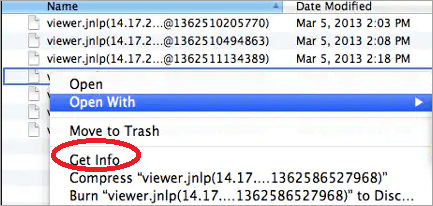
- Then, in the drop-down menu located directly below, select the item “Add” and wait for the window to choose the program to use to open the document.
- At this point, move the top drop-down menu to an option called “Mac by (Your Name)”.
- Select “Mac Disk” from the left side of the window and, using the side panels, go to the System > Library > CoreServices folder.
- Then select the application “Start Java Web” from the list in the right panel. If it cannot be selected, go to settings and select the option “All Applications” from the drop-down menu.
- The digital signature associated with the file itself may be corrupted. In this case, it can be ensured that digital signature control is not exercised at all, so that any type of JNLP File can be executed without compromising security related errors.
In conclusion, we hope that all this relevant information about JNLP file not opening on Windows and Mac is of great help to you. Also, if you liked this article, please follow Theartcult where you will find various information that may interest you.