How to Resolve WHEA Uncorrectable error Windows 10. Blue screen error aka blue screen of death on Windows has been around for a long time. These errors contain important information regarding the sudden crash of the system. Some blue screen errors are harder to deal with than others, and the WHEA Uncorrectable Error is one of them. Therefore, this article will show you how to fix this error and how to prevent it from happening in the future.
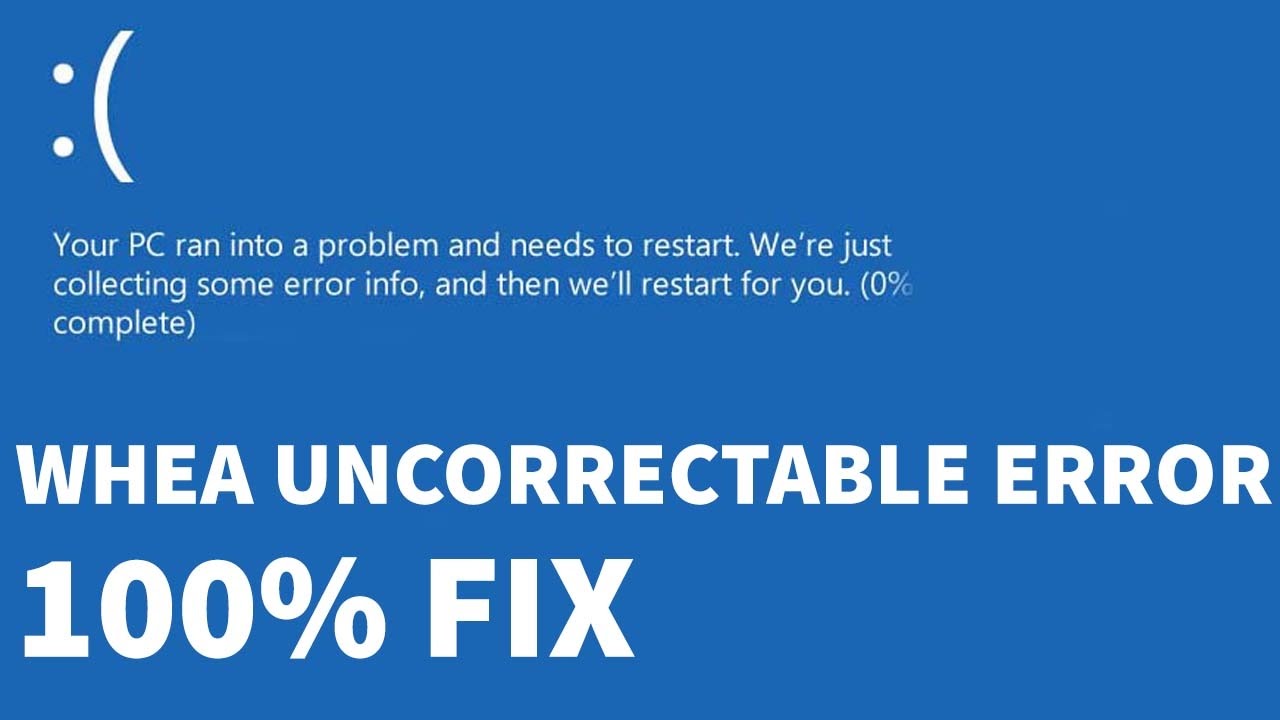
What is WHEA Uncorrectable Error?
WHEA_UNCORRECTABLE_ERROR (Windows stopcode 0x0000124) is a hardware failure. There are several common causes of the WHEA_UNCORRECTABLE_ERROR (WUE for short) error, most of which are directly related to your system hardware:
- Hardware failure (hard drive, GPU, CPU, PSU, RAM damaged, etc.)
- Driver compatibility issues
- Thermal and voltage issues (Overclocking and voltage swings)
- Corrupt Windows system files or registry files
Voltage issues are a common cause of this particular Windows error. The WUE error message and stopcode 0x0000124 tell us the nature of this error but you should see the dump file for more information. You can find the dump file (.DMP) at C:/Windows/Minidump and have a timestamp.
How to Resolve WHEA Uncorrectable error Windows 10
This is how to fix 0x00000124 Whea_Uncorrectable_Error in Windows 10 –
As we mentioned earlier, 0x00000124 Whea_Uncorrectable_Error is a kind of blue screen
error, so you cannot log in to the desktop to apply any fixes. Therefore, what you need to do is enter Safe Mode then try the workarounds described below.
See the full process to enter Safe mode during failed startup on Windows 10.
To perform any process, make sure to disconnect all external devices connected to the PC.
Next, insert Windows 10 installation media such as DVD or USB into the relevant port of your
PC and restart your Windows 10 PC.
Continuously, press any function key like Esc, Delete, F2, F8, F10, F12 or Backspace according to your system model.
When the system opens BIOS settings select the preferred language and click Next .
From there, go to the bottom left of the screen and click Repair your computer .
Moving on, navigate to Troubleshoot => Advanced Options => Startup Settings.
Here, from the list of options displayed on the screen, select Enable Safe Mode with one click on Restart .
Finally, wait until the machine enters Safe Mode then try the given solutions to avoid 0x00000124
Whea_Uncorrectable_Error.
Damaged or incompatible device drivers
Outdated or corrupted device drivers are also the cause of 0x00000124 Whea_Uncorrectable_Error
in your Windows computer. Then identify the faulty driver and update it to the latest
one depending on the manufacturer of your system. Here’s how to continue:
Perform a right-click on the Start icon and select Device Manager from the context menu.
On the next window, expand all active devices and select a specific device that shows a yellow exclamation mark.
Now right click on that device and select Update driver from the context menu.

Go ahead, select Search automatically for updated driver software then follow the on-
screen instructions to finish the process.
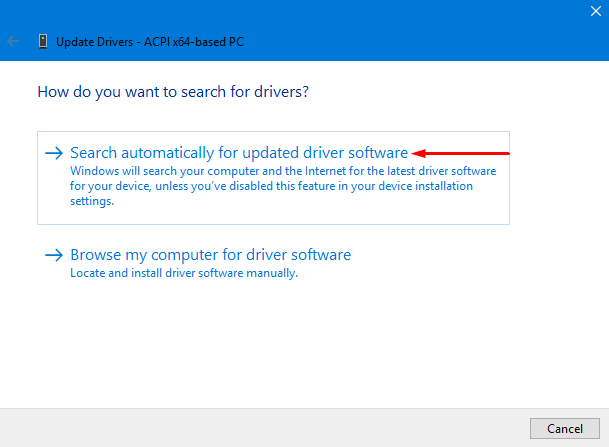
Note: If you are unable to update any driver or in case you find that driver is not suitable for your PC, right click on it and select Uninstall . Then do a fresh reinstall from the system manufacturer’s official website.
Uninstall recently installed apps
If the 0x00000124 Whea_Uncorrectable_Error issue cannot be resolved and continues to hinder
PC Performance, it may be due to recently installed applications. So here you need to identify
the latest changes being made on your computer. If the problem is caused by a recent installation of an
application you should remove the program immediately. Before proceeding to uninstall any software
first make sure that you have permission to do so. You can follow these steps to continue-
Right-click the Start icon and click Apps and Features from the Win + X menu.
On the next page, switch to the right pane and select the program you recently installed.
Click Uninstall and follow the instructions to completely remove it from the device.
Finally, reboot the system and check if the problem 0x00000124 Whea_Uncorrectable_Error encountered
disappears or not. In case it persists, try the next workarounds.
Perform a system scan
Random changes in Registry Editor or errors in Windows files can be one of the causes of
0x00000124 Whea_Uncorrectable_Error in your system. Therefore, run the System File Checker utility to
find defects further try to repair them. Here is how-
Type cmd key on Cortana search box. Do a right click on the result and select Run as administrator .
When UAC appears, click Yes to continue.
Now type or copy-paste the given command and press Enter to execute it.
sfc /scannow
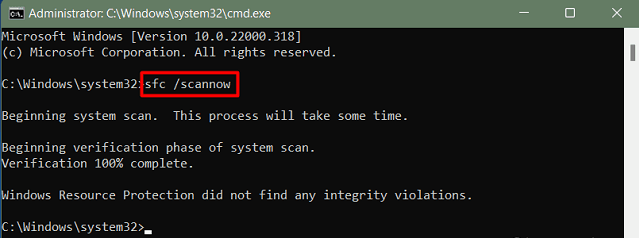
Be patient in the time period. 10-15 minutes until 100% scan complete.
Finally, Restart the PC and check the problem occurs.
Scan and check for hard disk errors
After applying all the workarounds mentioned above, if the problem 0x00000124 Whea_Uncorrectable_Error doesn’t fix it, then the problem lies in the bad sectors of the hard disk. Therefore you should scan your hard drive and find the real culprit. Here are the steps-
Go to Cortana and type Command Prompt then right click on the same result to select Run as administrator option.
Click Yes to provide authentication on the UAC prompt.
In an elevated Command Prompt, insert the command below and make sure to press Enter .
chkdsk c: /f /r
Note: Here CHKDSK refers to Check Disk, C: is the drive that you want to scan, F is the drive for repair
while R works to recover information from bad sectors.
If a prompt appears asking you Would you like to schedule this volume to be checked the next
time the system restarts? (Y/N) . Press Y to grant permissions and restart your computer.
After starting the PC, fully press the Win logo and the R hotkey. Type in mdsched.exe with a single hit Enter .
This is click on the first option Restart now and check for problems (recommended) to restart
Windows 10 device immediately.
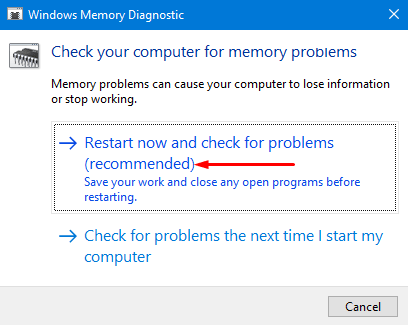
Wait until this finishes the task. After the system completes the task, hopefully the 0x00000124
Whea_Uncorrectable_Error problem won’t happen again. If not, try the next workaround.
Turn off overclocking in BIOS
Overclocking enabled in BIOS could be the reason behind the appearance of 0x00000124 Whea_Uncorrectable_Error. This implies that by using your PC for a long time, it may cause the Device to overheat, leading to overclocking the System. The best way to fix this problem is to disable this feature. Here’s how to proceed:
Step 1: Press the Win logo and I hotkey at the same time to open Windows Settings.
Step 2: On the following interface, click Update & Security . Then go to the left column of the following page and click on Recovery .
Step 3: Under Advanced Startup click on Restart now (see snapshot). Wait until the computer opens with enhanced startup.
Step 4: From three consecutive options, select Troubleshoot then Advanced Options .
Step-5: On the next window, click on UEFI Firmware Settings then do a Restart hit . The new screen will automatically appear in BIOS mode.
Step-6: Here again, go to Advanced then locate Overclocking and make sure
it is disabled.
Step 7: Press the F10 key from your respective keyboard to save the changes and Restart your PC normally.
Now check if the problem 0x00000124 Whea_Uncorrectable_Error persists or not. If
yes, then try the next fixes.
Use Memory Diagnostics to fix Memory (RAM) errors
If the test on the Hard Drive gives no results, there may be an error in Random Access Memory (in short RAM). Thus check RAM on the PC for its proper functioning. This can be easily done using a Memory Diagnostic tool. If you are pretty sure that the fault is in your RAM, you can use System optimizer tool. Lots of this optimizer tools are available online and use any of them as diagnostic.
Go to the Cortana box and type Windows Memory Diagnostic then type in the same result.
From there select Restart now to identify memory problems, if any.
When the PC comes up with a new screen after diagnosis, your memory problems may have been resolved
and thus 0x00000124 Whea_Uncorrectable_Error is also bye.
Restore Windows to an earlier point in time
Restore points play an important role in situations where you cannot effectively access your computer
. Having such restore points proves to be effective when your PC is unexpectedly attacked or
crashed for any reason. Basically, this will save a copy of your operating system as your system
runs smoothly and efficiently. For those who have created this before can continue:
Fully hold the Win logo and R hotkey then put rstrui.exe in the empty box and press Enter .
You will immediately encounter the System Restore window on the desktop. Here select Next to continue.
In the System Restore dialog box, you will get a list of restore points (with date and time) in different rows.
Select any one of your choice and click Next again .
Finally, click Finish to confirm your restore point.
This process takes about 30 minutes to complete, so please wait patiently.
Note
If you are a desktop user and have tried all the above fixes but nothing helps you
to resolve the 0x00000124 Whea_Uncorrectable_Error error. Sometimes it can happen due to a bug in your internal hardware. So clean certain things in the central processing unit i.e. CPU. They are –
Open the CPU body cover and clean it carefully.
Then remove the RAM and clean it as before and put it back in its original position.
Now clean your cooling fan and hard disk. Then attach it back to the body part.
We hope this article helps you! Visit Macwintips.com to update the most practical and useful tips for Mac and Windows.













