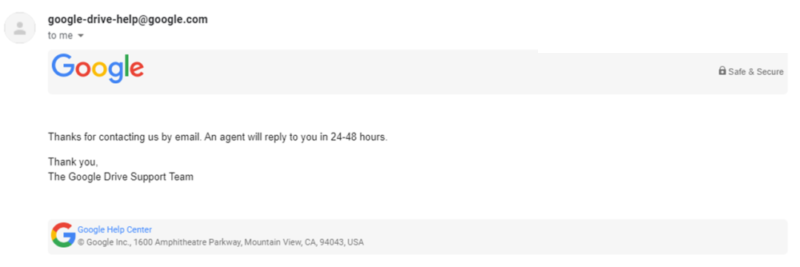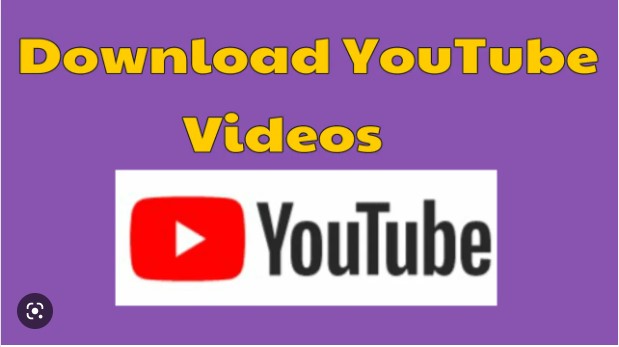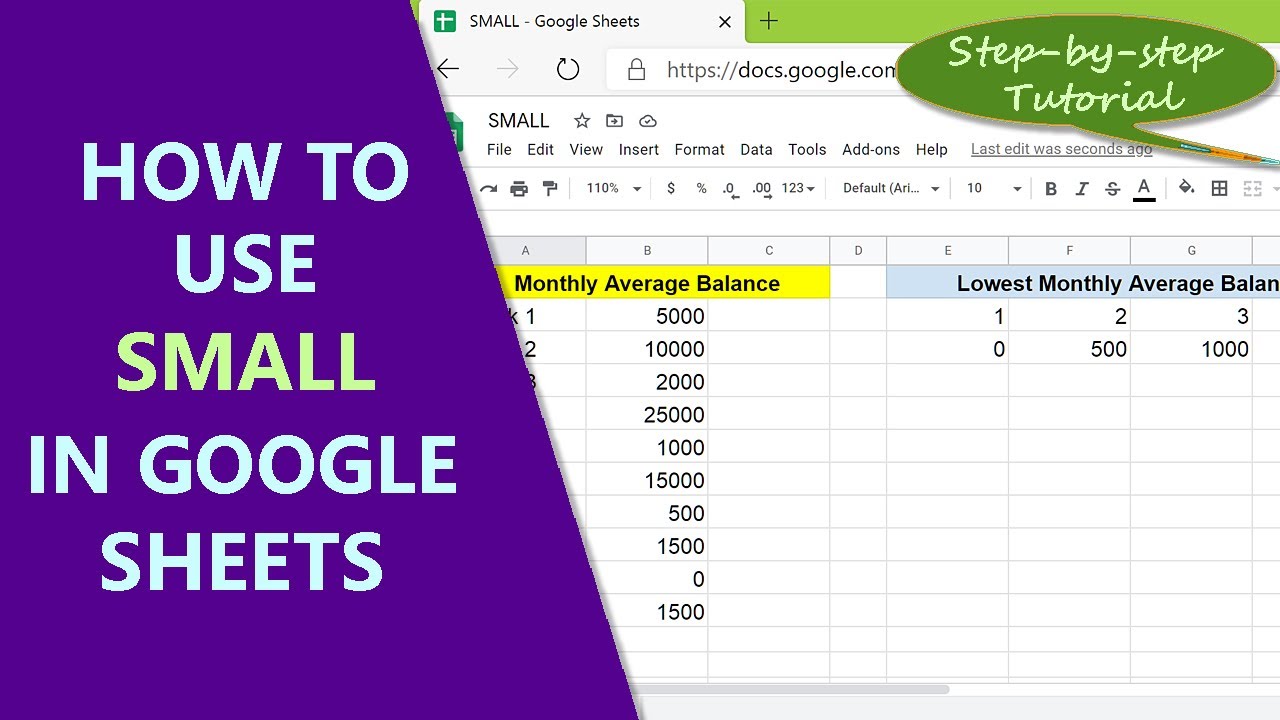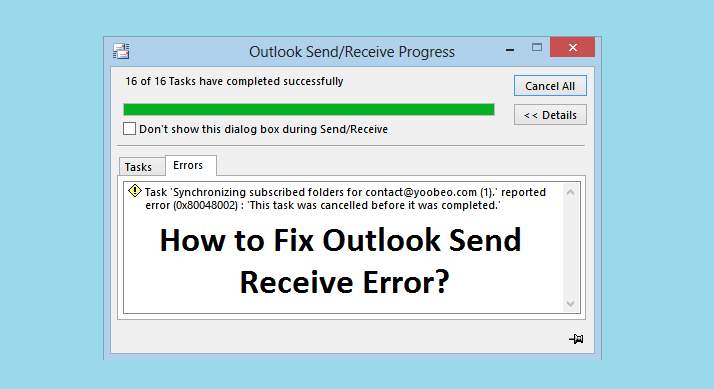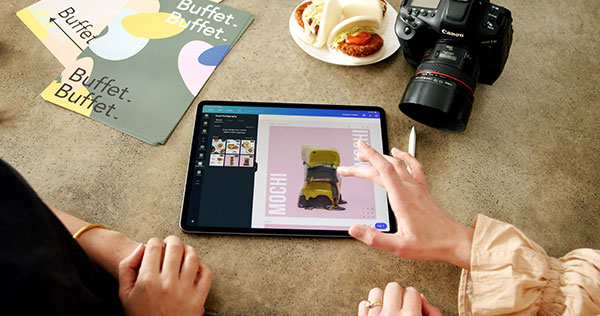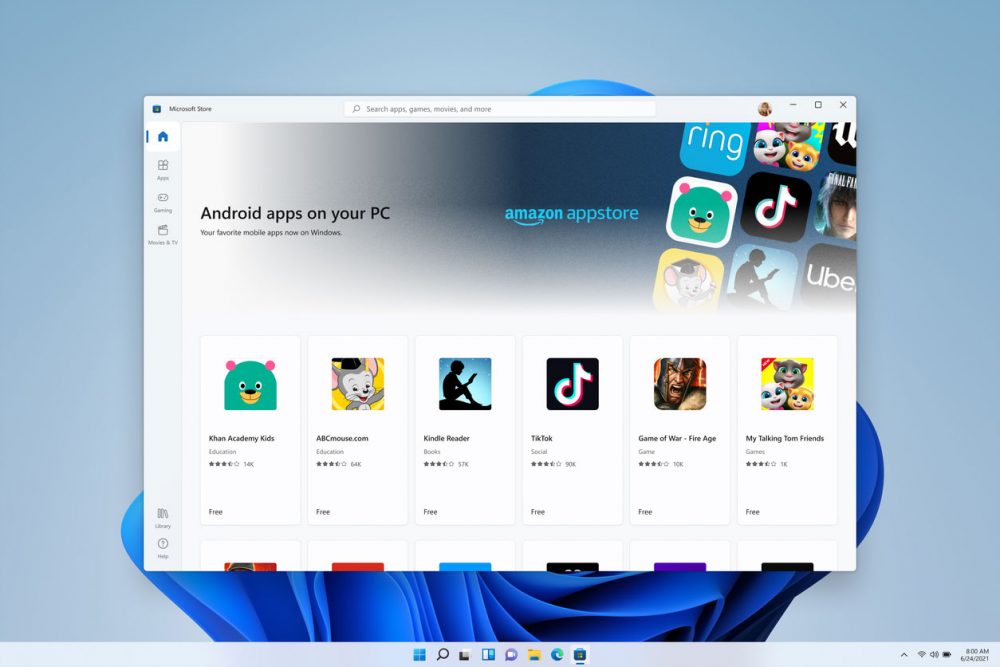How to recover deleted file from Google Drive. Accidentally deleting important data on Google Drive will make many of you confused. And to restore those lost data is not clear to everyone. In this article, Theartcult will show you how to recover deleted data on Google Drive very quickly and effectively, even if it is permanently deleted data. Wow isn’t that great? Let’s get started now.
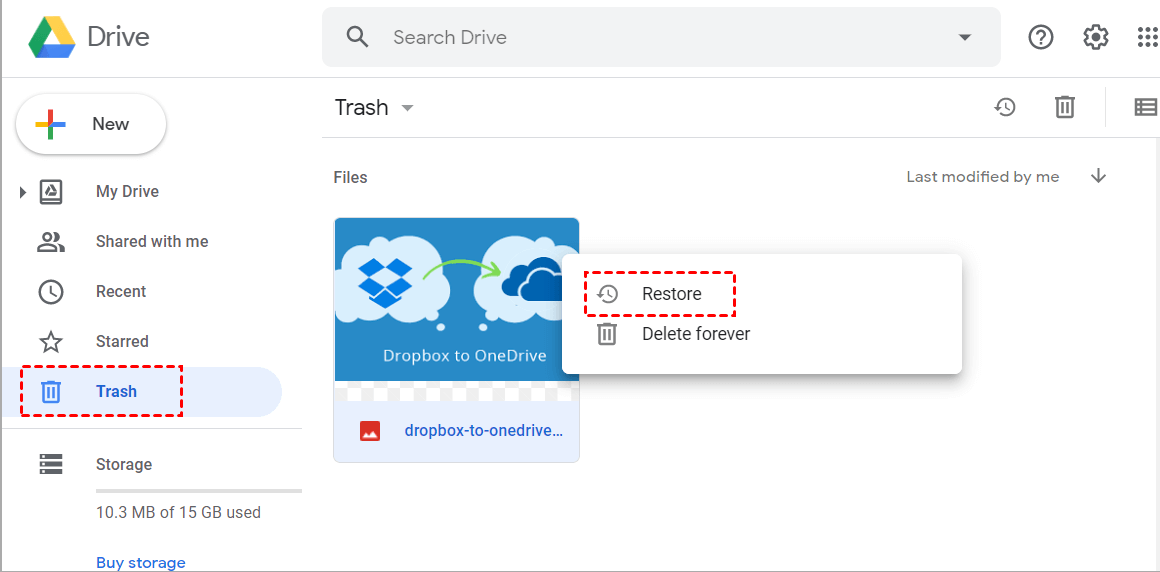
How to recover deleted file from Google Drive in recycle bin
Recover deleted files in recycle bin on phone
The following instructions apply to Android phones, iOS phones, and tablets.
Step 1: Open Google Drive > Select the three dashes icon in the top left corner of the screen > Select Trash.
All data deleted on Google Drive will be stored in the trash folder. But the storage period is only for 30 days , if you exceed the above time, you will not be able to recover files deleted in this way.
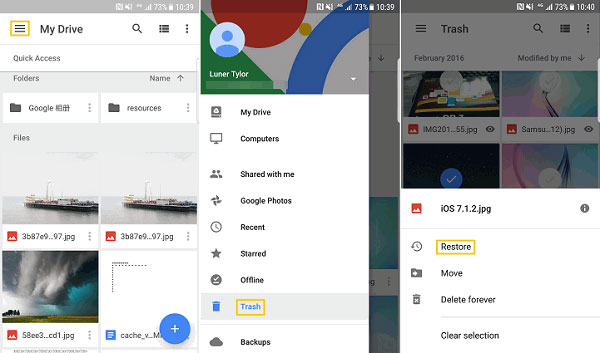
Recover deleted files in the recycle bin on your computer
The following instructions are applicable to computers and laptops running Windows and MacOS.
Go to Google Drive and sign in to your account > Select Trash in the list on the left > Right -click the file you want to recover > Restore.
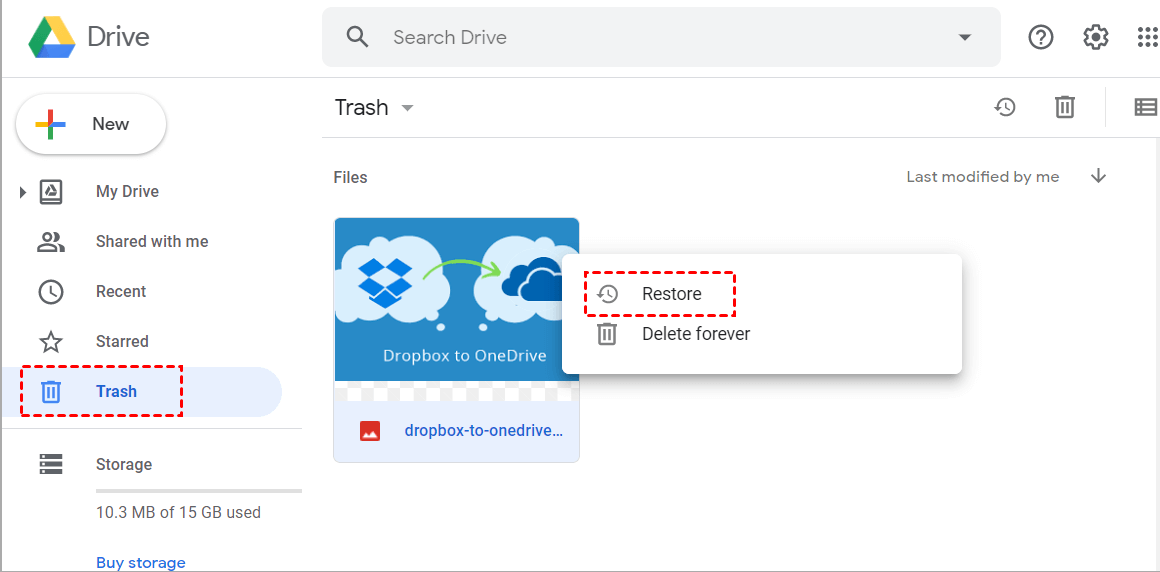
Ways to recover permanently deleted files in Google Drive
Conditions for recovering files that have been permanently deleted in Google Drive
- You must be the owner of that data file (the file is in a Drive account that you have control over)
- The data file was permanently deleted in the trash recently (within the past 1 week )
- File has been uploaded or created in your Google Drive account
Send help feedback directly in your Google Drive account
Step 1: You access Google Drive, then select the Trash item in the list on the left > Question mark icon > Send feedback.
Step 2: At this point, a message board appears, enter the content to ask for help recovering the permanently deleted data file. To facilitate verification and success rate when recovering files, you need to provide information about file creation date, file name, file content to Google.
Next, you take a screenshot of the Google Drive trash area to make the support easier to understand by selecting the words Click to highlight or hide information. Finally, you choose Submit. After submitting, an email will be sent a few days later with confirmation that your request has been received by the help system. And they will tell you that your problem will be handled within 24-48 hours.
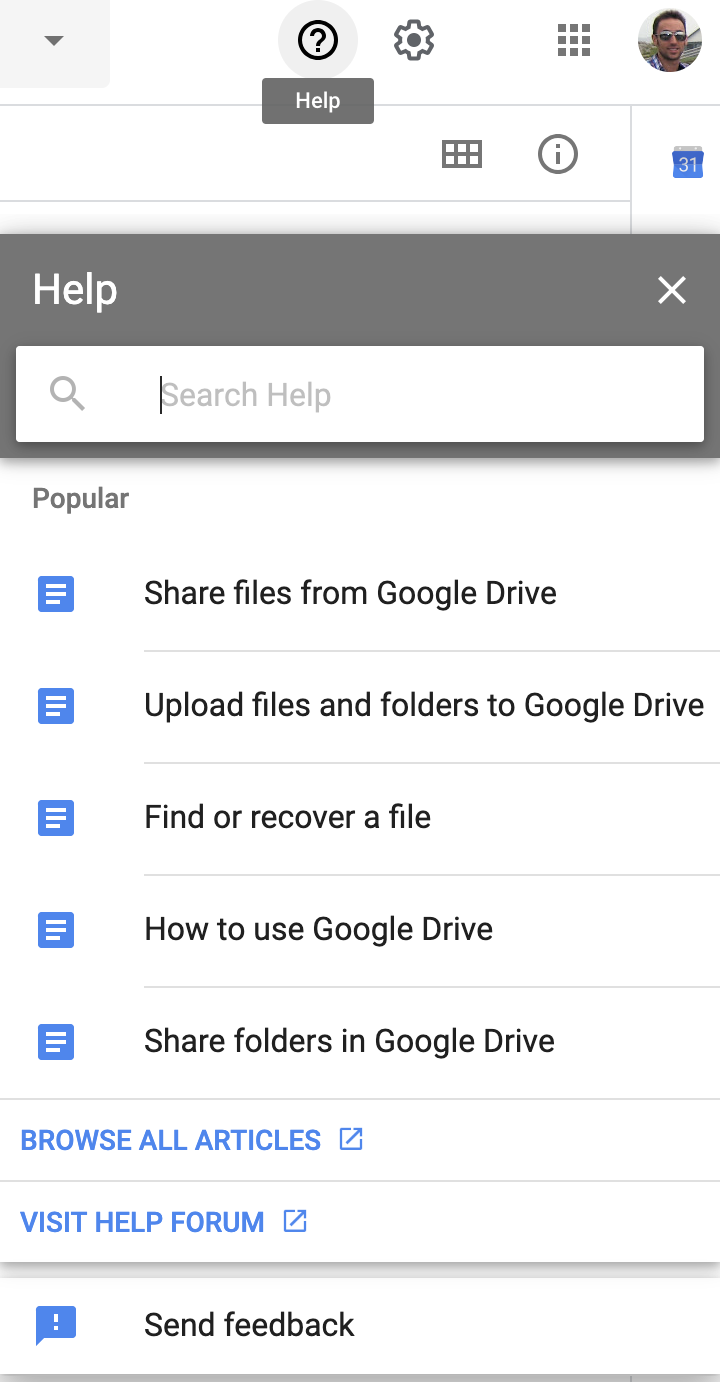
Send email directly to ask for help
You can use the same gmail account to create your google drive account to send an email asking for help recovering files permanently deleted in google drive.
Email address: [email protected]
The content of direct mail should be written in English, because the email will be sent to the international Google help desk. If you are not good at English, you can use Google translate to translate or refer to the following content:
Hello Google Drive support,
I’m having a problem. I deleted the entire trash in my google drive, which has some important files. I want to restore them. Please help me do this
Thank you and regards.
Once the email is sent, you will receive a confirmation email saying they will review and process within the next 24-48 hours like this:
And after receiving the response, explain. At this point, to be polite, you should resend an email thanking them for their permission! The content of the thank you letter can be referenced as follows:
Hi,
I found the important files that were deleted. Thank you so much for your hard work!
Best regards
Above are shares on how to recover deleted data on Google Drive. If you have any questions, you can leave us a comment below.
Hope you find this article helpful and wish you success!!!