Fix Windows 10 Update error 0x80244007. Windows Update errors are not uncommon. Some are easy to solve, while others require more time and research to work towards solutions. One hard case to fix is with Windows Update Error 0x8024400. This error simply halts the Windows Update process, and restarting the system doesn’t help much.
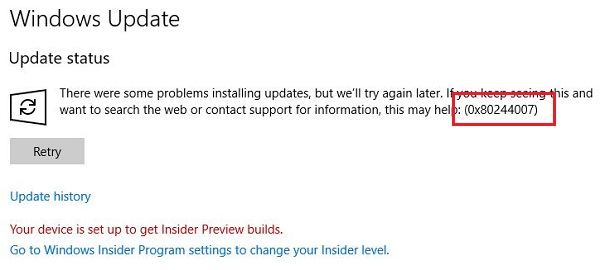
Windows 10 Update error 0x80244007
The error description is “The SOAP client failed because there was a SOAP error because of the error code WU_E_PT_SOAP_ * . “The main cause behind the problem is that Windows cannot renew cookies for Windows Update.
If you’re having this problem, you can try the following suggestions:
1]Run the Windows Update troubleshooter
The Windows Update Troubleshooter will review the status of the process support services. It will prompt and correct if it detects any abnormality. The procedure to run the Windows Update troubleshooter is as follows:
Click Start > Settings > Update and Security > Troubleshoot. Then select the Windows Update troubleshooter and run it. Restart the system.
You can also try running Microsoft’s online Windows Update Troubleshooter and check if that helps in fixing any of your problems.
Fix in detail:
The best way to solve update-related problems on your computer is to run the Windows Update Troubleshooter . Running this tool will look up the current status of all the services that might have caused this error in the first place. In case any problem is found with these services, it will give a solution to the problem. To run this troubleshooter, follow the steps outlined below:
- Open Settings ( Win + I ) > Update & Security > Troubleshoot
- Move to the right and click on the “ Additional troubleshooters ” link.
- Click to expand Windows Update and click Run the troubleshooter .
- Now, wait patiently as this troubleshooter starts scanning for basic problems.
- Once the scan is complete, this tool can offer a solution on how to fix this problem. Just follow the solution provided by the troubleshooter.
If running this tool does not provide a solution, follow the next set of solutions: Run Disk Cleanup Tool and delete all temporary files including Browser cache and cookies.
2]Delete temporary files
Run Disk Cleanup
The presence of redundant temporary or junk files on the computer can also prevent Windows from being upgraded to the next build version. These files mainly include Browser cache and cookies . To fix this, you have to run Disk Cleanup tool to delete all such files:
- Press Win + S .
- Type “ disk cleanup ” in the text field and press Enter .
- Using the dropdown, select the root drive i.e. ( C : ) on the drive select popup.
- Pressing OK will take you to Disk Cleanup for drive C:
- Click Clean up system files and select the original drive again.
- Hit OK and wait for the system to scan the entire PC for possible temporary files.
- Mark each checkbox and click OK .
- Please restart your PC when the above process is done deleting all temporary or junk files.
Perform SFC Scan to resolve update error 0x80244007
There are many things that can prevent Windows 10 from updating to the next available version. It is difficult to find the exact cause behind this problem. So instead of finding the main reason, we recommend doing an SFC scan . This way, your PC will also automatically patch damaged, corrupted or missing files.
- Launch Command Prompt with Admin rights.
- Type “sfc /scannow” and press Enter.
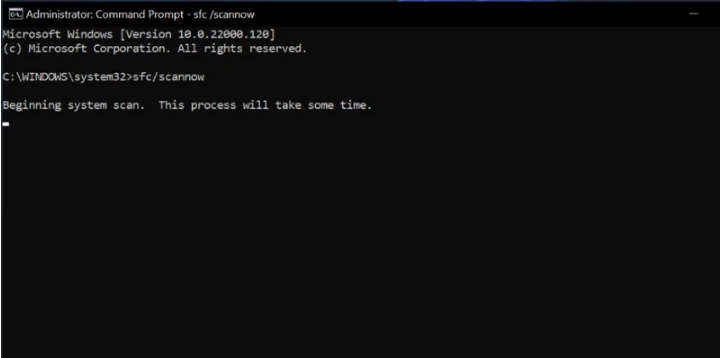
- Now, wait a few minutes while this command scans and fixes corrupted files.
- You will see the percentage of fixes made as time goes on.
- When this percentage reaches 100%, close all running apps in Windows 10 and restart your device.
3]Rename the Software Distribution folder
The Software Distribution folder stores files that are important to the Windows Update process. Deleting or renaming the Software Distribution folder and rebooting the system should replace these files. Basically, the files are re-downloaded when we reboot the system.
In case you have not deleted the update folders i.e. SoftwareDistribution and Catrrot2 folders, we suggest you to rename the folder to fix error 0x80244007.
- Press Win + R .
- In the run dialog, enter “ services.msc ”, and select OK .
- Locate and right-click each service below, and select Stop .
BITS Cryptographic service Windows Update service
Now that you have stopped these services, rename the update folders by going to the path locations below:
C:\Windows\SoftwareDistribution
C:\Windows\System32\Catroot2Once you have renamed the update folders, make sure to restart Windows 10 to incorporate the changes above.
Sign back in to your device and restart all the services you stopped earlier.
4] Download and install the standalone package
If none of the above workarounds resolve the update error code 0x80244007, you should update Windows 10 through downloading and installing the latest standalone package. Doing it this way will not only upgrade your operating system, but also fix any update-related problems on your computer.
Video on Fix Windows 10 Update error 0x80244007
Above are all the most optimal solutions that I share with you on Fix Windows 10 Update error 0x80244007 effectively. Hopefully, the information and knowledge that we provide has helped you choose the best method. See you in the next posts and don’t forget to Like & Share with your friends to experience more wonderful things together!













