Fix can’t open windows defender windows 11. Since its current launch, Microsoft has constantly improved features, constantly updating to fix errors in each application, but there are still application problems that users do not want. The most typical error is that Windows Security cannot be opened. In the following article, Theartcult will share with you several ways to fix Windows Security errors that cannot be opened on Windows 11 very simply and quickly.
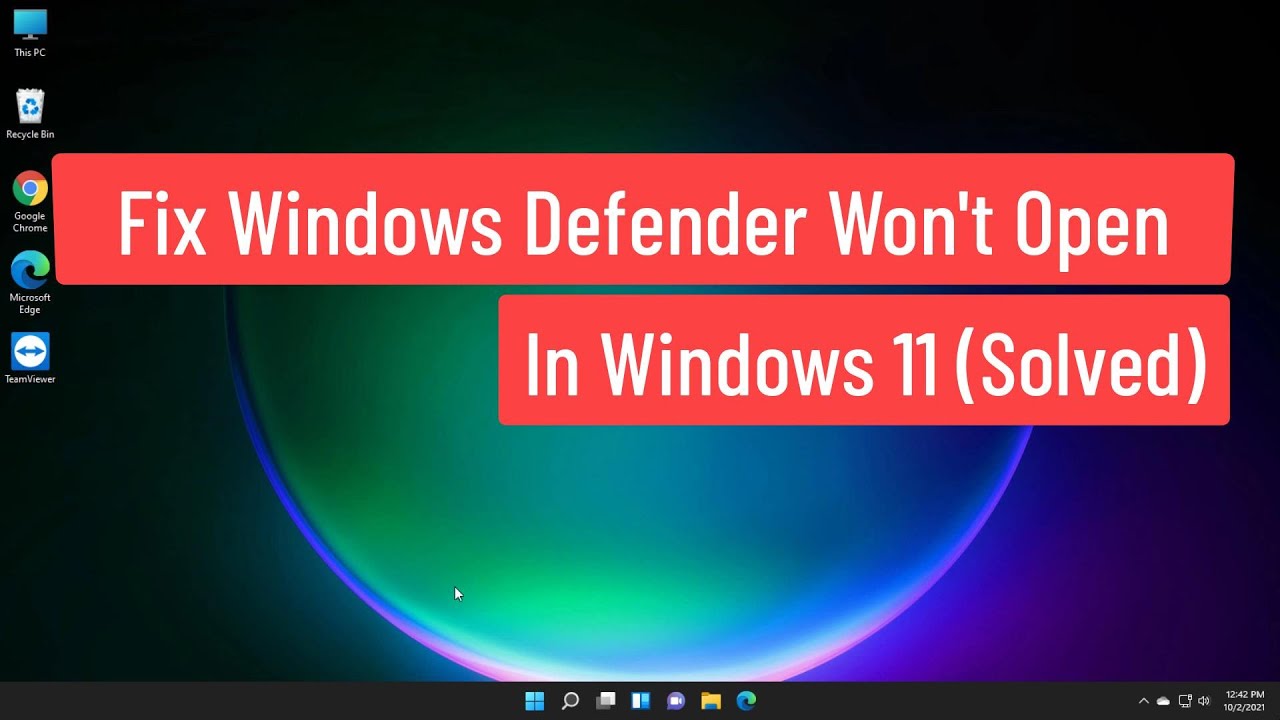
Fix can’t open windows defender windows 11
Repair and Reset Windows Security application
The first way you can try is to fix or reset the Windows Security application, the specific steps are as follows:
Step 1: Go to Settings.
Step 2: Select Apps.
Step 3 : Select Apps & features.
Step 4 : Search for Windows Security application.
Step 5 : Click on the three dots and then select Advanced options.
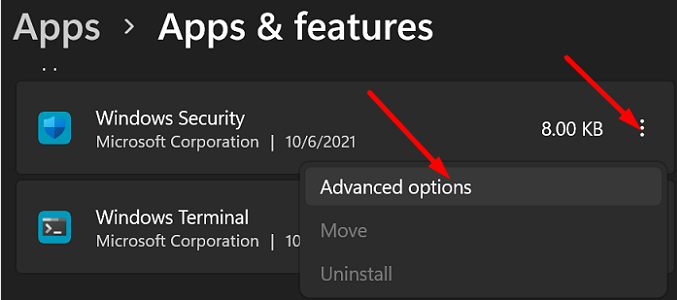
Step 6 : Press the Repair button.
Step 7 : If the problem is still not fixed you can press the Reset button.
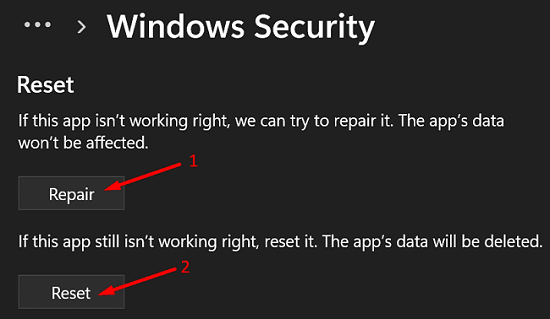
You can also use PowerShell to reset the Windows Security application’s data plan. Run PowerShell as admin then type and run the following command: Get-AppxPackage Microsoft.SecHealthUI -AllUsers | Reset-AppxPackage .
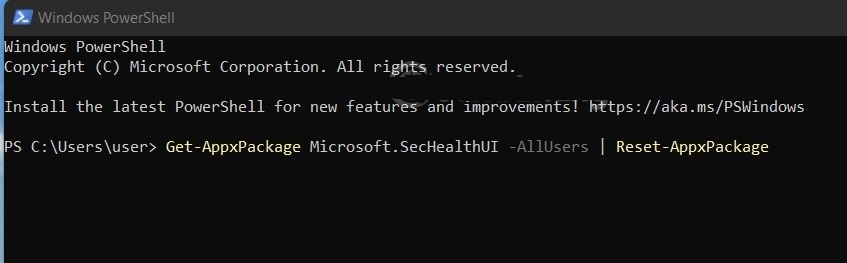
Run SFC and DISM
If your file system has problems, the built-in components of Windows 11, such as Windows Security, will not be able to run. Therefore, you should try using automatic system file checking and fixing tools such as System File Checker (SFC) and Deployment Image Servicing and Management (DISM). The specifics are as follows:
Step 1 : Press the Start button then enter cmd to search.
Step 2: Right-click Command Prompt and select Run as administrator .
Step 3 : Enter sfc /scannow and wait for the tool to scan and fix your system.
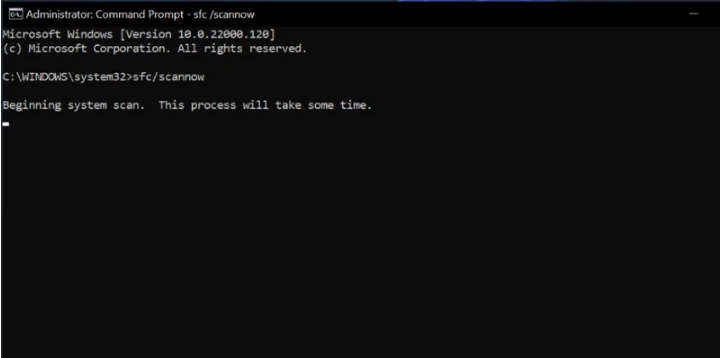
Step 4 : Enter Dism/Online/Cleanup-Image/RestoreHealth and then continue to wait for the tool to scan and fix your system.
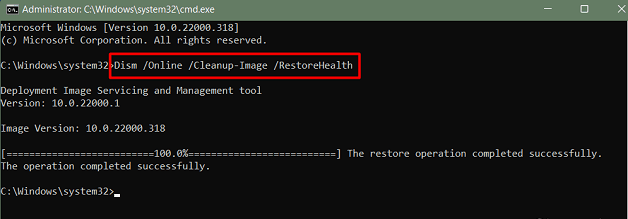
Step 5 : Restart the computer to see if the problem has been fixed or not.
Disable background apps
Sometimes background apps cause conflicts that prevent Windows Security from opening on Windows 11. So you can try disabling background apps to see if that fixes the problem. You can also try disabling all services to start Windows in the most “clean” way to see if Windows Security works again.
How to disable background applications and disable services as follows:
Step 1 : Press Ctrl + Shift + Esc to open Task Manager.
Step 2 : If you don’t see the options, find and click the More details button.
Step 3 : Click on the Startup tab, find all Enabled applications to Disable them .
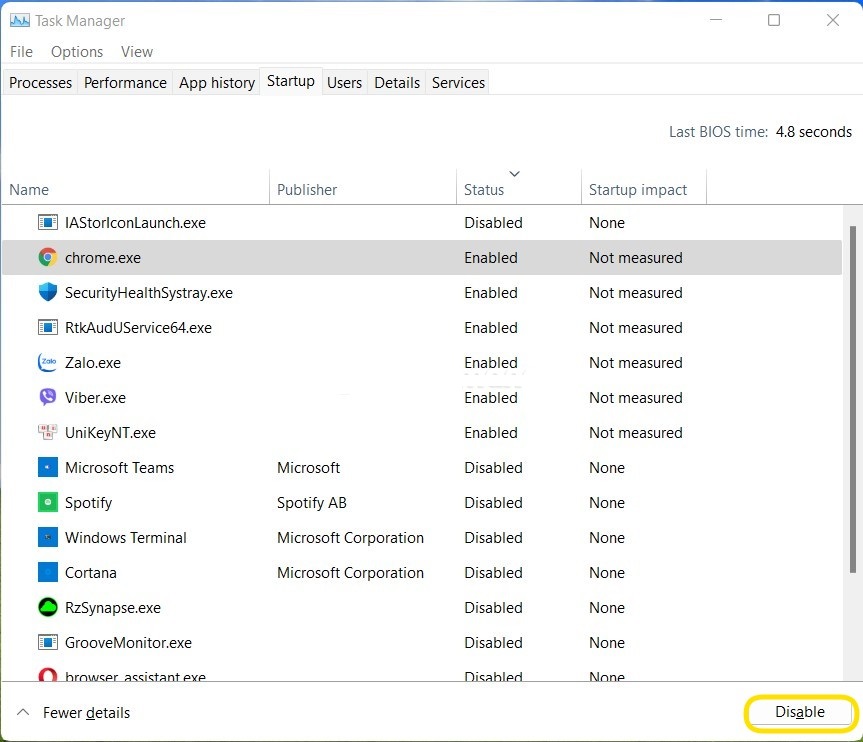
Step 4 : Press Win + R to open Run then type msconfig and press Enter.
Step 5 : Click on the Services tab , then check the box Hide all Microsoft services and then click the Disable All button.
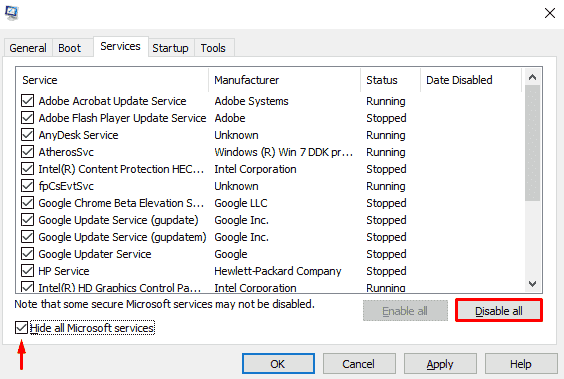
Step 6 : Restart the machine and then try to see if Windows Security works again or not.
Step 7 : If Windows Security works again, you can try enabling each service to check which service is causing the error. This process can be done quickly by enabling the application in groups.
Note : Some applications and features will be affected when you disable all services that start with Windows. After fixing the Windows Security error, you should re-enable the services to ensure that Windows works most stably.
Disable or remove third-party security and anti-virus software
You need to know that you cannot run two different antivirus software on your computer at the same time. If you have third-party antivirus software installed on your computer, you need to disable or remove it before you can run Windows Security.
Install the latest Windows updates
System updates bring new features, security patches, and bug fixes. If Windows Security is malfunctioning due to a bug in Windows, updating the operating system can help resolve the problem.
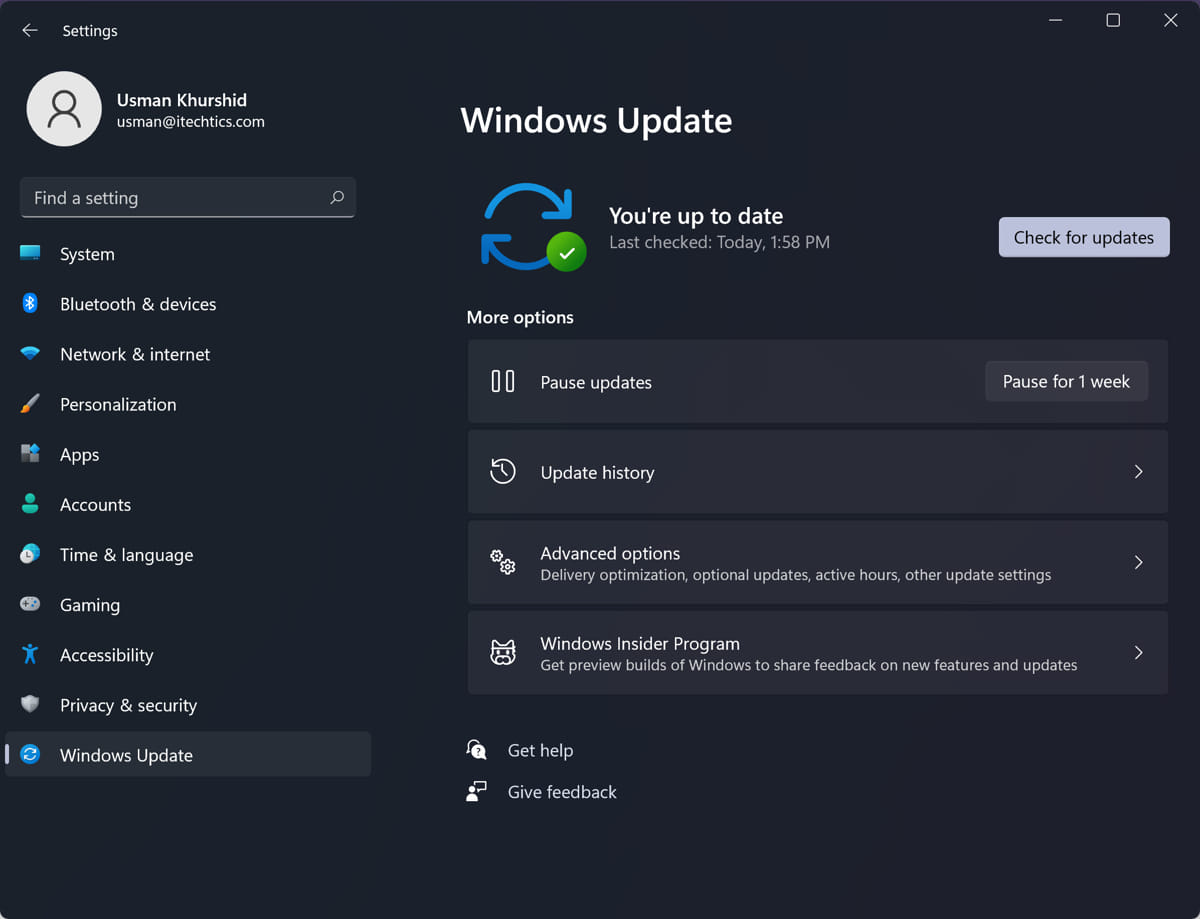
Restart Windows Security Center Service
“Windows Security Center Service” is an application that runs every time you start your computer. If the application fails to start due to a problem, you may not be able to access Windows Security. To resolve this issue, you need to restart the “Security Center” service. Here’s how:
Step 1: Click the Start menu and type services.msc.
Step 2: On the right pane, click “Open” to launch the “Services” window.
Step 3: Navigate to “Security Center” on the right.
Step 4: Since the menu items appear in alphabetical order, you can quickly search by clicking on any item and pressing S on the keyboard.
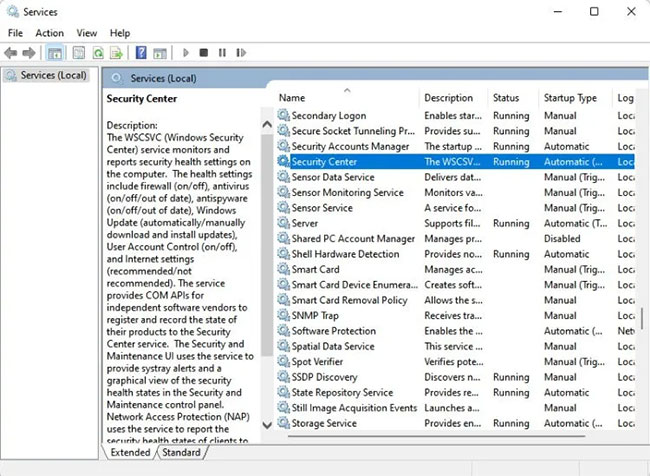
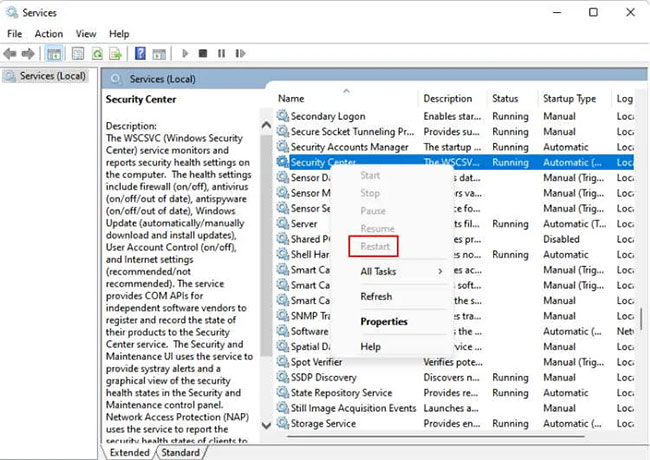
Step 6: Try opening Windows Security now and see if it works.
Some frequently asked questions
Do I need a separate antivirus program if I already have Windows Security?
Windows Security does a surprisingly good job at blocking viruses and malware. However, if you still feel that you could benefit from downloading a third-party antivirus program on your PC, here are the recommendations that Quantrimang.com would like to suggest for you.
Is it possible to force Windows Security to open?
You can try to force Windows Security to open using Task Manager:
Step 1: Press Ctrl + Shift + Esc to launch Task Manager .
Step 2: Click File on the main menu and select “Run new task” .
Step 3: Type windowsdefender: in the “Create New Task” window .
Step 4: Click “OK”. Windows Security will open.
Is Windows Security free?
Unlike antivirus programs like Avast and McAfee, Microsoft Security is available for free to Windows 10 and Windows 11 users. Microsoft regularly updates the antivirus program.
Video on Fix can’t open windows defender windows 11
This Tutorial Helps to Fix Windows Defender Won’t Open In Windows 11 (Solved)
Command Used In This Tutorial:
Get-AppxPackage Microsoft.SecHealthUI -AllUsers | Reset-AppxPackage
Intro
Open Search Option
Open PowerShell With Administrator Rights
Copy Command From Description
Restart System
Good luck!













