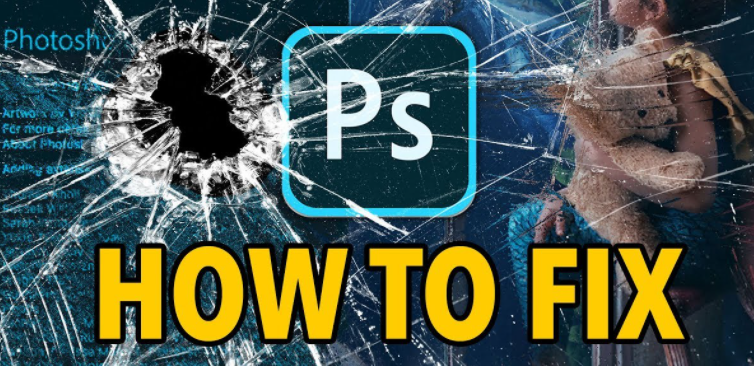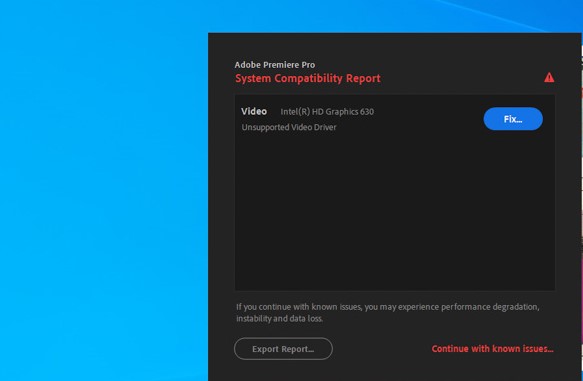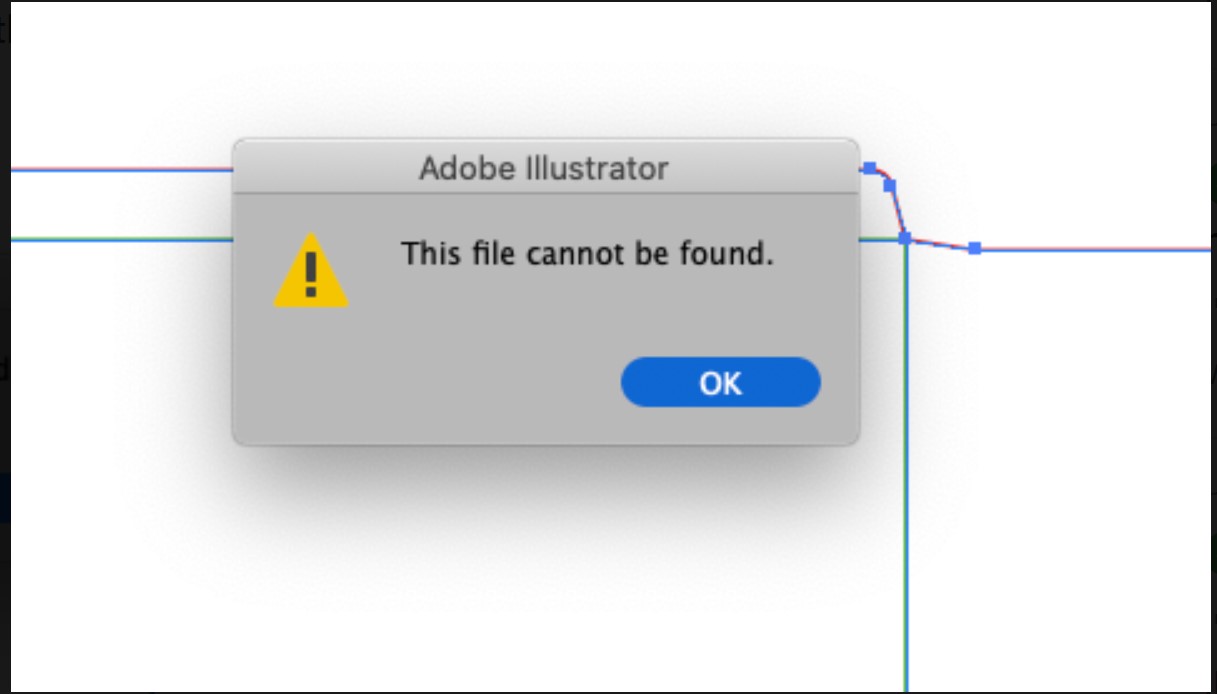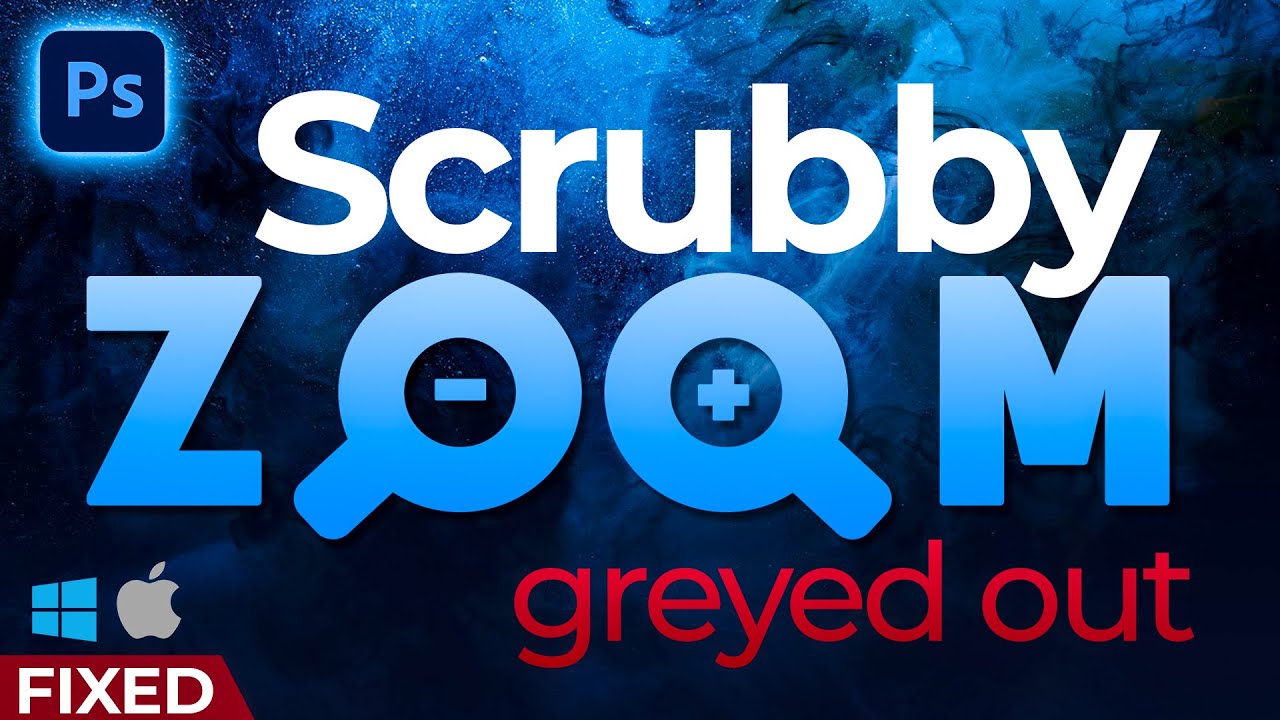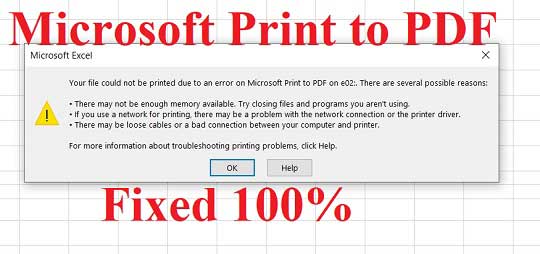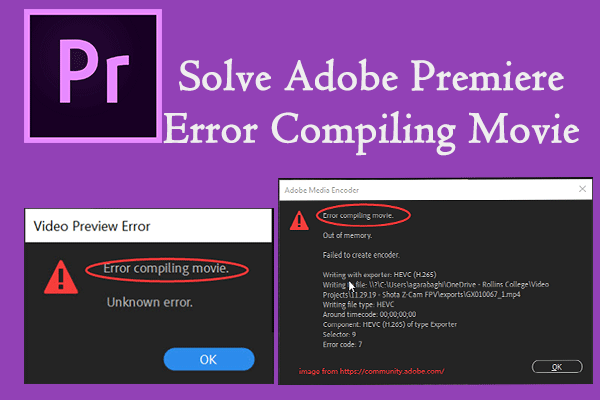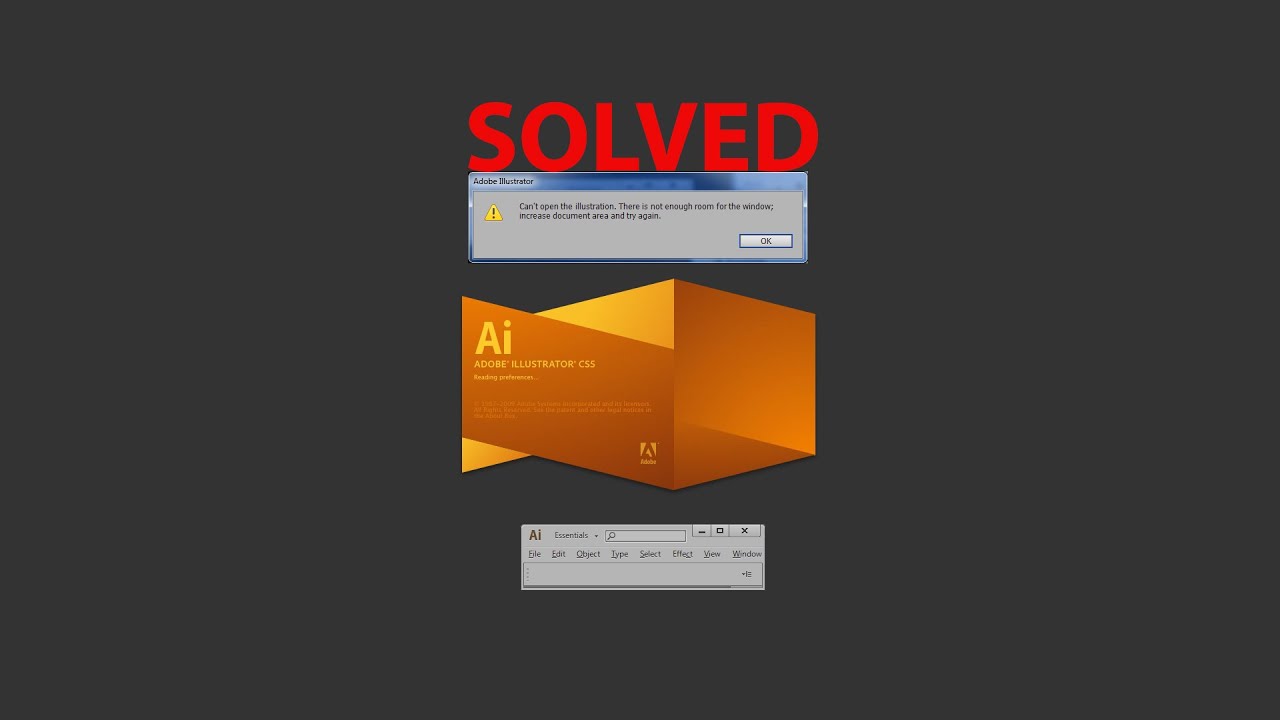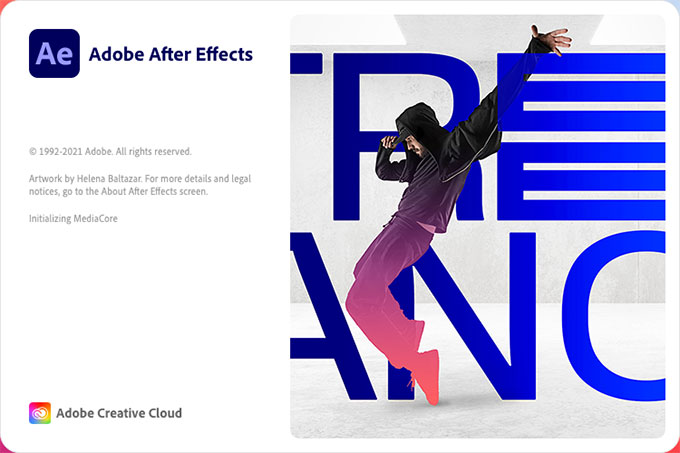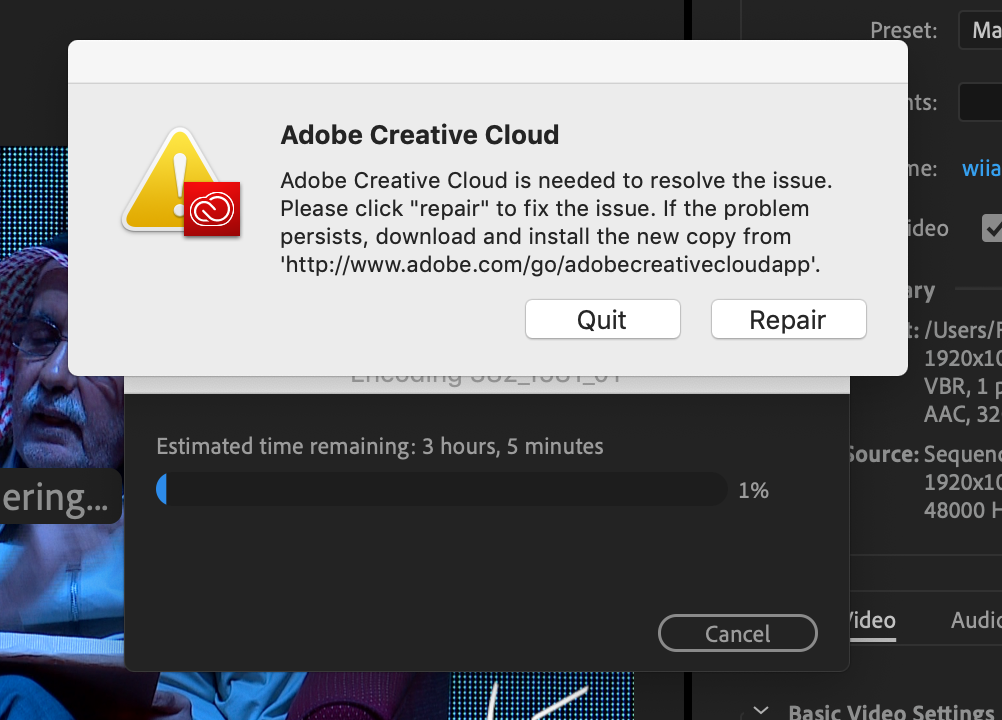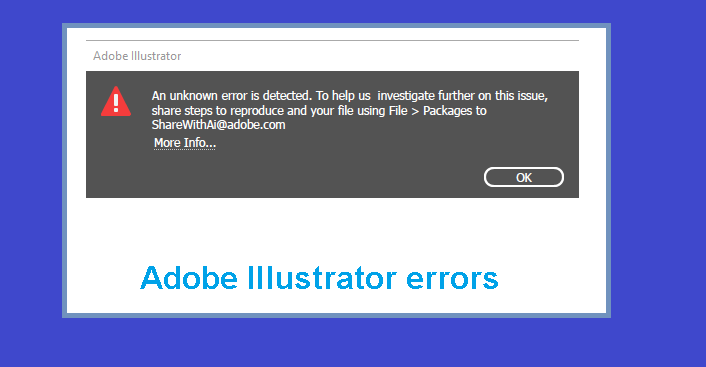Fix Adobe Illustrator crashing Windows 11 /10. The Illustrator (Ai) error automatically turns off causing a lot of trouble for users. Let’s find a way to quickly fix this problem!

I. Fix Adobe Illustrator crashing Windows 11 / 10
Windows operating system has 02 popular versions: Windows 32-bit and Windows 64-bit. When buying a computer and installing Illustrator (Ai), please pay attention to download the correct 32-bit or 64-bit version for your computer. This is quite important because it will affect the performance of the operating system, sometimes causing errors, conflicts. If your Ai is the 64 bit version while the OS is only 32 bit then it is understandable for Ai to get out on its own.
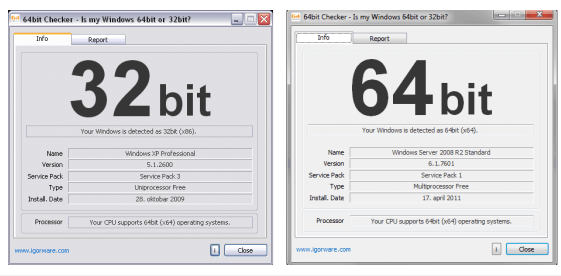
To fix this error, the first thing you need to do is check what version of your machine’s CPU (Windows) is:
Step 1: Open Control Panel -> View by -> click the down arrow and select Large icon -> click on System

You can see if the version of Windows you are installing is 32-bit or 64-bit at the System type section of the System window: if you see 32-bit Operating System, the machine has 32-bit Windows installed, 64-bit Operating System, then Windows is installed on The computer is a 64 bit version.
Once you’ve checked the OS version, you can reinstall a compatible 32-bit or 64-bit Illustrator (Ai) version!
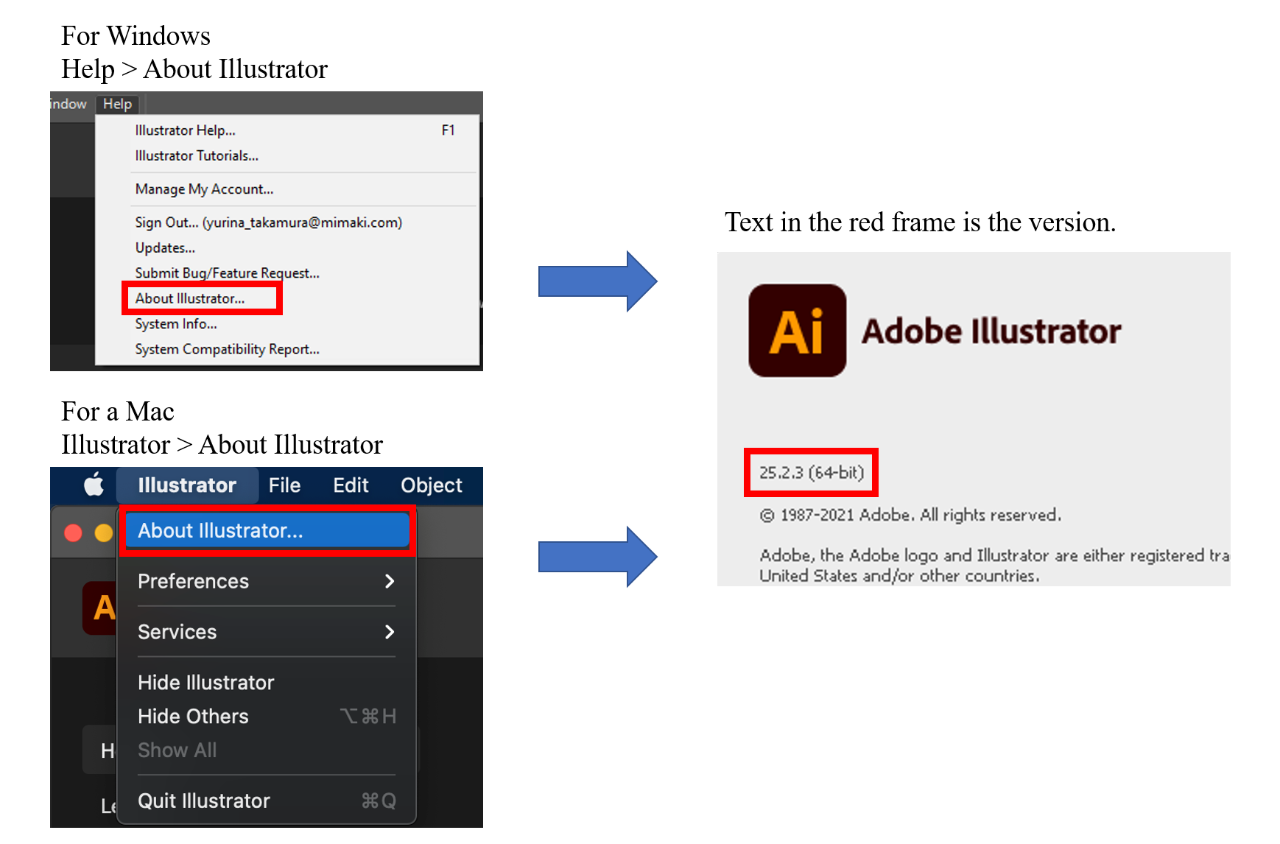
In addition to the crashing error, Ai also frequently encounters other problems that make users feel annoyed. You can refer to some of our articles on how to fix those errors:
- File Error in Ai: Here
II. Illustrator (Ai) Automatically Restarting Error
If you are working on Ai and the application restarts by itself, it is likely that Ai has encountered an error in the following situations:
II.1. Illustrator (Ai) Automatically Restarting Error due to software errors
To fix it, please start the device -> Setting -> Update & Security -> Recovery -> Get started -> Delete all driver…

II.2. Illustrator (Ai) Automatically Restarting Error due to low RAM
When Delete All Driver does not fix the error, Ai may restart by itself due to low RAM. Please move Ai’s Cache to drive D.
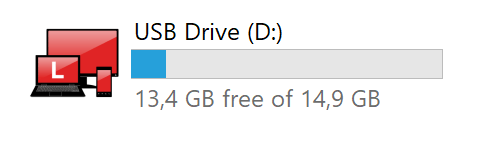
II.3. Illustrator (Ai) Automatically Restarting Error while updating the operating system
Windows Auto Update can cause Ai to automatically Restart. Please turn off Automatic Update to fix:
Step 1: Type Update in the Search box -> Select Windows Update settings -> Advanced options .

Step 2: At Pause updates -> Select Pause until – > Select the Select date item .
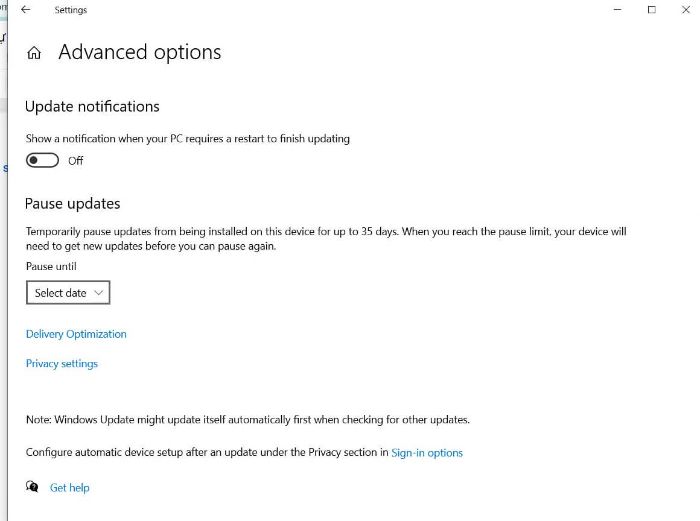
Step 3: Select the date you want to update on Windows.
Adobe Illustrator – How To Fix Crash on Startup & Random Crashing
A short tutorial on how to prevent Adobe Illustrator from crashing on startup and randomly while using the application.
III. Closing Words
If Adobe Illustrator crashes, so do your files. Unless you have enabled auto-save on Illustrator which is not always such a good idea. After re-launching the program, you can recover your files from your backup. However, in the event where auto-save is not enabled on Illustrator, your files will be lost. Recoverit Data Recovery software that can help retrieve your lost files.
Theartcult hopes it will help you to Fix Adobe Illustrator crashing Windows 11 / 10. See you in the next posts!
READ SIMILAR POST: Fix Adobe Illustrator 2022 keeps crashing