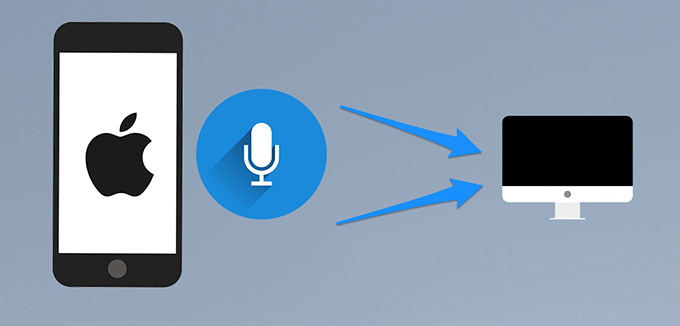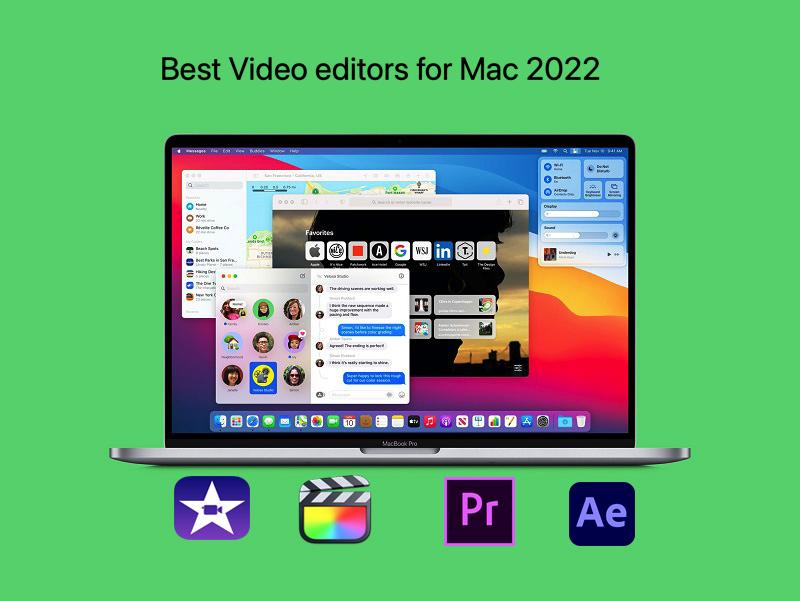How to install ZXP file After Effects Mac. ZXP Installer is a tool used to install extensions for After Effects and Premiere Pro with files with the ZXP extension. ZXP Installer also has the ability to uninstall extensions for After Effects and Premiere Pro. In this article, we’re happy to share with you How to install ZXP file After Effects Mac, FREE installers for CEP extensions for Adobe After Effects and Premiere Pro. It will work with any ZXP extension, it doesn’t have to be the one you get from us. It has a fallback custom installation option that will work in case other installers (including Adobe’s own installer) fail. So if you can’t install the ZXP extension on your system, please try our installer. It’s super friendly drag and drop and easy to use on Mac.

About ZXPInstaller software
ZXP Installer is an open source application that allows users to install Adobe Extensions. This is a simple cross-platform (Windows and OS X) installer for third-party Adobe extensions (.zxp files).
The application serves as a replacement for the Adobe Extension Manager, which is not supported since CC 2014 version. It provides a drag and drop GUI for installation as well as a website where extension developers are located. The extension can direct users to download the
ZXPInstaller/Installer application used to install the After Effects and Premiere Pro extensions for files with the ZXP extension. In addition, ZXPInstaller provides the ability to uninstall extensions for After Effects and Premiere Pro.
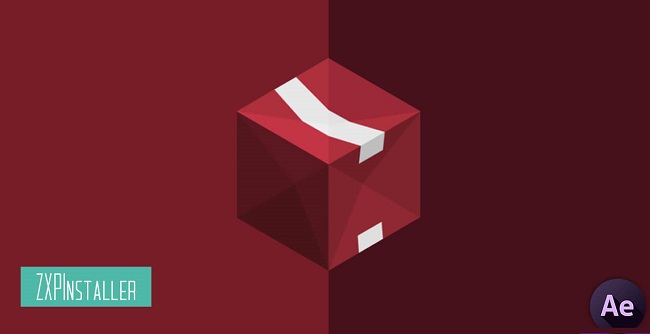
Advantages of ZXPInstaller software
ZXPInstaller is rated as a tool to help install zxp files (Adobe extension format) easily and quickly. A ZXP file is an extension of the Adobe Zip format. It contains a number of software that add functionality to Adobe software products. To be able to install this file for graphical software, users need to use an essential installer such as ZXP Installer. This is the installation method that has been and is being recommended by many people.
ZXPInstaller for Macis a support PS extension installer on the Mac platform, is a tool to help install zxp files. ZXP Installer for Mac can help users install plug-ins into Photoshop software with just a few mouse clicks. These actions are made extremely simple and easy to perform. Just drag the downloaded plug-in into the ZXPInstaller software and then it will install automatically.
System requirements of the Adobe ZXP installer
1. For Windows
- AMD Athlon 64/Intel Pentium 4 processor.
- Operating System: Microsoft Windows 8 or Windows 7
- RAM: at least 1GB RAM (2GB recommended)
- 1024×768 display (1280×800 recommended) with 16-bit video card
- Internet connection required
2. For Mac
- Intel processor.
- Operating System: Mac OS X v10.8,v10.7; v10.6
- RAM: 1GB RAM (2GB recommended).
- 1024×768 display (1280×800 recommended) with 16-bit video card.
- A broadband Internet connection is required for online services.
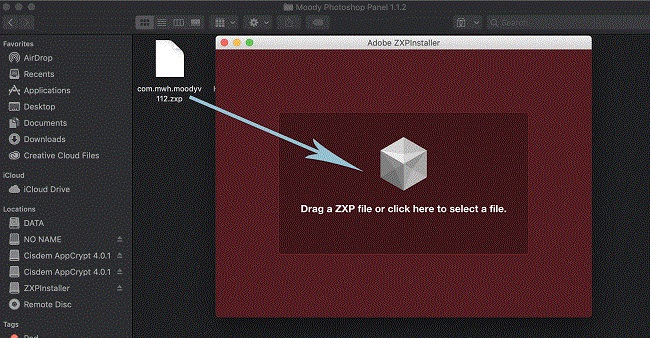
How to install ZXP file After Effects Mac
- This is free software just install and use
- After installation is complete, go to File -> Open menu to select the ZXP file that we need to install extensions for After Effects or Premiere Pro
Installer Download
You can download the installer here: http://aescripts.com/learn/zxp-installer/
It’s very easy to use!
Installation
To install a ZXP, simply drag the ZXP file onto the ZXP installer main window.
Reset Preferences
The ZXP installer is able to reset the preferences for the extension. Simply select the extension and choose ‘Reset Preferences’ from the More menu:
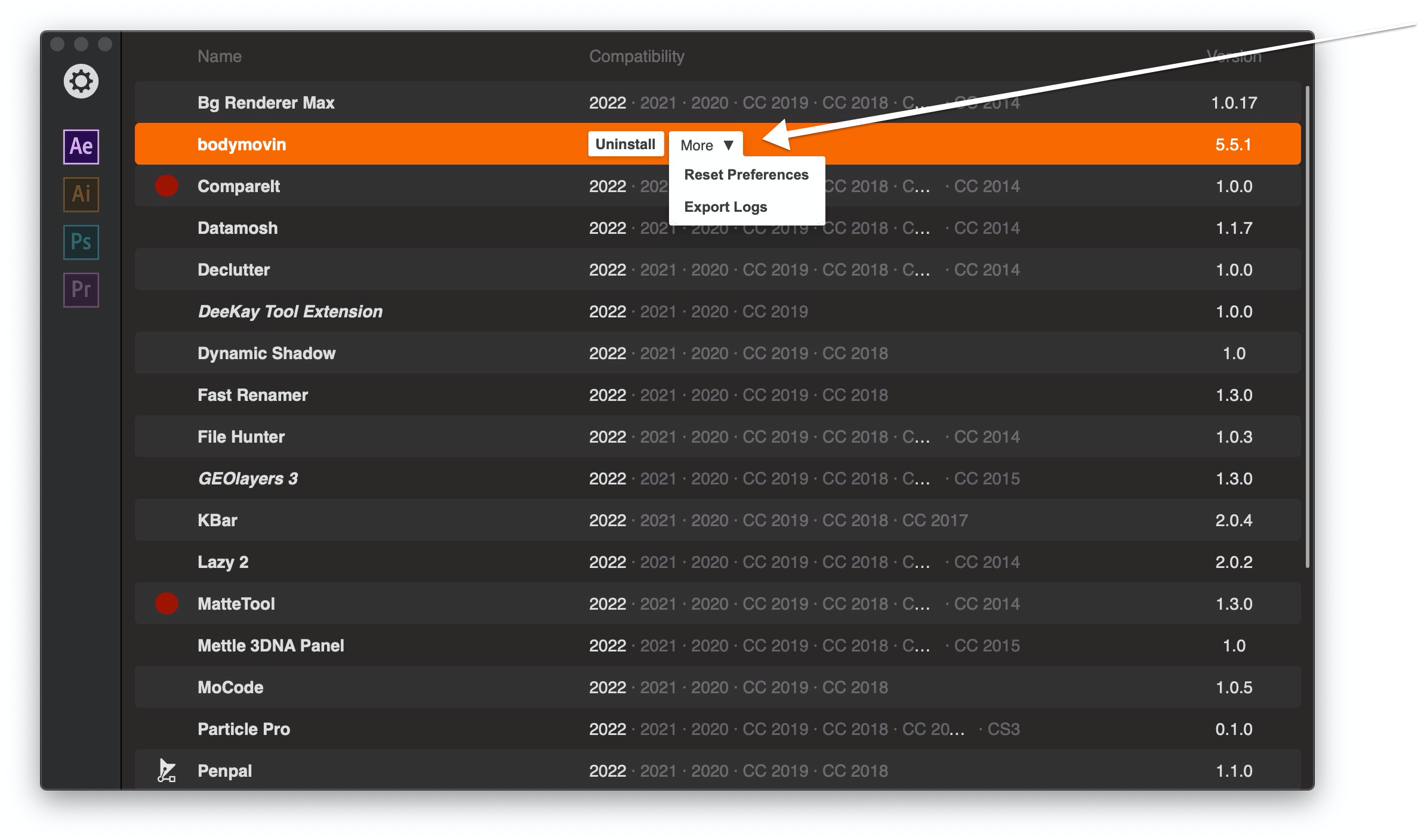
Export Logs
The ZXP installer is able to export the logs for the extension. Simply select the extension from the list and choose ‘Export Logs’ from the More menu.
Installation Issues
Here are some of the errors that you might see and what you can do about them.
Window Panel won’t open or blank
If the extension is installed but wont open or opens with a blank window, please see this FAQ.
Failed to obtain elevated privileges
On both Mac and Windows, you may be asked to enter your session password to allow the ZXP Installer to perform changes to your system. If you correctly entered your password but still see this error, please open a support ticket.
Failed to unpack the ZXP file
The ZXP file might be corrupted and you should download it again before attempting to install it. If this error persists, please open a support ticket.
Failed to verify the signature of the ZXP file
The extensions purchased from this website are signed and timestamped, however our installer may fail to verify the signature if it cannot properly access the Internet. Verify first that this error is not caused by your firewall or an intermittent Internet connection failure.
If Adobe’s Extension Manager CC is installed on your system, this may interfere with our ZXP Installer. In Extension Manager CC go to the “Tools”->”Preferences” menu item, and in the settings page uncheck “Allow Extension Manager to access Internet”. You should now be able to install the extension using the ZXP Installer.
No CC application found
If you are sure that your CC applications are properly installed and licensed, you most likely still have the old Extension Manager CC installed. Extension Manager CC is discontinued by Adobe, is not compatible with CC2015 anymore and can prevent the ZXP Installer from doing its work. Hence, you need to uninstall it. To uninstall it, navigate in the Creative Cloud desktop app to the “Previous Versions” section (1), choose “uninstall” for Extension Manager CC (2) and MAKE SURE TO ALSO REMOVE THE APP PREFERENCES (3).
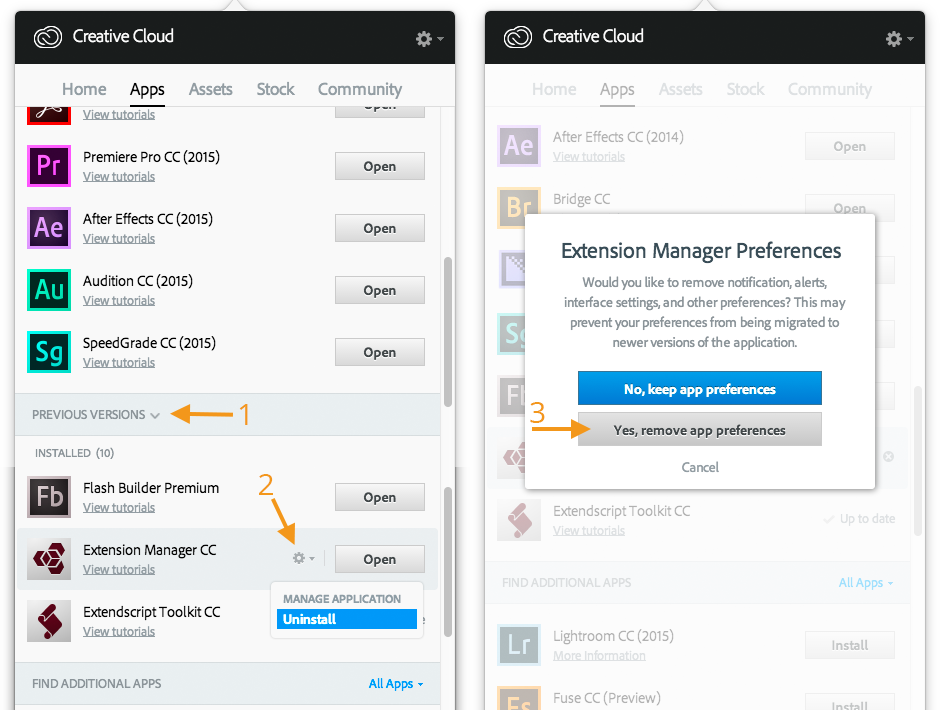
One customer also reported that he could solve the issue by logout and login again from the Creative Cloud desktop application. For more details see this support forum discussion.
No compatible CC application found
Some ZXPs are compatible with only certain versions of a CC applications. Make sure you are trying to install the ZXP file compatible with your installed version of the CC application.
Manual installation (the last resort!)
This way to install ZXP extensions should normally only be used by extension developers and is offered here as a last resort: should the ZXP Installer fail to install an extension, you should report this to help us enhance the installer.
Manual installation on Mac OS
- rename your .zxp file to .zip
- unzip the zip file. Some people report that they must use Stuffit Expander to unzip it as the OS X utility does not work for them.
- in Finder Menu choose go->go to folder and enter the following folder name
~/Library/Application Support/Adobe/CEP/extensions folder
Move the unziped folder from the previous step into this folder - open a terminal window and execute the following command
defaults write com.adobe.CSXS.5 PlayerDebugMode 1
(This will tell Premiere Pro to also run extensions that are installed in this manual way).
Manual installation on Windows
- rename your .zxp file to .zip
- unzip the zip file
- drag that unzipped folder into the folder
C:\Program Files (x86)\Common Files\Adobe\CEP\extensions\ - Create a registry entry “PlayerDebugMode” with String value 1 in
HKEY_CURRENT_USER/Software/Adobe/CSXS.5
(To create and modify registry entries you can search for the program “regedit” in the windows menu)
Link Download ZXPInstaller Win/Mac – Software that supports installing ZXP
So Theartcult has shown you how to download and install ZXPInstaller – How to install ZXP file After Effects Mac, hope that this article will bring you a lot of useful and valuable information. Wishing you success!