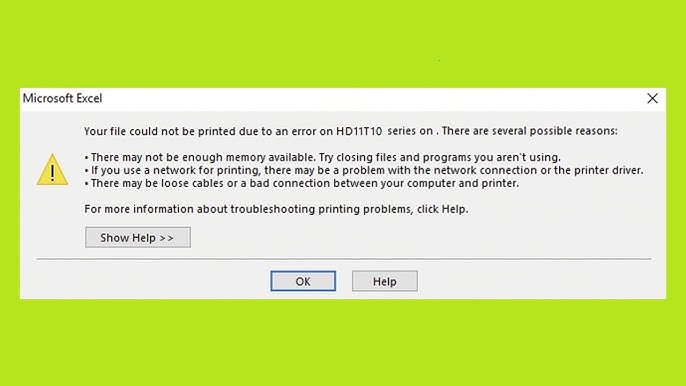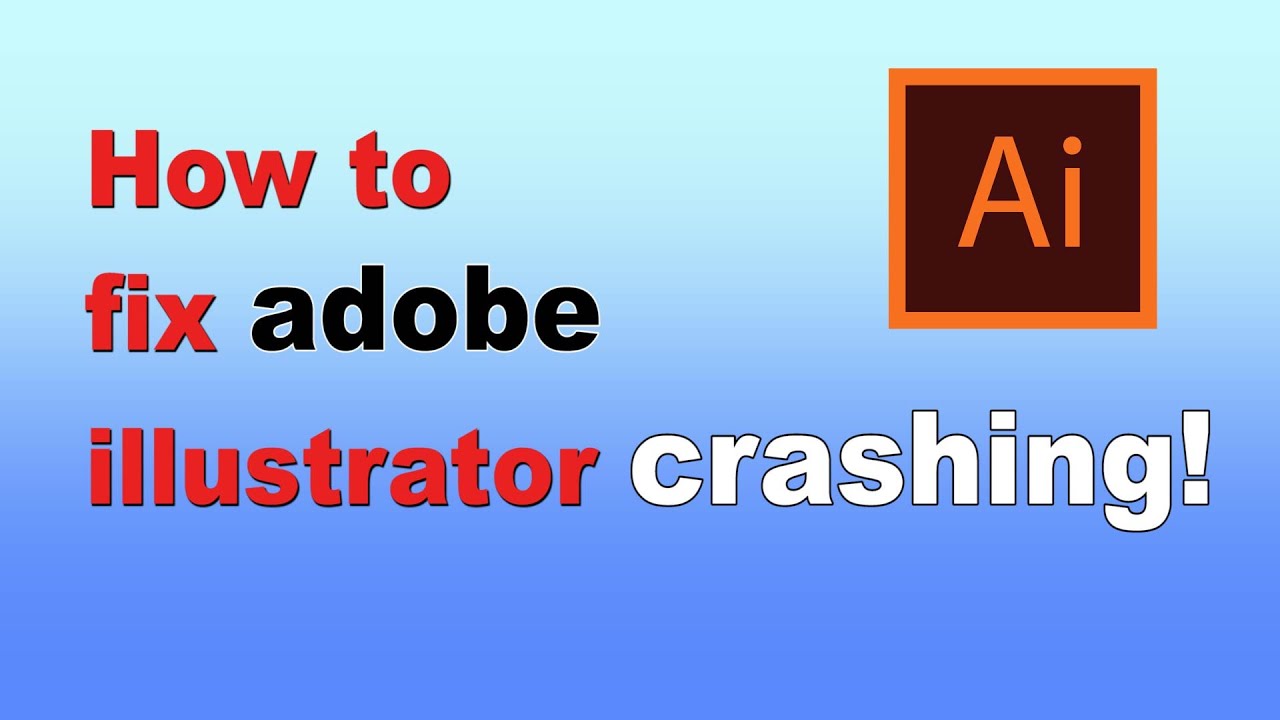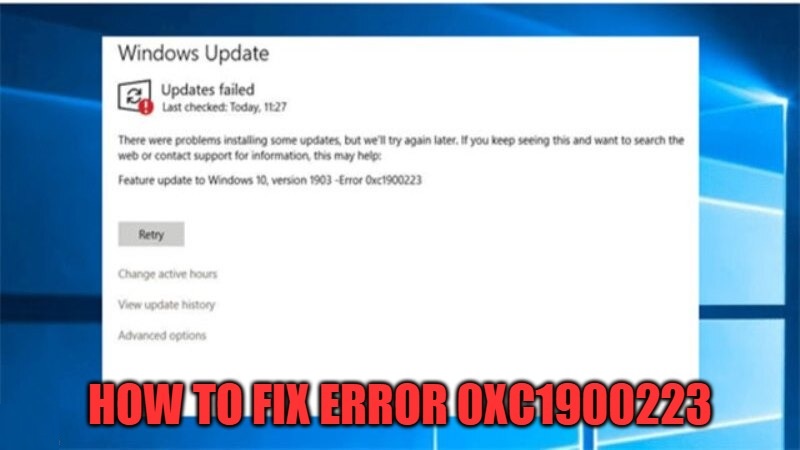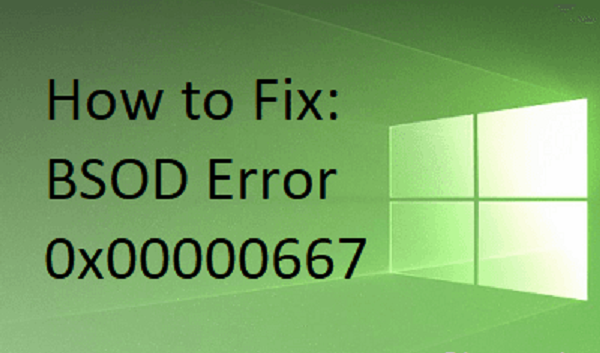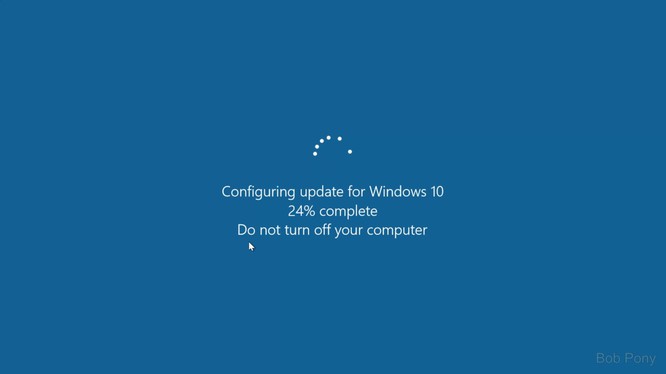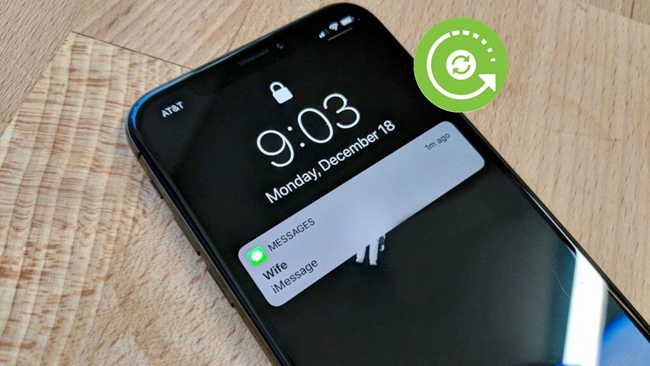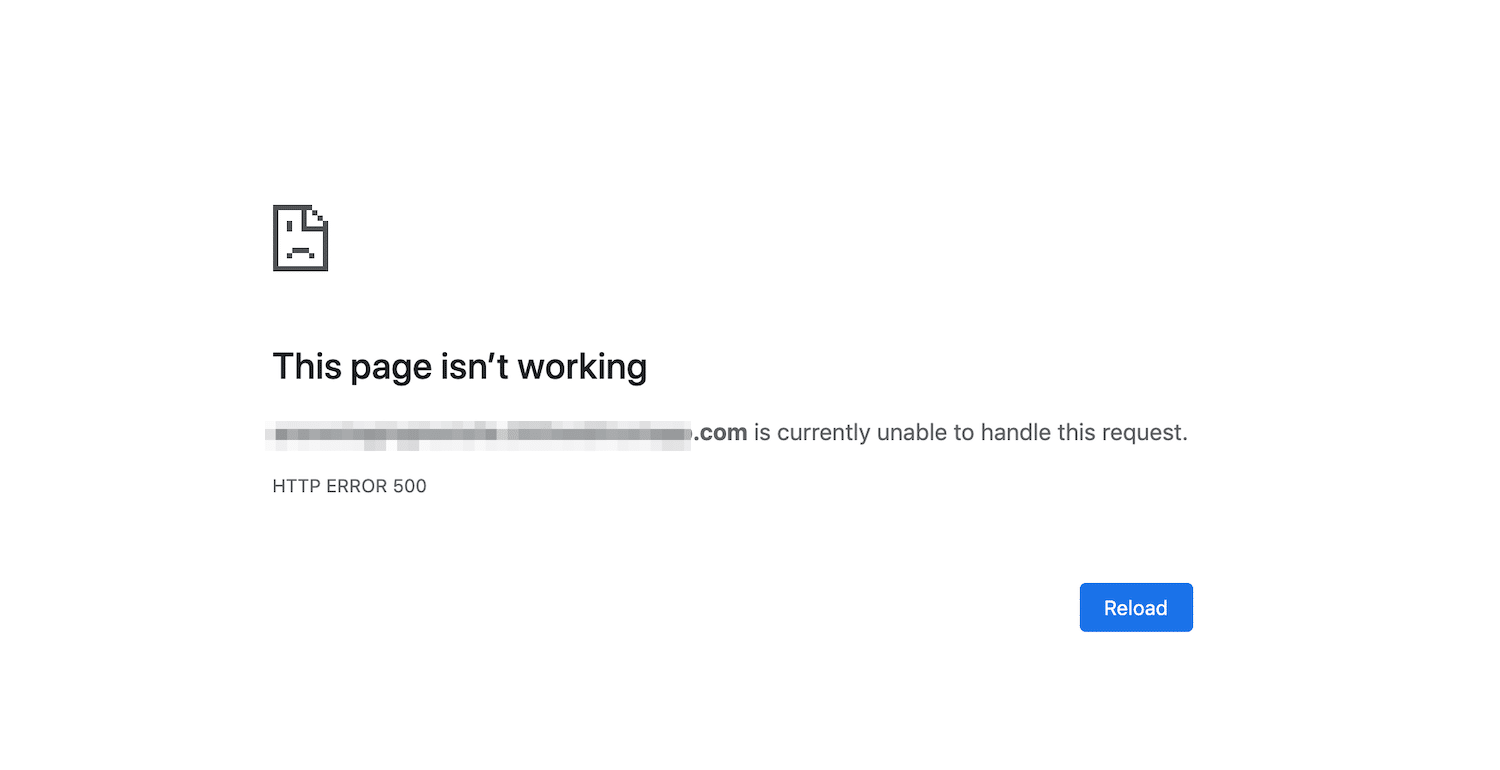Fix printer connection error Windows cannot connect to the printer. The printer of the client company when sharing printing via LAN has an error “Windows cannot connect to the printer. Operation failed with error 0x00000bcb ”and also error code 0x00000057. However, we can solve this error quite easily
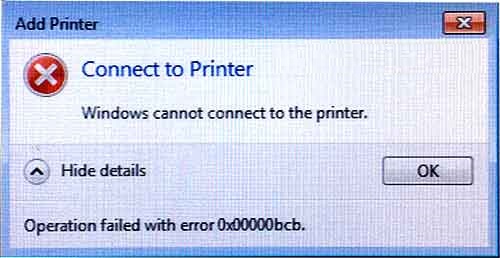
Describe the cases
- The server plugs in the printer installed with Windows 7, shares the permissions with Everyone, and doesn’t enable the password.
- The Windows 7 client connects to the server via LAN
- Canon 3300 printer has error code 0x00000bcb. The Canon 214dw network printer does not have this error
- In other cases, Canon MF221d printer has error code 0x00000057 which is handled in the way below also successfully
Fix printer connection error Windows cannot connect to the printer
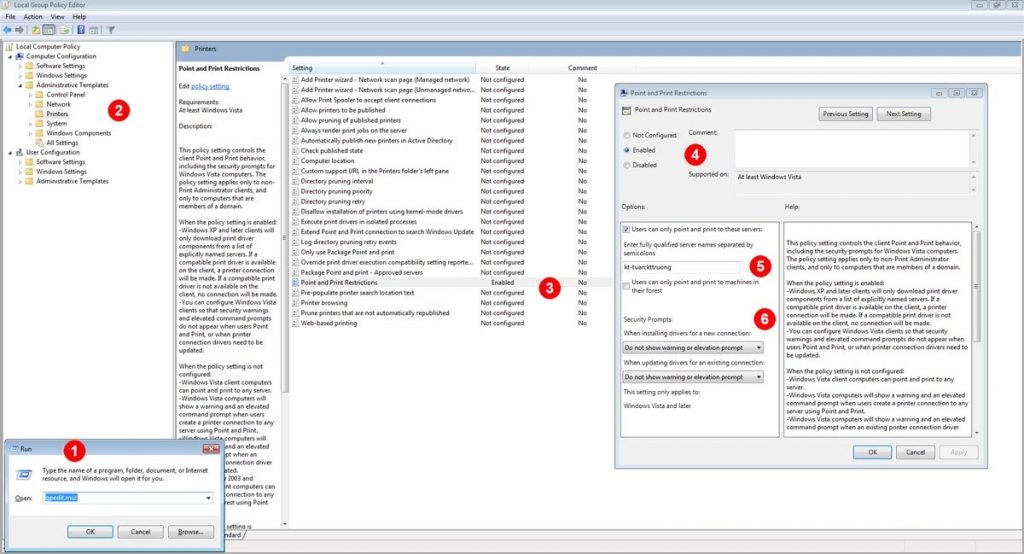
Step 1. On the client computer, enable Local Group Policy Editor by pressing Ctrl + Rand then typinggpedit.msc
Step 2. Navigate to Computer Configuration> Administrative Templates> Printers> Point and Print Restrictions Tab
Step 4. Select Enable (as shown above).
Check Users can only point and print to these servers:
In the box Enter fully qualified server names separated by semicolors , enter the printer’s server name, and many servers are separated by “;”
In the Security Prompts section :
Select Do not show warning or elevation prompt at 2 options When installing drivers for a new connection and When updating drivers for an existing connection.
Finished down the steps above, you proceed to reconnect the printer and enjoy the results .
If you later add the printer without adding the printer server name, the client will report an error.
A policy is in effect on your computer which prenvents you from connecting to this print queue. Please contact your system administrator.
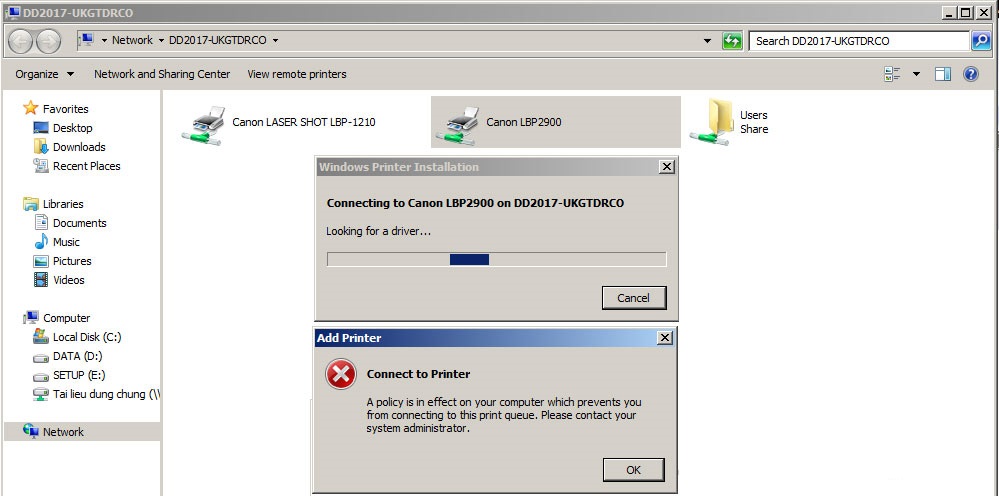
Good luck!
Fix printer connection error Windows cannot connect to the printer