Video tdr failure nvlddmkm.sys fix. When you get the VIDEO TDR error or the nvlddmkm.sys Failed error on your Windows PC, it’s very likely that the graphics card driver is corrupted or outdated. Let Theartcult guide you to fix nvlddmkm.sys Failed error on Windows 8 and 10 computers.
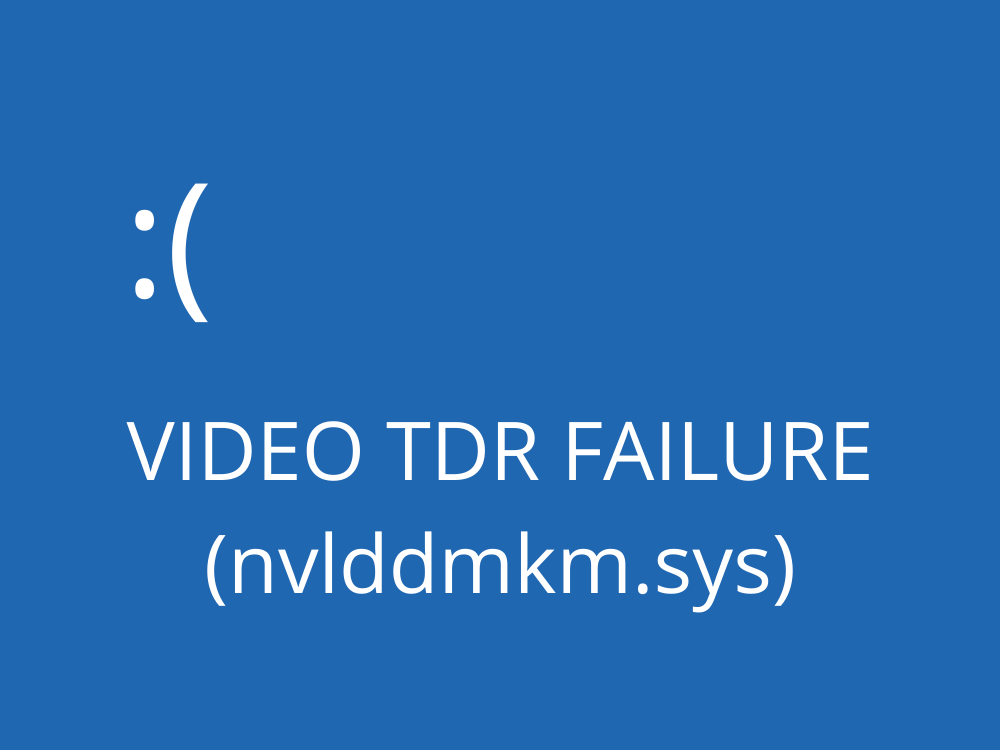
What is Video TDR Failure?
Video TDR Failure error is a blue screen of death. The term TDR belongs to the Timeout, Detection and Recovery components in Windows 10. This error usually occurs on Intel Nvidia and AMDs ATI graphics cards.
Error nvlddmkm.sys for NVIDIA graphics card,
Error igdkmd64.sys for Intel and
Error atkimpag.sys failed error for AMD / ATI graphics card.
What Does This Error Belong To?
Video TDR error can arise at any time and is related to atikmpag.sys and atikmdag.sys system files when it is ATI graphics card issue or nvlddmkm.sys and igdkmd64.sys files on graphics card Nvidia.
Both of these errors can show you the Video TDR Failure error. Now it’s time to understand how the video TDR fail error started. Video TDR tends to prevent system crashes. The question here is how to fix video_TDR_failure error? But before we tell you the ways to solve this problem, it is important to know the cause.
With that said, video TDR errors that occur due to system failure can rarely be resolved. These errors can occur due to any kind of error in hardware or software. Such errors include:
- Outdated Drivers
- Overclocked components
- Outdated system update
- Power system shortage
- Faulty cooling system
- Faulty components such as memory, chips, etc.
- Too many programs running
Video tdr failure nvlddmkm.sys fix
Troubleshooting TDR Video Failure
Video not TDR errors can be resolved in several ways. The first thing you need to do is start your computer in Safe Mode at the time of troubleshooting. However, doing this is not necessary but it can help a bit in solving the TDR error problem. Booting your system in safe mode is useful because it loads very few drivers into the system during the entire troubleshooting process.
Check power settings
To continue, check your system power settings. Even a low power percentage can cause a video_TDR_failure error, especially if the demand for the graphics card is high. Although it is easy to control or adjust the power level through the PCI Express Power Management available in the Windows settings.
To continue:
Following these steps will update your system power settings and it is expected that it will fix all power issues that could potentially lead to the video_TDR_failure error.
Windows Update
If your problem is still not resolved, check for Window OS updates . For this you need to go to Settings > Update & Security > Check for updates. If any updates are available, update your system immediately.
Windows updates are important because they can automatically resolve many of the hardware and software-related issues that are causing the TDR video failure. Along with automatic Windows updates, it’s sometimes necessary to check them to make sure there aren’t any important updates or information missing. Windows updates also affect graphics card issues, so make sure your Windows is up to date.
Even updating Windows can’t always resolve the error. Are you still looking for a solution to the video TDR failed error? Here’s how to know.
Update display driver
Go to your system’s Device Manager to check if it helps to solve the video TDR error problem. Updating the driver is very important as it includes critical patches that can lead to bugs and can affect video TDR. Device driver updates can be done through two ways – one using an automatic tool and the second, manually.
To physically update the driver, go to Settings > Device Manager > Display adapter. Now drop down Display adapters and right click on any driver from the list and click Update driver.
Updating Windows drivers helps in most cases but many times just updating drivers doesn’t work. At such times, you need to look into Advanced Driver Updater to find and install the latest drivers.
Replace .sys . files
As stated above video_tdr_failure is related to atikmpag.sys and atikmdag.sys system files when it is ATI graphics card problem or nvlddmkm.sys and igdkmd64.sys files on Nvidia graphics card. If you see this error reappear, you can try replacing those files using these steps for ATI graphics cards:
- Go to Start Menu
- Then go to File Explorer
- Go to This PC and navigate to C:WindowsSystem32Drivers i.e. Windows Drivers Folder.
- Now search for the sys or atikmdag.sys file and rename it to atikmpag.sys.old or atikmdag.sys.old respectively.
In your system, C: Drive should have a folder named atikmpag.sy_ . Copy atikmpag.sy_ to your desktop.
For Nvidia cards
- Go to Start Menu
- Search for Command Prompt or press Win + R and run cmd
- Chidir desktop style .
- Type expand.exe nvlddmkm.sy_nvlddmkm.sys or expand -r nvlddmkm.sy_nvlddmkm.sys .
- Copy nvlddmkm.sy_ to the desktop. If your system has problems, the original blue screen of death should list file errors.
- Once done, restart your computer.
Resolve Video TDR Errors with Advanced Driver Updater
Try using a tool to update the video card driver. There is a reliable driver updater that can help you get updates for outdated drivers. You can uninstall or renew them.
To solve video_tdr_failure problem, download Advanced Driver Updater and get all necessary updates for drivers in your system. If you are unable to update your drivers by any means, this tool can be useful in many ways. It uses a quick scan to identify and resolve problems.
Advanced Driver Updater- Features
- Scan all the drivers present on your computer.
- Update outdated device drivers .
- Search for missing drivers.
- Get an update from the manufacturer’s website for the current version of the device driver.
- Download the latest update for the Driver.
- Install the device driver.
To get the Advanced Driver Updater, click here.
To update video drivers on Windows 10, follow the steps below:
- Download Advanced Driver Updater, install and run it.
- Once installed, you will see the Status Bar as shown in the image below. It will show whether the system is updated or outdated. If it shows Outdated, then you need to update the driver .
- Click Start Scan Now button for quick scan, click Start Scan Now button.
- Click the Update All button to update all outdated drivers.
- Once done, reboot your system to apply the necessary changes. Now try again to find the video driver. It is expected that your issue should be resolved after taking these important steps.
Conclusion
Use any of the above to update your system drivers to resolve the video TDR driver. Advanced driver updater can help you reduce common problems that cause computer users. Over time, things change and so does the driver update process. Users need a bit more of their help to keep things on track. This driver updater is always ready to help you when problems like video_tdr_failure occur.
What more convenient way do you feel to troubleshoot video TDR errors? Share your opinion by commenting down below.













