How to fix boot loop Windows 10 (4 fastest methods). Getting the error message “Computer restarted unexpectedly or encountered an unexpected error” While installing or upgrading to Windows 10 1809? This is a common problem Many Windows users are reporting it. Maybe you still get this error every time you click OK. You cannot continue with the installation and you are stuck in an endless loop. Whenever you restart your PC, you will get this error again:
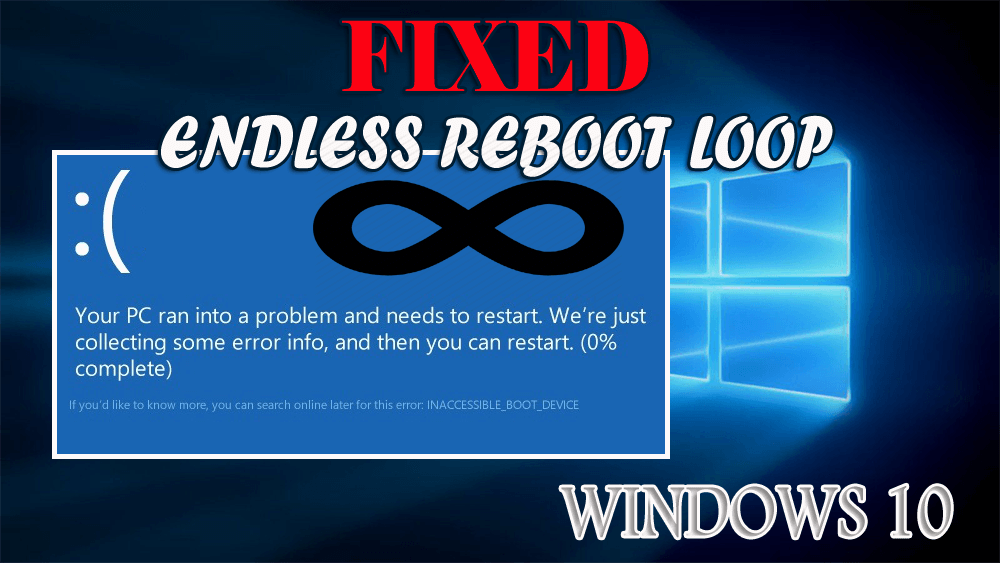
THE COMPUTER RESTARTED UNEXPECTEDLY OR ENCOUNTERED AN UNEXPECTED ERROR. WINDOWS INSTALLATION CANNOT PROCEED. TO INSTALL WINDOWS, CLICK “OK” TO RESTART THE COMPUTER, AND THEN RESTART THE INSTALLATION.
Computer Reboots Loop Unexpectedly
There is no specific cause as to why you are facing this problem but corrupt Registry, Windows files, damaged hard disk, outdated BIOS etc are the reasons among many others. But this should give you a basic idea of how to fix these different causes and that’s exactly what we’re going to do.
How to fix boot loop Windows 10
Change the value of ChildCompletion setup.exe in Registry Editor
Wrong setup.exe data in the registry editor is the main culprit for the Computer Startup Loop error in Windows 10. So you need to fix it first. When you get this Error screen, Here on same error screen press Shift+F10 open Command Prompt. Type the command regedit and press the Enter key to open the Windows registry editor.
Now in Registry Editor, navigate to the following key:
Computer/HKEY_LOCAL_MACHINE/SYSTEM/Setup/Status/ChildCompletion
Next, click on the ChildCompletion key and then on the right window search for setup.exe. Double click on setup.exe and change its value from 1 to 3.
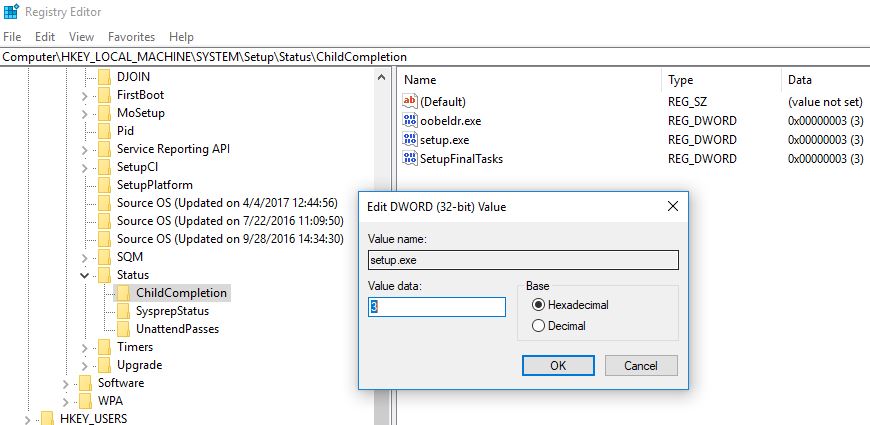
Close the command prompt window and the registry editor. Now click OK on the error and your PC will reboot. After your PC restarts, your installation will continue.
Check the hard disk cable
Loose hard drive cable connection can cause the Computer to restart unexpectedly Unexpected loop in Windows 10. So check the cable that connects the Motherboard to the hard drive and change it when it’s loose. Users reported that switching the cable connecting the hard drive to the motherboard fixed the problem, so you might want to give it a try.
Run boot repair
After doing the above there is still Computer restarted unexpectedly or encountered an unexpected error, then Go to Advanced Startup option And do a Startup repair so that the window will fix the Startup Error itself.
Insert the Windows 10 bootable installation DVD and restart your PC. If you haven’t read how to create Windows 10 Installation Media here. When you are ready with the installation DVD/USB, plug it in and restart windows. (Access BIOS setup by pressing Del key and change boot order First boot as DVD/Removable drive.)
- When prompted Press any key to boot from CD or DVD, press any key to continue.
- Select your language preference and click Next.
- Click Repair your computer at the bottom left.
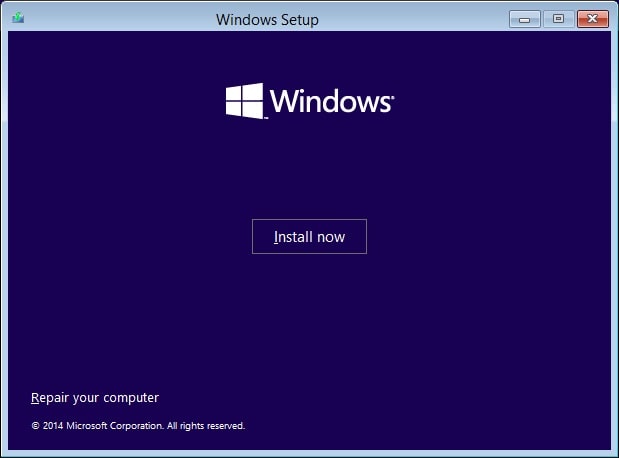
- On the option selection screen, click Troubleshoot -> then click Advanced options.
- Here On the Advanced Options screen, click Automatic Repair or Startup Repair.
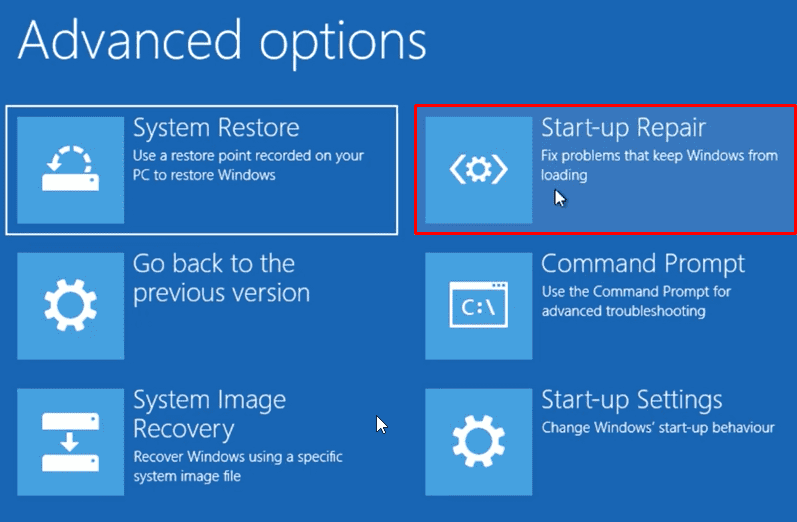
Wait until Automatic Repair / Windows Startup is complete. Reboot and you’re done.
Format the drive
If All the above methods did not fix this error, the last resort is simply to format the drive with the NTFS file system using the command prompt And perform a Clean install.
Note: This method will delete all your files, folders, and settings from your PC.
Again open Command Prompt by pressing Shift + F10 on the error screen. Now type the following command in cmd and press Enter after each step:
Diskpart list volume select volume 1 (select the disk containing your Windows OS) format fs=ntfs quick label=test

Type exit and press Enter to exit Command Prompt. After you restart your computer, your computer problem is fixed. But you have to reinstall Windows.
The computer restarts itself no matter what you do and you can’t actually proceed with the installation. This error arises mainly due to some mistake or mishap during installation. you should check your hard drive cable connection as in some cases this creates looping problems.
Hope this article was useful to you, don’t hesitate to leave a comment below if you have any questions, theartcult will help you answer them as soon as possible!













