Fix The Recycle Bin on C is corrupted Windows 11. Fixing broken recycle bins in windows is not common. When there is an error, you often encounter a message like “The Recycle Bin on … is corrupted. Do you want to empty the Recycle Bin for this drive?” If you have data that needs to be retrieved from the recycle bin, then try the solutions below.
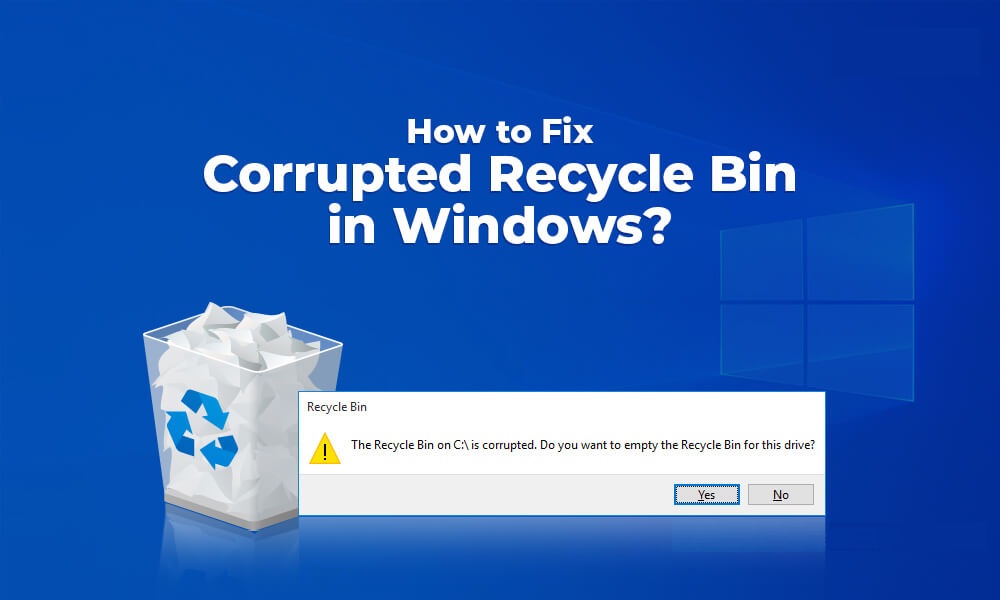
Recycle Bin on C is corrupted
The reason why The Recycle Bin on C is corrupted Windows 11
The Recycle Bin is a specific folder where deleted items are temporarily stored in Windows unless they are permanently deleted from your computer. Microsoft allows the recovery of deleted files from the Recycle Bin since Windows 95. Until the user does not empty the Recycle Bin, deleted items are not permanently deleted from the hard drive. All these deleted files or folders will be stored in the Recycle Bin. Recycle Bin allows you to restore and restore all deleted files in it to their original storage location.
To restore deleted items from the Recycle Bin, open it by double-clicking. Now, double click on the file or folder on the Recycle Bin that you want to restore and restore to its original location. Finally, click Restore.
If the Recycle Bin icon is missing on your Windows PC, you can restore them quickly. Similarly, you can add Computer, Network, and Control Panel icons on the Windows Desktop. Increasing or decreasing the capacity of the recycle bin is also possible on Windows 11/10/8/7.
However, what do you do if you encounter the error message The Recycle Bin on x: is corrupted. Do you want to empty the Recycle Bin for this drive? This error occurs when the $recycle.bin directory is corrupted on your computer. Furthermore, you should note that each Drive has its own $Recycle.bin folder at the root of the drive, which remains hidden by default. This guide will guide you through recovering a damaged Recycle Bin without any third-party tools.
A corrupted Recycle Bin can be fixed by deleting the $recycle.bin folder from your computer. After you delete the $Recycle.bin folder from your Windows PC, it will automatically create a new Recycle Bin and the error will be fixed automatically.
Command Prompt is the easiest way to delete $Recycle.bin on Windows. Let’s see how?
Deleting the Trash folder can be done using the Command Prompt.
Fix The Recycle Bin on C is corrupted Windows 11/10/8/7
Step 1. Open an elevated Command Prompt.
To open Command Prompt with higher administrative rights or privileges, press Windows logo + R s to open Run. inside Run, type cmd. Press Ctrl + Shift + Enter simultaneously from the keyboard to open Command Prompt with administrative rights.
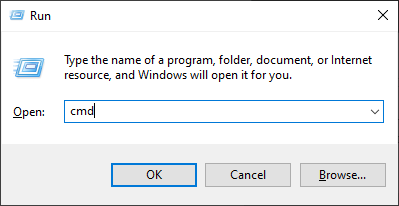
Step 2. If User Account Control, click Yes to continue.
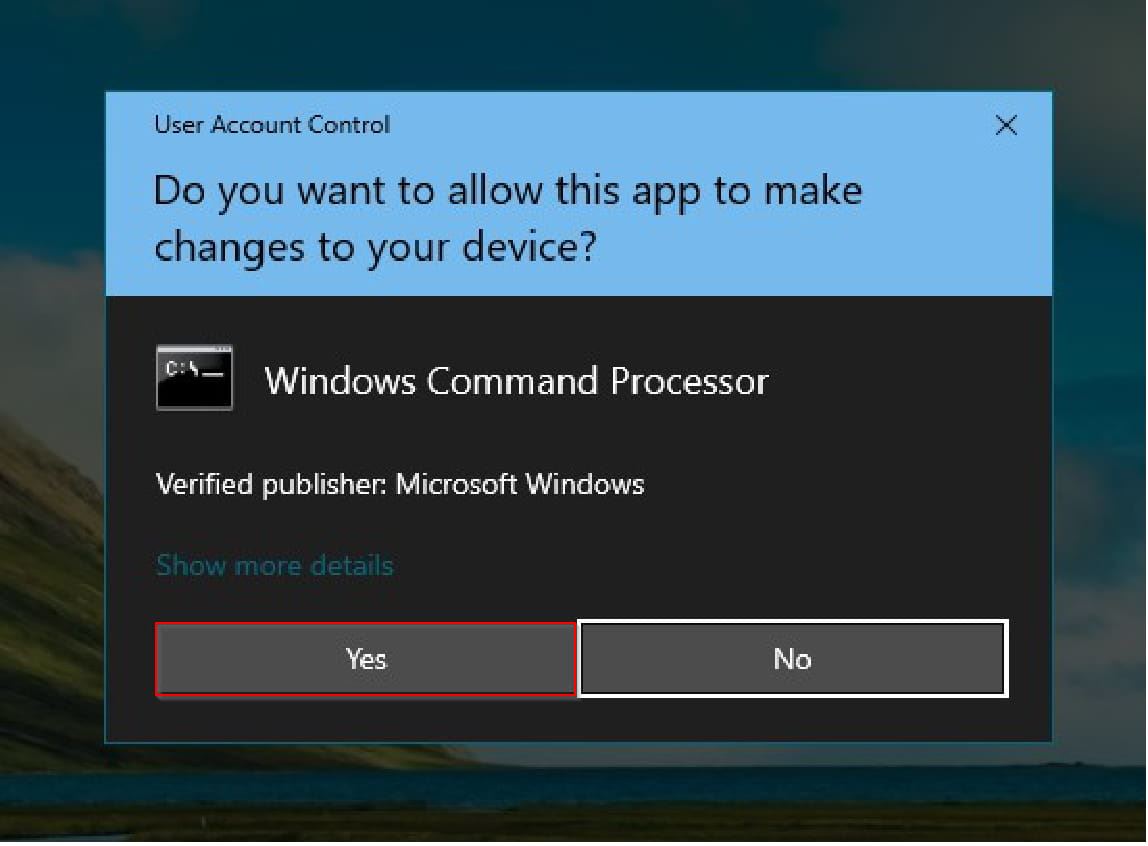
Step 3. In the elevated command prompt window, type the following line and press Enter from the keyboard: –
rd /s /q C:$Recycle.bin
Note : In the above command, C is the drive letter where I am getting the error. You need to change the drive letter where you are getting the error. Assuming you are getting the Recycle Bin error for an E drive, your command would be: –
rd /s /q E:$Recycle.bin
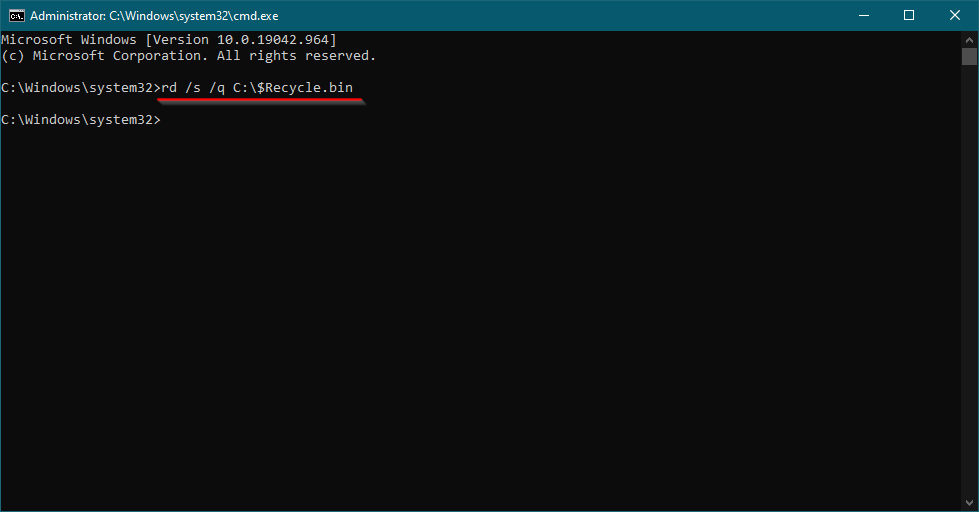
You need to repeat the commands if you have to fix the Recycle Bin for multiple drives.
After you complete the above steps, the Recycle Bin error will no longer appear on your Windows PC. The same command works on Windows 11, 10, 8 and Win 7 to fix the Recycle Bin issue.













