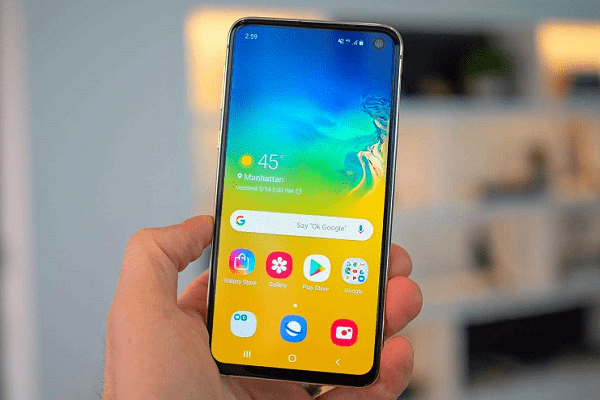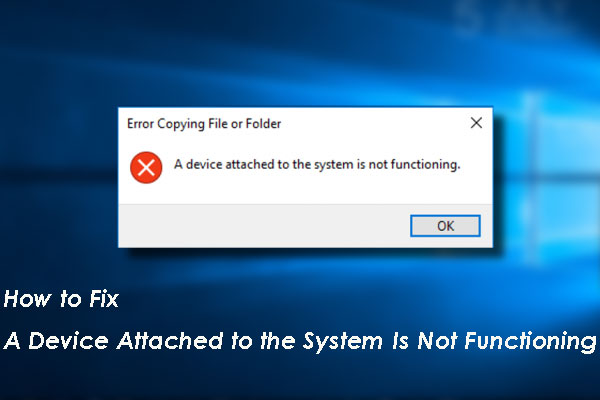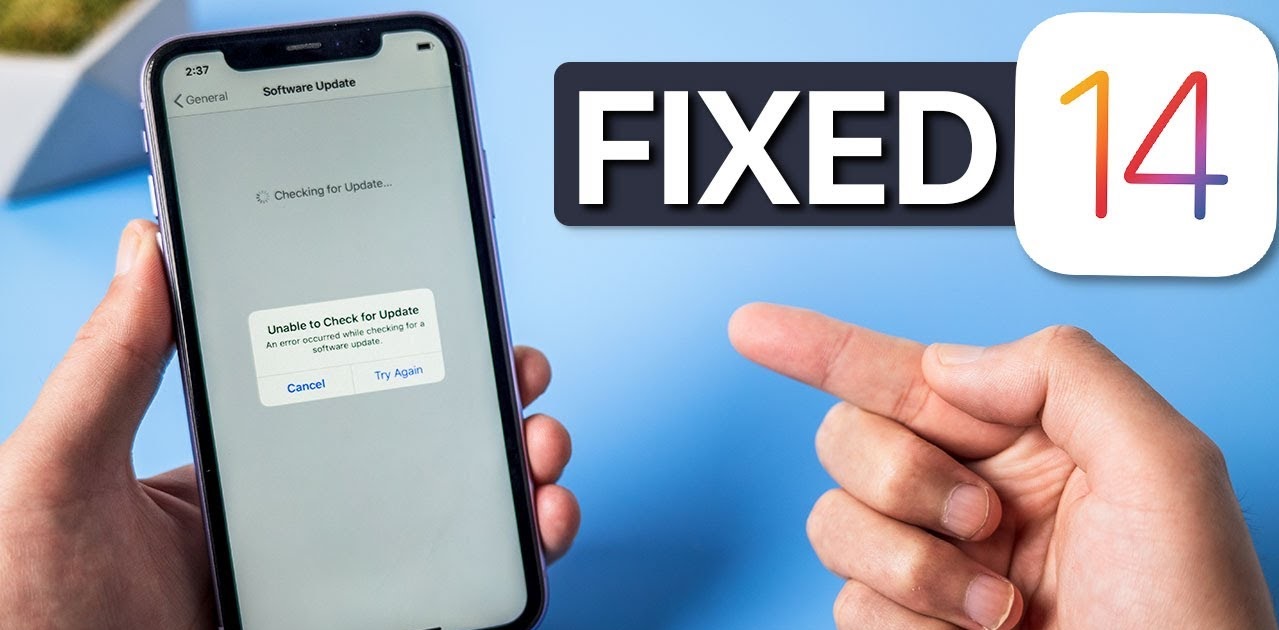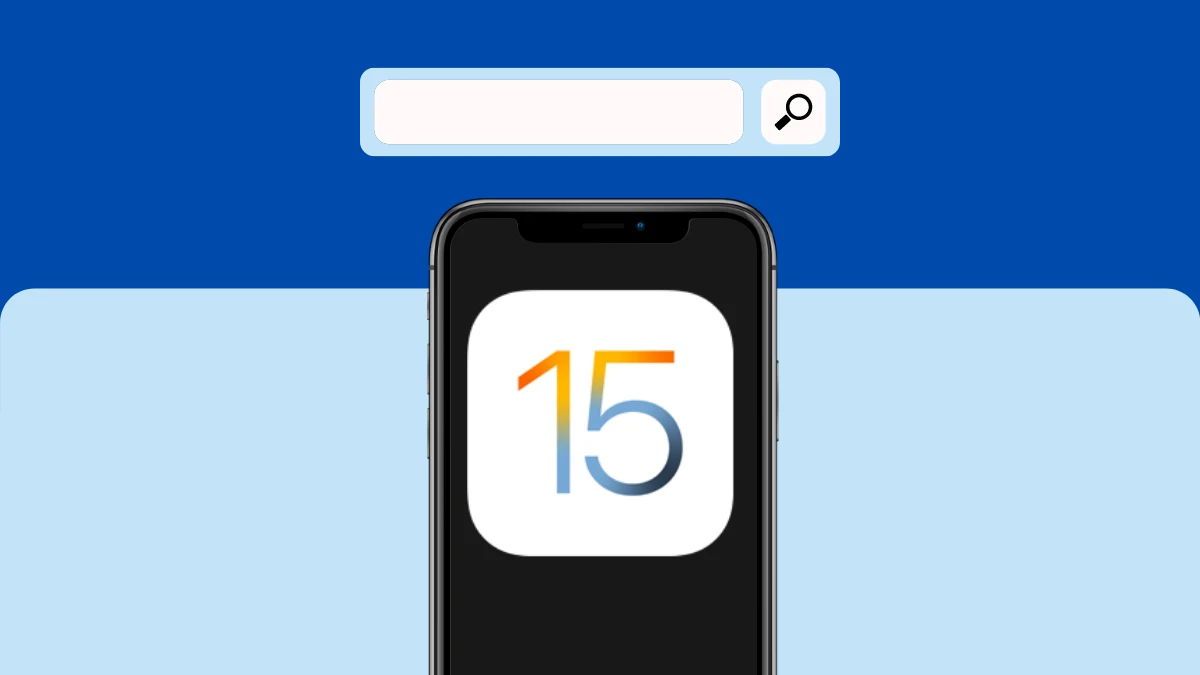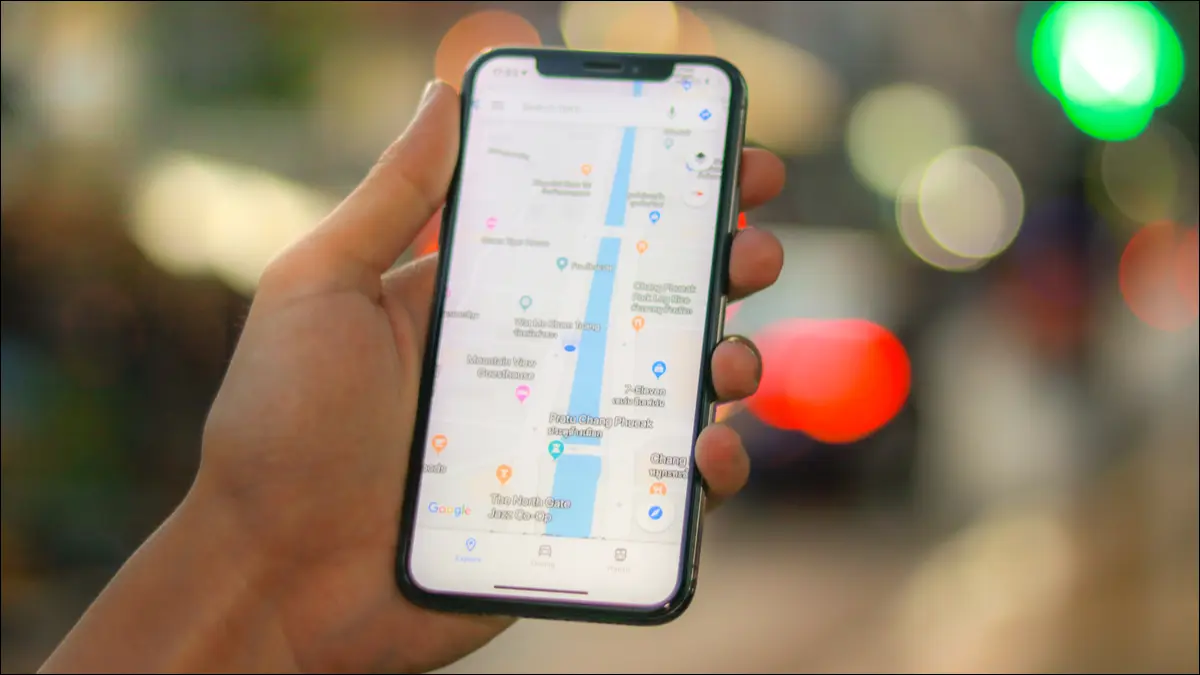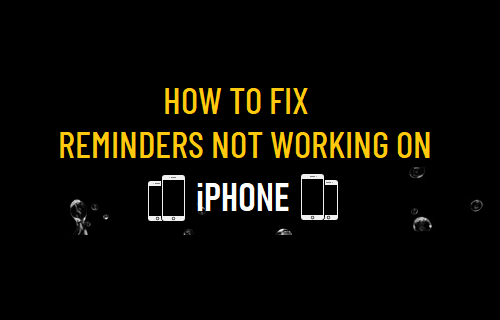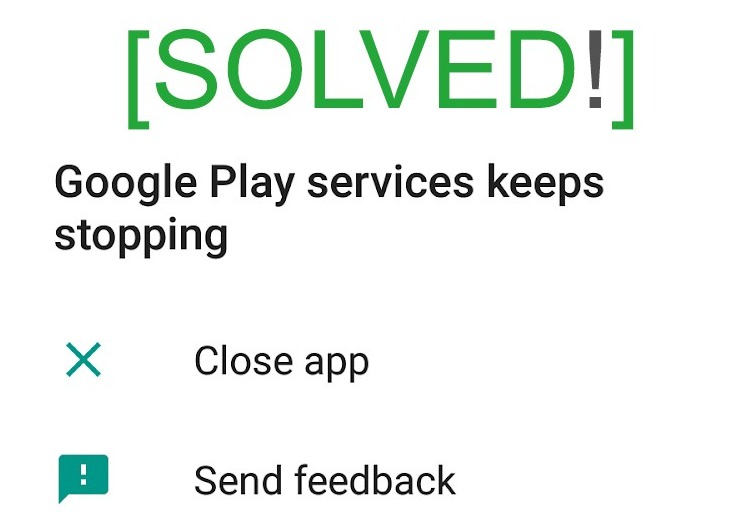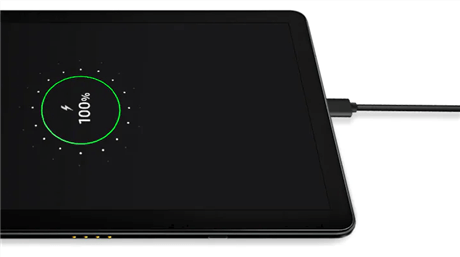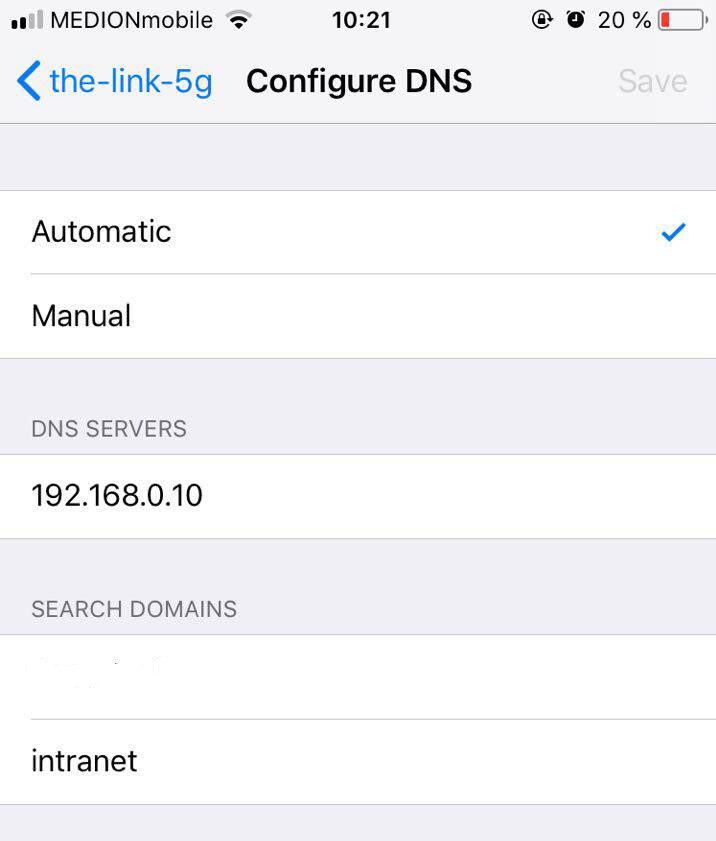Instagram videos not playing automatically 2022: Android and iPhone. Videos don’t load automatically on the Instagram app on Android and iPhone. This is a Simple Guide to Fixing Instagram videos not playing automatically 2022: Android and iPhone.
Instagram doesn’t autoplay videos on your phone? Then it can be quite frustrating when you’re ready to go for some quality Instagram content and the video playback fails. To fix the problem, I have shared some troubleshooting tips that you can follow.
Although primarily on Instagram, people share photos, a significant percentage of users also share videos on it. Usually, it can be a bug on the Instagram app that causes video playback issues. On Android devices, it could be the app cache filled with junk data.
When we talk about Instagram not playing videos, the first thing that comes to mind is a poor internet connection. If the video contains offensive content, Instagram may have taken it down. If the video sharing account has changed visibility to private, that will hide the video along with other content the account has shared. This means the video won’t appear in the feed.

Instagram videos not playing automatically 2022: Android and iPhone
Here are the different fixes that you must do to play your Instagram videos smoothly.
Update Instagram app
Bugs are always there, ruining a good user experience on any smartphone app you might use. Instagram is no exception to that. To eliminate the possibility of any errors, update the Instagram app to a newer version.
- Open the App Store .
- Tap the profile picture of the connected Apple ID.
- Now check the list of ready apps to be updated.
- If you have Instagram, tap Update.
Android users can launch the Play Store and update Instagram. Go to Manage Apps & Devices. Under that, tap Updates Available. if Instagram has an update pending to install, go ahead and install it.
Clear the cache of the Instagram app
Follow this trick if you use Instagram on an Android device. Refreshing the application cache will clear junk data and temporary files contained therein.
- Press and hold the Instagram app icon.
- From the shortcut menu that appears, select App Info.
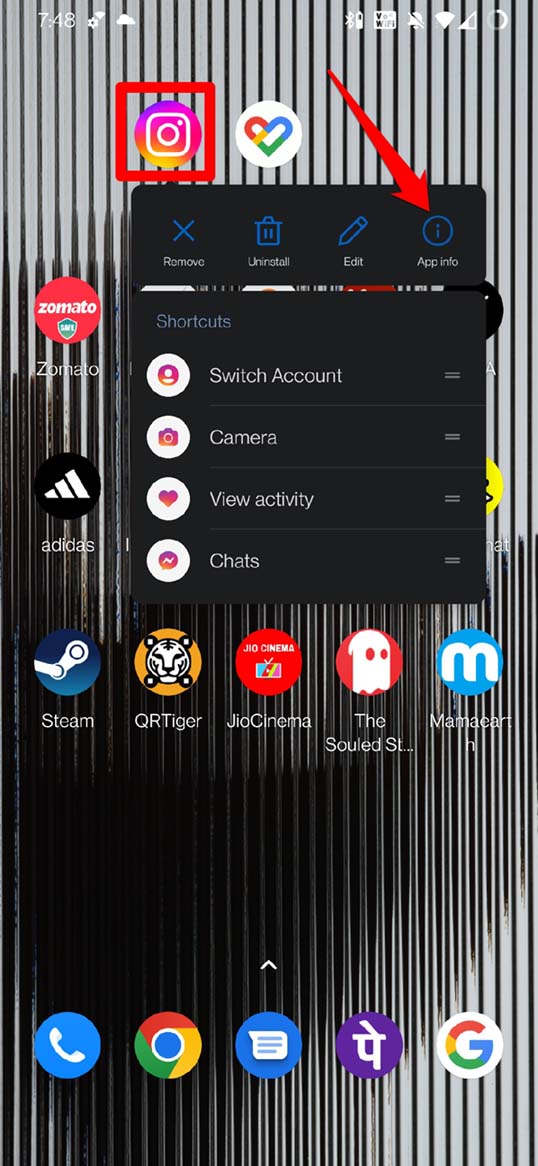
Clear the cache of the Instagram app - Under App Info type in Storage & Cache.
- Then click on Clear Cache.
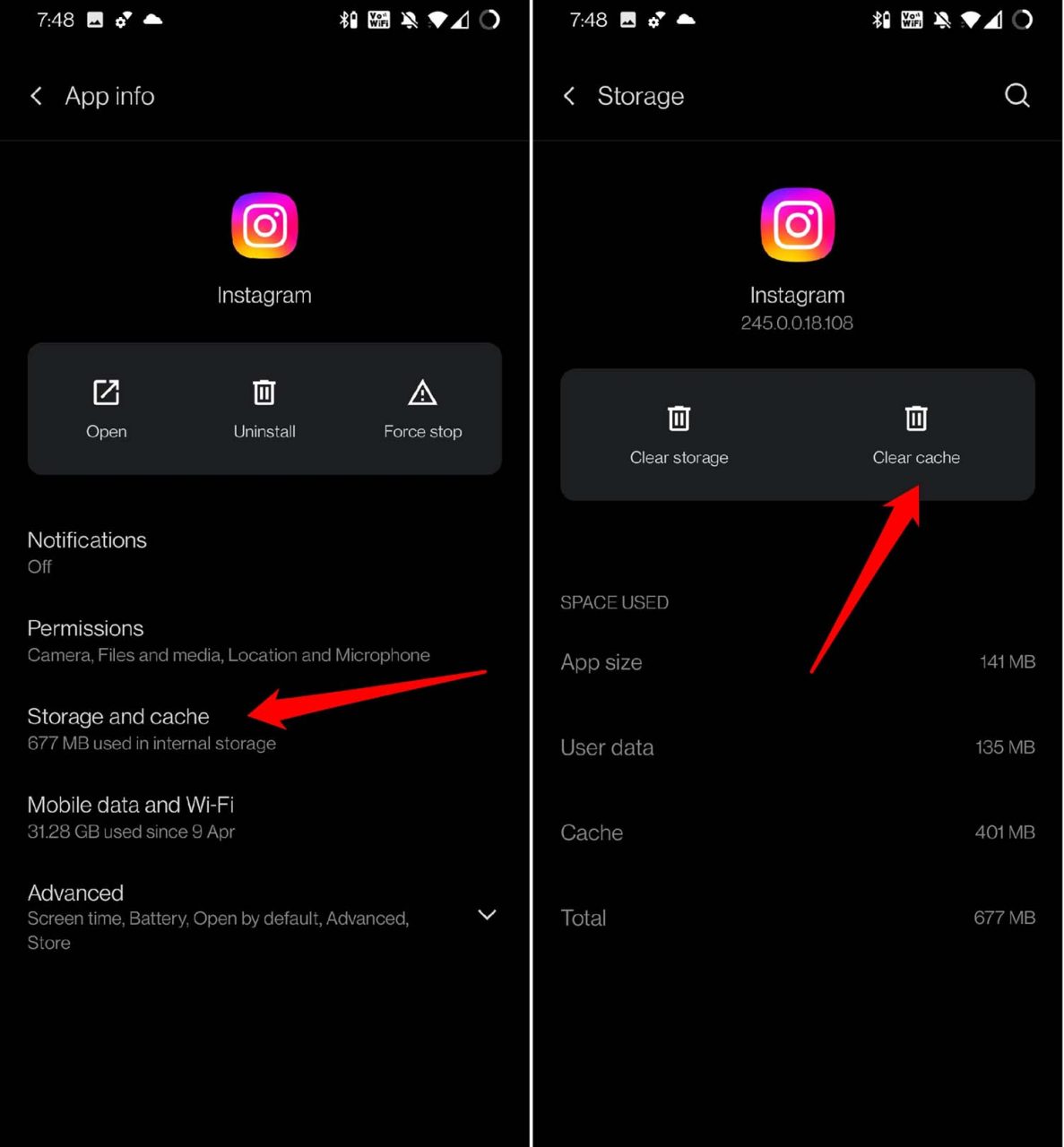
Clear Cache - After a few seconds, launch Instagram and try playing the video.
Use a stable Internet connection
You need to check if your ISP’s network is down. Try to use other apps and make sure all other services are working or stalled. If nothing works, then it’s possible that the internet is faulty. Contact your ISP and ask for support advice.
Alternatively, you can connect your device to some alternative WiFi or cellular network. Instagram videos will stream smoothly only when your device is connected to a stable network and without lag.
Sign out of Instagram and Sign in again
Regularly logging out of Instagram and back in has worked to fix some random glitches that occurred on the app.
- Tap profile in the bottom right corner of the Instagram home page.
- Then tap the sandwich button in the top right corner.
- Select Settings.
- Navigate to the bottom of the page and tap Log out.
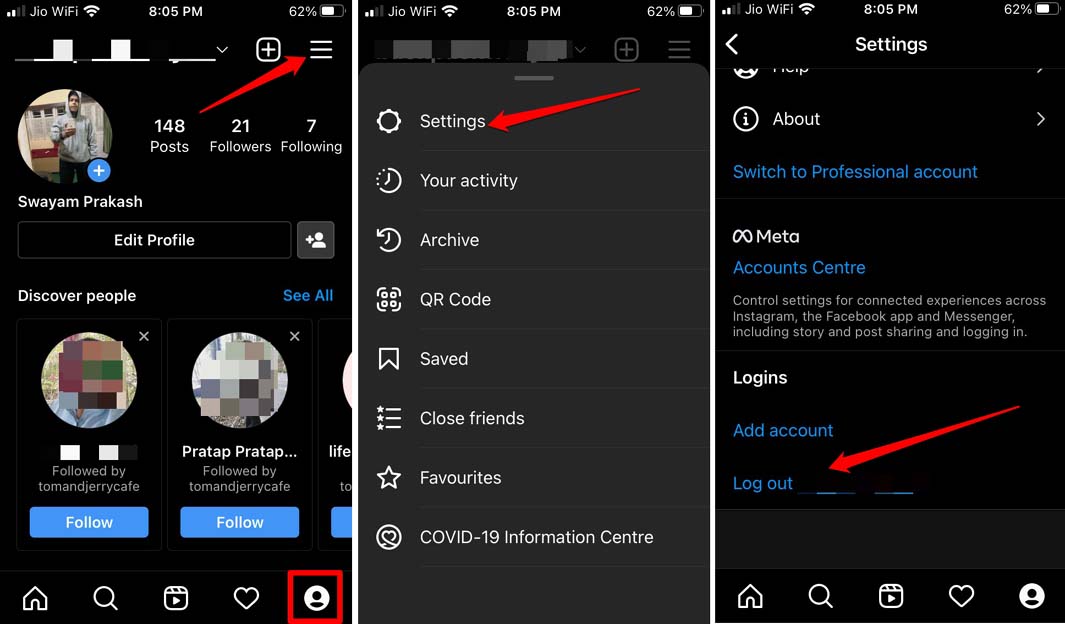
Sign out of Instagram and Sign in again
Turn off low battery mode
iPhone users must turn off low battery mode. This feature will automatically work when the iPhone reaches 20% battery. One can also activate it manually by accessing the iPhone’s control center. If you find your iPhone is running with low battery mode enabled, you can charge it and when the battery exceeds 20 percent, low battery mode will turn itself off.
You can also disable it from iPhone settings.
- Launch Settings .
- Then navigate to Battery and tap on it.
- In the battery settings, tap the switch next to Low Power Mode and disable it.
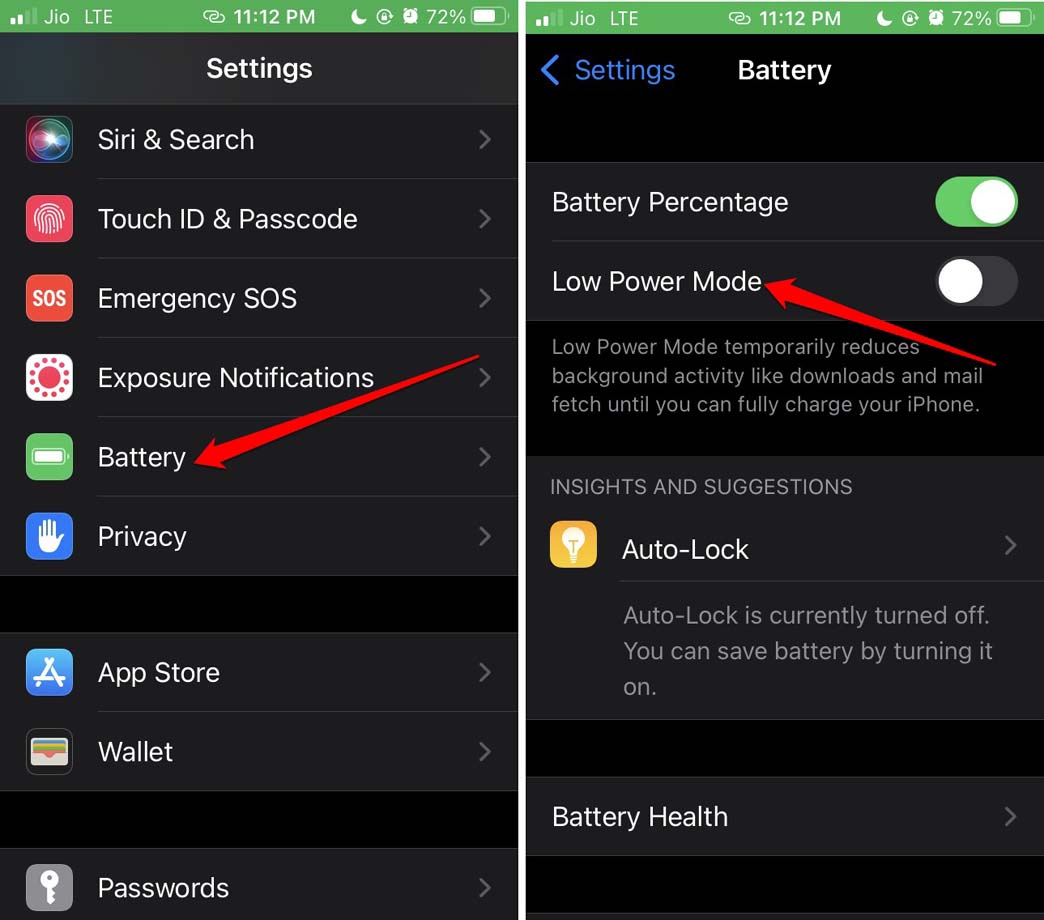
Turn off low battery mode
Videos on Instagram are geo-blocked
It’s possible that the video you’re trying to access has been geo-blocked. This means that only in certain parts of the world are the public using Instagram allowed to view. Usually it depends on Instagram whether they categorize a certain video and geo-block it. You can use a VPN to bypass regional block, but that probably won’t work all the time.
Do not use Data Saver Mode on Instagram
Instagram offers a feature for users who browse the app on mobile data. To use data wisely and without scattering all in one go, there is data saving feature built into the app. If you enable this feature, high-quality photos and videos may take longer to load. You can disable this feature in Instagram settings.
- Open Instagram and tap the profile icon.
- Then tap the button on the sandwich bar and select Settings.
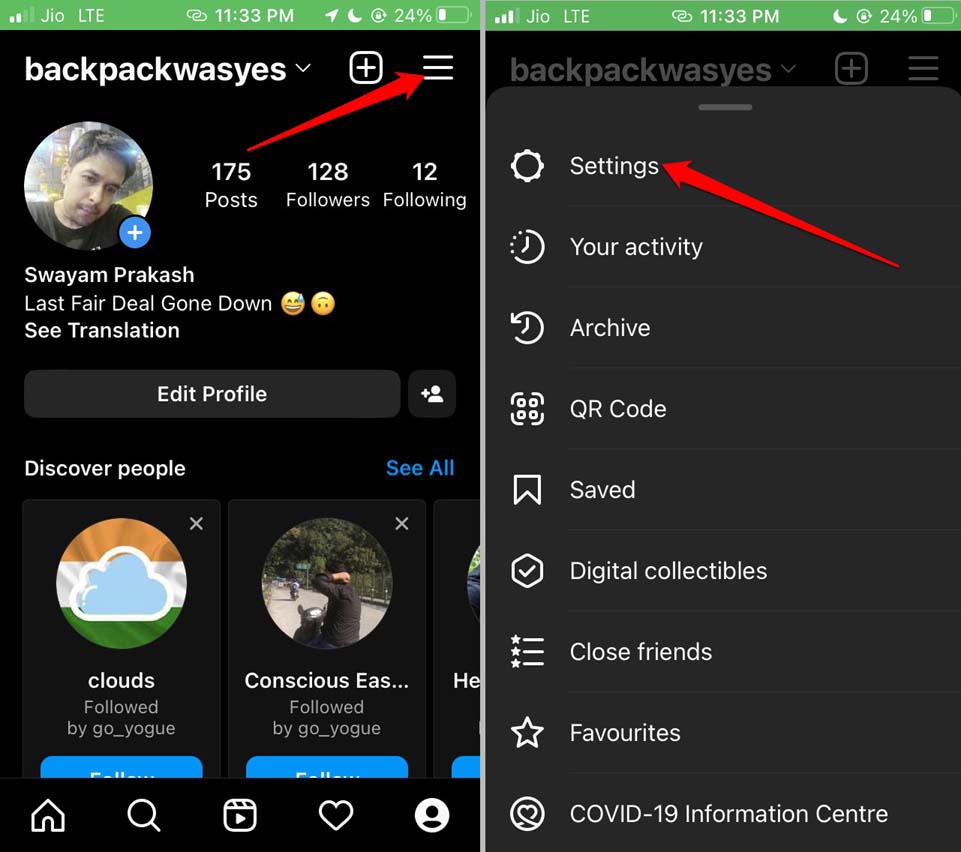
- Now, navigate to Account and tap on it.
- In there, tap on Data Usage.
- Tap the switch next to Use Less Mobile Data and disable it.
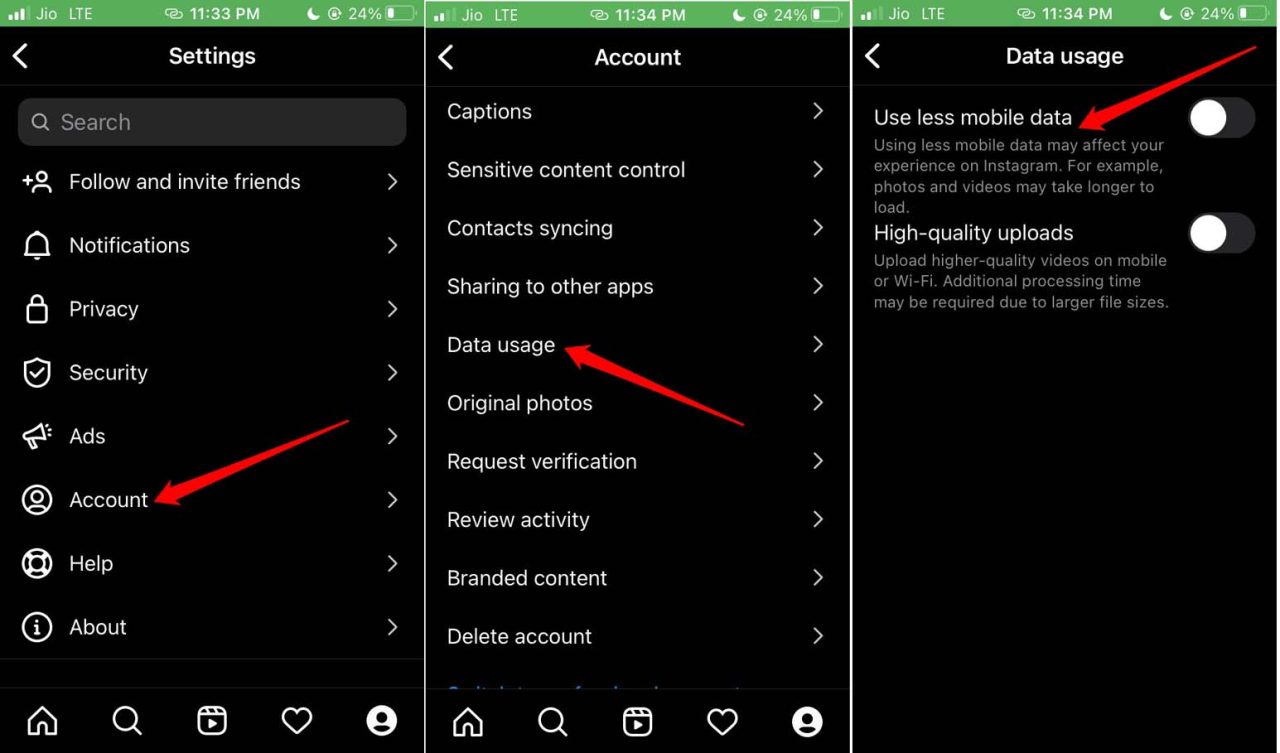
Use Less Mobile Data
Check if the account that posted the video is a personal account
Often due to some personal reasons, the profile that posted the video can switch to a private account. Unless you submit a request to follow that account and they accept you as a follower, you cannot view their content, including videos, which is currently marked as private.
Instagram videos may not be available if the owner deletes the account. Once an Instagram account is deleted, all of its content will be deleted.
Has the video been removed from Instagram?
The person who posted the video may have been removed or Instagram has removed the video. If the latter happens, it’s possible that the video contains some content that violates Instagram/Meta policies.
Usually due to some personal reasons, the uploader can also remove the video from the profile. If it’s a public account, you can tell if the video is no longer there.