How to Show network speed in windows 11. Computer running slow? Want to know if it’s an Internet problem or a computer problem? Background programs slowing things down or slow Internet speed? You want to test your Internet speed quickly, but Windows does not provide a native application to monitor the speed. Fortunately, there is a solution to help you do this.
You can monitor upload and download speeds on the Taskbar by installing a small, simple tool called NetSpeedMonitor. This is an old but still effective program and it’s free.

Features of NetSpeedMonitor
To use NetSpeedMonitor, you need to be running Windows XP or later. The program was developed for an earlier version of Windows, but if you use Windows 10, you can run the program in compatibility mode if you don’t have it installed.
You must make sure to download the correct program. The filename will end with x64_setup. If you use a file ending in x86_setup, it will not run on Windows 10 even if you have used compatibility mode.
NetSpeedMonitor doesn’t have many extra features so it’s very easy to use. It also has no ads.
How to Install NetSpeedMonitor
Step 1 . Download and install NetSpeedMonitor. If the settings are correct, you can skip and go to Step 8.
https://www.filehorse.com/download-netspeedmonitor-64/Step 2 . If you see the message Operating system not supported error , you need to run the application in compatibility mode.
Step 3 . To run it in compatibility mode, find the downloaded file in File Explorer and right click, select Properties.
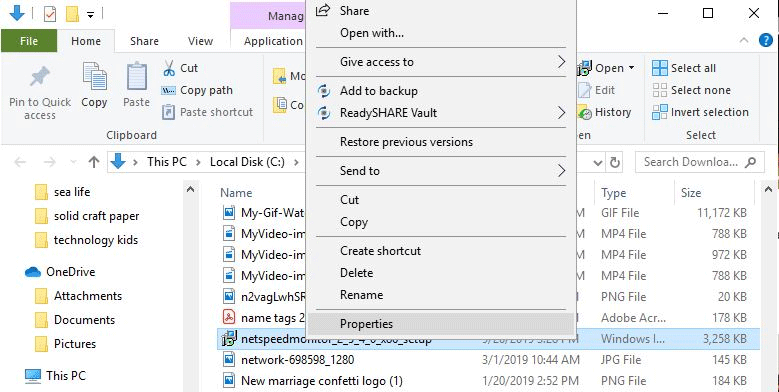
Step 4. Click the Compatibility tab.
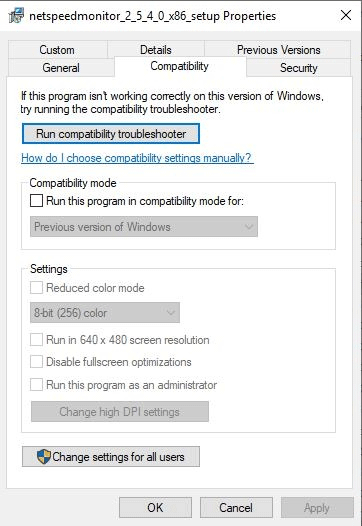
Step 5. Check the box Run this program in compatibility mode for and make sure the option below is Previous Versions of Windows.
Step 6 . Click Apply and OK to save the changes.
Step 7 . Reinstall the program.
Step 8. When installing the program, a message appears asking if you want to add the bandwidth monitoring toolbar to the Taskbar. Click Yes.
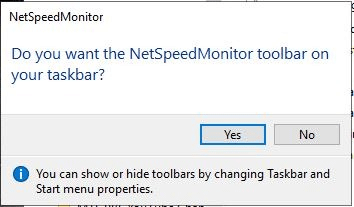
Step 9. The configuration window appears so you can change the language, the network adapter. If the settings are correct, click Save.
Step 10. When you press the Save button, the upload and download speed bar will appear to the right of the Taskbar.
How to Show network speed in windows 11 using NetSpeedMonitor
By default, NetSpeedMonitor measures Internet speed using Kbit (Kilobit). You can change it to Mbit (Megabit) because most Internet service providers announce the speed in Megabit/sec. To change this setting, right-click on the speed screen, select Configuration , then click the drop-down menu next to Bitrate and select Mbit/s. Click Apply to apply the changes.
When you open the configuration window, you can adjust other things like font, size, and toolbar alignment.
NetSpeedMonitor is very simple and easy to use to monitor upload and download speeds right on the Taskbar. You can test them at any time to make sure the Internet is working correctly.
Wishing you success!













