Fix Filmora X cannot run in Windows 11. Since upgrading to Windows 11, many users are facing the problem of Wondershare Filmora not working on Windows 11, Filmora is compatible with most PCs in the market and the program works fine in Windows 10. newer versions of Filmora X crashes in Windows 11.
There can be a number of reasons for this, including the presence of a virus or malware on the system that corrupts the software’s files, preventing the software from running on the system. Compatibility issues and random errors can also cause Filmora X to not work in Windows 11.

Why Filmora X cannot run in Windows 11?
Viruses and malware
Viruses and malware can seriously harm your video editing app. This usually happens if you install plenty of third-party programs but do not pay that much attention to details. Such situations can end you up getting threats that will not only affect your apps but also the hardware components.
Thus, make sure you always download programs from trusted sources.
Poor updates
Another important reason why Filmora would not be able to open in Windows 11 is because of the poor updates on your operating system.
In these terms, we can talk about general Windows updates, but more significant are the ones related to your video and graphics drivers.
Drivers are those pieces that have the last word when it comes to the optimal work of your apps. So, any incompatibility may harm the good running of Filmora.
Antivirus software
You should also keep in mind that if you use a cracked version, antivirus software can sometimes delete files from Filmora.
Let’s suppose you get a virus and then try to remove it from your computer using antivirus software. It is possible that finally, your files get deleted while removing the virus.
This is a common case for users who lost data after an antivirus scan, so consider that antivirus software may be another reason why Filmora is not opening on your PC.
How to Fix Filmora X cannot run in Windows 11
As mentioned above, there are many reasons why Filmora X won’t open in Windows 11, but don’t worry, this article will provide four methods to fix Filmora X not opening in Windows 11.
1. Windows Update
Try updating Windows first and check if Filmora X still won’t open in Windows 11.
- Press the Windows key, open the Start menu.
- Search for Check for updates and click the first search result that appears.
- Click Check for updates and the PC will search for all updates.
- Download and install any updates you find here.
- Check the Optional Updates section, find driver updates in the Optional Updates section, and download and install them.
- Once done, restart your PC.
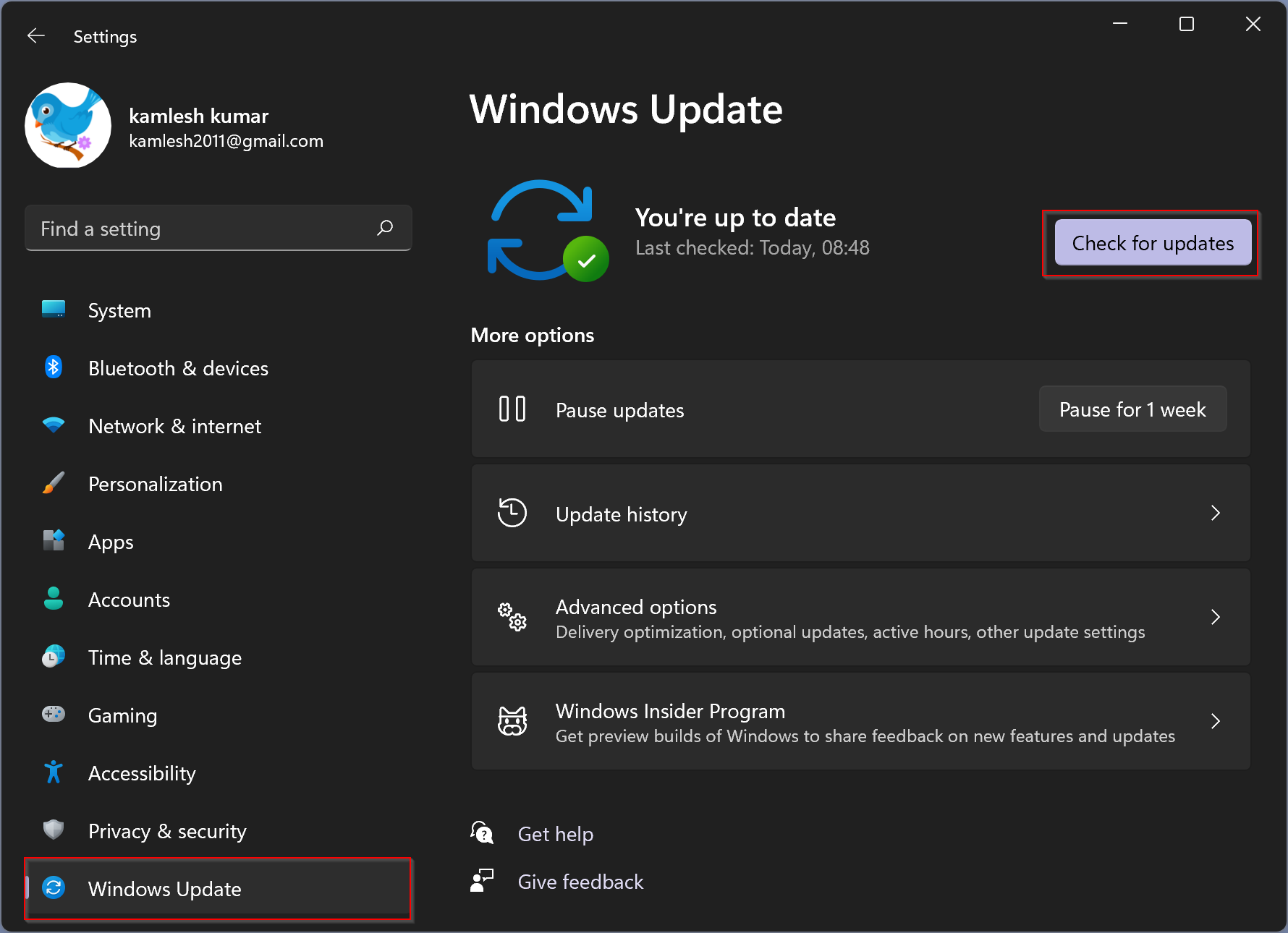
Try running Filmora X again, if Filmora X still won’t open, try the next method.
2. Update the graphics driver
Since Video Editing Software uses graphics drivers, if Filmora X doesn’t work on Windows 11, it’s probably because the graphics drivers are out of date. Try updating your graphics driver to fix it if Filmora X opens in Windows 11.
- Press Windows + X and click Device Manager.
- Double-click to expand Display Adapters.
- You will see a list of graphics cards.
- Right-click the graphics card, click Update Driver.
- Click Search for automatic drivers.
- If you have two graphics cards, do the same for the second graphics card.
- Now close Device Manager and restart your PC.
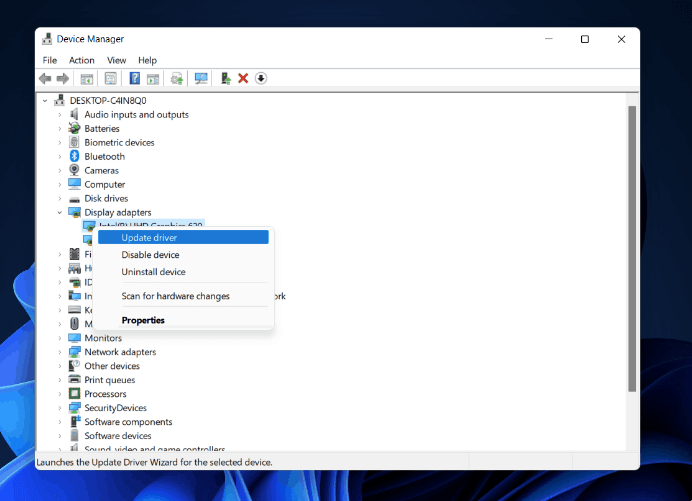
3. Run the Troubleshooters
If neither of the above methods get Filmora X working in Windows 11, try running the compatibility troubleshooter.
- Press Windows + I to open the Settings app on your PC.
- Click Troubleshoot to open the troubleshooter settings.
- Click Additional Troubleshooting.
- Search for the Program Compatibility Troubleshooter and click Run to run this troubleshooter.
- Now, follow the on-screen instructions to start checking the program for any problems.
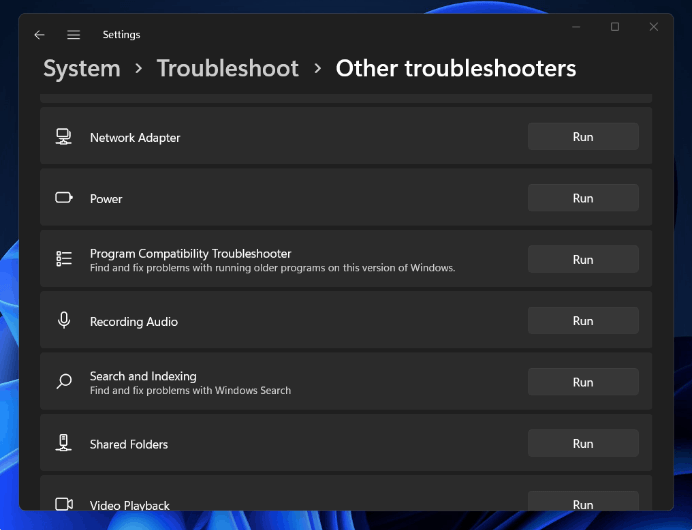
4. Reinstall Filmora X
If none of the above fixes the problem of Filmora X not working, the last resort is to reinstall Filmora X.
- Press Windows + I to open Settings.
- In Settings, find the Apps section.
- Click Apps & Features on the left sidebar.
- Find Filmora X and click the three ellipses.
- Click Uninstall.
- Download and reinstall Wondershare Filmora.
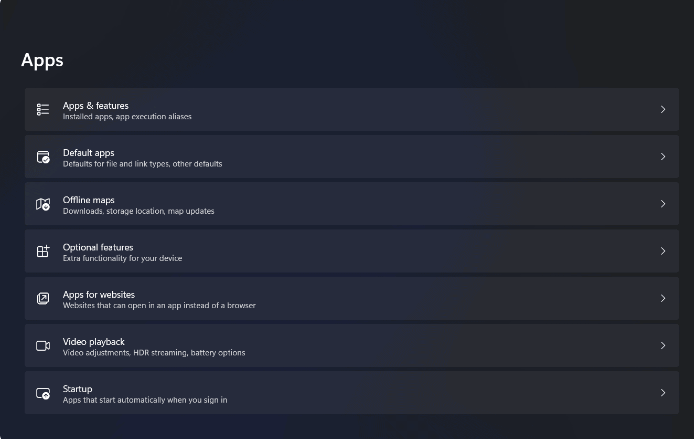
Conclusion
That’s all about the detailed steps of 4 ways to fix Filmora not working in Windows 11. If you are facing this problem, you can try the above four ways one by one.
Theartcult hopes that this article has helped you Fix Filmora X cannot run in Windows 11 fast and easily. If you have any questions or suggestions on this topic, don’t hesitate to leave us a comment below. Thanks for reading!













