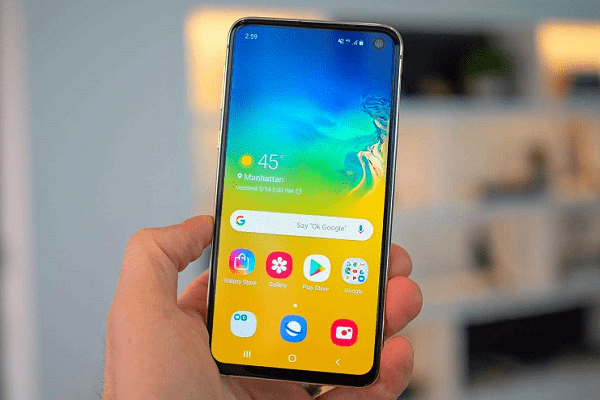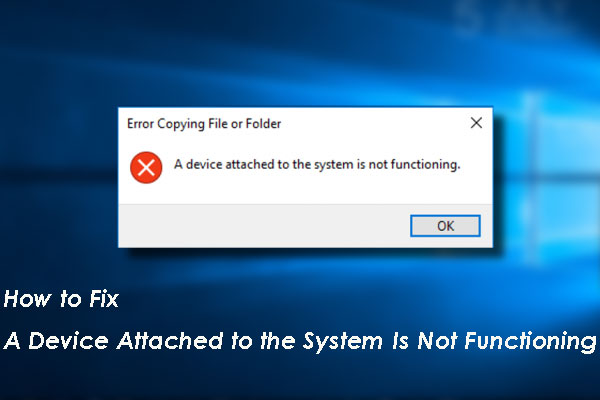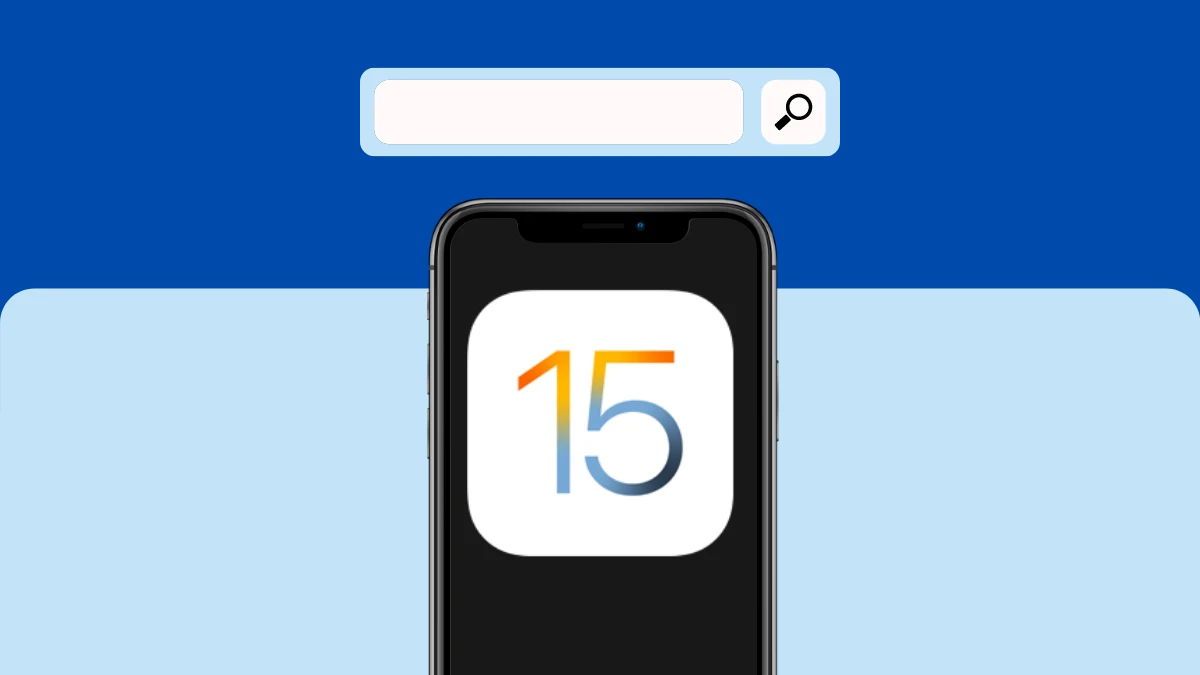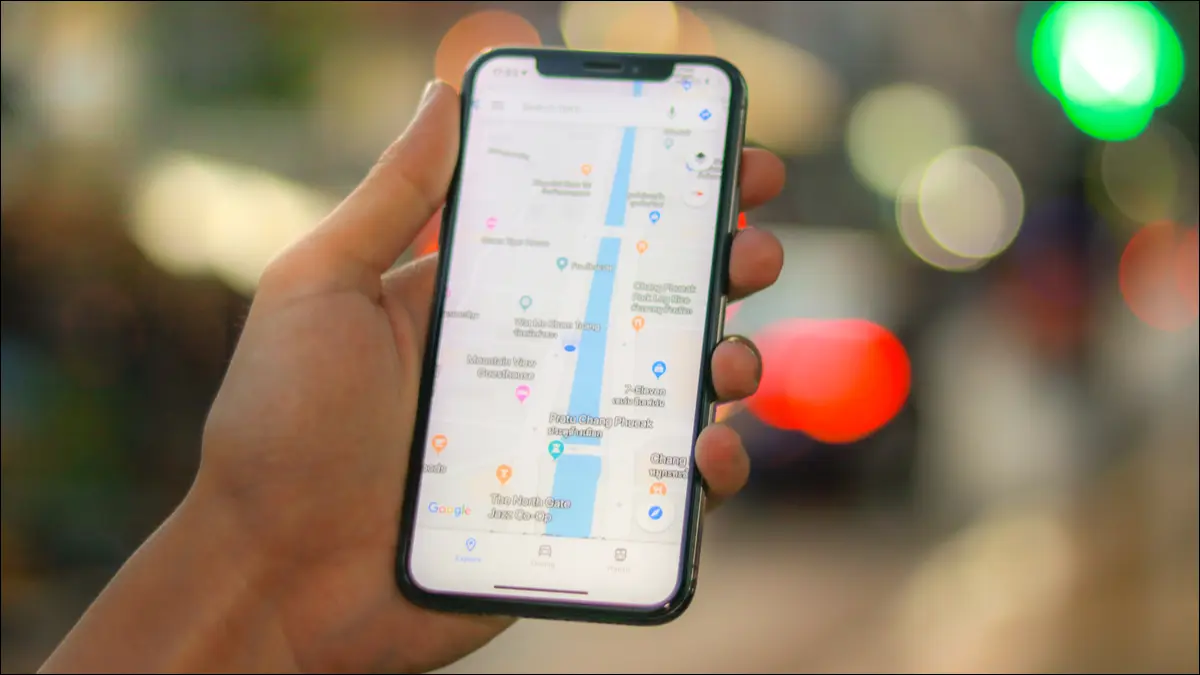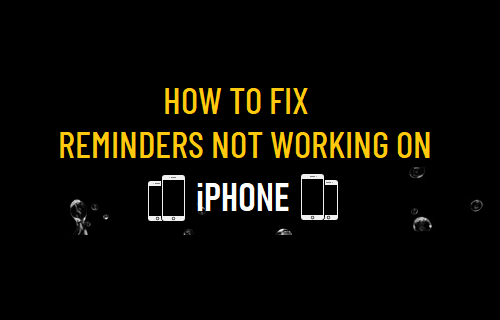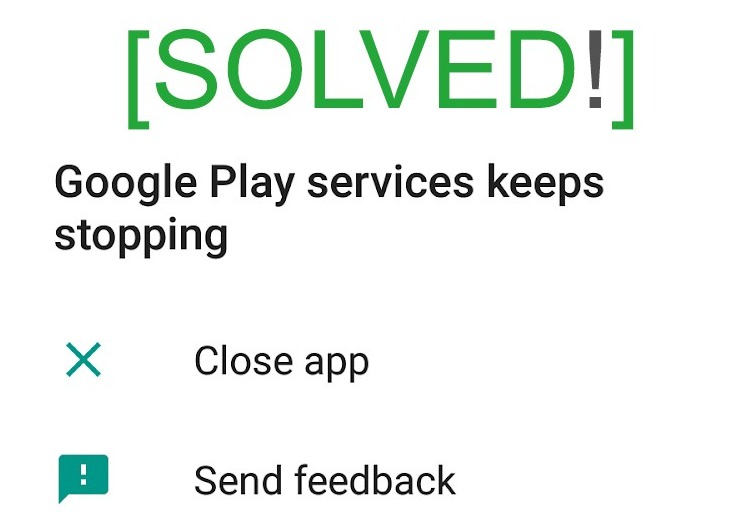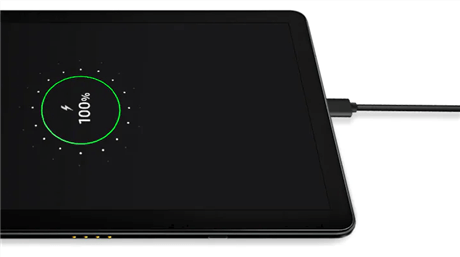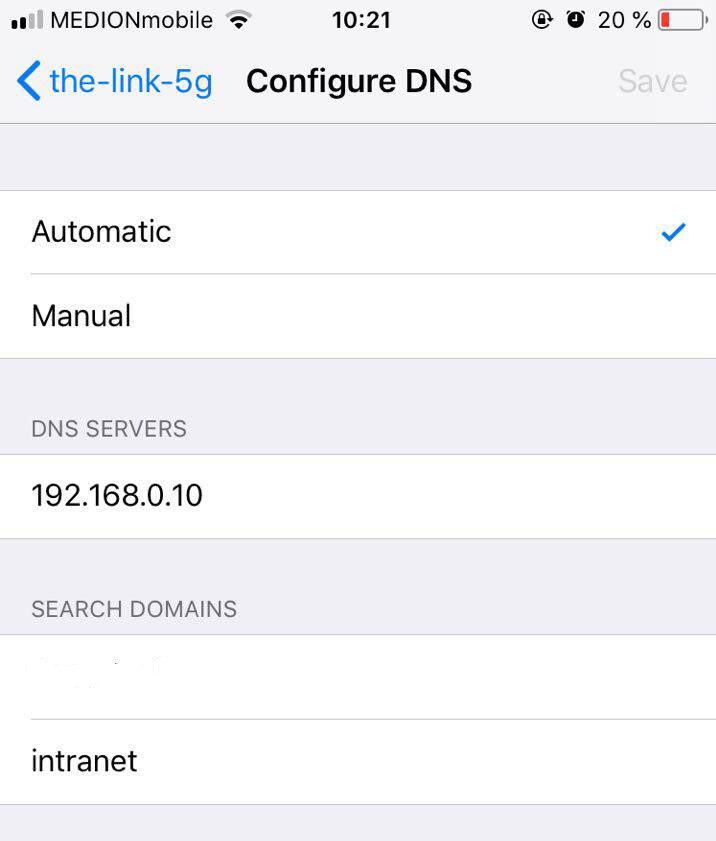Fix Unable to Check for update iOS 14. In the article below, Theartcult will guide you how to fix the error that you cannot update the new iOS version via OTA protocol. Please read through the good iOS tips below Unable to Check for update iOS 14.
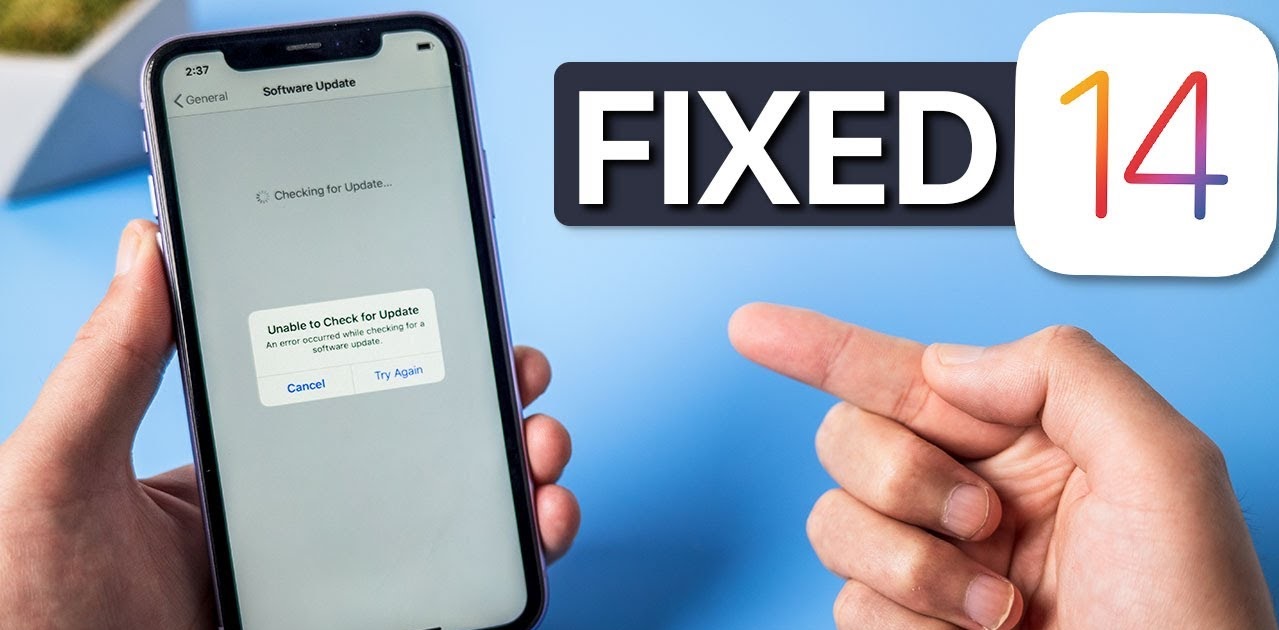
Reasons of error Unable to Check for update iOS 14
You might be unable to update your iPhone, iPad, or iPod touch wirelessly—or over the air—for one of these reasons.
- Not enough available storage space on your device
- Downloading the update takes a long time
- Unable to reach the update server
- The update doesn’t complete
Fix Unable to Check for update iOS 14
Faulty iPhone that cannot check for updates is a common situation for many iOS believers. In particular, with the recent iOS 14 updates, this error has confused many brothers. A series of errors occur such as error verifying iOS 14 update or failure to update iOS 14 during operation. So how to handle this situation?
Restart iPhone
One of the ways to fix the error that cannot check for iPhone iOS 14 updates is to Power Off and Restart your iPhone . Because maybe in the process of using the device, you have encountered a connection error, software update error, application download error from the App Store, video playback error, …. Should affect the process of checking and verifying new iOS updates. Then the system will report “” An error occurred while checking for software updates”.
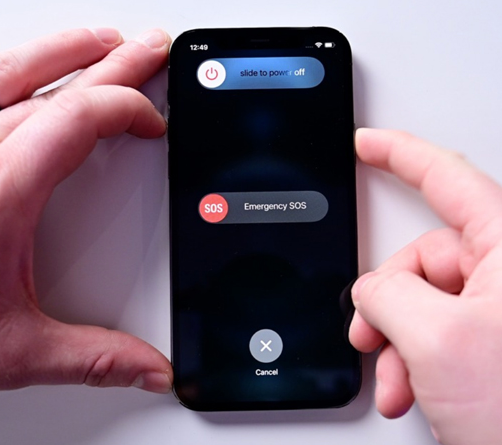
Therefore, please Power off and Restart the machine to fix the error and proceed to update the software again afterwards.
Check Wifi/4G network connection
Strong wifi/4G network speed is the minimum requirement to ensure smooth update process. If your network connection is too weak, flickering will be easy to know. Because then the system will report: “Unable to verify the update because you are no longer connected to the internet”.
Therefore, you should connect to a strong wifi/4G network, move out to a good coverage area. If possible, proceed to reconnect the wifi network on the device by: Settings > select the Wifi network to connect > select the (i) icon> Forgot password.
In addition, you can also change the DNS addresses Cloudflare 1.1.1.1 or Google 8.8.8.8 to see if the wifi connection is better.
Remove the file that blocks the new iOS version update
Installing new iOS update blocker file usually happens when you buy a used iPhone. At that time, the previous user installed this new iOS update blocking file. So to fix it, delete this file by: Settings > General > Configuration and delete this file.
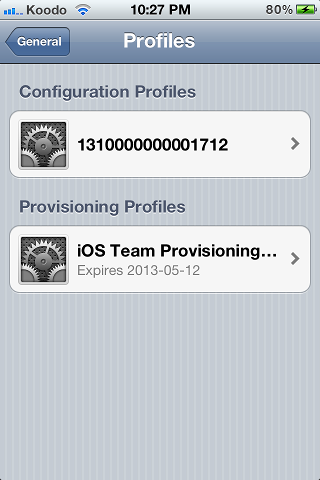
Check Apple System Status
In some cases, because Apple servers are overloaded when releasing new iOS updates, an error cannot be checked for updates. Now check the operating status of these servers by accessing Apple > select Support – System Status at Link.
Note : Green dotmeans all servers are working properly, Red dot indicates failure/suspended operation, Orange dot means the system is under maintenance.
Update iOS via iTunes or Finder (Catalina)
Installing iOS update manually using iTunes/Finder is the best solution if you are unable to perform iOS update on your phone. Check and update iOS via iTunes or Finder by:
➤ Step 1 : Connect the phone to the computer
➤ Step 2 : Open iTunes or Finder (Catalina) and select your device
➤ Step 3 : select Summary. And click the Check for Update button.
✦ Note :
➦ Make sure the battery life is on the device when updating the software! Many of you have an iPhone error that cannot update iOS 14 software because of this reason.
➦ In addition, if you encounter an error during the process of updating to new iOS for your device and do not know how to do the above. Please bring the device to an Apple service center for support and repair!
If there’s not enough space to update
If there isn’t enough space to download and install an update, the software on your device will try to make space. It will remove only app data that it can download again and doesn’t remove or relocate any of your data. If your device still doesn’t have enough space, you can use your computer to update your device.
If you can’t connect your device to your computer, you can make room for the update by removing content and apps on your device that you don’t use. Go to Settings > General > [Device name] Storage.
Learn more about the space your apps and content use.
If the download takes a long time
You need an internet connection to update your device. The time it takes to download the update varies according to the size of the update and your internet speed. You can use your device normally while downloading the update, and your device will notify you when you can install it. To improve the speed of the download, avoid downloading other content and use a Wi-Fi network if you can.
If you can’t reach the update server or can’t verify the update
If you try to update your device, you might see one of these messages:
“Unable to Check for Update. An error occurred while checking for a software update.”
“Unable to Install Update. [Software] update requires a network connection.”
Try updating your device again using the same network. If you still see one of these messages, try updating your device using another network or update your device with your computer:
- Update your device using a Mac with macOS Catalina or later
- Update your device using a Mac with macOS Mojave or earlier, or a Windows PC
If the issue happens again after trying to update with multiple networks, remove the update.
Learn more about iOS and iPadOS updates.
If the update doesn’t complete
If you’re installing the update, the progress bar might appear to move slowly. The time an update takes depends on the size of the update and the number of files on your device.
When you’re updating over the air, keep your device connected to a power source. If your device runs out of power, connect it to a power source and turn on the device to let the update or restore complete.
Learn what to do if your iPhone, iPad, or iPod touch appears frozen or won’t start.
Remove and download the update again
If you still can’t install the latest version of iOS or iPadOS, try downloading the update again:
- Go to Settings > General > [Device name] Storage.
- Find the update in the list of apps.
- Tap the update, then tap Delete Update.
- Go to Settings > General > Software Update and download the latest update.
If you don’t see the update in the list of apps or if the issue happens again, you need to update your device with your computer: