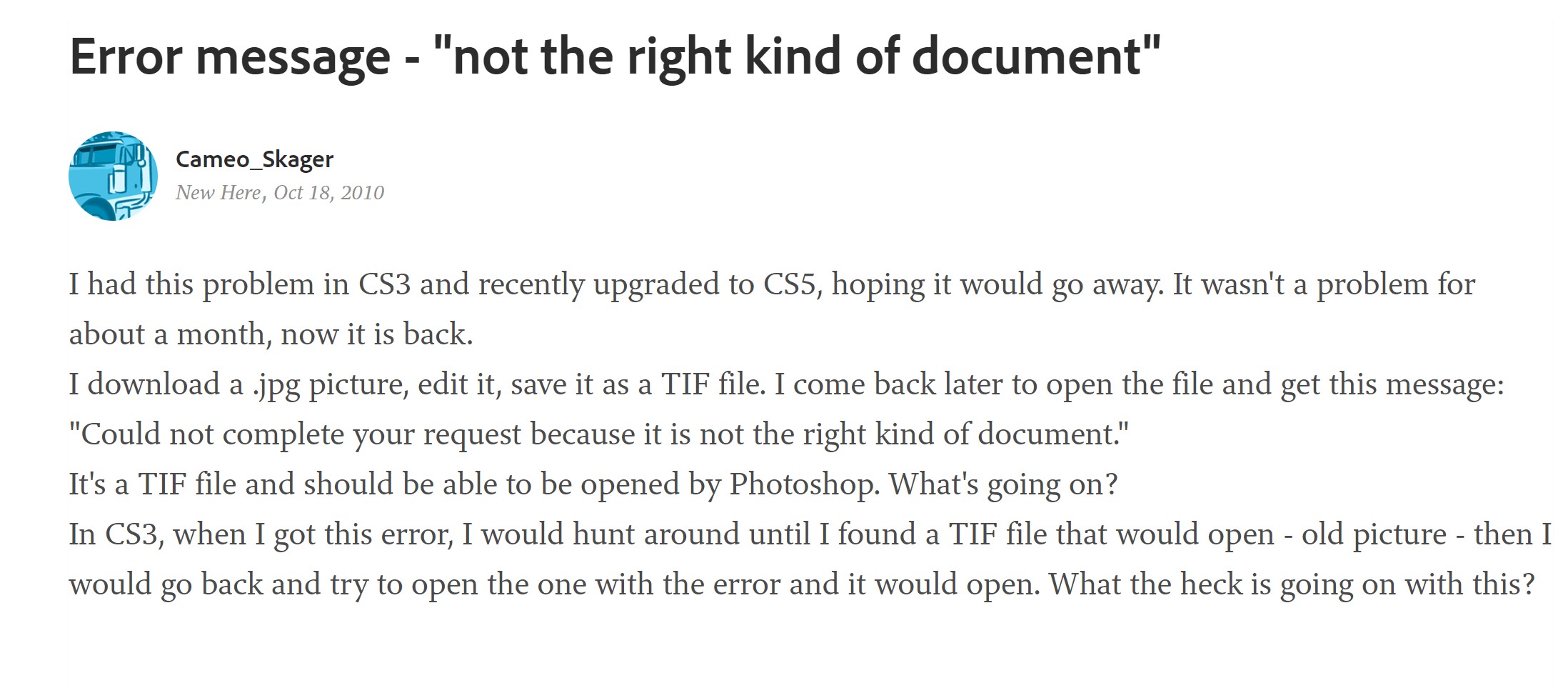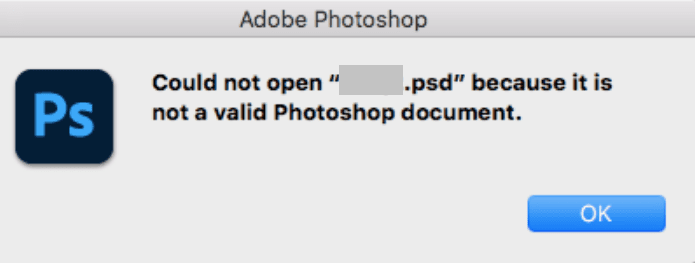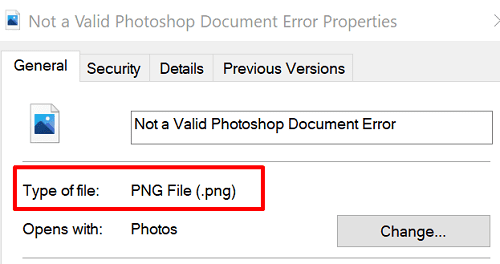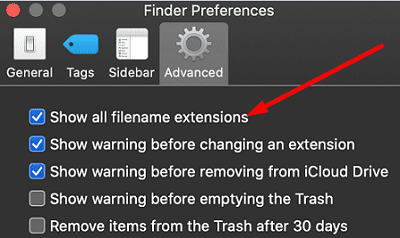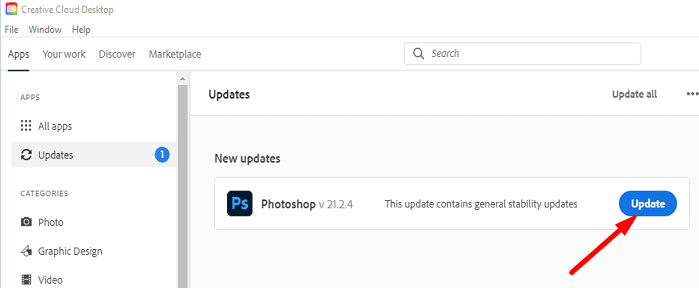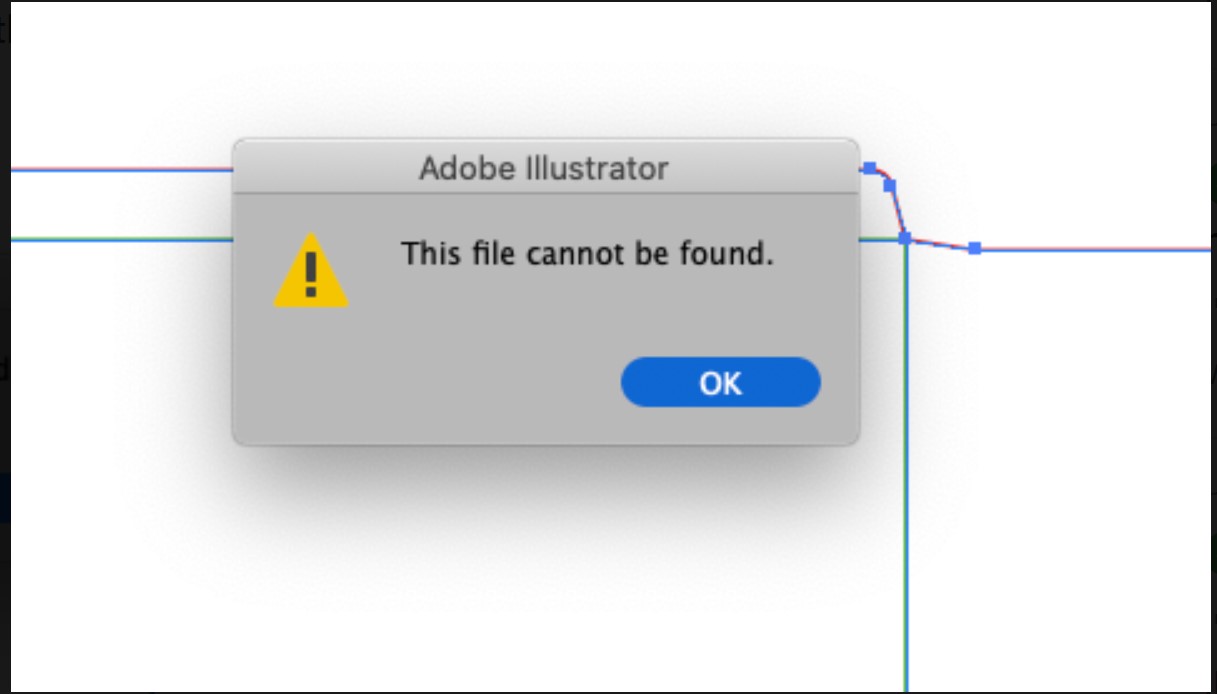Photoshop: Could not Complete Your Request Because It Is Not a right Kind Of Document :I am trying to open a tiff. file I was editing and Photoshop says “Could not complete the request because it is not the right kind of document.”.
Before this happened I had tried to save it, and if I remember correctly it said I did not have the administration authority to save? the document, or something like that.
This is the second time it has happened to me. Lots of editing and the image is lost again!
This also happened to me with another tiff file I was working on the other day. It kept showing up as a tiff in my folder, but did not show any image on the thumbnail. I could not delete the file from my folder. I finally rebooted the computer and the file disappeared.
These are saved google earth images that I had saved as tiffs, that I enlarged with ON1 Resize10, and was now adding lines with the line tool, and also some text
SOLUTION:
I have had similar issues. I am not sure what is wrong with the graphics file because although my first guess is that the file is not a TIFF, due to other considerations such as you mentioned I am inclined to think it is another issue.
My best educated guess (electronics, computer, IT, graphics & Design career backgrounds) is that the file was not formatted correctly by the firmware/software that created it. In my case it is an HP printer that scanned to TIFF.
My solution was to open it up in another program such as MS Paint/Paint 3D/etc…. and save as png. Then I open it in photoshop and do what I want.
Hope this solution helps others since I fear it is likely too late for Cameo.
Fix: This File Is Not a Valid Photoshop Document
Change the File Extension
If you accidentally save a different file type with a .PSD extension, Photoshop will quickly detect the respective file is not really a Photoshop document. As a result, it won’t open it. Make sure the extension matches the actual file type.
Check File Extension Type on Windows
- Right-click on the problematic file and select Properties.
- Check the type of file.
- Then right-click on the file again, and select Rename.
- Delete the false PSD extension. Change the file extension to the correct extension.
- Check if Photoshop can now open the file.
Check File Extension Type on Mac
Select your file, and click on the File menu. Then click on Get Info. Locate the Name & Extension section, and click on the arrow to expand the section.
If you want to show the extensions for all of your files, launch Finder, and click on Preferences. Then go to the Advanced tab and tick the “Show all filename extensions” checkbox.
Then change the extension to the right extension type. By the way, many macOS users confirmed that changing the extension to .tiff allowed them to open their files with all the layers intact.
Check for Updates
Update Photoshop and your OS to the latest version. Click on the Help menu and select Updates. The Adobe Creative Cloud App will launch. Simply hit the Update button to install the latest updates.
Then check for OS updates.
- On Windows, go to Settings and click Updates and Security. Go to Windows Update, and hit the Check for updates button.
- On macOS, go to System Preferences, and select Software Update.