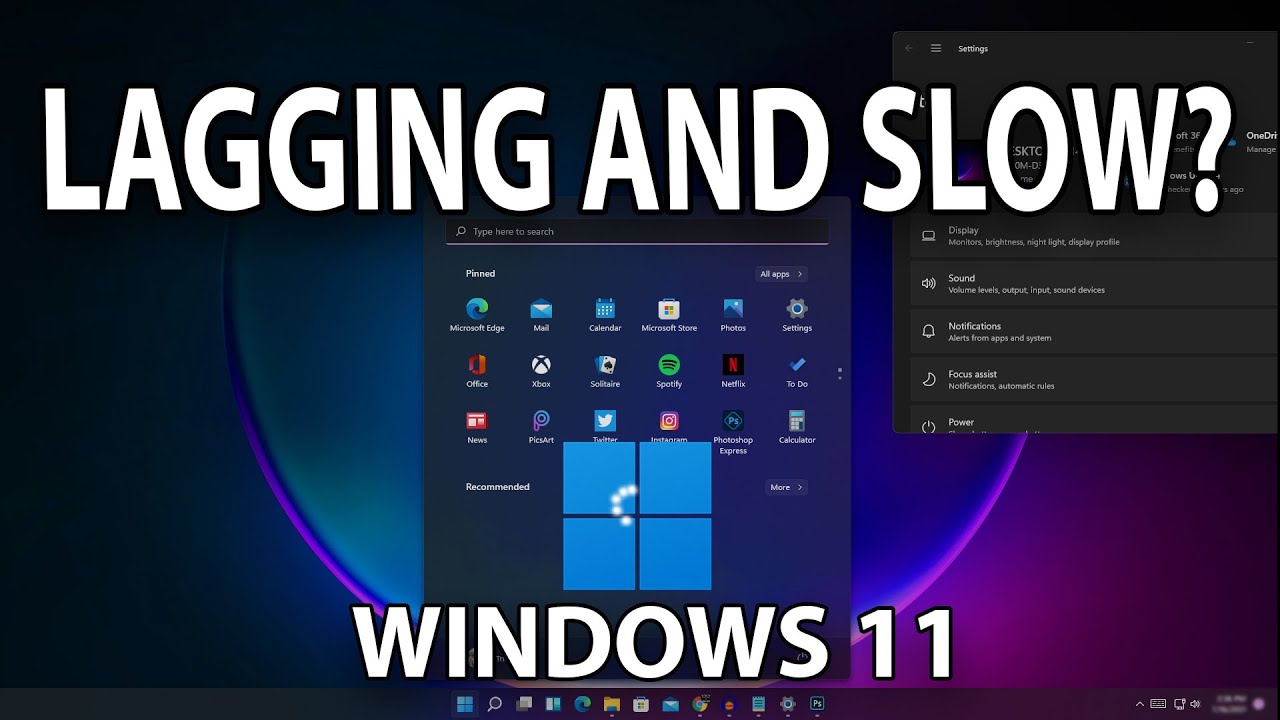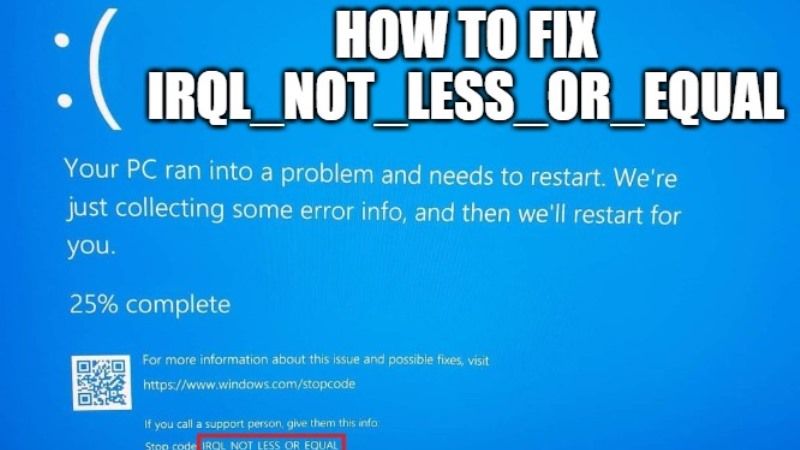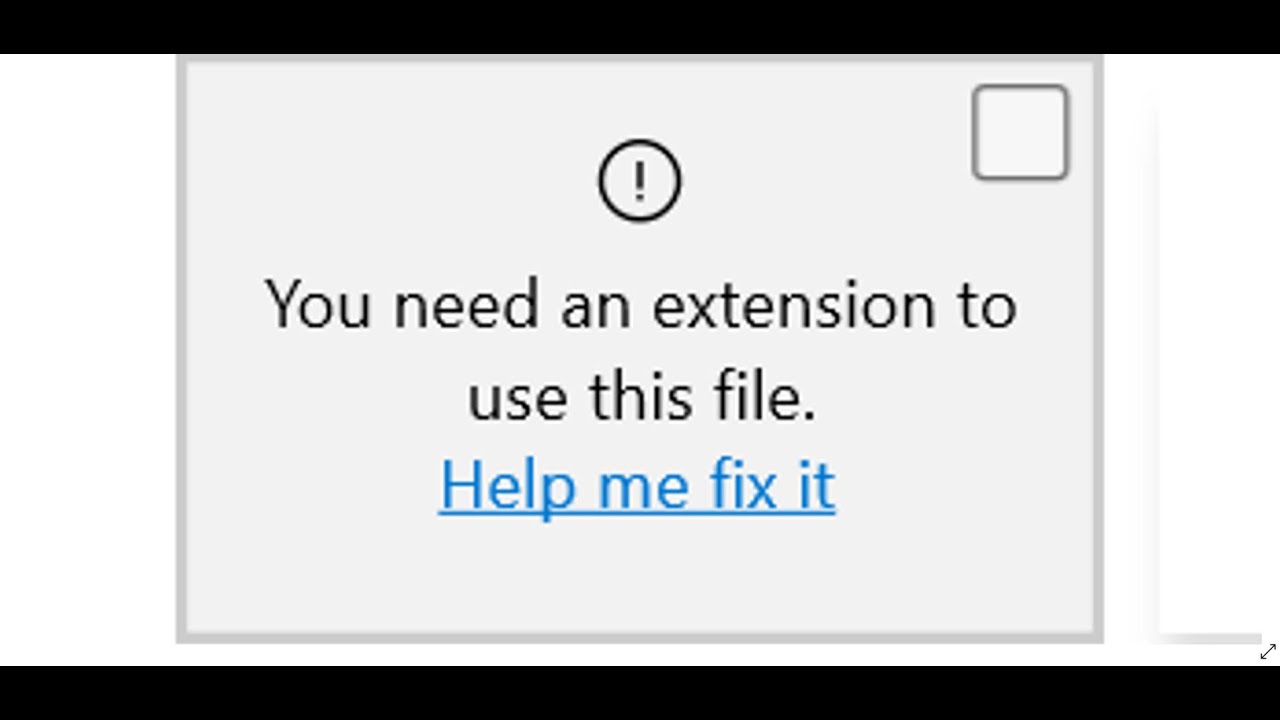Why is my laptop beeping continuously while running? In the process of using a computer or a laptop, you encounter a situation where the machine is beeping, beeping continuously, making you bewildered and do not know how to handle it? Do not worry! Theartcult will help you find out the cause and how to fix it in the article below!
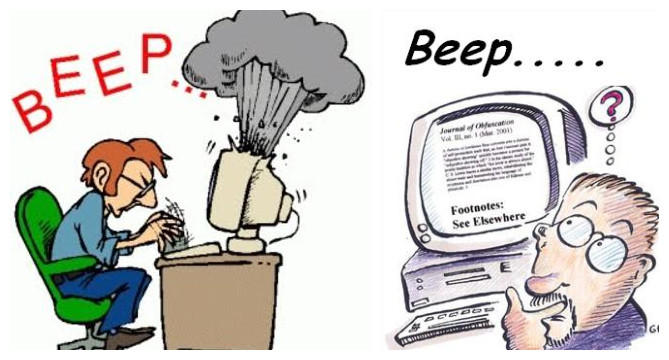
Why is my laptop beeping continuously while running?
Computer beeps due to stuck keyboard
When you start up, the computer makes a continuous chirping sound, it may be because a certain key or many keys on the keyboard are stuck.
When you start up, the computer makes a continuous chirping sound, it may be because a certain key or many keys on the keyboard are stuck.
Now you need to visually check where the keyboard is stuck to fix it. The stuck keyboard can be caused by dirt or foreign objects falling on the keyboard, you just need to remove it.
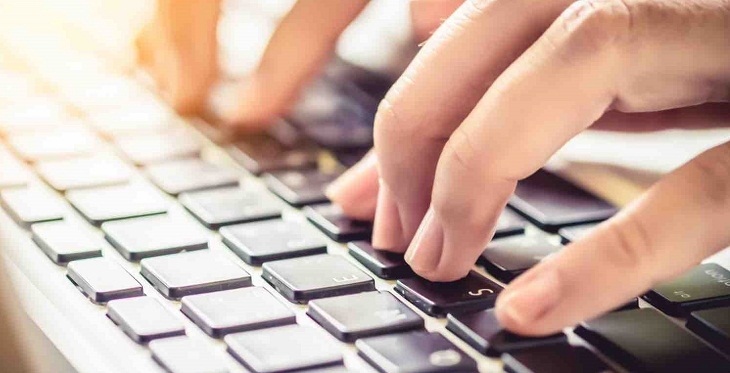
Or you can use the Passmark Keyboard Test software to test the keyboard or open any word processing software in Windows, if you see any text running continuously, the key itself is stuck.
Computer beeps due to RAM error
When you start the computer, it emits beeps and beeps continuously, the screen does not open, you have to press F1 or follow the instructions to start the computer, it may be because the RAM pins are loose, the RAM pins are not old for a long time.

To fix it, you open the case, find and remove the RAM to clean, then carefully reinstall it and then start the machine as usual.
Note:
- When removing RAM, you need to completely power off the computer and laptop. The two sides of the RAM stick will have a retaining pin, you just need to gently remove this latch to be able to remove the RAM stick easily.
- To clean the RAM stick, gently rub the contact pins (yellow pins) on the white paper or use an eraser and then gently erase the contact pins of the RAM stick.
Computer beeps due to VGA, video card error
When you start the machine but the screen does not appear and the machine emits 8 continuous beeps, it may be because the machine has not been cleaned for a long time, making the machine hot, the video card is dusty, or even damaged.

To fix it, remove the video card and clean and then re-insert it, hopefully that will fix the error. If the machine still cannot start, you need to contact professional repair service.
Causes of computer beeping periodically
Most manufacturers have similar regulations on diagnosing computer errors through beeps, details as follows:
- 1 short beep : Start the machine successfully.
- 1 beep, 2 beep, 3 beep : Memory error (RAM), need to clean RAM again as instructed above.
- 4 beeps : System clock error (Timer), to fix you need to replace the BIOS battery, the price is quite cheap, only a few tens of thousands.
- 5 beeps : Processor (CPU) error, please check if the dirt is attached to the CPU contact pins, check the CPU heatsink glue, is the CPU fan working?
- 6 beeps, 7 beeps : Mainboard error.
- 8 beeps : Memory error of the graphics card (VGA card).
- 9 beeps, 10 beeps : BIOS error.
- 11 beeps : Cache error.
Audio code of BIOS AWARD:
- 1 short beep : The system boots normally.
- 2 short beeps : Error due to incorrect parameter setting in system control (CMOS).
- 1 long beep and 1 short beep : Memory (DRAM) or mainboard (Mainboard) error.
- 1 long beep and 2 short beeps : Error of the graphics card (VGA card) or monitor (Monitor).
- 1 long beep and 3 short beep : Keyboard error (Keyboard).
- 1 long beep and 9 short beep : BIOS error.
- Long consecutive sounds : Memory (DRAM) error.
- Short consecutive sound : Power failure (Power).
Fix laptop beeping continuously while running
The beeps your computer makes when it boots up is to indicate a certain state of the computer. A long, continuous beep usually means there’s a hardware problem, usually it’s memory-related that can make the computer unbootable.
If you still can’t boot up your computer or laptop properly, you need to look at the physical hardware inside the machine. In the best case scenario, the computer can reset and return to normal functions. If that doesn’t work, your computer has a major hardware problem that needs repair or replacement.
Try rebooting first
Before taking the computer apart to test the hardware, try restarting it again. If you can access the menu and reboot normally then it can be used as usual and if necessary can try rebooting again. If the computer is idle but the system fan is still running and making the computer beeping noise continuously, press and hold the power button until it turns off.

After shutdown, remove the power cord and battery (for laptops), then wait exactly 2 minutes. Plug the power back in and turn the computer back on. If the computer is still beeping continuously at startup, then move on to the next solution.
Check battery and power connection
Once you’ve done that, try checking the battery level or make sure your computer is securely connected to the power source. Press the power plug at both ends, the plug end and the computer connection end to reconnect everything again if needed. A weak power connection can drain the battery, and many computers beep as a warning that power is lost and about to shut down.
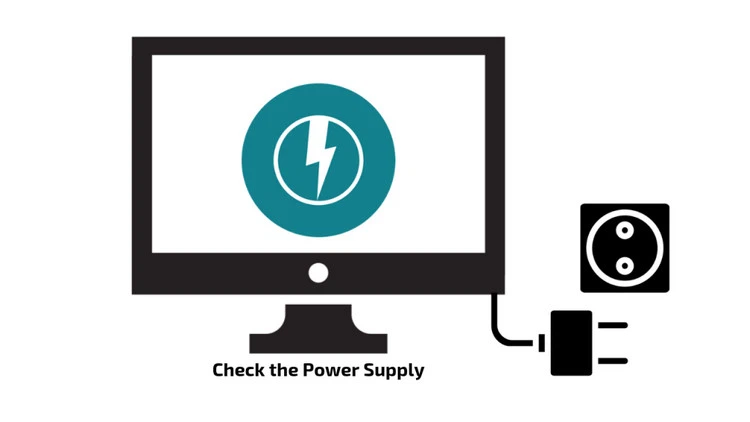
If the power is stable and the battery is fully charged and the problem is still not resolved, continue to the next step check.
Maybe the expansion slot is loose
A computer that beeps continuously or even a long beep can indicate a hardware problem, but this does not necessarily mean that the computer’s hardware is damaged. Sometimes, while moving the computer from one place to another, especially a laptop, it can loosen the hardware devices attached to the expansion slots on the motherboard such as the RAM slot, video card, sound card…

Try unplugging and plugging again, especially if there are multiple sticks of RAM and multiple slots try plugging them one at a time and rebooting. It is possible that only one stick of RAM is faulty while the others are fine.
Troubleshooting chips
Every computer motherboard has a BIOS chip installed for memory and processing. You have to remove the protective plate to see which manufacturer the chip is made by. Turn off the power and make sure your computer is off before pulling the protective panels to reach the motherboard.
Make a note of the chip manufacturer’s name and do a Google search to visit the manufacturer’s homepage and find the troubleshooting code. Each manufacturer uses different beep codes on the computer to identify specific problems. The computer beeps continuously, as you repeatedly look in the BIOS chip manufacturer’s troubleshooting guide to determine the problem.
Normally, the beeps occur only in an coded sequence. When you hear a continuous beep, it could be because the CPU is overheating or another serious problem. Once you’ve identified the problem, you can try to fix it yourself, or take it to a professional repair service to fix it if it doesn’t fix it.