How to remove Produced by an Autodesk educational product in AutoCAD 2014. Perhaps if you are new to cad, you will not know the cause of this error and just go to Google scientist and search for a way to fix the error. The phenomenon of this error is that when you export the drawing to PDF or print the drawing, we will see an error with the words “produced by an Autodesk educational product” on the 4 sides of the drawing and sometimes we don’t like this and want to remove it, this is not difficult if you follow the following steps.

Student Version – Plot Stamp Detected
This is an image when exporting a PDF file or when printing we will see the words produced by an Autodesk educational product on the 4 sides of your drawing. Or when you open AutoCAD, the following dialog box will appear.
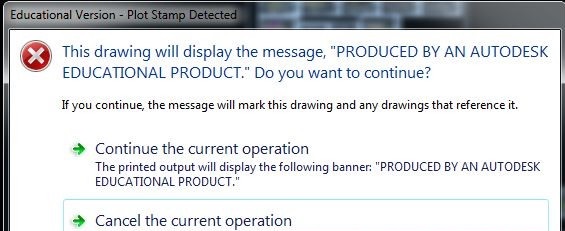
To continue opening the drawing, you must select “Continue the current operaion, the printer output display the following banner”. If you “Cancel the current operation” then you will not be able to open the cad file and we have to continue the first dialog box to open the file.
How to remove Produced by an Autodesk educational product in AutoCAD 2014
Just to be sure, please follow these steps
- Step 1 : Audit command ->> select Yes
- Step 2 : PU ->> select All -->> Purge all -->>Purge all items
- Step 3 : Go to file ->> Save as -->> in the Files of type section select the .Dxf format (note that you should save it to a lower format, for example, if you are using autocad 2014, you can save it to a file format). AutoCAD 2010, 2012, 2013 is better).
- Step 4 : Reopen your .Dxf file and the error will be fixed
So with just a few simple steps, you can fix the error produced by an Autodesk educational product error . After saving to the new format, remember to save it to the .dwg format that you often use.
If you have any questions, you can comment below so I can help.
You can refer to other articles related to cad or the cad libraries that we share to see if they can be used for you in the process of working. If you are missing something, please leave a comment and I will add more articles on that issue for you.













