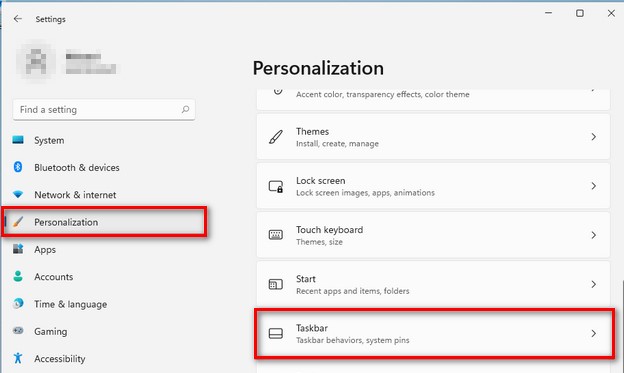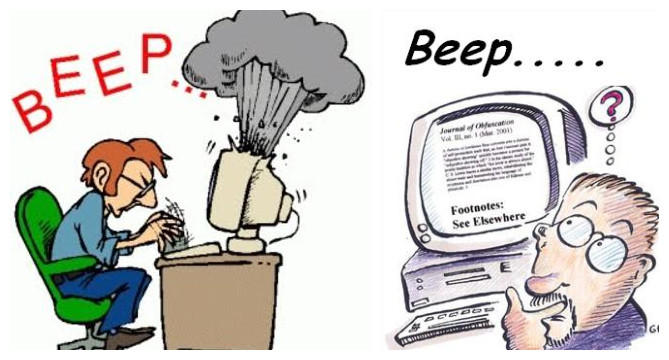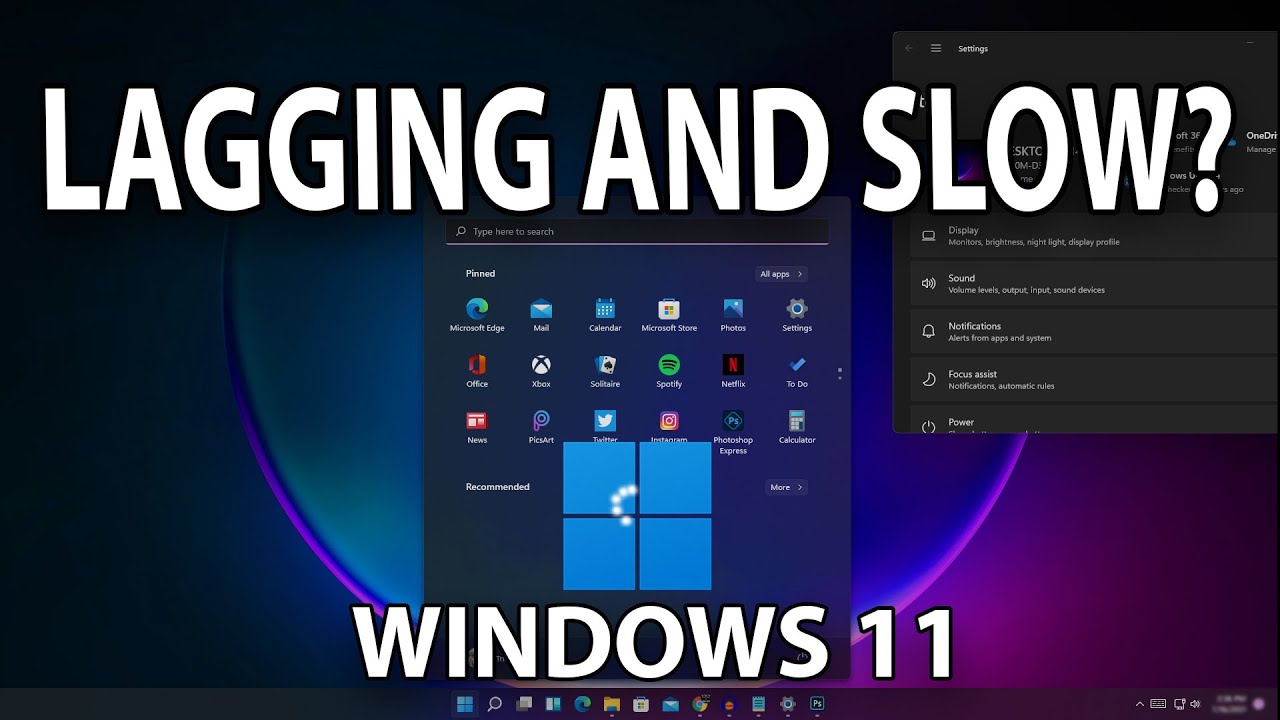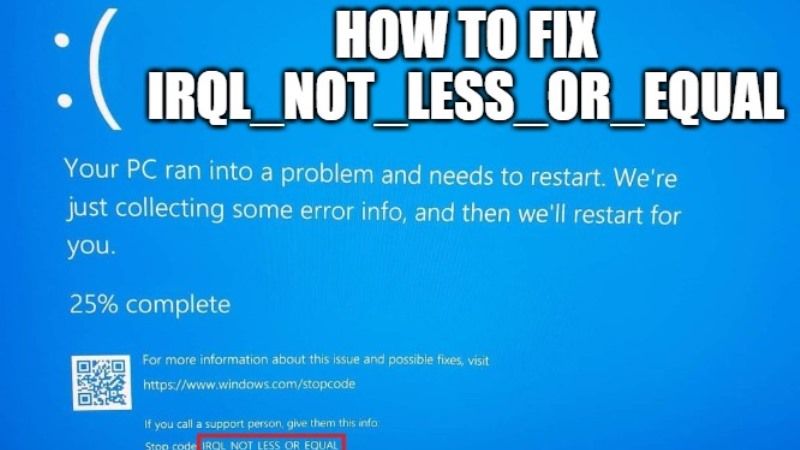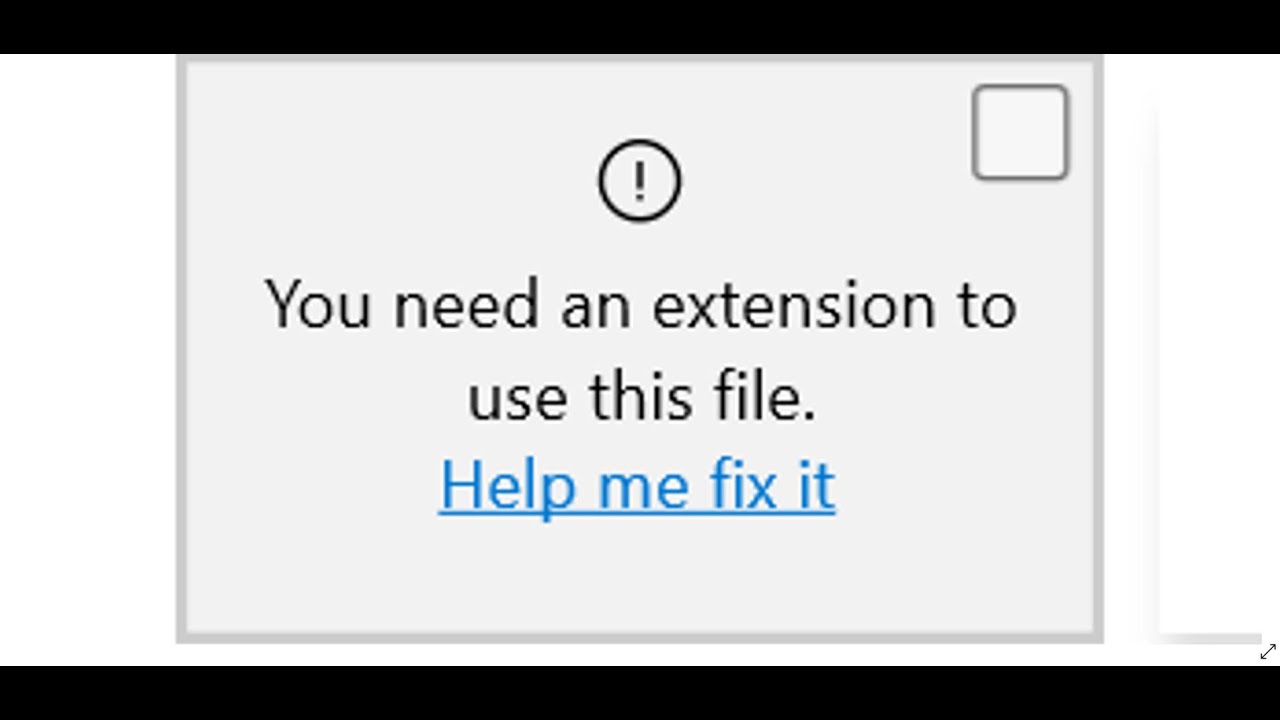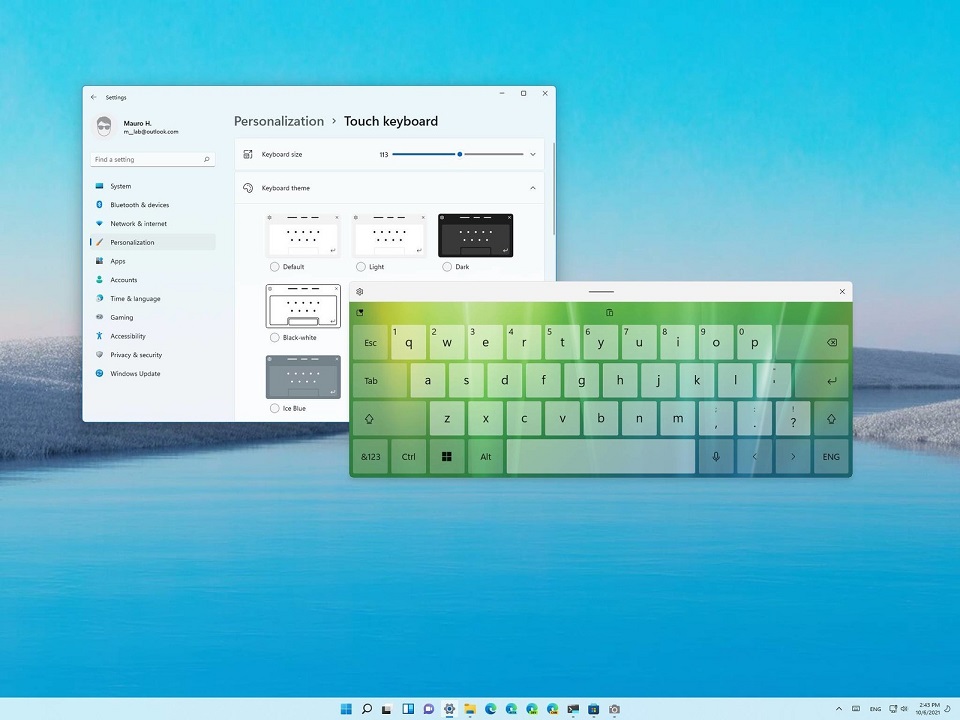
How to open Touch keyboard Windows 11
Step 1: You click on the Windows icon on the taskbar and select Settings or press the keyboard shortcut Windows + I to open Settings.
Alternatively, you can also access the Settings app by right-clicking on the Task Bar and selecting Taskbar settings.
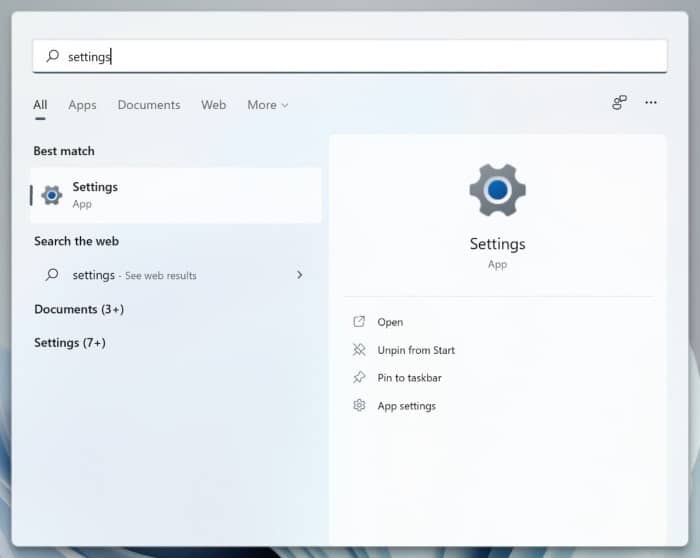
Step 2: In the Settings window, select Personalization in the left panel and click Taskbar in the right panel.
Step 4: In the Taskbar menu, expand the Taskbar cornet icons section and turn on the Touch keyboard by turning the switch to the On state.

You will then see a keyboard icon appear on the taskbar on the right side of the screen. Whenever you click or tap this keyboard icon, a virtual keyboard will appear.
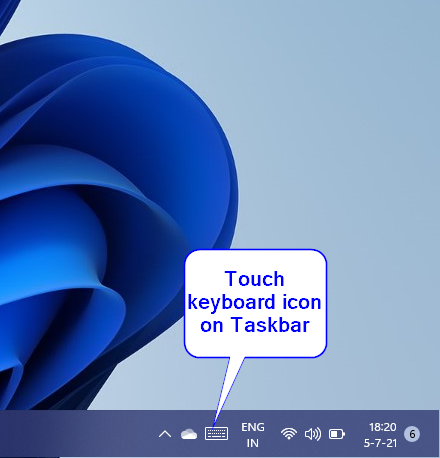
How To Customize Touch Keyboard On Windows 11
You can change the color, theme and size of the virtual keyboard easily with the following steps:
Step 1: Click the keyboard icon on the taskbar to open the virtual keyboard.
Step 2 : Click the settings icon in the upper left corner of the virtual keyboard.
Step 3: Here, you will have some options as follows:
– Keyboard layout: Change the keyboard layout.
– Handwriting : Enable handwriting on the keyboard (depending on whether your touch screen device supports pen or not).
– Theme and resize: Change the keyboard theme and size.
– Give feedback: Give feedback.
– More settings: Typing – Your input options (autocorrect…), Language – Change language, Learn more – Find out more information.
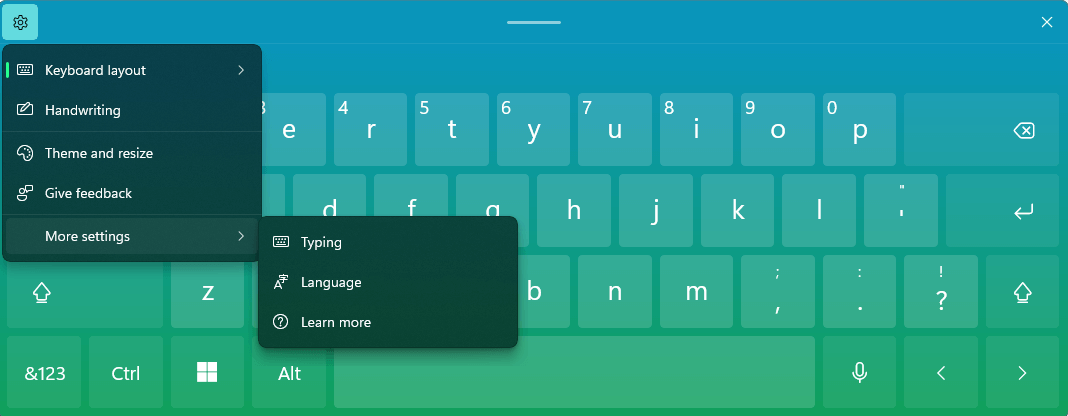
To change the theme and size of the virtual keyboard, select Theme and resize. Then, in the Touch keyboard window , you can shrink or increase the size of the virtual keyboard by dragging the Keyboard size slider left or right, and change the appearance and color of the virtual keyboard from a variety of themes. Themes are available in the Keyboard theme section.
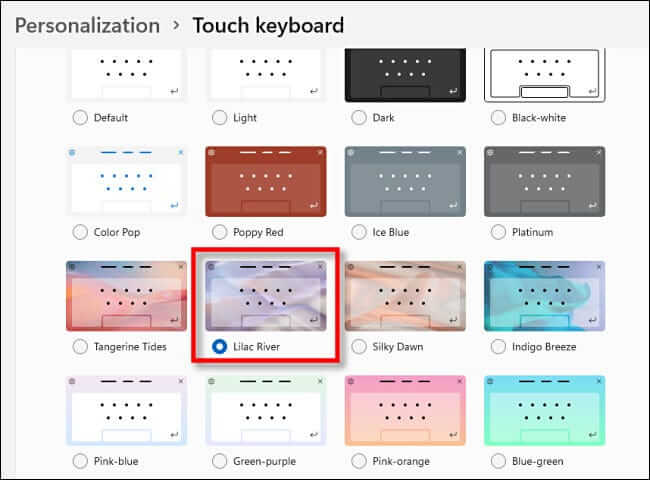
So, Theartcult has shown you how to open and customize the virtual keyboard on Windows 11. Or if there is any error on Windows 11 that prevents you from opening the virtual keyboard, you can refer to the fix here. Or leave a comment below the article so that we can support you as soon as possible.
Hope this article helps you! Visit Macwintips.com to update the most practical and useful tips for Mac and Windows.