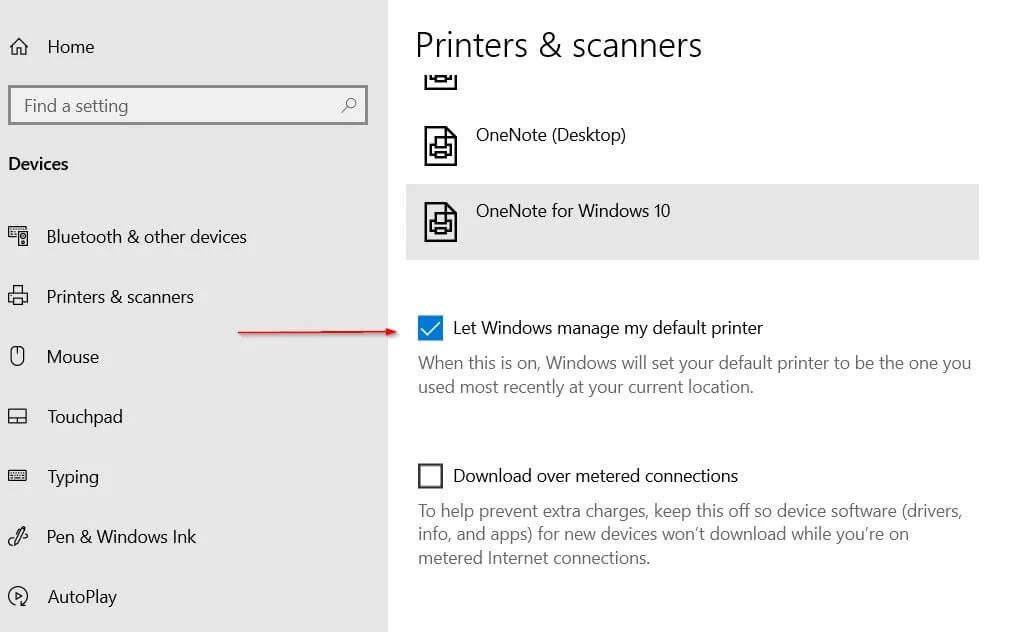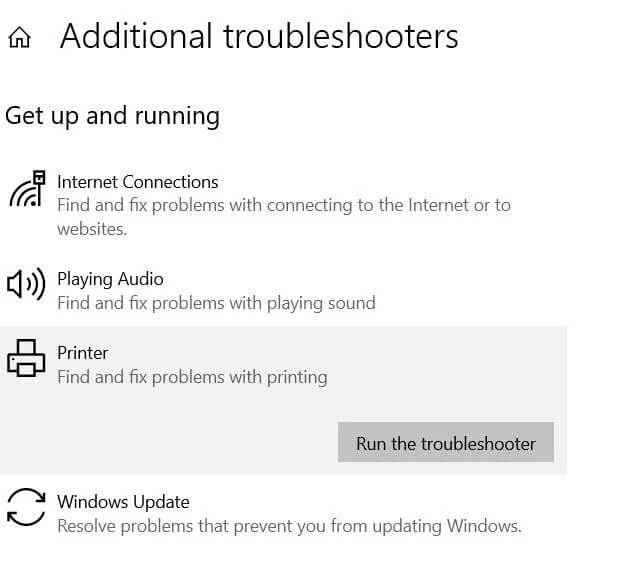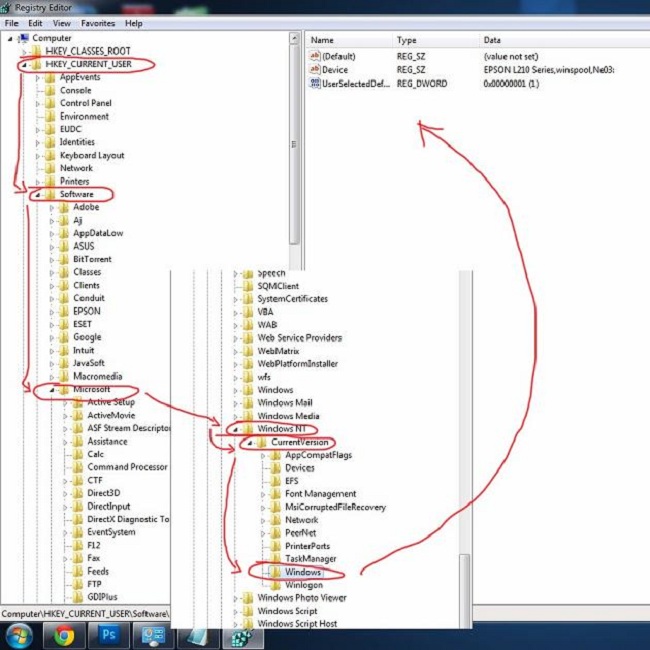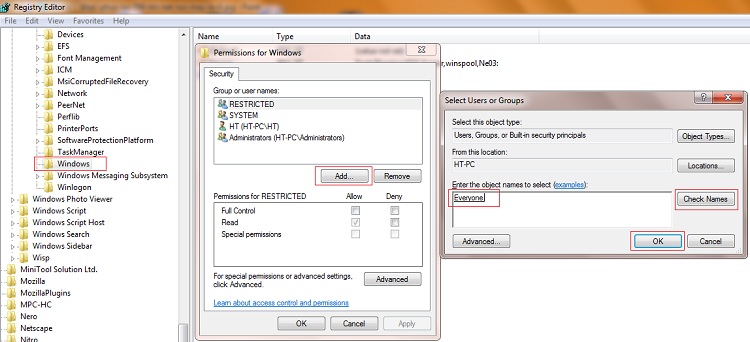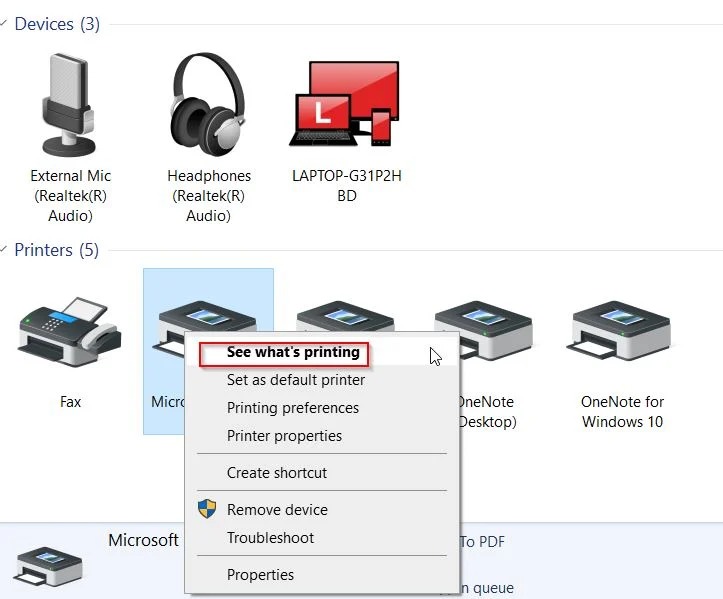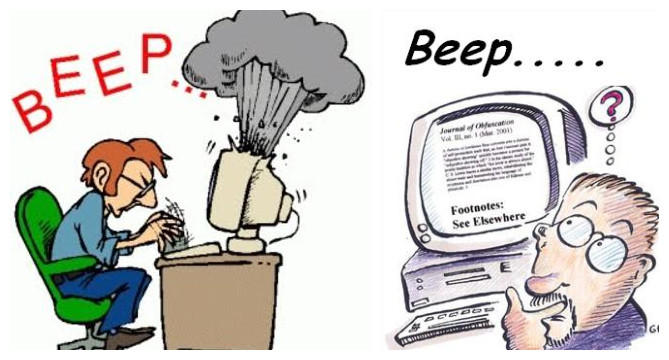How to fix windows error 0x00000709. One of the most annoying problems with Printers is the one where it refuses to set up or configure on your computer. When it has a configuration problem, one of the common errors it encounters is 0x00000709. This happens if there is already a default printer setup and configuration, or Windows doesn’t want to configure the new printer at all.
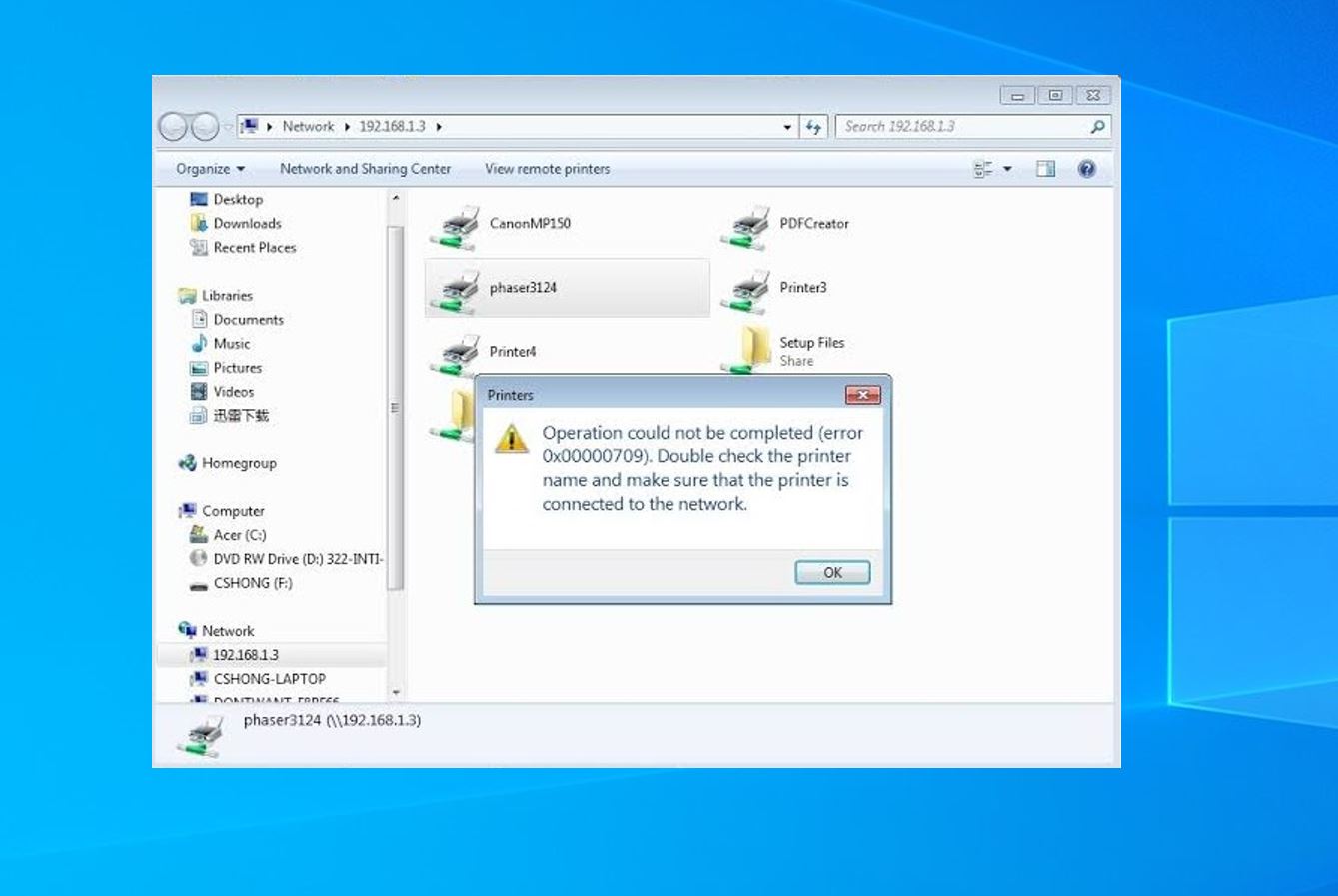
How to fix windows error 0x00000709
While trying to set any printer as default, some users received an error message saying “Operation could not be completed (error 0x00000709)”. However, said error is not a problem and can be quickly resolved in no time. Today in this article we are going to discuss all the possible fixes that will eventually help users get rid of Printer Error 0x00000709.
FIX 1: Disable a specific setting
The first solution we can try to resolve Printer Error 0x00000709 is to disable a particular setting. To do so, follow the steps below:
First, press Windows + I and launch the Settings App.
Now inside Settings, navigate to Devices and then select Printers & scanners from the menu on the left.
Now on the right menu, uncheck the checkbox before the option Let Windows manage my default printer.
FIX 2: Run the printer troubleshooter
Windows 10 comes with a built-in troubleshooting utility that works to resolve most common errors. Here we can try using the Printer Troubleshooter and check if it helps. To do so, follow the steps below:
First, go to the search bar on the desktop, type troubleshooter, and launch the Troubleshooter settings from the search results.
Now on the right menu click on Additional Troubleshooters.
On the next screen click on Printers and then click Run the troubleshooter It will start the scanning process.
Now from the Printer troubleshooter window select the Printer that you want to fix and then click Next.
Furthermore, implement the suggested solutions and then check if the Printer Error 0x00000709 issue is resolved.
FIX 3: Edit Registry
According to some affected users, while they were editing the Device string in the Registry Editor, the aforementioned issue was resolved for them. Here, we recommend you to try the same and then check the improvements. To do so, follow the steps below:
First, go to the search bar on the desktop, type regedit and launch the relevant search result.
Now navigate to the following registry path,
PC\HKEY_CURRENT_USER\Software\Microsoft>Windows NT\CurrentVersion\Windows
From the left pane menu, click on Windows key and then double click on Device string . It will launch the Edit String prompt.
Now edit the value data and delete everything in the box except wonpool, Ne00: (Make sure you keep wonpool, Ne00: the same.)
Now enter the required printer name before wonpool, Ne00: and then click OK.
You may see an additional Cannot edit device dialog box . If it is, right-click the Windows key including the Device string , then click Permissions .
Now tick the Allow checkbox for the Full Control option
Finally, click Apply – Apply and then click OK.
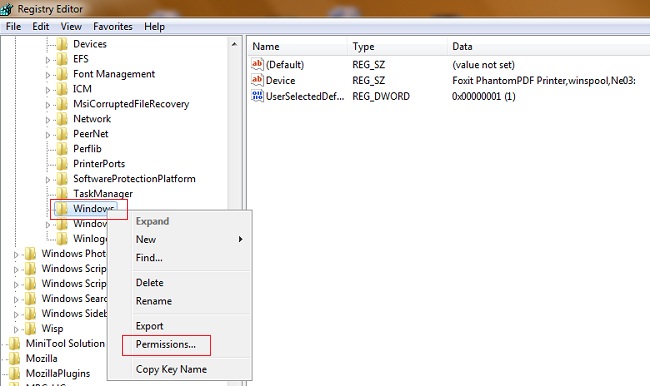
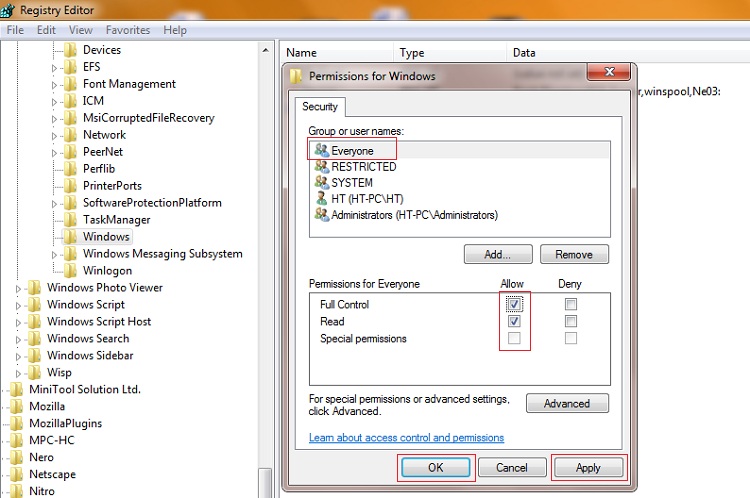
Fix 4: Run as Administrator
If none of the fixes mentioned above worked for you, then you should try this easy fix:
First, click Start and then type Control panel and open the related result.
Then, inside Control Panel, select the option Devices & Printers – Devices & Printers. .
Now right click on your Printer name and then select the option to see what is printing.
Continue to click Open As Administrator in the queue view.
Now on the main menu, click Set As Default Printer – Set as default printer. (If your Printer is already opened as administrator, you may not see this admin option).
These are all options for the “Operation could not be completed (error 0x00000709)” issue. The printer is one of the most useful and used components of the operating system, and if you are facing the Printer error 709 with it, the 4 fixes mentioned in the article above will definitely help useful for you.
At the end of this article, we hope that you will find all the information mentioned here useful and relevant. After reading this article, if you have any questions or feedback, feel free to comment in the comment box below.